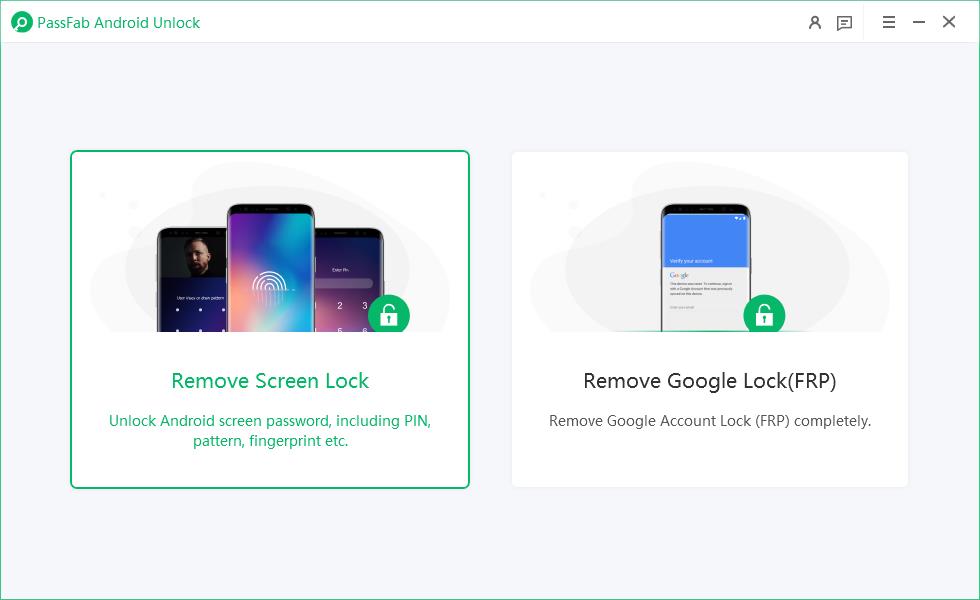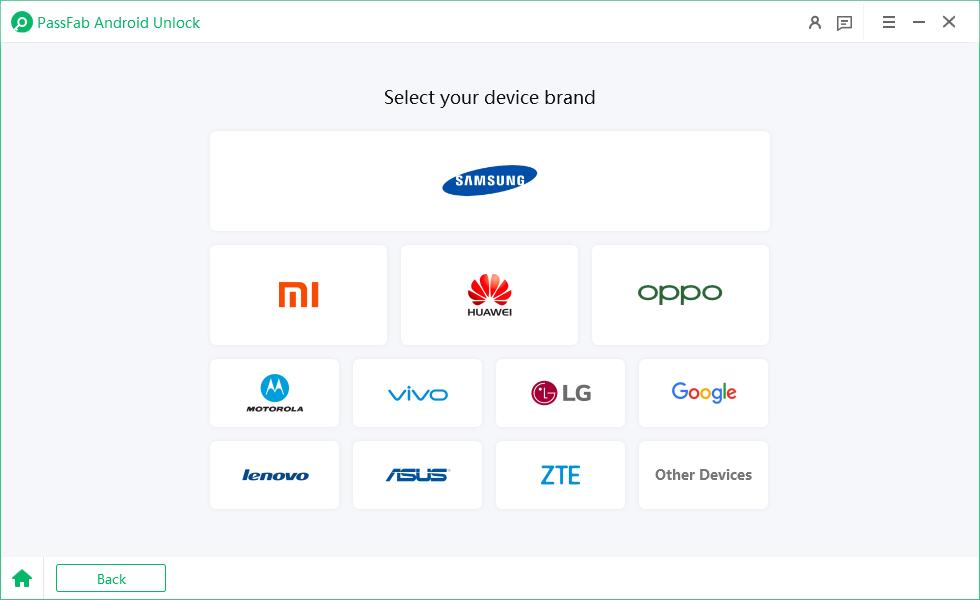The Samsung Galaxy S series is indeed the best among Samsung’s entire smartphone range by many aspects. Its most recent model, Samsung Galaxy S24, now available, comes loaded with some of the most spectacular and innovative features in the smartphone industry.
When switching to a newer smartphone, especially a flagship model with a hefty price tag such as the Samsung S24 itself, one should consider buying it either carrier unlocked or locked.
This article exclusively covers how to reset network settings on Samsung S24. Continue reading below as we explain everything you should know about it including finding your Samsung S24 network unlock code.
But before we get further on how to carrier unlock Samsung phone free for Samsung S24, here is a glimpse of how carrier locked phones differ from unlocked phones. Newly launched flagship smartphone models such as the Samsung S24 are quite expensive. This simply means that not everyone can buy them.
100% working Android unlocker for everyone's use. Free download PassFab Android Unlock to unlock various Samsung and Android devices, including Samsung S24.
Hence, to attract more people into buying these, telecom carriers offer carrier locked or network locked phones. These phones carry a comparatively lower, subsidized, or discounted price tag which sort of is a down payment.
In exchange, carriers restrict such buyers to only use their network services on that device by network locking it for a pre-defined term under a contract. This way they recover the remaining price of the phone via separate instalment plans or heavy network fees, etc.
Part 1: How to Know if Samsung S24 is Locked by a Carrier?
- Method 1: Look for Carrier Brand Marks/Logos
- Method 2: Using an Alternative Carrier SIM
- Method 3: Using the Samsung S24 Dialer
Part 2: How to Carrier Unlock Samsung S24 Free?
Extra Tip: How to Unlock Samsung S24 in One Click
FAQs about Samsung S24 Network Unlock
Part 1: How to Know if Samsung S24 is Locked by a Carrier?
When you buy a new Samsung S24, you have the option to buy it either unlocked or carrier locked. But this may or may not be the case when buying a preowned Samsung S24.
Hence, rather than simply relying on what the seller says, checking the carrier lock/unlock status of the smartphone on your own is pre-emptive.
The following three methods will help you to figure out if you are about to buy a Samsung S24 network unlocked or locked phone.
Method 1: Look for Carrier Brand Marks/Logos
Usually, carrier locked smartphones are made-to-order devices built according to the specifications provided by the carrier to the smartphone OEM. Hence, they are most likely to carry that carrier’s brand mark (logo, label, or sticker) as well at some place in addition to the OEM’s own brand mark.
A quick look around the product will tell you whether this is true or not. However, remember that this is just preliminary information. Therefore, you must seek the next two methods to further confirm whether it is Samsung S24 network unlocked or locked.
Method 2: Using an Alternative Carrier SIM
Mobile SIM cards are carrier network specific. Hence, a Samsung S24 network unlocked phone will work normally with any network SIM card.
On the contrary, a carrier locked phone will not accept another carrier’s SIM card. This is indicative by the following:
- The Samsung S24 asks for SIM network unlocking PIN code or key.
- You see specific messages like “SIM Lock”, “Network Lock”, “SP Lock”, etc. on the Samsung S24 screen.
- The Samsung S24 smartphone shows network service unavailable which means it will allow emergency calls only.
Besides the above, you can also try making a call as well.
Any Samsung S24 network unlocked phone should connect to a call in the normal manner. However, on a network locked Samsung S24, you will receive an error message.
Method 3: Using the Samsung S24 Dialer
This third method may or may not work on your Samsung S24, but you can still try it.
Open the phone’s dialer and dial #7465625#. If your Samsung S24’s firmware accepts this code, it will show the following:
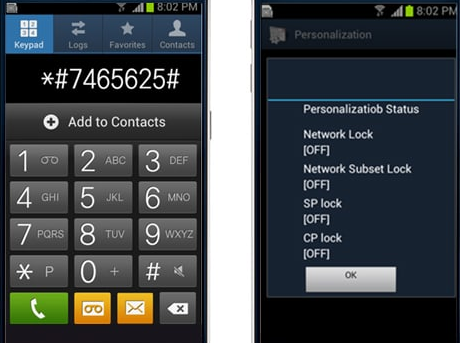
If the above three are stated as OFF, then your Samsung S24 is carrier unlocked. But if their status is ON, then you have a carrier locked phone and you will need Samsung S24 network unlock code to unlock it.
Part 2: How to Carrier Unlock Samsung S24 Free?
Want to know how to reset network settings on Samsung S24 – well here it is.
Let us now see how to carrier unlock Samsung S24 free using a Samsung S24 network unlock code. Once done, you can easily use any carrier provider SIM on your Samsung S24. Here are the steps to follow –
Turn “Off” your Samsung S24 first.
Insert a different network SIM card into the device.
Now turn “On” your Samsung S24.
Wait for some time now. The device will ask for “SIM Network Unlock PIN” as shown in the image below.

Type in the Samsung S24 network unlock code provided by your phone carrier and then hit “Unlock” to continue.
Your Samsung S24 will display the “Network unlock successful” message if your attempt at unlocking it goes successful.
The Samsung S24 unlock code from your carrier provider for unlocking your device will most certainly work. However, you may still face some compatibility issues.
This is because carrier locked phones are sometimes modified to work best using SIM card of the same network. Therefore, although such phones after being unlocked may accept a different network SIM, they still may lack in delivering the same service level as with their own network SIM.
Extra Tip: How to Unlock Samsung S24 in One Click
What if you come across a situation where you have the Samsung S24 network unlock code and know how to carrier unlock Samsung S24 free, but still can’t access your device for some reason?
May be your screen lock password isn’t working because you aren’t entering it correctly or may be your phone isn’t recognizing your fingerprint anymore.
Such situations can be overwhelming as they render your phone completely useless until you have a solution.
And what better solution could we recommend other than PassFab Android Unlock tool. – an amazing tool for removing Android screen locks as well as bypassing FRP on Android devices.
Below is a step-by-step guide on how to use PassFab Android Unlock to remove Samsung S24 fingerprint in just one click –
Download, install, and run PassFab Android Unlock on your PC.
Now select the “Remove Screen Lock” option to proceed.

On the following screen, select your device brand which is “Samsung” for Samsung Galaxy S24.

On the next screen, first ensure that your Samsung S24 is connected to your PC. Then, simply click “Start” on the bottom-right corner of the PassFab Android Unlock window. Now a dialog-box will appear asking you to confirm your action before finally beginning the process. Read the text in the dialog-box carefully and then hit “Yes” to begin.


PassFab Android Unlock will now begin removing the fingerprint lock from your Samsung S24. Be patient and wait for a few minutes without causing any interruption to the process.

Once done, PassFab Android Unlock will notify you. You can then disconnect your device from the PC and start setting it up again with your Google account.
FAQs about Samsung S24 Network Unlock
Here are two of the most frequently asked questions related to Samsung S24 network unlock.
1. What is the network unlock code for Samsung S24?
There isn’t any default or standard Samsung S24 network unlock code. Network unlock codes are assigned by carrier providers in accordance with a device’s IMEI code.
Hence, contact your network carrier to know your Samsung S24 network unlock code.
2. How to reset network settings on Samsung S24?
To reset network settings on Samsung S24, you will first need your Samsung S24 unlock code. Once you have it, then follow the instructions mentioned above in this article under “how to carrier unlock Samsung S24 free?”.
Conclusion
Carrier locked phones are sold under pre-defined contracts with agreed-upon terms between the carrier and network user. Hence, to get your Samsung S24 network unlock code and before trying any method on how to reset network settings on Samsung S24, we suggest you seek guidance from your carrier provider first. Besides helping you with Samsung S24 network unlock, your carrier provider will also guide you regarding any compatibility issues from using another carrier’s SIM card on a device previously locked by them.
As for any other issues related to Samsung S24 such as FRP bypassing or forgetting your lock screen password, pattern, PIN code, or unrecognizable fingerprint issues, we highly recommend using PassFab Android Unlock tool.