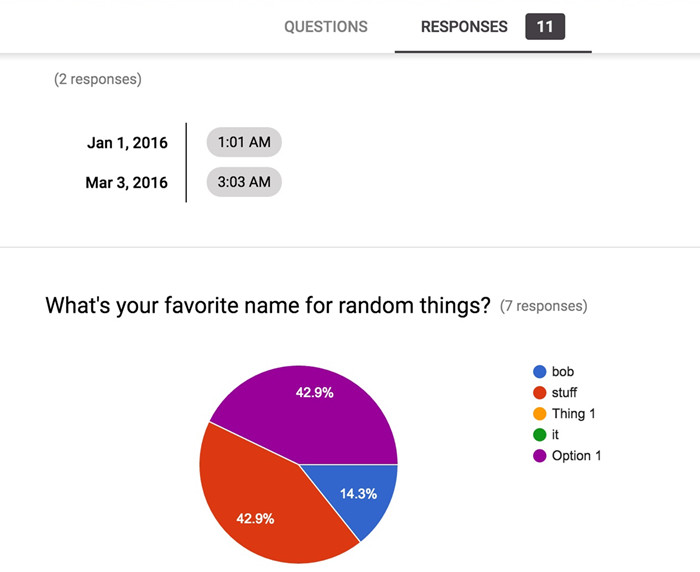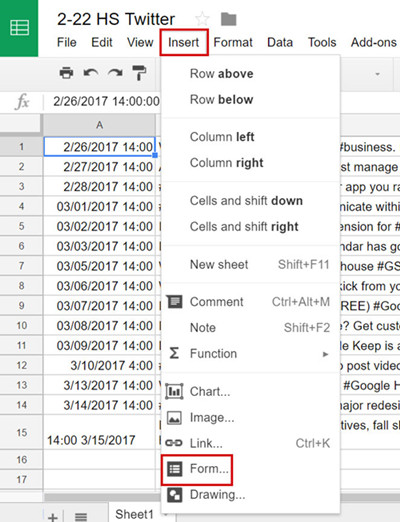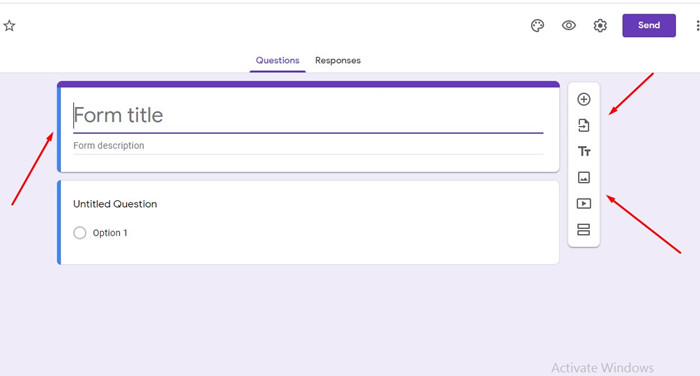Linking Google Forms to Google Sheets is a very simple task. But before you learn the steps, you need to know that the Google Forms is an individual software, and it operates seamlessly. So, operating it wouldn’t be a complicated stuff. Just read the article below and learn about the steps. Contradictory to popular belief, the procedure to link Google Form to Sheets is a simple one. As it is not a well-known method, the users get skeptical. But don’t worry, all the details are provided below.
Part 1. How to Convert Google From to Google Spreadsheet
Solution 1 - Link Google Form to Sheets: Using Google Form
In this part, we will discuss the procedure to link Google form to spreadsheet. Before we proceed with the steps, you have to remember that Google Forms is an individual program, and all its responses will be visible.
- Step 1: So, go to ‘Responses’ and click on ‘Summary’.
- Step 2: After that, click on ‘More’ and select the response destination.
- Step 3: Now, choose ‘Create a New Spreadsheet’.
Lastly, you just have to click on ‘Create’ again, and you will be able to open response on Google Sheets.
Solution 2 - Link Google Form to Google Sheets: using Zapier Software
In this part, we will be using Zapier to make Google form dropdown from sheet. Zapier is a 3rd party program designed for this task particularly.
Google forms are the most versatile tools on the internet. But to make one, it takes only a minute. The Zapier program works seamlessly with Google Forms; it will be easy to use it to link it with Google Sheets.
- Step 1: After you have created the form, the answers will be saved in the ‘Responses’ tab.
Step 2: So, after that, click on the green sheets icon under the ‘Responses’ tab, or you can also click on ‘Select Response Destination’ on the menu.

Part 2. How to Convert Google Sheet to Google From
A lot of people says that is it possible to connect Google Sheet to Google Form? Well! A big Yes to all those, now to create Google Form from Spreadsheet is no more difficult. Most of the people want to create Google Form from Spreadsheet because they want to keep track of surveys and questionnaires. Few of them quickly want to create it to send it to coworkers, lunch buddies or to their team members. In this article, we will help you to be more organized by creating, using and editing forms, simply follow the below solutions and populate Google Form from Spreadsheet.
Solution 1 - Create Google Form from Spreadsheet: using File in Google Sheets
Using a Google Form let you get into lot of features like you can add photos, color themes into the form and can save it to Google Spreadsheet. Not only that you can even add standard question types. Google Forms are very popular because it let you collect information from people via Quizzes or Surveys.
Look into the below method; you will never regret using it, now it becomes easier to convert Google Sheet to Google Form. This method is popular because it saves time and comes up with 100% results.
Step 1: First you need to open a spreadsheet and then navigate to Files.
Step 2: Now you need to scroll to a New.
Step 3: In the 3rd step choose Form.
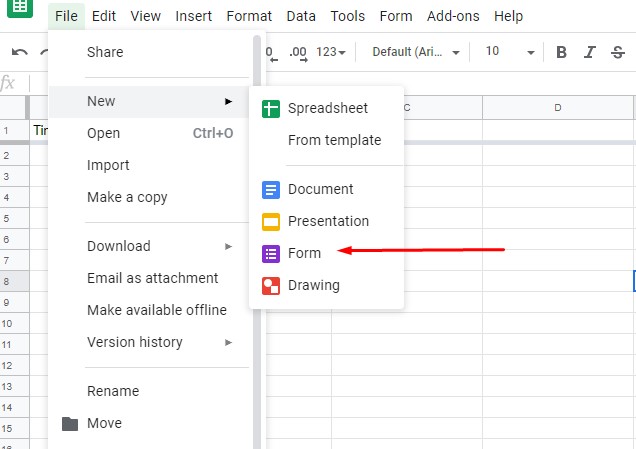
Keep in mind that the form responses will be collected in the tab from which you created a form.
Step 4: Finally give your form a name and then edit the form you can easily add the options that you would like to add.
Solution 2 - Google Form Pull Data from Spreadsheet: using Insert in Google Sheets
If you want to Google Form pull data from Spreadsheet, then this solution is also preferable, it is very easy to follow and doesn’t require your more time but this can be used only if you were already working with Spreadsheet.
- Step 1: If you are already working on any Spreadsheet then open it and go to Insert tab
Step 2: After Navigating to insert tab now you need to choose Form.

Step 3: Now you will be able to see a new Window popup where you need to give your form a name and you can also add, delete questions. Even you can add checkboxes, lists etc.

Extra Tips: How to Open Password-Protected Excel Spreadsheet
In the previous part of this article, we have discussed the procedure to link Google form to Google sheet. What some of the users thought to be an impossible task, we made sure to make them realize that it is possible. The steps are simple, and for their convenience, we have laid them out in intricate details. But this part of the article is dedicated to something completely different. We are here to discuss the way to recover the password of a locked excel spreadsheet.
There are a few well-known methods discussed on several online forums, but we recommend using a professional password recovery program for the successful recovery. There are several options available, but we recommend the use of PassFab for Excel. This is a genuine program with the capability of fast password recovery. The steps are very simple. Check out the guide below.
Step 1: Download and install PassFab for Excel on your computer. Run the program and click on ‘Recover Excel Open Password’ on the interface.

Step 2: Then, click on ‘Please Import Excel File’ and add the encrypted file.

- Step 3: After that, you have to specify an attack mode. There is a Dictionary attack, Brute Force attack, and Brute Force with Mask.
Step 4: After selecting the attack style, the program will start the recovery of the Excel password.

The recovery will take a few moments, but the required time depends on the complexity of the password.
Conclusion
Therefore, we have detailed the ways to link Google Form to spreadsheet in the simplest way possible. The steps are easy, and if you follow them properly, you will be successful. By the way, if you are looking for a way to recover password for your locked MS Excel spreadsheet, then PassFab for Excel is the best way to go about it.