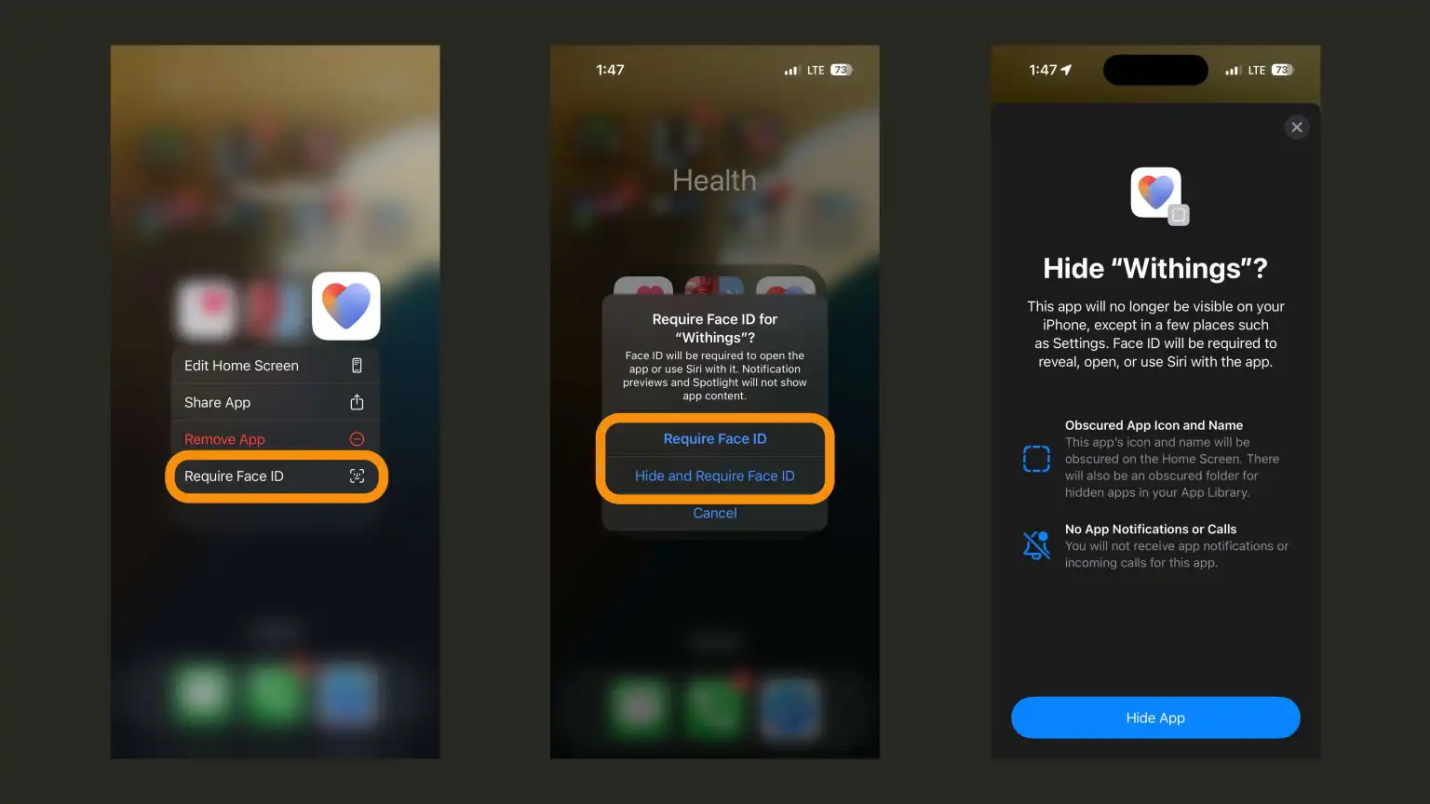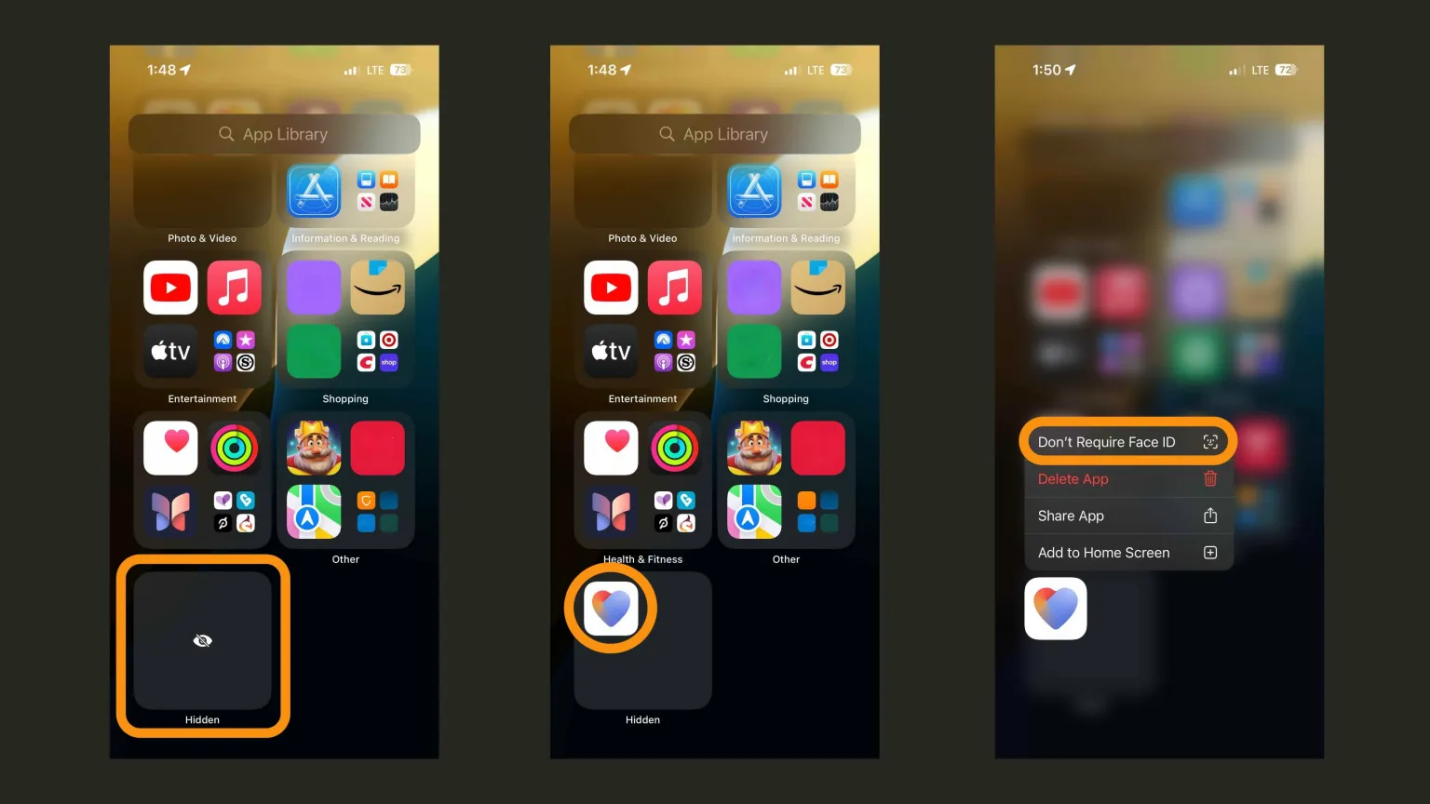By 2025, protecting your privacy when using an iPhone or an iPad is more paramount than anything else. Given the popularity of smartphones and tablets as tools for social and business interaction, knowing how to protect and hide apps may become very useful.
Moving from the native accessibility options to the additional options, you will find simple and efficient methods of increasing the device’s privacy. Continue reading to find out how to lock and hide apps on your iPhone or iPad using the best methods.
Part 1. What Does It Mean To Lock Apps On iOS 18
Locking apps on an iOS 18 limits access to specific applications on their iPhone or iPad so that they cannot be opened if the owner has not permitted it. It is very useful for privacy, as personal data, work apps, or any data you want to hide will remain hidden.
About the new iOS 18 , Apple has included enhanced protection measures where one can lock his or her applications using Face ID, Touch ID, or even a passcode. This means that even if one has physical control of the device, he or she cannot operate the locked apps without the right biometric identification or password.
Part 2. How to Lock and Hide Apps on iPhone in iOS 18
Ensure your iPhone runs the iOS 18 beta. Follow these steps to lock and hide your apps:
Locking Apps
Long-press on the app you want to lock and tap "Require Face ID" (or Touch ID). Note that some Apple apps, like Settings and Camera, don't support this feature.
Tap "Require Face ID" again or "Hide and Require Face ID" when available.

Currently, this feature works with third-party apps, and Apple may expand it to native apps, which can only be locked for now.
Hiding Apps
To view hidden apps, swipe from right to left to access your App Library and swipe to the bottom. Tap the "Hidden" folder and use Face ID/Touch ID to reveal the apps.

Apple notes that hiding an app removes it from your Home Screen and won’t be visible in your Hidden folder until you unlock it.

To move an app back to your Home Screen and unlock it, long-press on it in your Hidden folder and choose "Don’t Require Face ID".
Also Read: Passcode Required to Enable Face ID? Quick Fix!
Part 3. How to Unlock and Unhide Apps
To unlock an app you previously locked, click the icon and select "Don't Require Face ID". With Stolen Device Protection enabled, a Face ID scan is required to turn the lock on or off, ensuring it can't be disabled without your knowledge.
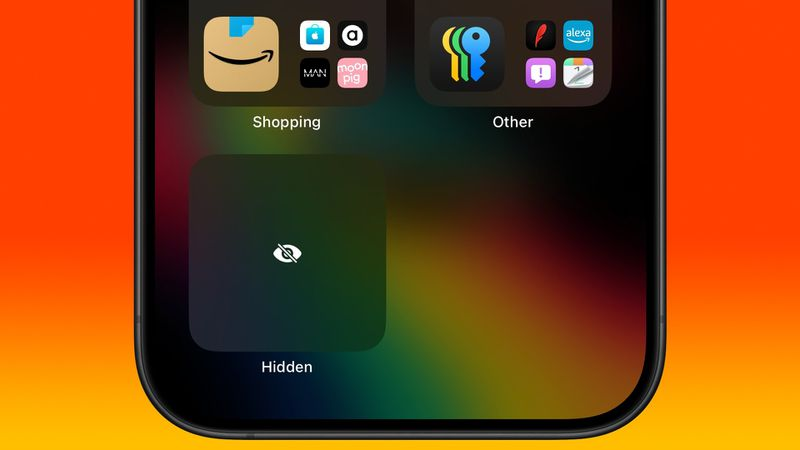
Unhiding Apps in App Library
To unhide a locked third-party app, swipe to the App Library and tap the obscured Hidden folder at the bottom. Perform a Face ID scan to reveal its contents and access any hidden apps.
Part 4. What Happens to an iPhone App If You Lock It in the Latest iOS 18
The following changes in the application’s security and usability are made when locking apps on an iPhone or iPad with the installed iOS 18. Here are five key things that happen after you lock an app: Here are five key things that happen after you lock an app:
Biometric Authentication Required
When you set up an app to acquire Face ID or Touch ID, the application is not accessible without using the right biometric feature. Each time you attempt to access the application, which is locked, you will need to unlock it with the help of a face or fingerprint.
Protected Against Unauthorized Access
The apps are well secured; should one have access to the physical gadget, then he or she will not be able to open locked apps.
Limited App Functionality
Once the app is locked, some functionality may not be available until the app is unlocked. For instance, the screen may be locked or blank, attendant alerts or messages may be hidden or shrunk.
Enhanced Parental Controls
Locking apps are equally helpful in developing ways for parents to limit and track their children's apps. Locking allows parents to restrict their kids’ access to other content.
Integration with Stolen Device Protection
When Stolen Device Protection is activated, application locking and unlocking are done through biometric identification, even to shift lock settings.
Bonus Tip: How to Unlock iPhone without Password or Face ID
If you ever find yourself locked out of your iPhone without a password or Face ID, PassFab iPhone Unlock is a reliable solution. This user-friendly tool can help you regain access to your device quickly and efficiently.
PassFab iPhone Unlocker can bypass the lock screen, whether it's a forgotten password, iPhone Unavailable, or iPhone disabled.
It's compatible with the latest iOS versions and ensures that your device remains secure throughout the process. For a hassle-free and effective way to unlock your iPhone, the PassFab iPhone Unlocker is highly recommended.
Here is how to unlock iPhone/iPad without password or Face ID:
Launch PassFabm, find "Unlock iOS Screen" and click "Start" to unlock your iPhone. Now connect your iPhone/iPad to the computer with USB and click "Next" to proceed.

Click “download” to download the firmware for your iPhone.

When done, click the "Start to Remove" button and wait for the PassFab iPhone unlock tool to do its magic and unlock your iPhone.

-
Wait for a while, iPhone passcode will be removed and you can regain control to your iPhone without passcode or Face ID.

Conclusion
iOS 18 introduces robust security measures, allowing users to lock apps with Face ID, Touch ID, or a passcode, enhancing data protection. Locking and hiding apps protect sensitive information and restrict access to specific applications.
Tools like PassFab iPhone Unlock also offer reliable solutions for unlocking devices without a password or Face ID. By leveraging these methods, you can ensure your device and its contents remain secure and private.