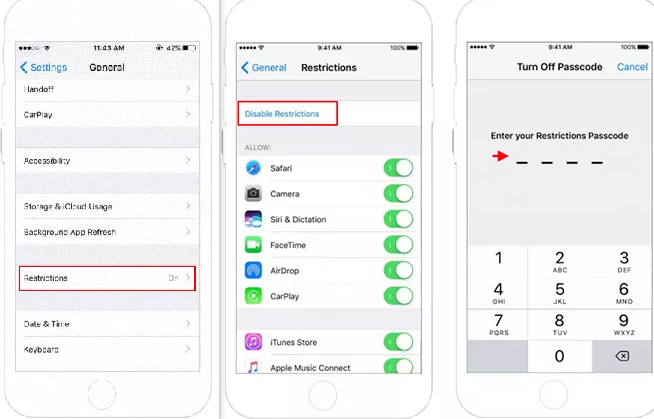The Restrictions feature on the iPad, now known as Screen Time, is a powerful tool that helps users enforce parental controls and set privacy limitations. It allows parents and guardians to manage app usage, content access, and overall screen time for their children. However, while this feature is useful for maintaining control over device usage, there are scenarios where users might need to disable Restrictions.
In this guide, we’ll explore different solutions on how to turn off Restrictions on iPad, whether you remember your passcode or not. We’ll cover both standard and advanced solutions, including using Apple ID recovery, third-party unlocking tools, and even a factory reset as a last resort.
Part 1: How to Turn Off Restrictions on iPad [Screen Time Passcode Needed]
If you remember your Screen Time passcode, disabling Restrictions is straightforward. Depending on your iOS version, follow steps below to remove restrictions on your iPad:
For iOS 12 or later:
Go to the iPad home page and open the Settings app.
Tap Screen Time and scroll down. Select Content & Privacy Restrictions.
Here, you'll need to enter your Screen Time passcode. Enter the passcode.
Toggle the Content & Privacy switch to turn off restrictions on your iPad.

For iOS 11 or earlier:
Open the Settings app on your iPad and tap the General option.
Select the Restrictions feature and tap the Disable Restrictions option.
Enter the Restrictions password to disable the Restrictions feature on your iPad.

By following these steps, you ensure that all restrictions are lifted while retaining your data and settings. This is the easiest and safest method to turn off Restrictions without affecting your files or configurations.
Part 2: How to Turn Off Restrictions on iPad Without Passcode
What if you can’t remember your Restrictions Passcode? Does that mean you’re permanently locked out of certain features on your iPad? Fortunately, the answer is yes—you can still turn off restrictions even without the original password.
Apple provides built-in options to reset or remove restrictions, depending on your iOS version. If you have access to your Apple ID, you may be able to reset the passcode through Screen Time settings. However, if you don’t remember your Apple ID or need a more direct approach, third-party tools like PassFab iPhone Unlock PassFab iPhone Unlock can help you remove restrictions effortlessly. Let’s learn how to turn off restrictions on iPad without password.
Method 1: Reset Screen Time Passcode Using Apple ID
Luckily, if you have enabled Apple ID recovery, you can reset your Screen Time passcode without losing data. This method is effective and does not require any external tools, making it one of the most recommended solutions for recovering a forgotten Screen Time passcode.
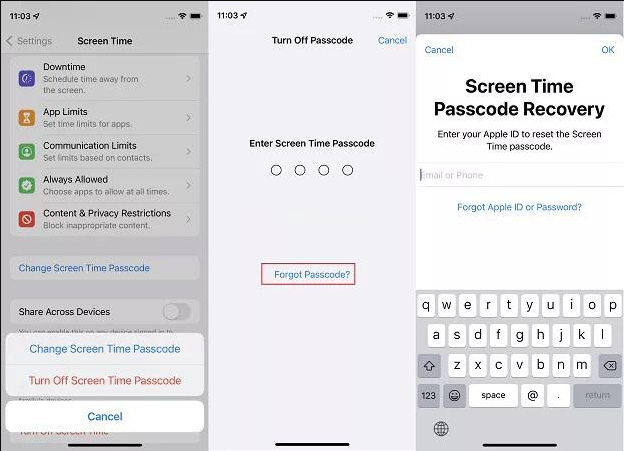
Go to Settings > Screen Time.
Tap Change Screen Time Passcode > Forgot Passcode?
Enter your Apple ID and password.
Follow the on-screen instructions to reset your passcode.
Once reset, go back to Screen Time and turn it off using the new passcode.
Method 2: Use PassFab iPhone Unlock
If you're unable to turn off Restrictions Mode using your Apple ID or find that there’s no "Forgot Passcode" option for Screen Time passcode available, a third-party tool like PassFab iPhone Unlock can offer a reliable solution. This professional unlocking software is specifically designed to help users remove Screen Time restrictions without needing the original passcode, making it the perfect choice for those who haven’t enabled Apple ID recovery or cannot access it.
Beyond just removing the Screen Time passcode, PassFab iPhone Unlock is an all-in-one tool that can also help with removing screen locks, bypassing MDM (Mobile Device Management), and even unlocking the iCloud activation lock. Whether you're dealing with a forgotten passcode, purchased a second-hand device, or simply want to regain control over your iPad, PassFab iPhone Unlock provides an easy, efficient, and secure solution to meet all your unlocking needs.

PassFab iPhone Unlock
- Fast - Remove screen lock/iPhone Passcode/Activation Lock in minutes
- Secure - Bypass screen time/MDM lock without data loss
- Easy to operate - Unlock by yourself at home without hassle
- Compatible - Compatible with the latest iOS 18 and iPhone 16 models
- Supports Windows and MacOS
PassFab iPhone Unlock has Recommended by many medias, like macworld, makeuseof, appleinsider, etc.





Here’s how to use PassFab iPhone Unlock:
Download and install PassFab iPhone Unlock on your computer.
Connect your iPad via USB and launch the program. Select Remove Screen Time Passcode.

Click Start to Remove and follow the on-screen instructions to disable Restrictions without losing data.

Once complete, you can see “Successfully Removed Screen Time Passcode” on the screen. Restart your iPad, and Restrictions will be off.

Tips:
Using a professional tool ensures a quick resolution without requiring technical expertise. It is particularly useful for those who have purchased a used iPad with an unknown Screen Time passcode.
Part 3: Disable Restrictions on iPad via Factory Reset (Last Resort)
If none of the above methods work, you can factory reset your iPad to remove Restrictions. However, this will erase all data, so it’s crucial to back up your device first.
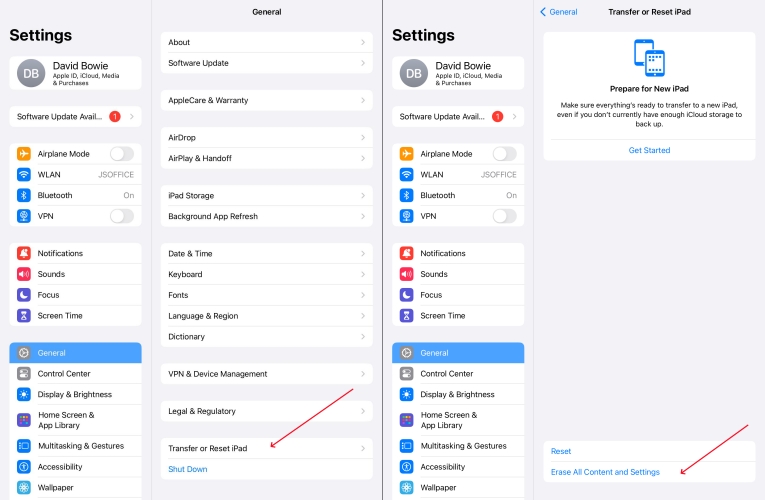
Open Settings > General > Transfer or Reset iPad.
Tap Erase All Content and Settings.
Confirm the reset and enter your Apple ID password if required.
Wait for the reset process to complete, then set up your iPad as new.
After resetting, Restrictions will be disabled, but you must restore your backup to regain personal data and settings. This method should only be used as a last resort when other solutions fail.
Bonus Tips: Avoid Getting Locked Out Again
To prevent future issues with Restrictions and Screen Time, consider the following tips:
- Keep a record of your Screen Time passcode in a secure location to prevent future lockouts.
- Enable Apple ID recovery for an easier passcode reset process.
- Set Restrictions wisely, balancing security and accessibility.
- Regularly update your device’s settings to ensure smooth functionality.
- Use parental control apps if managing a child’s device, as they often provide more flexibility than Screen Time.
FAQs on Turning Off Restrictions on iPad
Q1: What happens when I turn off Restrictions on my iPad?
Turning off Restrictions removes limitations on app usage, purchases, content access, and privacy settings, allowing full control over the device.
Q2: Can I disable Restrictions without losing data?
Yes, using Apple ID recovery or PassFab iPhone Unlock, you can disable Restrictions without erasing data.
Q3: Why can’t I turn off Restrictions on my iPad?
If the Turn Off Screen Time option is greyed out, ensure you have the correct passcode or use recovery methods such as Apple ID or third-party tools.
Q4: Can I reset my Screen Time passcode without third-party tools?
Yes, if Apple ID recovery is enabled, you can reset your passcode through Settings > Screen Time > Forgot Passcode? without needing additional software.
Conclusion
Turning off Restrictions on iPad can be simple if you have the passcode. However, if you’ve forgotten it, you can reset it using your Apple ID, utilize PassFab iPhone Unlock, or perform a factory reset as a last resort. For a hassle-free experience, third-party tools like PassFab iPhone Unlock provide a quick and efficient solution without data loss. To prevent future issues, keep your passcode secure, enable recovery options, and set up Screen Time carefully to balance security with accessibility.