With iOS 18 now available, many users are facing new challenges related to device security. If you’ve forgotten your passcode or cannot access your device through Face ID, don’t worry.
This guide provides detailed methods to unlock iOS 18 without passcode, ensuring you can regain access to your device smoothly.
Part 1: How to Unlock iOS 18 Without Passcode or Face ID [Easy Steps]HOT
Part 2: How to Unlock iOS 18 Without Passcode or Computer
Part 3: How to Unlock iOS 18 Passcode Without Losing Data
Part 4: How to Unlock iOS 18 Without Passcode Using iTunes
Part 5: How to Unlock iOS 18 Without Passcode Using iCloud
Part 6: Troubleshooting Common Issues When Unlocking iOS 18
Part 1: How to Unlock iOS 18 Without Passcode or Face ID [Easy Steps]HOT
PassFab iPhone Unlocker is a specialized tool designed to help users unlock their iOS 18 devices quickly, even if Face ID is unavailable. This tool is effective for bypassing the passcode with minimal hassle.
Ideal For: This method is ideal for users who cannot use Face ID and need a straightforward way to bypass their passcode. It’s especially useful for those looking for a reliable, third-party solution.
Steps to unlock iOS 18 without passcode or Face ID:
Launch PassFab, find "Unlock iOS Screen" and click "Start" to unlock your device. Now connect your iOS 18 device to the computer with USB and click "Next" to proceed.

Click “download” to download the firmware for your iOS 18 device.

When done, click the "Start to Remove" button and wait for the PassFab iPhone unlock tool to do its magic and unlock your iOS 18 device without password.

-
Wait for a while, then you can unlock your iOS 18 device without passcode or Face ID.

Also Read: PassFab iPhone Unlocker Crack: Get Full Version Free Download 2025
Part 2: How to Unlock iOS 18 Without Passcode or Computer
If you lack access to a computer, the Erase iPhone/iPhone Reset feature offers a viable alternative. This method allows you to erase your device and remove the passcode using just your Apple ID credentials.
Ideal For: Ideal for users without computer access who know their Apple ID details. It’s also helpful for those who prefer built-in solutions over third-party tools.
Steps to unlock iOS 18 without passcode or computer:
- Enter the wrong passcode repeatedly until your device displays "iPhone Unavailable".
- Tap "Erase iPhone" and confirm to initiate the process.
- Enter your Apple ID password to sign out of your account on the device.
- Tap "Erase iPhone" again to delete all data and settings.
- After restarting, follow the on-screen setup instructions and restore data from a backup if available.
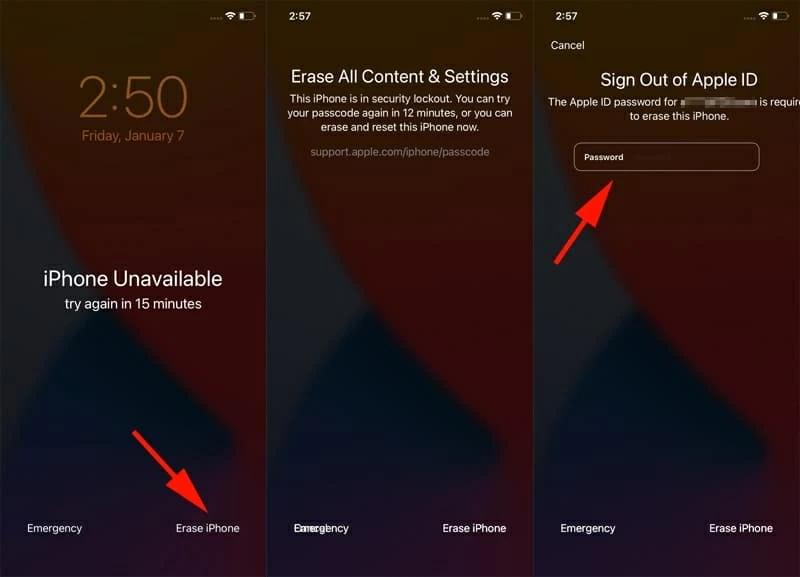
Pros
- Free of charge.
- No Computer Needed: Useful if you don’t have a computer.
- Free and Official: Supported by Apple without additional costs.
Cons
- Apple ID Required: You must know your Apple ID and password.
- Screen Damage Limitations: Not suitable for devices with broken screens.
Part 3: How to Unlock iOS 18 Passcode Without Losing Data
The Passcode Reset feature allows you to reset your passcode without erasing data, provided you remember your previous passcode. This method is effective for maintaining data integrity while gaining access to your iOS 18 device.
Ideal For: Best for users who recall their old passcode and want to unlock their device without losing any data. It’s also suitable for those looking for a built-in solution without extra tools.
Follow these steps to unlock iOS 18 passcode without losing data:
- On the Lock Screen, repeatedly enter the wrong passcode until the "iPhone Unavailable" screen appears.
- Tap "Forgot Passcode?" on the screen.
- Choose "Enter Previous Passcode" and input the old passcode.
- Follow the on-screen instructions to create a new passcode.
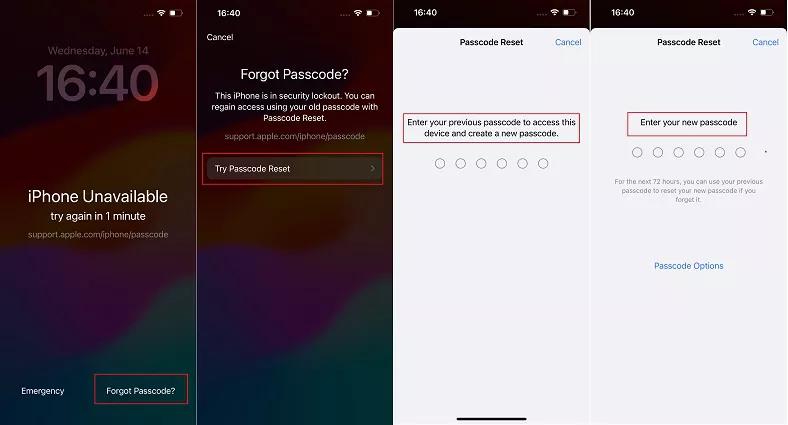
Pros
- Data Preservation: Keeps your data intact.
- No Extra Tools Required: Utilizes existing device features.
Cons
- Old Passcode Required: Only works if you remember the previous passcode.
- Prerequisites Needed: Not available if all conditions are not met.
Part 4: How to Unlock iOS 18 Without Passcode Using iTunes
iTunes can be used to restore your device and remove the passcode. This method is effective for users with access to a computer and iTunes.
Ideal For: Suitable for users who have a computer and are comfortable using iTunes for device management. It’s a free method for resetting devices.
Step-by-step to unlock iOS 18 without passcode using iTunes:
- Connect your device to the computer and open iTunes.
- Put your device into Recovery Mode by following the specific button combination for your device model.
- In iTunes, select "Restore" to reset your device and remove the passcode.
- After the restore is complete, follow the instructions to set up your device.
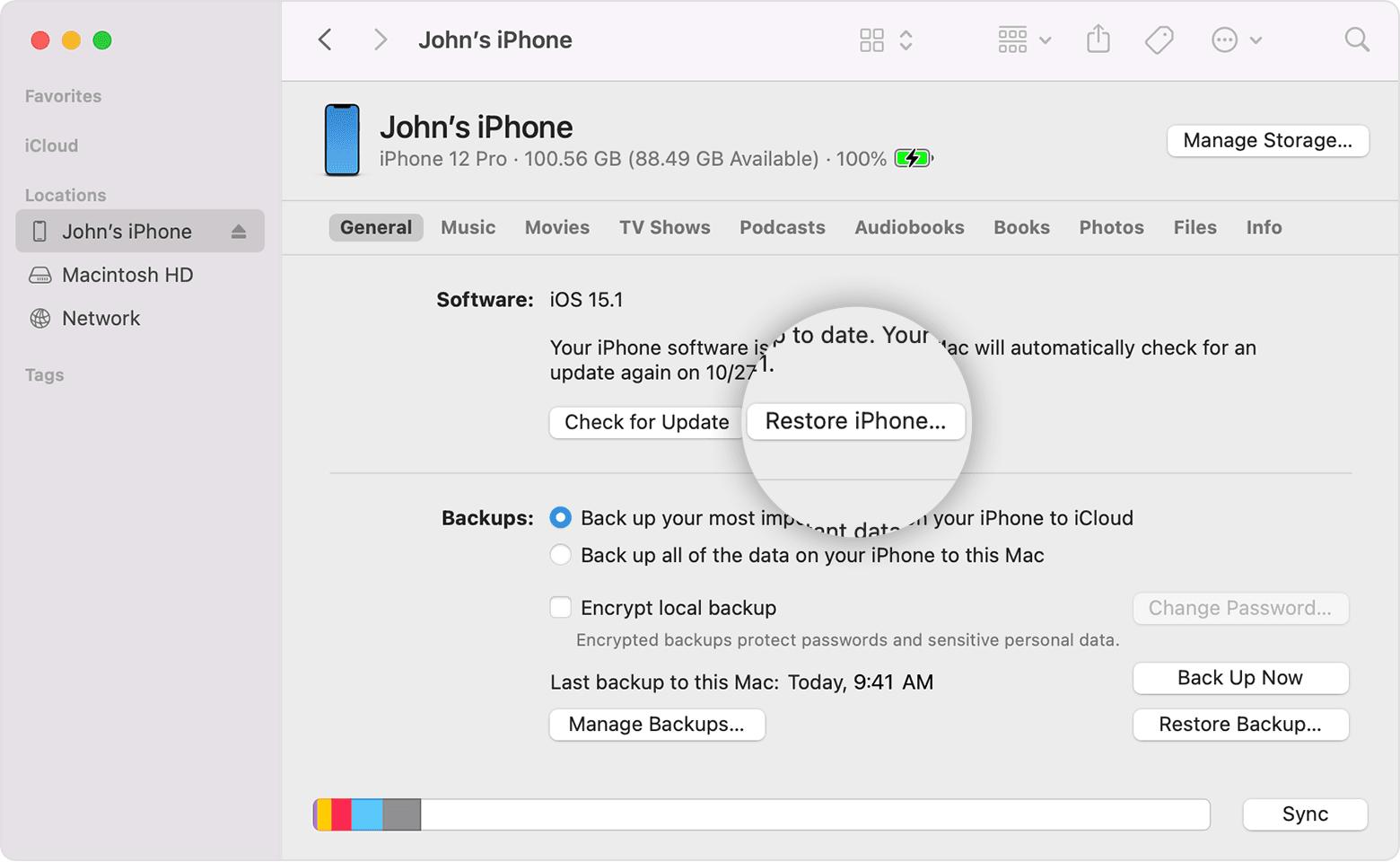
Pros
- No Additional Cost: Free and supported by Apple.
- Straightforward Process: Easy to execute.
Cons
- Requires Computer: Needs a computer and iTunes.
- Data Loss: Data on the device will be erased unless backed up.
Part 5: How to Unlock iOS 18 Without Passcode Using iCloud
Using iCloud, you can remotely erase your device and remove the passcode. This method is convenient if you have "Find My iPhone" enabled.
Ideal For: Ideal for users who have "Find My iPhone" activated and want to unlock their device remotely. It’s a practical solution for those without physical access to their device.
How to unlock iOS 18 without passcode using iCloud? Follow these Steps:
- Access iCloud.com and sign in with your Apple ID.
- Navigate to "Find iPhone" and select your device.
- Click "Erase iPhone" to remotely remove the passcode.
- Once erased, follow the setup instructions.
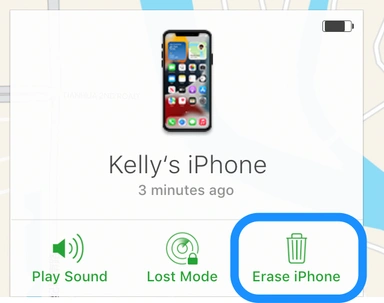
Pros
- Remote Solution: No need for physical device access.
- Free Service: No additional cost involved.
Cons
- Find My iPhone Required: Must have "Find My iPhone" enabled.
- Data Erasure: All data on the device will be deleted.
Part 6: Troubleshooting Common Issues When Unlocking iOS 18
When unlocking an iOS 18 device, you might encounter various issues. Understanding and resolving these common problems can help ensure a smoother unlocking process.
1. Device Not Recognized by Computer:
- Check Connections: Ensure your device is properly connected to the computer. Try using a different USB cable or port.
- Update Software: Make sure you have the latest version of iTunes or Finder. Update your computer’s operating system if needed.
2. Errors During Unlocking:
- Check Internet Connection: Ensure you have a stable internet connection, as interruptions can cause errors during the restore process.
- Free Up Space: Make sure there is enough space on your computer to download and install the necessary software.
- Retry Unlocking: If an error occurs, restart the restoration process and follow on-screen instructions carefully.
3. Device Not Unlocking After Erase:
- Verify Apple ID: Ensure you are using the correct Apple ID and password for activation. Double-check your credentials.
- Check for Activation Lock: If the device still shows Activation Lock, ensure that Find My iPhone was turned off before erasing the device.
Conclusion
Unlocking iOS 18 without password can be achieved through various methods. Depending on whether you remember your Apple ID, whether you have a computer, whether you have tech skills, etc., you can decide which is the best option for you.
If you have any problems unlocking iOS 18, you can also find some solutions in this article. For a hassle-free experience, we highly recommend using PassFab iPhone Unlocker.

PassFab iPhone Unlocker
- Remove any type of screen passcode including PIN, Face ID, and Touch ID.
- One click remove the Apple ID password without any hassle.
- Bypass screen time/MDM lock and no Data Loss.
- Compatible with the latest versions of iOS/iPad OS and iPhone/iPad models.
PassFab iPhone Unlocker has Recommended by many medias, like macworld, makeuseof, appleinsider, etc.








