Getting locked out of iPhone isn't new, it happens quite often to each one of us. Sometimes, when your kids or friends or family members try to unlock your device in haste and punch in multiple wrong passcodes, your iPhone gets locked or disabled for security reasons. Especially for a non-tech savvy person, it can be a matter of concern. For this purpose, we're here to help all such users and awaken them about detailed tutorials on how to unlock iPhone 7 free. So, let's get started.
- Part 1. How to Unlock iPhone 7/7 Plus without iTunes
- Part 2. 2 Ways for Unlocking iPhone 7/7 Plus for Free
Part 1. How to Unlock iPhone 7/7 Plus without iTunes
When it comes to unlock iPhone 7/7 plus or any other iPhone without iTunes, PassFab iPhonhe Unlocker stands as the most viable option. Unlike iTunes or iCloud the process to get your iPhone 7 unlocked doesn't involves any limitations. Moreover, with this powerful tool, you not only can effortlessly unlock iPhone 7 without passcode but also can remove the Apple ID lock as well. The process to unlock iPhone 7 is as simple as 1-2-3 thing. Furthermore, this tool is fully compatible with the most recent iOS 13 beta/12.4 and iPadOS version as well.
How to Use iPhone Unlocker
Step 1: Download and install iPhone Unlocker on your computer. Launch it and opt for the "Unlock Lock Screen Passcode" out of the two options available on the main screen interface.

Step 2: Then, you need to establish a connection between your iPhone 7 and PC. The software will then detect your device automatically. Hit on the "Start" button now to begin removing the iPhone passcode.

Step 3: Once your device is recognized, the most compatible iOS firmware available for your device will be selected automatically by the software. Then, just hit on "Download" button to proceed further and wait for the download to complete.

Step 4: Once done, you're all good to go with removing the iPhone passcode. Hit the "Start Unlock" button on the upcoming screen and wait for the process to complete. In a short while the software will unlock iPhone 7/7 plus without any hassle.

Part 2: Two Ways for Unlocking iPhone 7/7 Plus for Free
Way 1. With iTunes
As stated in the former part of the article that to unlock iPhone 7/7 plus or any other iPhone using iTunes or iCloud has several drawbacks. Here we have listed entire list of drawbacks that will hinder the unlocking process and hence, are a big turn you off!
- You must connect your iPhone with a pre-trusted / pre-synced computer or else, you won't be able to unlock iPhone 7/7 plus ever with the help of iTunes.
- The iTunes version over your PC must be updated to the latest version or you may end up with several unknown errors.
- You need to wipe off your entire data and settings stored over your iPhone.
- It becomes very hard to recover the lost data until you have backed up your device beforehand.
If you still wish to explore the tutorial on how to unlock iPhone 7 with the help of iTunes, carefully perform the steps mentioned below.
Step 1: Launch the latest version of iTunes. Then, connect your PC and iPhone using an authentic lightning cable. You'll now notice a "Device" icon over the left top corner of iTunes interface. Hit on it.
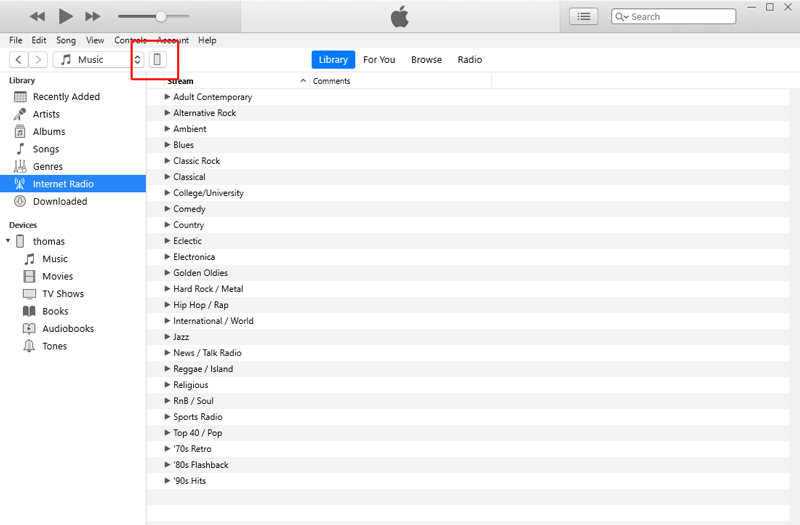
Step 2: Now, opt for the "Summary" section followed by tapping over the "Restore iPhone" option. Confirm your actions by hitting the "Restore" button over the pop up window and just wait until process completes.
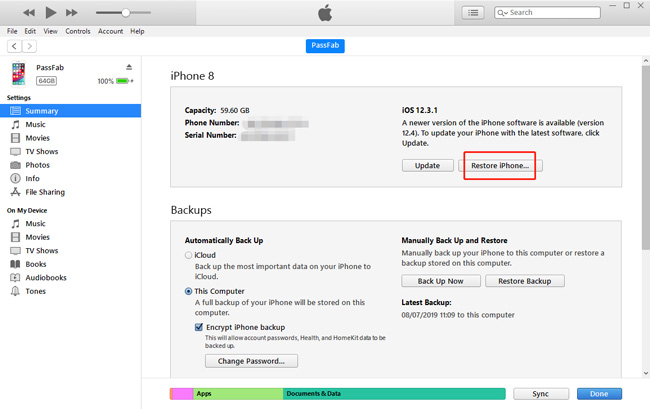
Way 2. With iCloud
A yet another way to unlock iPhone 7/7 plus is via iCloud. Likewise iTunes, iCloud too involves several limitations when it comes to unlock iPhone 7 without passcode. Here is the list of limitations:
- First, you need to have an active data pack or a Wi-Fi network.
- Second, the Find My iPhone service of iCloud must be enabled beforehand on your iPhone or else this tutorial won't work.
- This process will wipe off your entire settings and data stored over your iPhone. So if you don't have a backup handy then you would have to setup your device as a new one.
Step 1: Visiting the official iCloud web page on your computer and key in the credentials to the same iCloud account, which was configured with your locked iPhone, to sign into it.
Step 2: Now, opt for the "Find My iPhone" option from the launch pad. You'll then be redirected to a new screen where, you need to hit on the "All Devices" option followed by selecting the iPhone 7/7 plus that has been locked out.

Step 3: Next, hit the "Erase iPhone" button and confirm your actions. Once done, setup your device as usual.
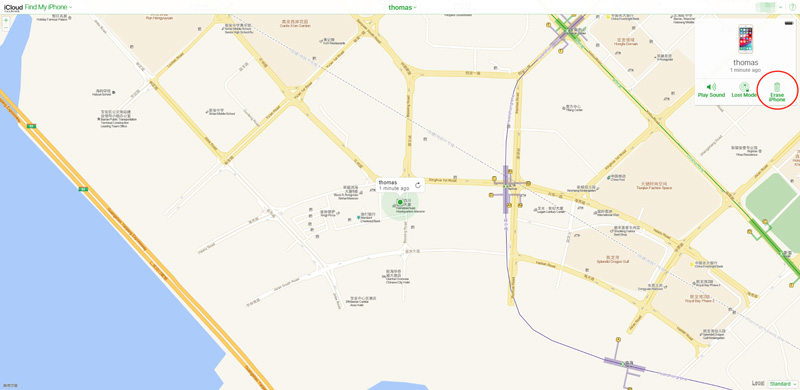
Bottom Line
In the end, since you now have a full understanding of the drawbacks and the tutorial of the free ways, i.e. iTunes and iCloud, on how to unlock iPhone 7. We firmly believe that you no longer have to fret being locked out of iPhone now as you have PassFab iPhone Unlocker at your service.