The iPhone 16 is the latest model from Apple, but like all iPhones, users may encounter the frustrating "iPhone Unavailable" message. This typically happens after too many incorrect passcode attempts.
Whether you forgot your passcode or something else triggered the lock, this guide offers easy-to-follow solutions to unlock iPhone 16 Unavailable immediately.
Part 1. Best iPhone Unlocker to Unlock iPhone 16 Unavailable ImmediatelyHOT
Part 2. How to Unlock iPhone 16 Unavailable without Computer
Part 3. How to Bypass iPhone 16 Unavailable via iTunes
Part 4. How to Bypass iPhone 16 Unavailable via iCloud
Part 5. FAQs about iPhone 16 Unavailable
Quick Acess:
| Method | Description | Rating |
|---|---|---|
| PassFab iPhone Unlocker | Fast, simple, without Apple ID or passcode | 5 |
| Forgot Passcode Feature | Requires Apple ID Password and Find My iPhone enabled, only works on iOS 15.2 and above | 4 |
| iCloud | Requires Apple ID Password and Find My iPhone enabled | 4 |
| iTunes | Requires Apple ID for unauthorized computers, complex | 4 |
Get PassFab iPhone Unlocker free download for Windows/Mac:
Part 1. Best iPhone Unlocker to Unlock iPhone 16 Unavailable ImmediatelyHOT
If you’re locked out of your iPhone 16 and don’t have your passcode or Apple ID, PassFab iPhone Unlocker is the fastest way to regain access. This tool lets you unlock your iPhone 16 with a few simple clicks, no technical expertise needed.
Why Choose PassFab to Unlock iPhone 16 Unavailable:
- No need for Apple ID, passcode or iTunes.
- Works even if you’ve forgotten the passcode, supports the latest iPhone 16.
- Simple, fast process to unlock iPhone 16 unavailable in minutes, without long waits.
- No technical skills needed. Anyone can bypass locked iPhone 16 easily.
Steps to unlock iPhone 16 unavailable with PassFab:
Launch PassFab, find "Unlock iOS Screen" and click "Start" to unlock your device. Now connect your iPhone/iPad to the computer with USB and click "Next" to proceed.

Click “download” to download the firmware for your iPhone/iPad device.

When done, click the "Start to Remove" button and wait for the PassFab iPhone unlock tool to do its magic and unlock your iPhone/iPad device without password.

-
Wait for a while, then you can unlock your iPhone/iPad device without passcode or Face ID.

Also Read: PassFab iPhone Unlocker Crack: Get Full Version Free Download 2025
Part 2. How to Unlock iPhone 16 Unavailable without Computer
The "Forgot Passcode" feature, available in iOS 15.2 and above, is a simple and convenient method to reset your iPhone 16 when you've forgotten the passcode. As long as you have your Apple ID and the device is connected to Wi-Fi or cellular data, this feature allows you to erase your iPhone directly from the lock screen.
How it works to unlock iPhone 16 unavailable:
- After several failed passcode attempts, a "Forgot Passcode?" option appears on the lock screen.
- Tap this option, then select "Erase iPhone" (or "iPhone Reset" on iOS 17 and above).
- Enter your Apple ID credentials to confirm, and your iPhone will reset, removing the passcode and allowing you to set up your device as new or restore from a backup.
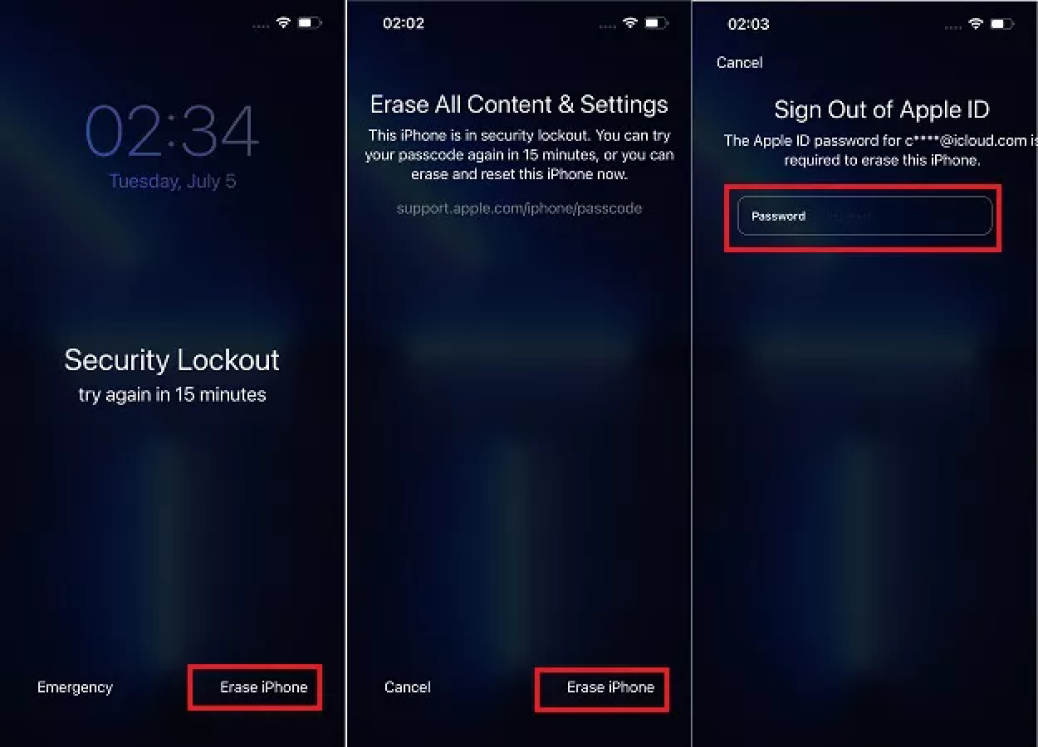
Important Notes:
- If your iPhone is not connected to a network, the "Forgot Passcode" option won’t appear, preventing you from using this method.
- If you've forgotten your Apple ID password, you'll need to reset it before unlocking your iPhone.
Part 3. How to Bypass iPhone 16 Unavailable via iTunes
iTunes (or Finder on macOS Catalina and later) offers another way to unlock your iPhone 16 by restoring it to factory settings. This method is particularly useful if you have a trusted computer and don’t mind erasing the device completely.
How to bypass iPhone 16 unavailable with iTunes:
- Connect your iPhone 16 to your computer using a USB cable.
- Open iTunes (Windows) or Finder (macOS) and wait for the device to be recognized.
- Put your iPhone in recovery mode by quickly pressing and releasing the Volume Up button, then Volume Down, and finally holding the Side button until the recovery mode screen appears.
- iTunes or Finder will prompt you to "Update" or "Restore" your iPhone. Select "Restore" to unlock your device.
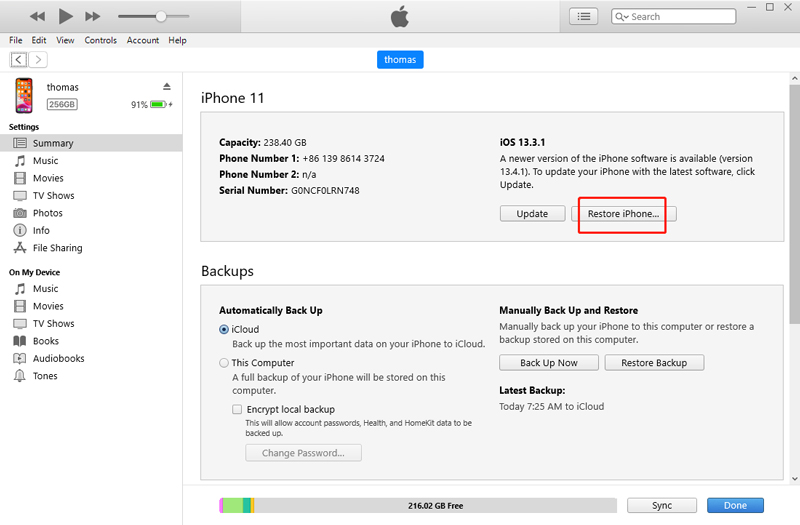
Important Notes:
- If the computer hasn’t been previously authorized with your Apple ID, you’ll need to sign in to complete the process.
- Sometimes iTunes may fail to restore the device, showing errors like 3194 or 4013. This can be frustrating, and users may need to try a different computer or method.
- Not all users can successfully enter recovery mode on the first try, which can delay the unlocking process.
Part 4. How to Bypass iPhone 16 Unavailable via iCloud
Using iCloud to unlock your iPhone 16 is another remote option if "Find My iPhone" is enabled on the device. This method allows you to unlock your iPhone from any other device, whether it's another iPhone, iPad, or even a computer.
Here is how to bypass iPhone 16 unavailable with Apple ID:
- Go to iCloud on any browser and log in with your Apple ID.
- Click "Find My iPhone," then select "All Devices" and choose your locked iPhone 16 from the list.
- Select "Erase iPhone" to remotely wipe your device, which removes the passcode and restores the iPhone to factory settings.
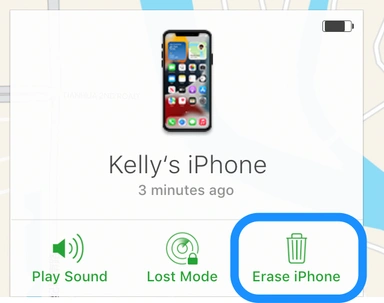
Important Notes:
- If Find My iPhone is disabled on the device, this method won’t work.
- You must know your Apple ID and password to access iCloud and reset the device.
- If your iPhone isn’t showing up under "All Devices," it could be due to Find My iPhone being disabled or not connected to the internet.
Part 5. FAQs About iPhone 16 Unavailable
Q1: Why Does My iPhone 16 Show "iPhone Unavailable"?
This security feature is triggered after multiple incorrect passcode attempts to prevent unauthorized access. Once the limit is exceeded, your iPhone 16 locks, and you either need to wait or use specific methods to regain access.
In rare cases, this issue can occur after an iOS update, system bug, or hardware changes like screen replacements.
Q2: Can I unlock iPhone 16 without losing data?
Yes, if you recently changed your passcode (within 72 hours) and your iPhone is running iOS 17 or later, you can reset the passcode without losing data. After entering the wrong passcode several times, tap "Forgot Passcode" and choose "Enter Previous Passcode".
This method only works if you changed the passcode within 72 hours. If it’s been longer, you’ll need to use tools like PassFab iPhone Unlocker or iTunes, which will erase your data.
Q3: How long does the iPhone Unavailable message last?
The wait time increases with each incorrect passcode attempt, starting at 1 minute and potentially extending to hours. If you can’t wait, use one of the unlocking methods mentioned above.
Conclusion
Encountering the "iPhone 16 Unavailable" message can be frustrating, but there are multiple solutions to regain access. While some solutions require an Apple ID or a computer, tools like PassFab iPhone Unlocker simplify the process by removing the need for credentials. It is the best method that worth trying!



