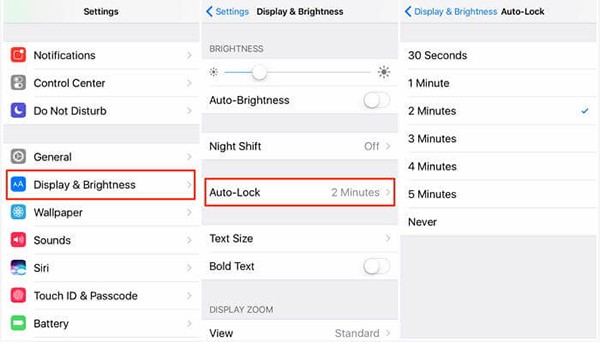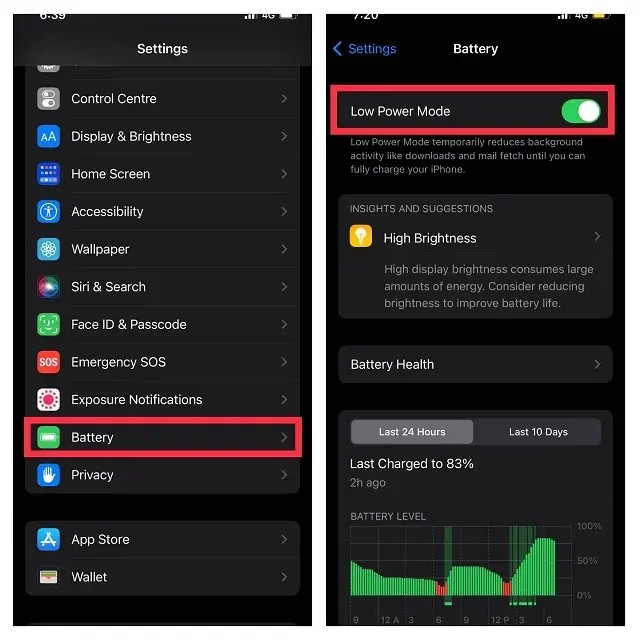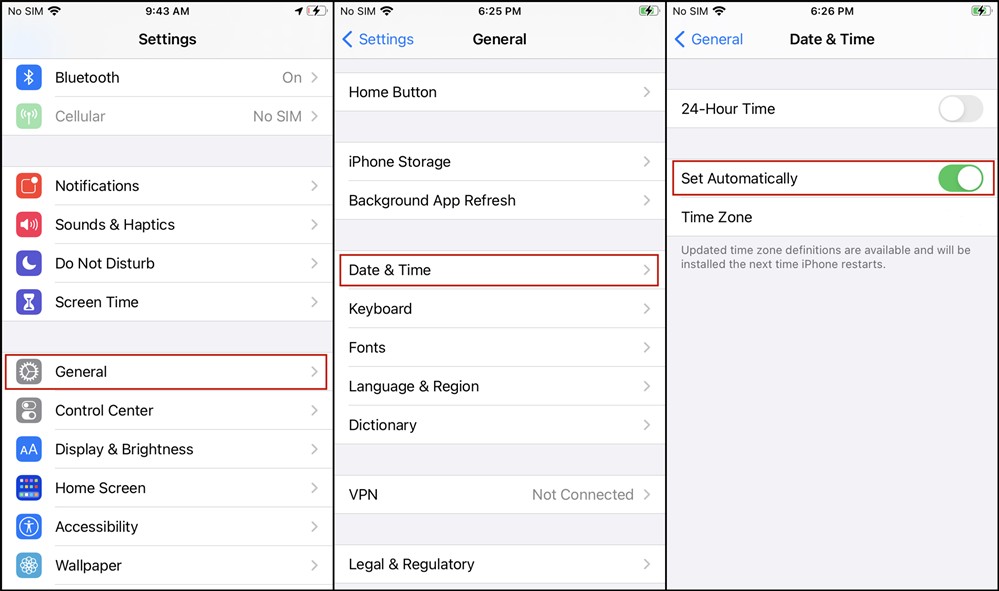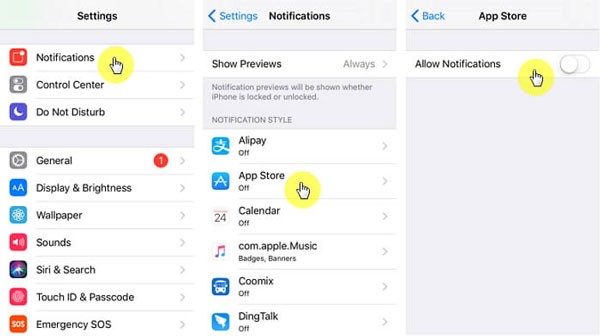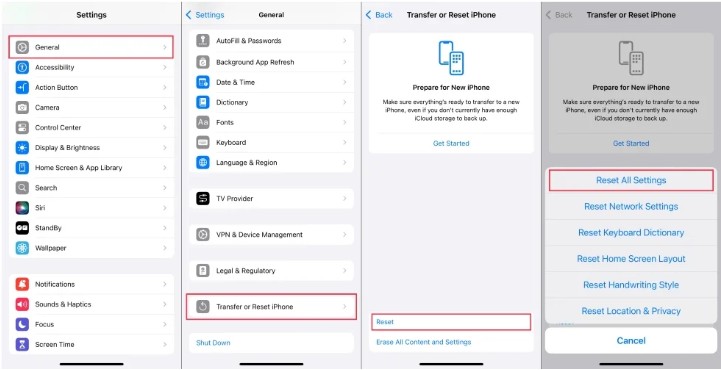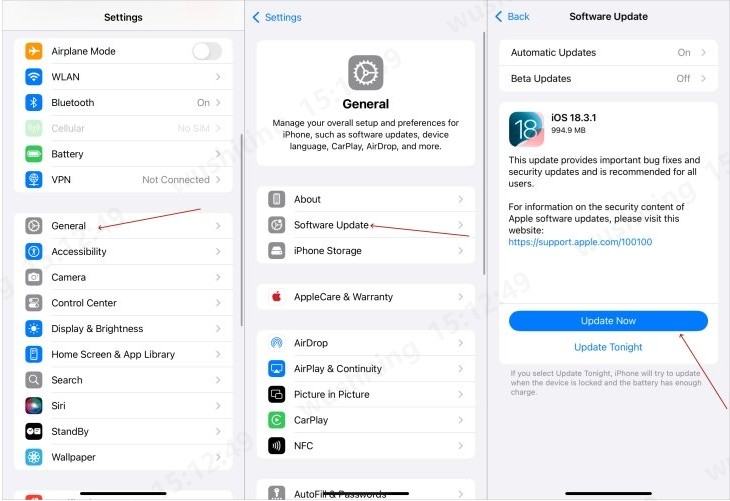Have you noticed that your iPhone keeps going to the lock screen while you're using it, especially iPhone 15? Whether you're in the middle of typing a message, browsing the web, or watching a video, an unexpected auto-lock can be extremely frustrating. This issue is more common than you might think and can be caused by a range of settings or minor glitches. In this article, we'll explore why your iPhone keeps locking on its own and provide 7 effective solutions on how to stop your iPhone from going to the lock screen randomly.
Whether you're searching for "why is my iPhone locking itself" or trying to figure out "how to keep iPhone from going to lock screen," we’ve got you covered.
Forgot your iPhone passcode, or PIN and cannot unlock your iPhone Screen lock? Want to Erase your device but still forgot Apple ID or password? Free download PassFab iPhone Unlock to unlock your iPhone/iPad without password.
Part 1: Why Does My iPhone Keep Going to Lock Screen?
Part 2: How to Fix iPhone Keeps Going to Lock Screen?
- Solution 1: Force Restart iPhone
- Solution 2: Check Auto-Lock Settings
- Solution 3: Turn off Low Power Mode
- Solution 4: Select Correct Date and Time
- Solution 5: Turn off Notification
- Solution 6: Reset All Settings
- Solution 7: Update iOS Version
Bonus Tip: How to Unlock iOS Screen without Apple ID or Password?Hot
Summary
Part 1: Why Does My iPhone Keep Going to Lock Screen?
Before diving into the fixes, it’s important to understand why your iPhone might be behaving this way. Knowing the root cause can help you apply the most relevant solution.
If your iPhone keeps locking screen or going back to the lock screen while you're using it, it can be due to various reasons:
- Auto-Lock Settings: The iPhone is set to lock automatically after a short period of inactivity.
- Low Power Mode: Enabled Low Power Mode can change auto-lock timing to preserve battery.
- Date & Time Settings: Incorrect system time can affect phone behavior.
- Notifications: Some apps or notifications may trigger the screen to lock.
- Software Bugs: A recent update or glitch might be causing the screen to lock unexpectedly.
- Faulty Touch Screen or Sensor: Hardware issues can also cause random locking.
Part 2: How to Fix iPhone Keeps Going to Lock Screen?
Now that we’ve looked at possible causes why is my iPhone locking itself, let’s explore a series of easy-to-follow and proven solutions that can help you how to keep iPhone from going to lock screen.
Solution 1: Force Restart iPhone to Fix iPhone Keeps Going to Lock Screen
A force restart is often the first line of defense against unexpected iOS issues. It helps clear out temporary software bugs that might be causing the device to misbehave. Therefore, force restart your iPhone to fix iPhone locking randomly:
For iPhone 8, SE (2nd/3rd gen), and iPhone X or later:
Quickly press and release the Volume Up button.
Quickly press and release the Volume Down button.
Press and hold the Side Button until the Apple logo appears.
For iPhone 7 and 7 Plus:
Press and hold both the Volume Down button and the Power (Side) button.
Keep holding both buttons until you see the Apple logo, then release.
For iPhone 6s, 6s Plus, or iPhone SE (1st gen):
Press and hold both the Home button and the Power (Top or Side) button.
Release both buttons when the Apple logo appears.
This quick fix can solve temporary software issues that lead to your iPhone locking on its own.
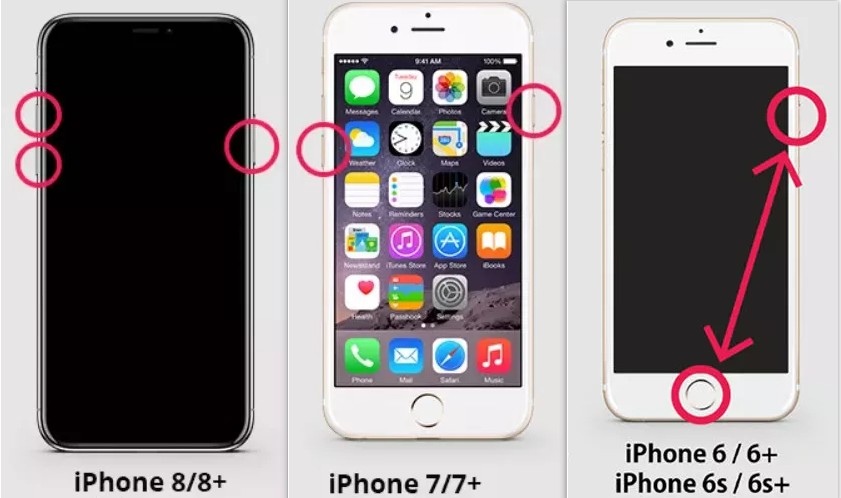
Solution 2: Check Auto-Lock Settings to Fix iPhone Keeps Returning to Lock Screen
If your iPhone keeps locking too soon, it could be that the auto-lock timer is set too short. Adjusting this setting gives you more time before the screen turns off.
How to Adjust Auto-Lock Settings:
Go to Settings > Display & Brightness.
Tap Auto-Lock.
Select a longer time interval or set it to Never if you want full control. This is one of the most direct answers to "how to stop iPhone from going to lock screen."

Solution 3: Turn Off Low Power Mode to Fix iPhone Locking on Its Own
Low Power Mode is useful for saving battery life, but it can also limit some features and reduce auto-lock time to just 30 seconds, resulting in iPhone locking itself.
Steps to Disable Low Power Mode:
Go to Settings > Battery.
Toggle off Low Power Mode.
Once turned off, your iPhone will follow your custom Auto-Lock settings instead.

Solution 4: Select Correct Date and Time to Fix iPhone Randomly Locks
A misconfigured date or time can lead to strange system behaviors, including your iPhone keeps going back to lock screen at irregular intervals.
Set Date and Time Automatically:
Go to Settings > General > Date & Time.
Turn on Set Automatically.
Ensuring your iPhone is synced with the correct time zone can help eliminate screen locking problems.

Solution 5: Turn Off Notification to Fix iPhone Keeps Going to Lock Screen
Certain app notifications might be triggering a system reaction that causes the iPhone going to lock screen while using it. Here is how to turn off Notification to fix this issue:
How to Manage Notifications:
Go to Settings > Notifications.
Review app settings and disable lock screen notifications for apps that may be causing interruptions.
This can help if your iPhone keeps going back to lock screen after receiving certain notifications.

Solution 6: Reset All Settings to Fix iPhone Keeps Locking Itself
If none of the above methods help, resetting all settings can clear out any misconfigured preferences or glitches causing the issue.
Steps to Reset All Settings:
Go to Settings > General > Transfer or Reset iPhone.
Tap Reset > Reset All Settings. This action can resolve any hidden configuration conflicts that cause your iPhone to lock on its own.

Solution 7: Update iOS Version to Fix iPhone Locking on Its Own
Apple regularly releases iOS updates that fix known bugs and improve system stability. An update might contain a fix for your specific locking issue.
How to Update iOS:
Go to Settings > General > Software Update.
Tap Download and Install if a new update is available.
Apple often includes fixes for unexpected behaviors like random locking in their updates.

Bonus Tip: How to Unlock iOS Screen without Apple ID or Password?
If your iPhone becomes completely inaccessible due to screen lock issues, a forgotten passcode, or lost Apple ID credentials, a dedicated unlocking tool can be a lifesaver. One highly recommended solution is PassFab iPhone Unlocker. This powerful and user-friendly software enables you to unlock various types of iOS locks, including screen passcodes, Apple ID, Screen Time passcodes, and even MDM (Mobile Device Management) profiles — all without needing a password. Whether you're locked out of your device or dealing with restrictions, PassFab iPhone Unlocker offers a quick and effective way to regain full access to your iPhone or iPad.
Key Features of PassFab iPhone Unlocker
- Unlock iPhone screen lock without passcode.
- Bypass Apple ID without password.
- Remove Screen Time or MDM restrictions.
- Compatible with the latest iOS including iOS 18.
How to Use PassFab iPhone Unlocker to Unlock iOS Screen
Download and run PassFab iPhone Unlock. From the primary interface, you will see four essential elements. Click "Start" there to begin, then move on to the next stage.

Link your iPad or iPhone to the computer running PassFab iPhone Unlock, then click the "Next" option.

Select the location where you want the file saved, then click "Download" to download the firmware package. Simply wait a short while and make sure your network connection is ready.

To erase the passcode after downloading, click the "Start Remove" button. After that, you may set up a new passcode, Touch ID, or Face ID for your iPhone or open it without a passcode.


Summary
If your iPhone keeps going to the lock screen unexpectedly, don’t worry. It’s often due to incorrect settings, low power mode, or minor glitches. And if you're ever locked out and can't remember your Apple ID or password, PassFab iPhone Unlocker is the perfect tool to regain access. Now you won’t have to search "why is my iPhone locking itself" anymore—just follow these steps and enjoy uninterrupted use of your iPhone!

PassFab iPhone Unlock
- Fast - Remove screen lock/iPhone Passcode/Activation Lock in minutes
- Secure - Bypass screen time/MDM lock without data loss
- Easy to operate - Unlock by yourself at home without hassle
- Compatible - Compatible with the latest iOS 18 and iPhone 16 models
- Supports Windows and MacOS
PassFab iPhone Unlock has Recommended by many medias, like macworld, makeuseof, appleinsider, etc.