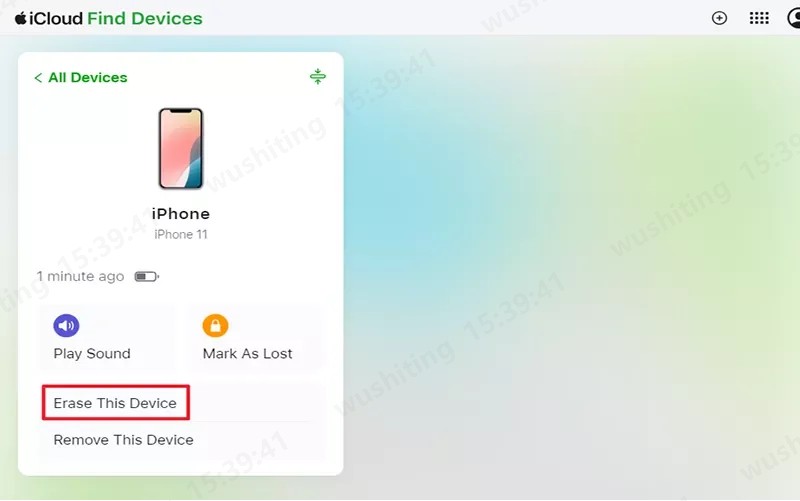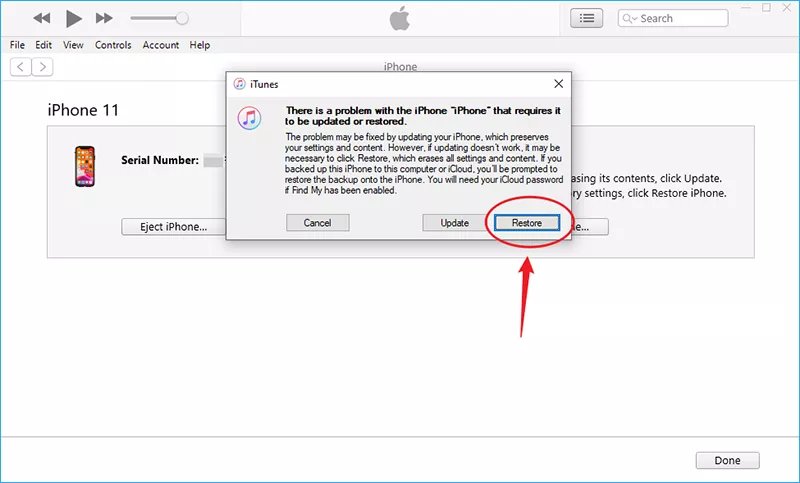If you've found yourself staring at a black screen that says "iPhone Unavailable" with a timer that seems frozen, you're not alone. Many iPhone users have experienced the frustration of their iPhone unavailable timer not going down. Whether it's stuck at 15 minutes or longer, the wait can be nerve-wracking—especially if you don't know why it's happening or how to fix it.
In this comprehensive guide, we’ll break down why the iPhone unavailable time is not going down, and offer you a list of practical solutions to help restore access to your device.
Having trouble signing out of your Apple Account due to a forgotten password? Is your iPhone/iPad tied to its previous owner? Download PassFab iPhone Unlock at no cost to effectively bypass the Activation Lock!
Part 1: Why Is My iPhone Unavailable Timer Not Going Down?
Part 2: How to Fix iPhone Unavailable Timer Not Going Down
- Solution 1: Wait for the Timer for the iPhone Unavailable Timer Stuck
- Solution 2: Force Reset iPhone to Fix iPhone Unavailable Timer Not Going Down
- Solution 3: Reinsert SIM Card to Fix iPhone Unavailable Not Counting Down
- Solution 4: Charge iPhone for Minutes to Fix Phone Unavailable Timer Stuck
- Solution 5: Use Unlock Tool to Fix iPhone Unavailable Time Not Going DownHot
- Solution 6: Use iCloud to Fix iPhone Unavailable Timer Not Going Down
- Solution 7: Use iTunes to Fix iPhone Unavailable Timer Not Going Down
FAQs on iPhone Unavailable Timer Not Going Down
Part 1: Why Is My iPhone Unavailable Timer Not Going Down?
If you’re asking, “Why is my iPhone unavailable timer not going down?”, this section will shed some light on the possible reasons behind the problem.
The iPhone Unavailable screen appears when you enter the wrong passcode multiple times. It’s a built-in security feature to protect your data from unauthorized access. Typically, the timer should count down after a few minutes, allowing you to try again. But in some cases, users find the iPhone unavailable not counting down, which can feel like being locked out indefinitely.
Here are common reasons why this happens:
- Software glitches: Temporary bugs in iOS can cause the iPhone timer not going off properly.
- Battery issues: If your iPhone has a low or dead battery, the countdown might appear frozen.
- SIM card detection issues: A faulty or missing SIM card may interrupt the system processes.
- System crash or frozen screen: The phone may appear responsive, but background processes are frozen, resulting in iPhone Unavailable timer not going down issue.
- iOS update errors: Incomplete or interrupted updates can interfere with the iPhone’s security functions.
Part 2: How to Fix iPhone Unavailable Timer Not Going Down
Now that you have a better understanding of the causes, let’s explore the different methods to fix the issue. Whether you're looking for a quick solution or a more advanced fix, the following options can help when your iPhone unavailable timer is stuck.
Solution 1: Wait for the Timer for the iPhone Unavailable Timer Stuck
Sometimes, the best fix is the simplest one. If the iPhone Unavailable timer seems stuck, it might just be delayed due to internal processing. Waiting patiently could allow the countdown to resume on its own.
This may sound obvious, but sometimes patience is all you need. In some cases, the timer may appear stuck but resumes after a few minutes. Leave your phone plugged in and monitor the screen for any changes.
Tips:
Ensure your iPhone screen is active and not in sleep mode. Sometimes the display timeout may confuse users into thinking the countdown is stuck.
Solution 2: Force Reset iPhone to Fix iPhone Unavailable Timer Not Going Down
If the iPhone timer not going off, a force restart can help reboot system processes and fix any minor software issues.
A force restart can clear temporary glitches in your device’s software that may be freezing the timer.
For iPhone 8 or later: Press and release Volume Up, then Volume Down, then press and hold the Side button until the Apple logo appears.
For iPhone 7: Press and hold Volume Down and Power button together until you see the Apple logo.
For iPhone 6s or earlier: Hold the Home and Power button simultaneously until you see Apple logo.
Once restarted, your phone may resume the countdown normally.
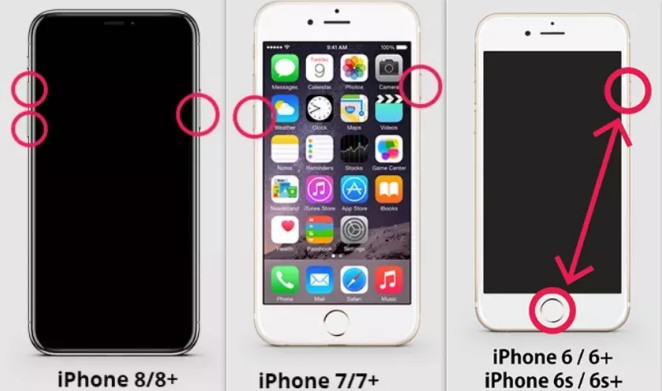
Solution 3: Reinsert SIM Card to Fix iPhone Unavailable Not Counting Down
Sometimes, hardware issues such as a dislodged or faulty SIM card can interfere with your iPhone's normal operations. Reinserting it might help.
Sometimes a poorly inserted SIM card can interfere with your iPhone’s processes, including the iPhone Unavailable timer not going down issue.
Use a SIM ejector tool to remove the SIM card.
Clean it gently and reinsert it properly.
This simple trick can sometimes resolve the iPhone unavailable not counting down issue.
Solution 4: Charge iPhone for Minutes to Fix Phone Unavailable Timer Stuck
If your iPhone’s battery is low or depleted, essential system functions may be paused—including the timer countdown.
If your iPhone battery is critically low or dead, the system may halt background processes—including the timer countdown.
Plug your iPhone into a reliable power source.
Wait at least 15-30 minutes to ensure it’s receiving charge.
Then check if the iPhone unavailable timer has resumed counting down.
Solution 5: Use Unlock Tool to Fix iPhone Unavailable Time Not Going Down
For users seeking a fast, reliable, and tech-driven solution, third-party unlock software can effectively resolve iPhone lock screen issues—even if you're not tech-savvy. When standard troubleshooting methods fail, turning to a professional tool like PassFab iPhone Unlocker can make all the difference. This powerful software allows you to unlock your iPhone without needing the passcode, making it possible to bypass the 'iPhone Unavailable' or 'Security Lockout' screen entirely, even though the timer is not going down. Whether you've forgotten your credentials or are dealing with a system glitch, PassFab offers a user-friendly way to regain access in just a few steps.
Steps to Fix iPhone Unavailable Timer Not Going Down with PassFab iPhone Unlocker
Launch PassFab, find "Unlock iOS Screen" and click "Start" to unlock your device. Now connect your iPhone/iPad to the computer with USB and click "Next" to proceed.

Click “Download” to download the firmware for your iPhone/iPad device.

When done, click the "Start to Remove" button and wait for the PassFab iPhone unlock tool to do its magic and unlock your iPhone/iPad device without password.

-
Wait for a while, then you can unlock your iPhone/iPad device without passcode or Face ID.

Solution 6: Use iCloud to Fix iPhone Unavailable Timer Not Going Down
If your iPhone has “Find My iPhone” enabled, iCloud gives you a convenient way to erase and reset your device remotely. You can erase your iPhone remotely through iCloud Find My iPhone feature:
Go to iCloud.com on another device.
Sign in with your Apple ID.
Click Find iPhone > Select your device > Click Erase This iPhone.
Once erased, your iPhone will reboot and no longer display the unavailable screen. You can then restore it from a backup.

Solution 7: Use iTunes to Fix iPhone Unavailable Timer Not Going Down
Using iTunes or Finder, you can restore your iPhone manually—even if the screen is unresponsive. This is an effective solution when software fixes don’t work.
Using iTunes (or Finder on macOS Catalina and later), you can restore your iPhone:
Connect your iPhone to your computer.
Put your device in Recovery Mode.
iTunes will detect the issue and prompt you to Restore or Update.
Choose Restore to reset your device.
This method reinstalls the latest iOS version and removes the iPhone unavailable time not going down issue.

FAQs on iPhone Unavailable Timer Not Going Down
Still have questions? Below are answers to some of the most common queries users have about the iPhone unavailable not counting down problem.
Q1: How long does it take for the iPhone unavailable screen to go away?
It depends on how many incorrect attempts were made:
5 incorrect attempts: 1-minute lock
7 incorrect attempts: 5-minute lock
8 incorrect attempts: 15-minute lock
9+ incorrect attempts: 1-hour lock or permanent unavailable message
If the iPhone timer is not going off, a forced restart or one of the above solutions may help.
Q2: Can Factory Reset an Unavailable iPhone to Fix Timer Not Going Down?
Yes, a factory reset via iTunes or iCloud can remove the unavailable screen and restore normal function. However, this will erase all data unless you have a backup.
Summary
Seeing your iPhone unavailable timer not going down can be incredibly frustrating, especially when you're locked out of your device. Whether it's caused by a software glitch, power issue, or faulty SIM, there are multiple solutions you can try.
From simple fixes like waiting or restarting, to advanced options like using PassFab iPhone Unlocker, iCloud, or iTunes—this guide has walked you through every method to fix the iPhone unavailable time not going down problem.

PassFab iPhone Unlock
- Fast - Remove screen lock/iPhone Passcode/Activation Lock in minutes
- Secure - Bypass screen time/MDM lock without data loss
- Easy to operate - Unlock by yourself at home without hassle
- Compatible - Compatible with the latest iOS 18 and iPhone 16 models
- Supports Windows and MacOS
PassFab iPhone Unlock has Recommended by many medias, like macworld, makeuseof, appleinsider, etc.