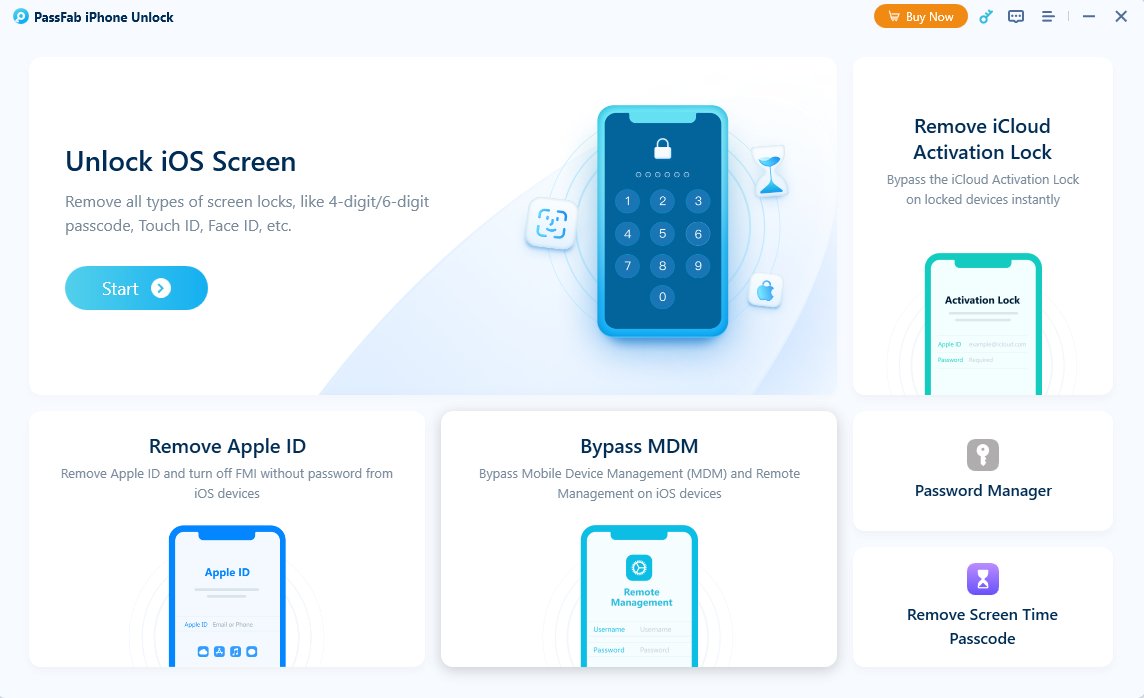Forgetting the passcode on your iPhone 16e can be a frustrating experience. While many users immediately turn to iTunes or iCloud to regain access, these methods often come with complications, such as needing prior configurations, internet connections, or backups.
But don't worry—there are alternative ways to unlock your iPhone 16e without relying on iTunes or your passcode. In this article, we’ll explore multiple effective methods, including third-party tools, iCloud, and built-in features. You’ll learn how to unlock iPhone 16e without passcode or iTunes if forget, even if you’re not tech-savvy.
Part 1: Unlock iPhone 16e Without Passcode or iTunes Using PassFab iPhone Unlocker
One of the most effective solutions for unlocking your iPhone 16e is using a third-party tool like PassFab iPhone Unlocker. This software is designed to remove any type of lock, including forgotten passcodes, Face ID, or Touch ID, without requiring iTunes or iCloud.
Why Choose PassFab iPhone Unlocker?
- Ease of Use: The interface is simple and beginner-friendly, making it accessible for users with little technical knowledge.
- Fast Unlocking: Unlock your iPhone 16e in just a few minutes.
- High Success Rate: PassFab iPhone Unlocker is known for its reliability across a wide variety of iOS devices.
- Wide Compatibility: It supports iPhone 16e and other models running on multiple iOS versions, including the latest updates.
- Global Popularity: Trusted and used by millions of users worldwide.
Steps to Unlock iPhone 16e Using PassFab iPhone Unlocker
Download and install PassFab iPhone Unlocker on your computer.
Launch the software and connect your iPhone 16e using a USB cable.
Select the option "Unlock Lock Screen Passcode."

Click Next and follow the on-screen instructions to download the necessary firmware package.

Once the firmware is downloaded, click Start to Remove to remove the passcode from your device.

After a few minutes, your iPhone 16e will be unlocked and ready to use.

Tips:
PassFab iPhone Unlocker works even if your iPhone 16e is disabled or not synced to iTunes.
Part 2: Unlock iPhone 16e Without Passcode or iTunes Using iCloud
If you have Find My iPhone enabled on your iPhone 16e, you can use iCloud to unlock your device remotely. This method erases all data on your iPhone, including the passcode, and resets it to factory settings.
Prerequisites for Using iCloud
- Find My iPhone must be enabled before the device was locked.
- You must know the Apple ID and password associated with the device.
- Your iPhone 16e must be connected to Wi-Fi or cellular data.
Steps to Unlock iPhone 16e via iCloud
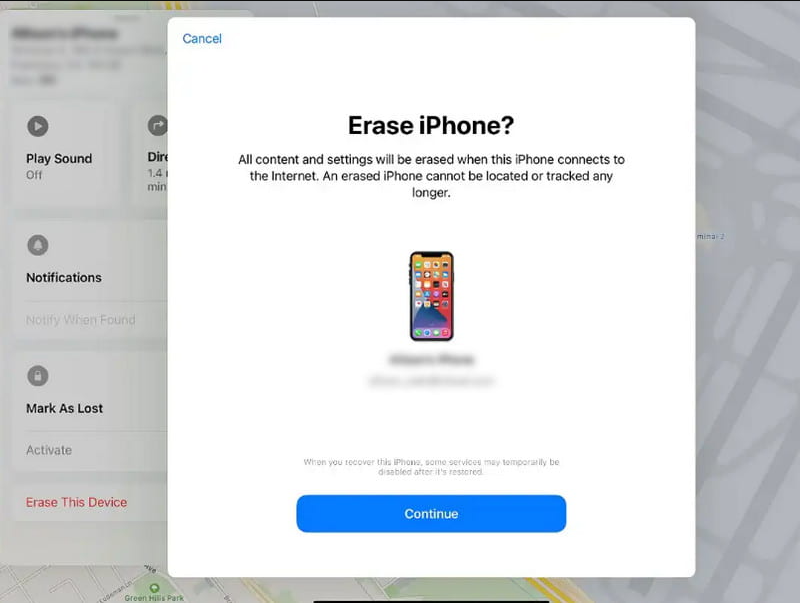
Open a web browser on any device and go to iCloud.com.iCloud.com.
Sign in using your Apple ID and password.
Click on Find iPhone from the dashboard.
At the top of the screen, select All Devices, then choose your iPhone 16e.
Click Erase iPhone to remotely wipe your iPhone and remove the passcode.
Confirm the action and enter your Apple ID password if prompted.
Once the process is complete, your iPhone 16e will be reset to factory settings. You can restore your data from an iCloud or iTunes backup during the setup process.
Part 3: Reset iPhone 16e Without Passcode, Computer, or iTunes
If you don’t have access to a computer or iTunes, you can reset your iPhone 16e directly through the lock screen. This method works on devices running iOS 15.2 or later and uses the Erase iPhone option.
Prerequisites for Resetting Without a Computer
- Your iPhone 16e must run iOS 15.2 or above.
- You need your Apple ID and password to complete the reset.
- The device must be connected to Wi-Fi or a cellular network.
Steps to Reset iPhone 16e via "Erase iPhone" Option
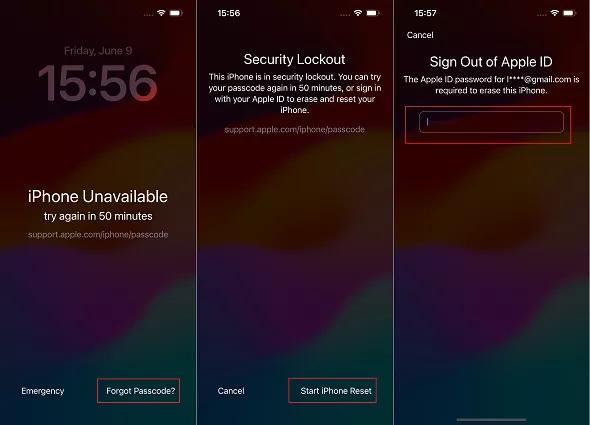
Enter the wrong passcode multiple times until you see the "iPhone Unavailable" or "Security Lockout" message.
On the lock screen, tap Erase iPhone or Forgot Passcode? in the bottom-right corner.
Confirm the action and enter your Apple ID password to begin the reset process.
-
Wait for the process to complete. Once done, your iPhone 16e will be reset and unlocked.
Tips:
If the Erase iPhone option doesn’t appear, you may need to use a computer-based method like PassFab iPhone Unlocker.
FAQs About Unlocking iPhone 16e
Q1: Can I Unlock My iPhone 16e Without Find My iPhone?
Without Find My iPhone enabled, iCloud cannot be used to unlock your device. In this case, we recommend using tools like PassFab iPhone Unlocker for an effective solution.
Q2: How to Unlock iPhone 16e Without Losing Data?
If your iPhone runs iOS 17 or later, you can use the Passcode Reset feature within 72 hours of changing your passcode. This feature allows you to reset your passcode without losing data, provided you remember the old one within the allowed timeframe.
Q3: Is It Safe to Use Third-Party Tools Like PassFab iPhone Unlocker?
Yes, reputable tools like PassFab iPhone Unlocker are safe and widely used. Ensure you download the software from the official website to avoid security risks.
Conclusion
Unlock iPhone 16e without a passcode or iTunes if forgot doesn’t have to be a stressful experience. Whether you choose PassFab iPhone Unlocker, iCloud, or the built-in Erase iPhone option, there are multiple ways to regain access to your device.
We highly recommend PassFab iPhone Unlocker for its ease of use, fast unlocking process, and high success rate. With this tool, you can unlock your iPhone 16e quickly and without the need for iTunes or iCloud.