iPhone is extensively used by many users and therefore this article exclusively details the ways in which you can get to know how to find Wi-Fi password on iPhone. We use passwords in almost everything to protect our private and personal data from being accessed and used by a stranger. Personal wireless connection is one among those things which we would not want a stranger to access and use as there may be many unwanted activities happening and the IP address for that activity would be your router's wireless connection.
Even if such activity is not happening, we would not want someone else to use our wireless connection without our permission. This is why we employ a password to the wireless connection. As a human, we tend to forget the passwords as we keep changing it from time to time. So in such a scenario, the below methods will help you see the Wi-Fi password on your iPhone.
- Option 1: Get Wi-Fi Password on iPhone via iOS Password Manager
- Option 2: Find Wi-Fi Password on iPhone with Keychain
- Option 3: Show Wi-Fi Password on iPhone via WiFiPasswords
- Option 4: See Wi-Fi Password on iPhone via Personal Hotspot
- Option 5: Know Wi-Fi Password on iPhone from Notebook
Option 1: Get Wi-Fi Password On iPhone via iOS Password Manager
Due to a lot of security restrictions which Apple employs in all the iOS devices it is slightly harder to get the Wi-Fi password on your iPhone but it is not impossible. One of the easiest and quickest ways to get the forgotten Wi-Fi password on your iPhone is by using the highly recommended software PassFab iOS Password Manager. This software can be used to get the Wi-Fi password on your iPad as well. Follow the steps below to know how you can use this software to get the Wi-Fi password on your iPhone.
Step 1: On your PC/Mac, open iOS Password Manager software and with the help of a USB cable connect your iPhone or iPad to it.

Step 2: If you device gets detected it will be displayed, click on this once it is displayed and then on "Start Scan".

Step 3: You have the option of preview the forgotten password once the scanning process is finished.

Step 4: You can click on "Export" to export the recovered forgotten password to other applications too.

Here you can watch this video tutorial and know how to find Wi-Fi password on iPhone:
By using this highly efficient tool you can easily get the forgotten Wi-Fi password on your iPhone.
Option 2: Find Wi-Fi Password on iPhone with Keychain
If you want to know how to find Wi-fi password on iPhone without jailbreak it, then this would be the best option out of all. You can find the Keychain app inbuilt in all the Mac systems. With the help of your Mac system you can use this method which is described in detail below to see Wi-Fi password on iPhone.
Step 1: On your iPhone go to the "Settings" option, click on your name and enable "Keychain" from the "iCloud" option.
Step 2: All your secure information including the forgotten Wi-Fi password will be synced with iCloud. Open your Mac system and go to the "Apple Main Menu" and then select "iCloud" from "Preferences". Browse through the list and make sure the box in front of "Keychain" is checked.
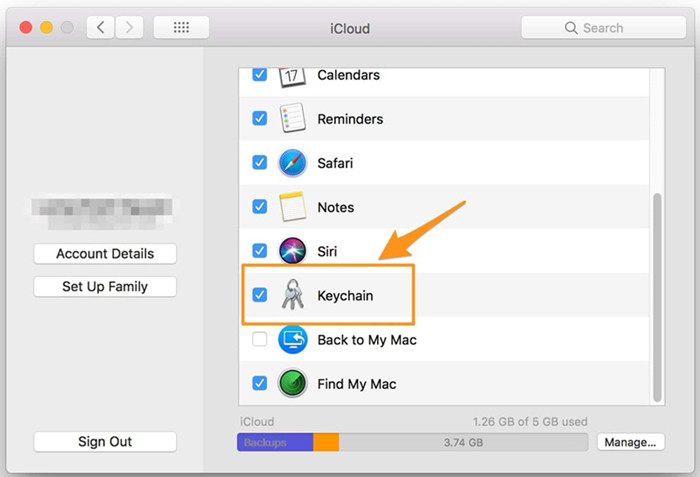
Step 3: Click on "Keychain Access" from the "Applications" option in "Utilities" or use spotlight to search for it.
Step 4: From the option available on the left side, click on "iCloud" and then on "Password" and all the list of password will be displayed on the screen along with the usernames.
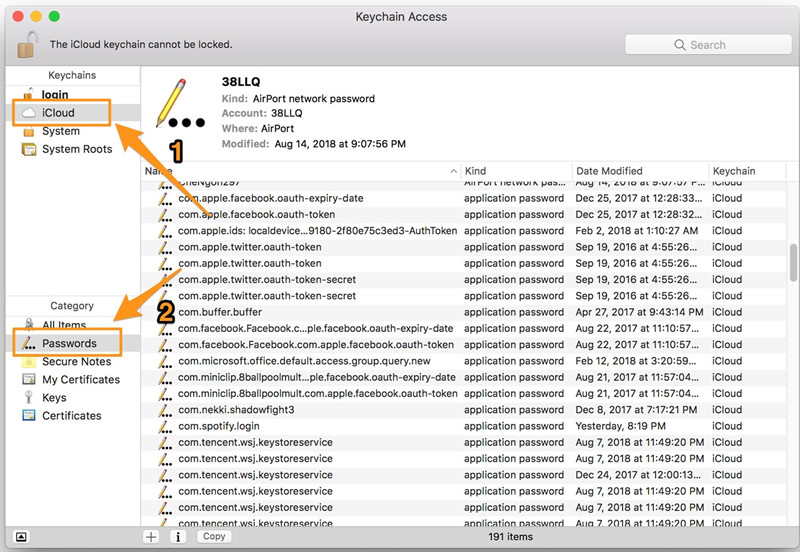
Step 5: On the top right corner, enter the name of the Wi-Fi connection in the search bar and then you can see the Wi-Fi connection in the search result displayed.
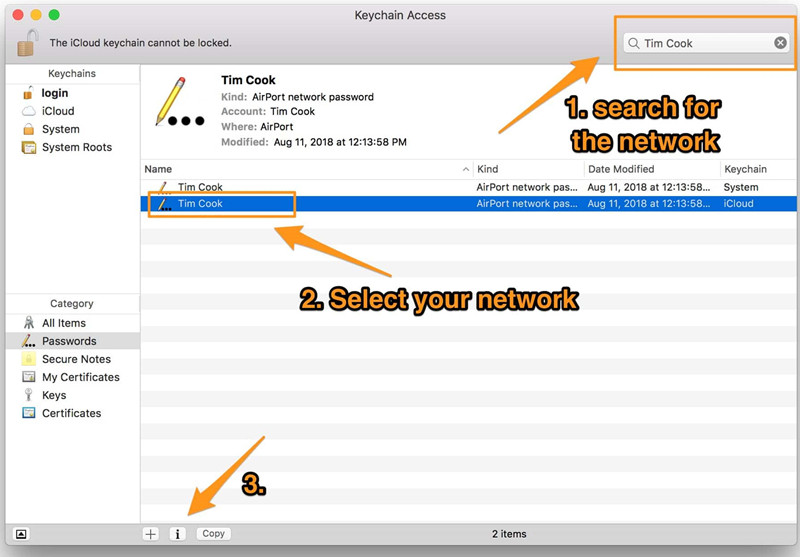
Step 6: Click on the Wi-Fi name of your wireless connection and click on the information icon. A window will open, click on "Attributes" in that and the check the box in front of "Show Password". You will need to enter your Mac OS administrator login details after which you can view the Wi-Fi password.
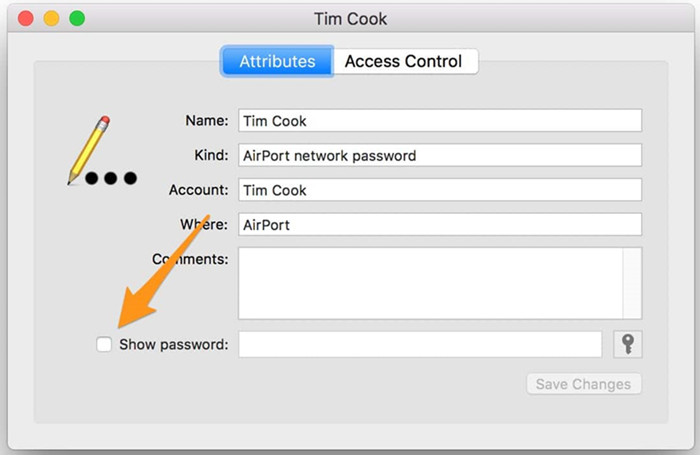
Keychain is an amazing application which comes to your aid when you forget any password. It is already there on your Mac and that is something very useful while looking for options.
Option 3: Show Wi-Fi Password on iPhone via WiFiPasswords
You can even use many of the free applications available on Cydia to view the Wi-Fi password of your wireless connection. WiFiPasswords is one such application which can help you to know how to see saved Wi-Fi passwords on iPhone. You can download and use this application in the following way.
Step 1: On the search bar on Cydia, type "WiFi Passwords" and tap on the application.
Step 2: To start installation you will have to go to "Manage" option in Cydia, then on "Sources", "Edit Menu" and then add "http://iwazowski.com/repo/" as the source of the installation.
Step 3: Tap on "Install" on the top right corner, to begin the installation.
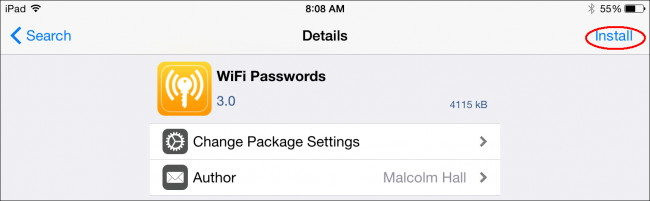
Step 4: Go back to Cydia and then go back to the Home Screen of your iPhone.
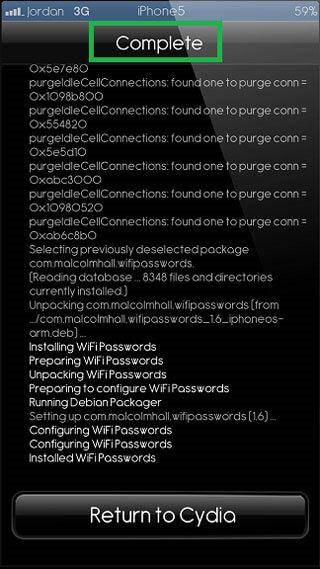
Step 5: Open the installed Wi-Fi Passwords application and from there you can gain access to the forgotten password.
This way you can connect to the wireless network again and start accessing the internet.
Option 4: See Wi-Fi Password on iPhone Via Personal Hotspot
Personal Hotspot is a feature added in almost all the phones we use today through which you are able to share your personal internet connection with whoever you like over the wireless connection. Whoever wants to connect to the internet connection just has to enter the password of your Personal Hotspot. You can know how to see your Wi-Fi password on iPhone by following the steps below.
Step 1: Go to "Personal Hotspot" on your iPhone from the "Settings" option from the main menu.
Step 2: Enable the Personal Hotspot by turning the slider to the right till it turns green.
Step 3: Look at the "Wi-Fi Password" menu and from there you can get the Wi-Fi password on your iPhone and then connect to the wireless connection.
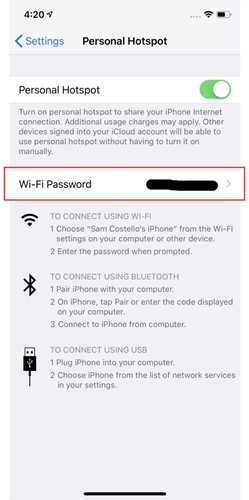
This is one of the simplest ways of finding out a forgotten Wi-Fi password.
Option 5: Know Wi-Fi Password on iPhone from Notebook
It is highly unlikely but you may have written down the password of your wireless connection in some notebook or a page. Try locating that notebook in your house. There is even an app called Notebook which people extensively use to store their important information. You can even check that application once. Once you find the password you can use it on your iPhone to connect to the wireless connection.
Conclusion
There might have been many situations wherein you would have forgotten the Wi-Fi password and you are no longer able to access the internet. Due to this very important work of yours related to the online world comes to a stop and it can be very annoying. Forgetting a Wi-Fi password will no more be an issue as you can easily recover it back by using any of the methods mentioned above. The best out of all the methods is by using the highly recommended software, PassFab iOS Password Manager, which is used by millions of users worldwide. It is a very efficient iPhone password manager which effectively gives out the Wi-Fi password on your iPhone as well as your iPad. Go for it!