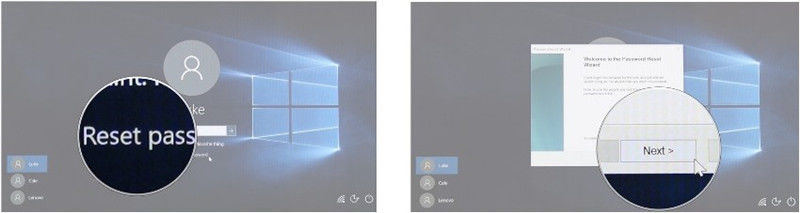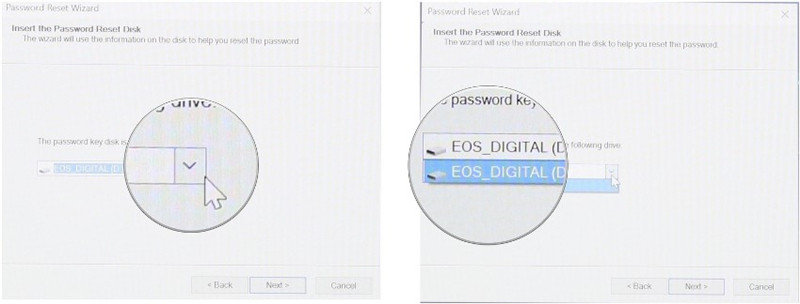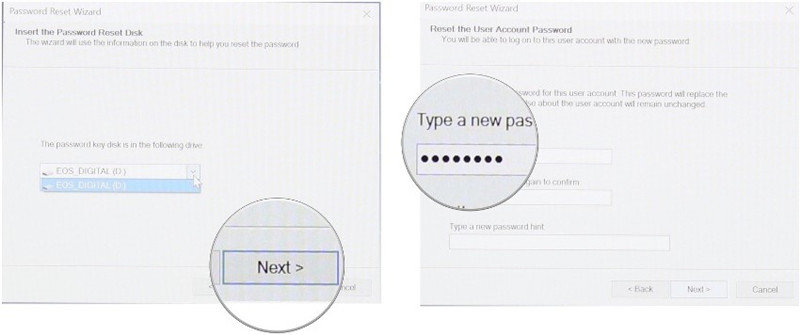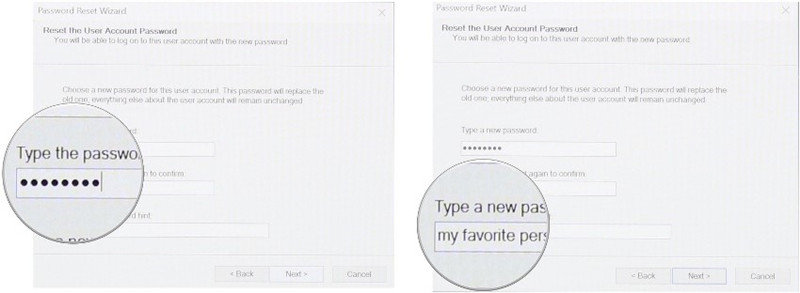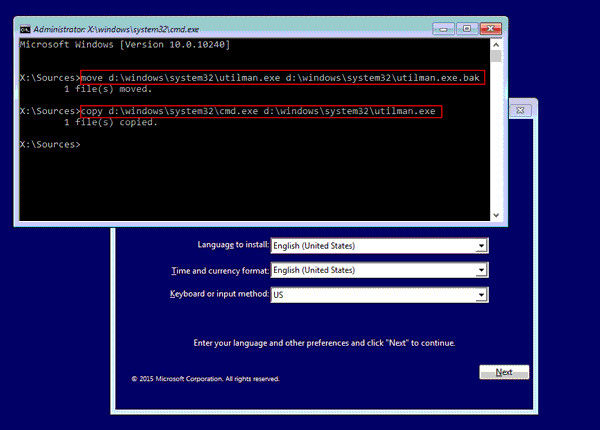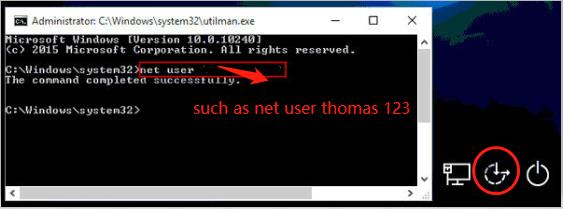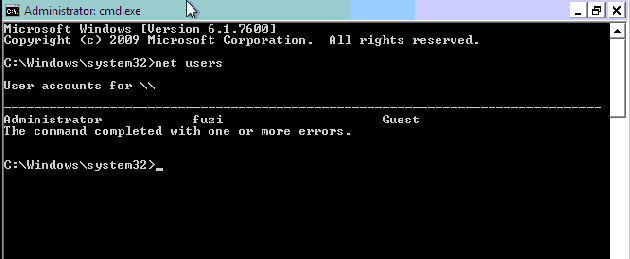Forgot your Windows password and cannot access to your computer? The remedy? A Windows 10 password recovery tool will got you cover! If you've ever been locked out of your computer due to a forgotten password, you've come to the right place. Our article will walk you through the top strategies and free download Windows 10 password reset USB for resetting your Windows password, ensuring that access to your system is just a few steps away.
- Method 1. Use Windows 10 Password Reset USB
- Method 2. Free Download Windows 10 Password Reset USB with PassFab 4WinKey
- Other Useful and Porven Methods to recover Windows 7/8/10/11 Password
Method 1. Use Windows 10 Password Reset USB
If you've forgotten your password, using windows 10 password reset USB disk provides the most basic solution.
Note: It only works when you haved created a Windows password reset ISO before. To make a Windows 10 password reset USB, please check the official guide from Microsoft.
Before starting, make sure you have your password reset disk inserted into your PC .
- Step 1: Click Reset password.
- Step 2: Click Next.

- Step 3: Click on the dropdown menu.
- Step 4: Click on the device your password reset disk is located on.
- Step 5: Click Next.

- Step 6: Type in a new password.
- Step 7: Type in the new password again.

- Step 8: Type in a password hint.
- Step 9: Click Finish.

If you haven’t created the disk before, the method won’t work for you. Please navigate to the other free ways in the article.
Method 2. Free Download Windows 10 Password Reset USB with PassFab 4WinKey
If you didn't make a Windows password reset USB before and find the steps are complex. You can try PassFab 4Winkey, which can make Windows 10 password reset usb free download. Beside, it is more easy to handle compared with the previous method. With the bootable USB created, you can easily reset you Windows password and regain control of your computer.
*An OTG cable is required
- Step 1: Download PassFab 4WinKey on another computer. Choose either a USB CD/DVD drive and click on "Next" to burn a password reset disk.

- Step 2: Wait for the process to complete.

- Step 3: Insert the burned drive to your locked computer. Restart it and press "F12" or "ESC" to enter Boot Menu.

- Step 4: In the Boot Menu, choose your USB/DVD/CD drive and press "Enter" to boot it.
- Step 5: On the PassFab 4WinKey interface, Choose Windows system and click "Next".

- Step 6: Then, choose "Reset account password" to choose your user account and type your new password, click "Reset" in the end.

- Step 7: When the password has been reset, you can reboot the computer and log into your locked PC with new password.

*An OTG cable is required
Other Useful and Porven Methods to recover Windows 7/8/10/11 Password
Method 3. Free Windows 10 Password Reset via Command Prompt
If you've forgotten your log-in password, you won't be able to open Command Prompt as administrator. Hence, you need a Windows 10 setup disk .
- Step 1: If you don't already have a Windows 10 setup disk, you can instantly create one on another computer by burning a Windows 10 ISO file to CD-ROM or USB drive .
- Step 2: Insert Windows 10 setup disk to your computer, and make computer boot from the disk .
- Step 3: On the Windows Setup window, press Shift + F10 key shortcut to open command prompt window.
In this window, run the following two commands. Note: Replace d letter with the letter of your system drive.
move d:\windows\system32\utilman.exe d:\windows\system32\utilman.exe.bak copy d:\windows\system32\cmd.exe d:\windows\system32\utilman.exe

After the above commands are executed, remove the Windows 10 setup disk and restart your computer.
- Step 4: On the Windows sign-in screen, click on the Ease of Access icon in the lower-right corner. This will open a Command Prompt window.
In this window, run the password reset command:
net user <username> <password> to set a new log-in password for your Windows 10 local admin .

Close the Command Prompt. You can now sign in with the new password.
You can reset windows 10 password through the method step by step. If you are not familiar with technical knowledge, please try the method 5 , which is easy to operate and 100% working with no data loss.
Method 4. Reset Windows 10 Password for Free by using Safe Mode
Safe Mode provides us with an effective and free indows 10 password reset tool. To use this tool, you need to know the password of any other administrator account. If that's not the case, please try this method to reset Windows 10 password without disk.<
- Step 1: Before the Windows 10 screen loads, Press "F8".
- Step 2: Choose the option – Safe Mode with Command Prompt and press "Enter".
- Step 3: Wait till Windows loads files. Type net user in the Command Prompt window and press "Enter". You will see how many user accounts there are in locked laptop.
- Step 4: Type your user account with a new password and press "Enter".

- Step 5: Restart the laptop. You can now login the account with the new password.
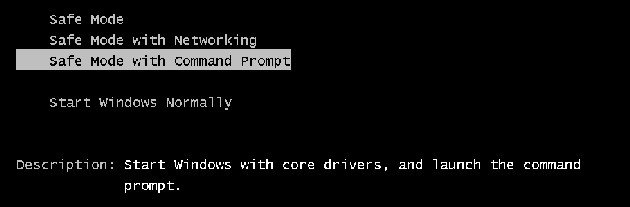
You are upsetting when to face the interface? Or you are a Computer novice? No worries. please find the right way for you here.
Method 5. Reset Windows 10 Microsoft Password for Free by visiting Microsoft Password Reset Link
To reset the password of a Microsoft account that you use on Windows 10, follow these steps:
- Step 1: On the log-in screen, choose the Microsoft account name that you want to reset.
- Step 2: Click on I forgot my password option.
- Step 3: On 'Recover your account' window, type the characters that are displayed, then select Next.
- Step 4: On Verify your identity window, select an option to receive a security code either as text message or email. If you choose text, enter the last four digits of your mobile number, and select Send code.
- Step 5: When you receive the code through text or email, enter it and select Next.
- Step 6: On Reset password screen, type a new password, and select Next. Select Next again to return to the sign-in screen and use the new password to sign-in.
You may ask how to do it if I have no Microsoft account and I often use the local account to login to my pc. Please read continually, 4WinKey will the best choice for you.
Summary
Each of the above mentioned methods provide a Windows 10/11 password reset tool free of cost. Most of them come with advantages as well as disadvantages, so their effectiveness might vary from user-to-user. One common disadvantage is hard to operate or even data loss because of wrong operation.
We therefore strongly recommend using PassFab 4Winkey to which can Windows 10 password reset usb free download. This Windows 10/11 password recovery tool not only prevents data loss, but it also comes with an extremely easy-to-use interface to reset or remove password along with solutions to other popular Windows problems.