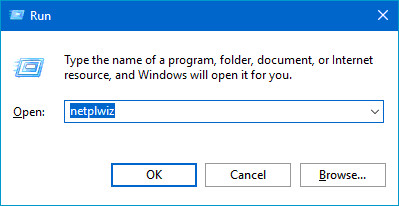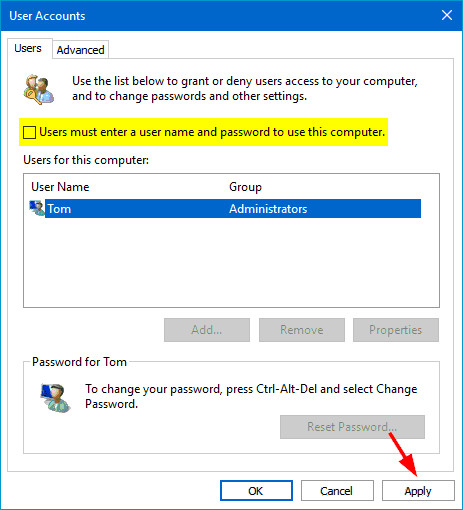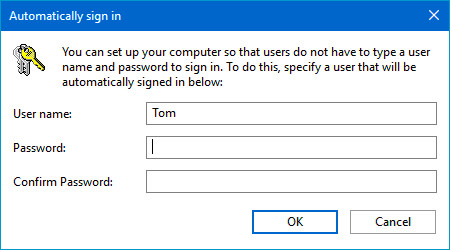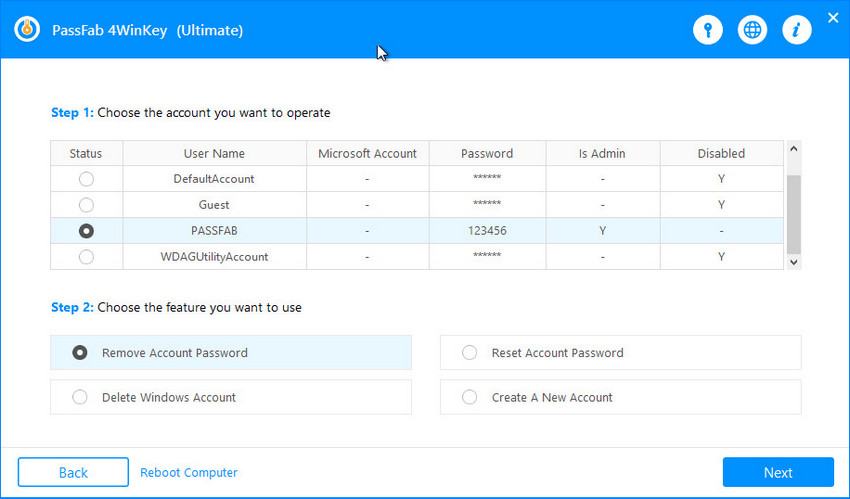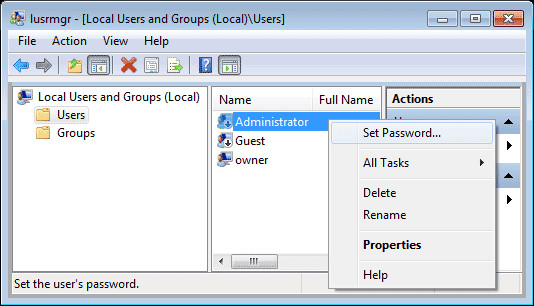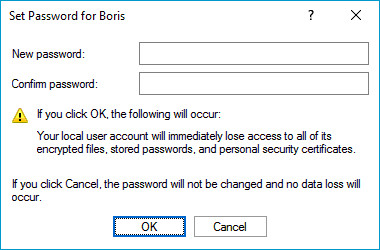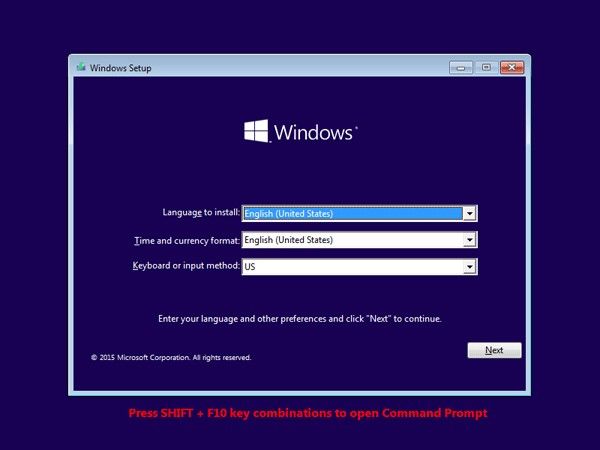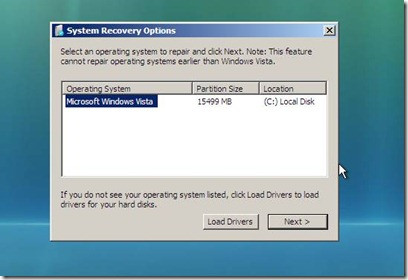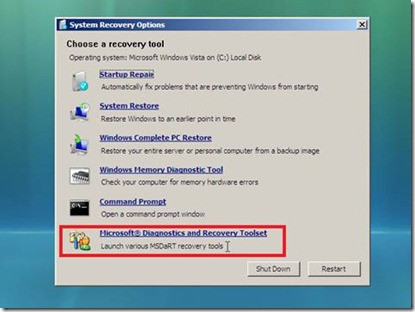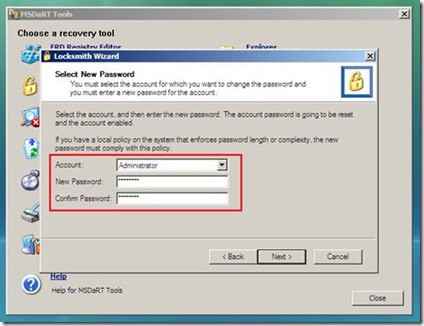Forgetting the Windows admin password is probably the most annoying thing as it locks you out of your computer. Even if you have more than one accounts, you cannot use or access most of the Windows features or settings even if you log in through another account.
In such a scenario, you have no option but to bypass admin password Windows 10/11. Keeping this sin view, we have handpicked the proven and most credible methods to help you regain access to your Windows.
- Part 1: [Remember Password] How to Bypass Administrator Windows 10?
- Part 2: [Forgot Password] 4 Ways to Bypass Windows 10/11 Password
- Should You Use Administrator Account Windows 10?
- What Is Administrator Privileges on Windows 10?
- How to Get Administrator Privileges on Windows 10 without Password
Part 1: [Remember Password] How to Bypass Administrator Windows 10?
This method involves using Windows inbuilt tool called Local Administrator and is viable only for users who haven’t forgotten their old password.
This solution requires you to log into your computer and use the old password. Windows won’t ask you to enter the login credentials for your local admin account once you apply this method. So, if you want learn how to bypass administrator password Windows 10 to install software, follow the below steps:
-
On your Window’s Home screen, press "Windows logo key" + "R" to open Run dialog box. Type the command “netplwiz” and hit Enter.

-
A new interface will popup. Here, uncheck the box that reads: “Users must enter a username and password to use this computer”. Scroll down and click on "Apply" as shown in the figure.

-
Now, the system will open the Set New Password dialogue box. Enter your current password and hit OK. Every time you log in, you'll be directed to the local administrator account, using which you'll be able to login without entering the password.

If you don’t remember the password, then read the below solutions to learn how to bypass administrator password Windows 10.
Part 2: Forgot Password? 4 Ways to Bypass Windows 10 Password
As you already know that the aforementioned method has its limitations and works only for specific cases. Given this, this section will outline 4 best methods to help users easily bypass Windows password. All you need to do is implement them one by one and rest assured, one of them will definitely help you out.
Before heading to the steps, read the table below to develop a better understanding of which method suits your requirements.
| Tool | Recommendation (5 Stars) | Success Rate | Difficulty | Platforms | Comment |
|---|---|---|---|---|---|
| 4WinKey | 5 | 100% Success | Very easy | Windows and Mac | Highly recommended |
| Lusrmgr | 3.5 | Very low | Complicated | Windows and Mac | Works for limited cases |
| Installation Disk | 4 | High | Lengthy and Complex | Windows and Mac | Removes all data |
| MSDaRT | 3.8 | Low | Difficult for beginners | All | Works when specific conditions are met |
Way 1: Bypass Admin Password Windows 10/11 by 4Winkey(No Data Loss)
If you’re looking to bypass the Windows password without losing any data, then PassFab 4WinKey is your ideal companion.
Being the most popular Windows password recovery tool, it can solve your Windows password problem within few minutes and keep your data 100% secure. Apart from retrieving the lost password, this multi-featured tool allows you to:
- 01. Free burn bootable Disk
- 03. Delete Windows account
- 02. Reset Admin password
- 04. Create Windows account
*An OTG cable is required
- Run PassFab 4WinKey on an accessible computer, insert a CD/DVD/USB drive.
-
On the main interface, select the boot media like CD/DVD/USB and then click "Next" to proceed.

- The program will take some time to burn the disk. Once the burning process is complete, eject the CD/DVD or USB drive and insert it in your locked computer and restart it.
-
When you reach the Windows password recovery interface, select your OS and hit Next.

-
Now, select "Remove account password" option, and hit "Next".

-
The program will take hardly a few minutes to completely bypass the password, now reboot your computer and Windows won’t ask for the logon password.

Way 2: How to Bypass Administrator Windows 10 via Lusrmgr (Local Users and Groups)
Windows 10 allows users to create multiple admin accounts. It comes in handy when you forget the password for one account as you could use other sign-in options to bypass admin password Windows 10.
To know how to bypass administrator Windows 10 using Local users and, follow the below steps.
- Login to your computer using another account and press Windows+R to open Run. Then, run the command: “Lusrmgr.msc” to open the management command box.
-
Now, expand "Local users and groups" option and click "users" in the left pane. Right-click on the locked admin account and then select "Set Password".

-
Create a new password for the account and hit on Ok. Now, reboot the PC and log in with the new password.

Way 3: How to Get Around Administrator Password Windows 10 via Installation Disk
Installation Disk is another proven way of removing the Windows 10 password. This method entails reinstalling the Windows, so it will erase all the data in the installation volume including your Windows settings and installed applications.
That is why re recommend users to use this method as a last resort when they can't recover the Windows admin password using the above methods.
- Insert the Windows installation disk in the locked computer and it. You can also create a bootable USB drive containing Windows 10 for this process.
- Soon it starts loading, repeatedly press ESC or F12 to enter the Boot menu and boot your PC from the installation disk.
-
Your computer will take some time to load the installation disk and after that, select the language and click Next.

Now, follow the on-screen instructions to install the Windows and then login to your computer and set a new password.
Way 4: How to Get Windows 10 Password Bypass with MSDaRT
MSDaRT or Microsoft Diagnostics and Recovery Toolset is a toolset that helps IT professionals recover malfunctioning computers due to software bugs or glitches. The process is simple and straightforward and worth trying.
- Head to the official Microsoft website to download the latest version of MSDaRT on an accessible computer and burn it using a flash drive or a bootable CD/DVD.
-
Now, boot the locked computer from the DaRT Recovery CD and select “No” at the NetStart prompt. After that, choose your Language and hit Next and then, select your OS and again click on Next.

-
On the next interface, select the "Microsoft Diagnostics and Recovery toolset" option at the bottom of the screen.

-
Now, the Locksmith wizard will pop up. Select "Locksmith" and at, click Next.

-
The system will ask you to select the account whose password you want to reset and then, type the new password. Click Next when you do that.

Finally, click on Finish > Close and then restart the PC and log in with the new password.
Should You Use Administrator Account Windows 10?
Using the administrator account gives you an opportunity to get the administrative privileges and you can do pretty much anything on the computer. But it also exposes you to malware and virus attacks. That’s why we don’t recommend you to use the administrator account but, the final choice is yours to make.
What Is Administrator Privileges on Windows 10?
In simplest of terms, the administrator privileges are the rights that give a user exclusive privileges to perform almost all functions within an OS on a computer.
It includes tasks as:
- Installing software and hardware drivers
- Changing system settings
- Installing system updates and so on
How to Get Administrator Privileges on Windows 10 without Password
Every Windows 10 creates a built-in administrator account while system installation. This account is hidden and disabled by default until you manually enable it to get the administrator privileges.
- Type an incorrect password while logging into your computer. A prompt will appear that reads:
"The user or password is incorrect". - Close the prompt and you’ll go back to the sign-in screen. Here, click on the Switch User and type “Administrator” to log into built-in administrator.
Conclusion
I hope you won’t face any trouble while bypassing Windows 10/11 password after reading this guide. All the methods discussed in this article are proven and highly efficient and can give you access to your locked computer safely and quickly.
However, if you want to remove the lost password without losing any data, then install PassFab 4WinKey and start using your computer in just a few minutes.
*An OTG cable is required