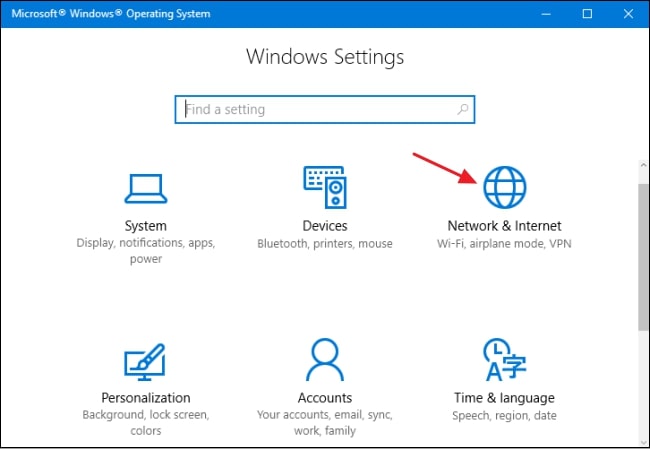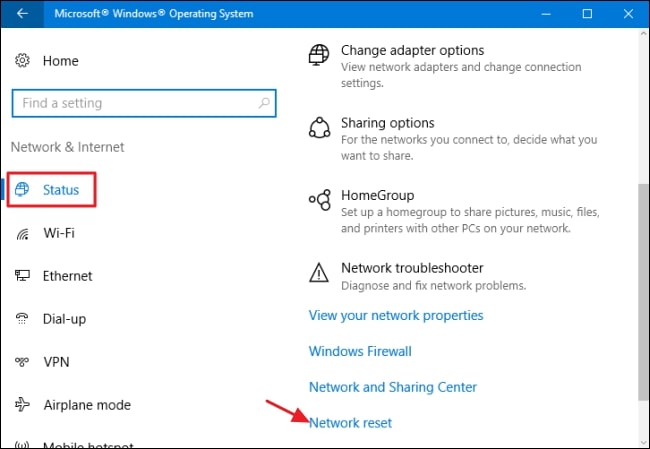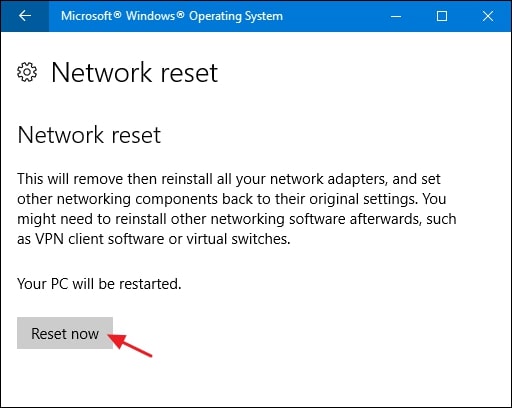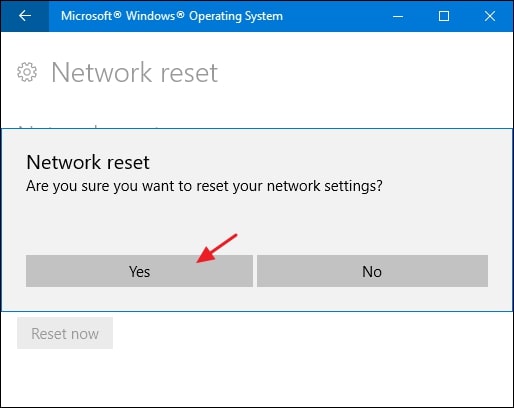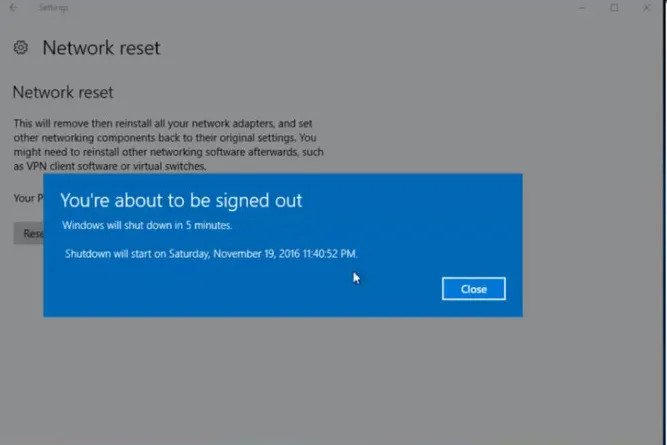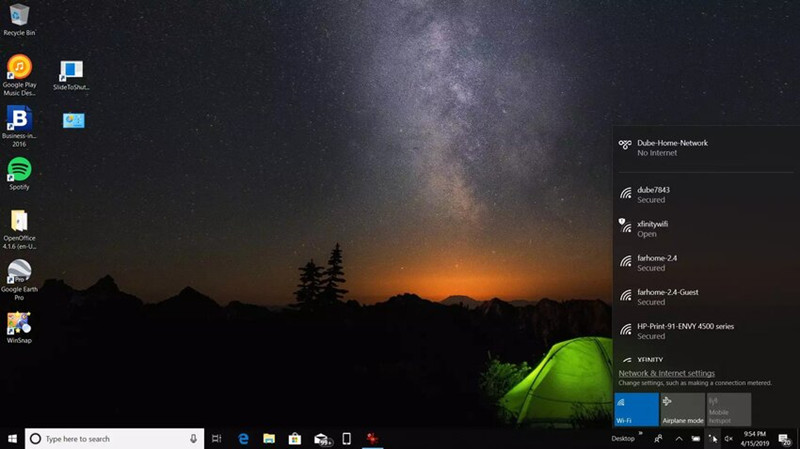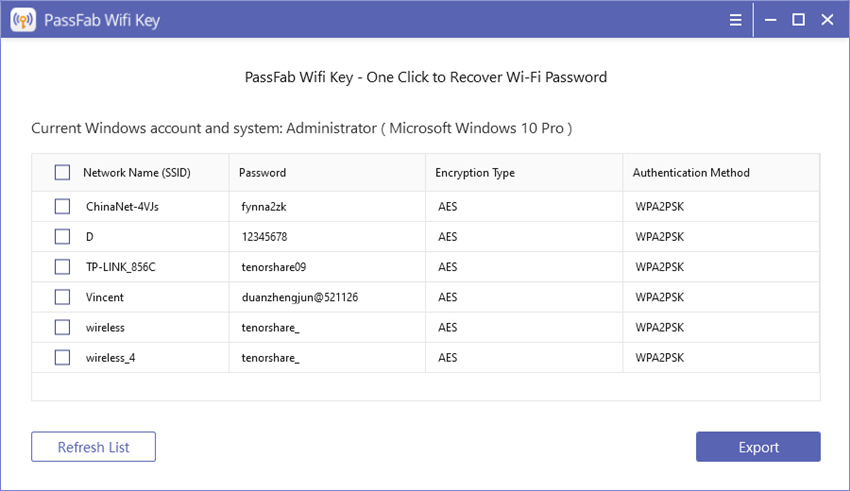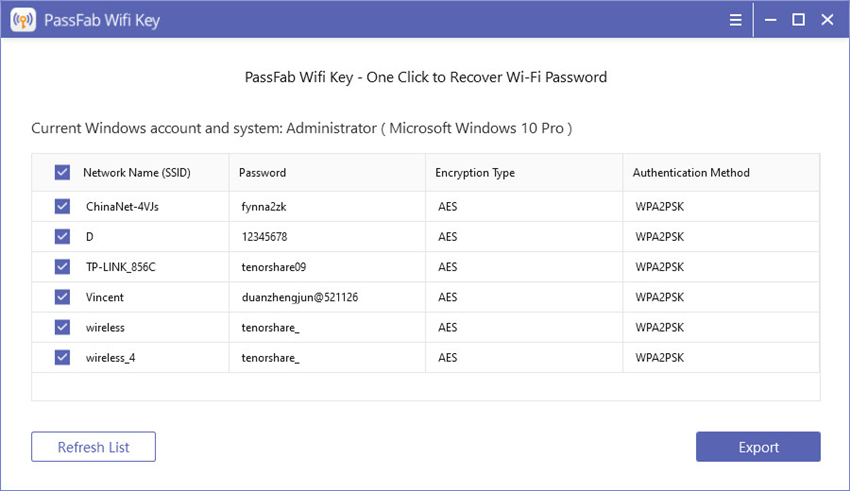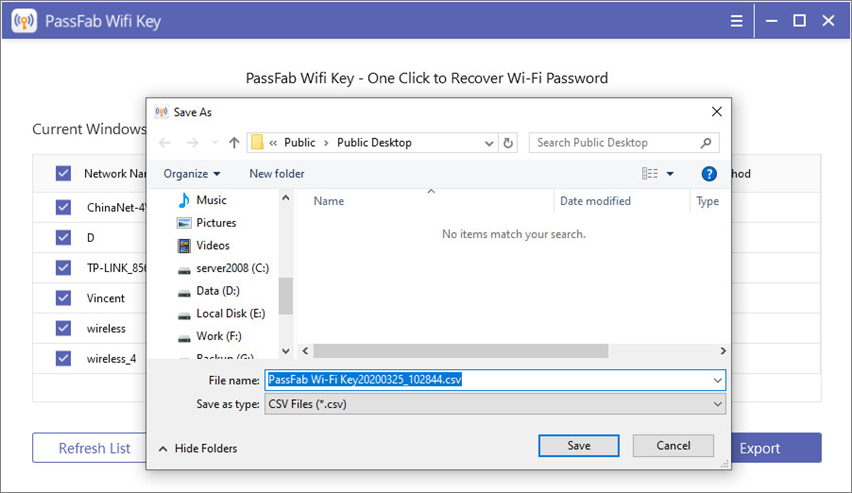Have you been facing network issues lately? Did you try built-in network troubleshooter or command line utilities? If you have done everything but failed, the last resort you have is to reset your network. Network reset is the latest windows 10 update that will restore all the default settings.
However, it will erase all Wi-Fi passwords. Therefore, you will have to set everything from scratch again. In this article, we will tell you what happens when you reset network settings and how to do it on windows 10. Additionally, we will introduce an amazing Windows 10 Wi-Fi password recovery tool, in case you forgot the password. So, let's Begin.
Part 1. What Happens When You Reset Network Settings on Windows 10
Before moving to, how to reset your network settings on windows 10, we will first see what happens when you reset it. Basically, when you reset the network, windows erase all the current network settings. It includes wiping the Ethernet network and Wi-Fi network as well as their passwords. Moreover, if you ever set a VPN connection, it will also be deleted along with Bluetooth connections.
Generally, resetting a network can fix network issues like Wi-Fi, adapter problems, etc. What actually reset does is that it erases all the current network settings and restores the windows to its original default or factory state. For instance, it will delete all your saved Wi-Fi networks and your custom changes. It will bring your PC to the Public discovery type.
Moreover, it includes resetting your Ethernet and dial-up connections too. It will also affect your Bluetooth connections wiping out all the history of paired Bluetooth devices. Furthermore, you will lose all the VPN connections that you ever created. Basically, networks reset settings removes all the network adapters of your computer and reinstall them again. It resolves most of your network issues if not all.
Indeed, reset settings bring back your network to how it was when you first installed windows 10. However, you won't lose any personal data in the process. All your downloaded files and other data will remain intact even after the network has been reset. Let's now see how to reset the network settings in Windows 10.
Part 2. How to Reset Network Settings on Windows 10
It is pretty simple to reset the network setting to troubleshoot your network issues. You can reset your network settings in windows 10 by merely following a few necessary steps. So, let's see how to do it.
- 01First, open the "Start" menu on your Windows 10 and go to Settings. Alternatively, you can press Win + I to go to settings directly.
02Then, in windows settings, click on "Network and Internet" tab.

03Now, you will see a Status option on the left side of the window. Select it to access network reset settings in windows 10. Then, scroll down until you see the option "Network Reset."

04Once you click the Network Reset link, a window will appear with a message that the option will remove and then reinstall all your network adapters. Here, click on "Reset Now" button to initiate the network reset.

05Before starting, it will again ask you to confirm whether you want to reset your network. A message "Are you sure you want to reset your network adapters" will appear on the screen. Tap “Yes.”

06When you confirm the reset, your computer will reboot. Though you will have time to save your current work and close all applications.

07After the computer restarts, you will see your network connection won't be active. Click the Network Icon and pick the connection. Then, choose "Connect." It will probably fix all your connection problems.

Bonus Tips: How to Find Your Network Security Key on Windows 10
Now, you know how to reset network settings in Windows 10 and what happens when you do it. It's time we introduce you to another fantastic and useful tool. So, let's say you have reset your network settings in Windows 10 and set a new WiFi password for yourself but what if you forgot the password? Or perhaps lost it? So, for such panicking situations, we have a lifesaver tool for you. PassFab Wifi Key is a reliable and easy-to-use software that will help you recover your lost passwords in a matter of few clicks. Check the steps below to learn how to use it.
- 01First of all, you need to download PassFab Wifi Key from its official website. It is available for Windows 10, 8.1, 8, and 7.
- 02Then, launch the software on your Windows-based laptop or Surface tablet.
03You will see the main interface with passwords for all your networks. It supports wireless protocols like WEP, WPA, WPA3, etc.

04So, now you have all the passwords visible on the screen. You can simply copy the password from here. Alternatively, you have the option to export the selected password to save it for later uses. To export the password, select the network name, and click "Export."

05Then, you will see a pop window asking to save the password in CSV files. Simply choose the target folder and click "Save" to save your password in the CSV file. Now, you won't ever have to worry. Even if you forgot the password, it would take just one click to recover your windows 10 Wi-Fi password in seconds.

Final Words
So, let's say you have been facing network issues in windows 10, and you have tried all the troubleshooting methods but couldn’t fix it. Thus, the last resort for you is to reset your network settings in Windows 10 PC. In this article, we first discussed what happens when you reset your network settings on windows 10 and also shared a simple method on how to do it. Now, because resetting deletes all your passwords, we shared a fantastic Wi-Fi password recovery tool for you. If you ever forgot windows 10 WiFi password, PassFab Wifi Key is reliable tool to help you recover your forgotten in just one click.
Frequented-Asked Questions About Network Settings
Q1. Will I lose anything if I reset network settings?
Yes, you will lose all your WiFi network and passwords, including Ethernet, VPN, and Bluetooth connections. Network reset settings erase all the installed network adapters and install them again.
Q2. Will resetting network settings delete anything iPhone?
No data or media on your PC, iPhone, or any other device will be deleted. However, all your network settings are erased including passwords for your internet connections and Bluetooth paired devices.
Q3. How do I fix unable to connect to the network?
You can try windows built-in network troubleshooter and a few command-line utilities. However, if nothing works, windows 10 comes with network reset settings to bring your network to default values.