Fix 200+ Windows related issues, such as Windows blue/black screen, Windows won't boot, PC keeps crashing and etc.
On Friday, numerous media outlets, tech firms, and educational institutions are encountering a Blue Screen of Death on Windows 10. PCs are freezing at the "Recovery" screen with the message, "It looks like Windows didn't load correctly. If you’d like to restart and try again, choose Restart my PC below." Some users report that "Many Windows 10 machines blue screening, stuck at recovery mode." Fortunately, the official solution has been provided. Let's see how to solve Windows 10 stuck on blue screen and recovery mode.
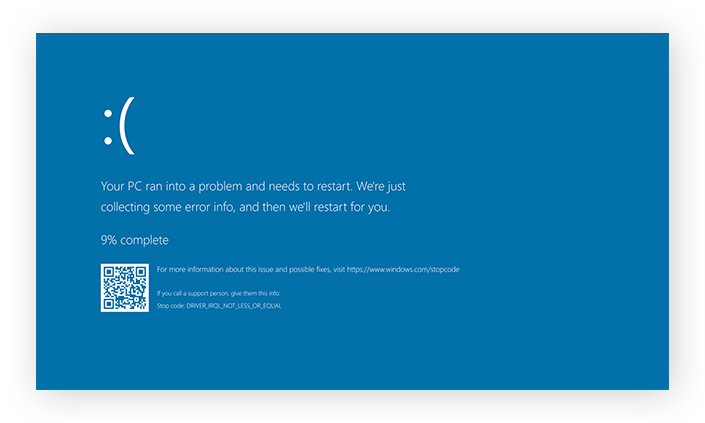
Part 1. Why is My Windows 10 Stuck on Blue?
CrowdStrike has confirmed that the recent widespread Windows 10 Blue Screen of Death (BSOD) outage is caused by its latest sensors update. Known for providing endpoint protection and various services, CrowdStrike’s new sensor update is resulting in significant issues.
On X, there are numerous reports of BSOD errors affecting Windows systems, linked to different versions of CrowdStrike sensors. Our tests at Windows Latest identified that the issue stems from the csagent.sys (or C-00000291*.sys) file. Deleting this file or renaming the driver folder should help resolve the boot problems.
In addition to the unexpected incident on July 19, what other reasons could cause windows 10 blue screen after update?
- Insufficient Space on System Disk: Lack of available storage can lead to system crashes.
- Faulty Device Drivers: Outdated or corrupt drivers can cause instability.
- BIOS Misconfiguration: Incorrect BIOS settings can result in system errors.
- Hard Disk Corruption: Physical or logical damage to the hard disk can cause crashes.
- Unidentified Windows 10 Bug: Occasionally, software bugs in Windows 10 can trigger BSOD errors.
- Outdated Windows Operating System: Running an outdated version of Windows may lead to compatibility issues.
- Incorrect Entries in the System's Registry: Invalid or corrupted registry entries can destabilize the system.
Part 2. [Official Reply] How to Fix Windows 10 Blue Screen of Death
Method 1. Use Safe Mode & Remove the Impacted File
- Boot into Safe Mode:
- Restart your PC.
- As your computer starts, repeatedly press the F8 key (or Shift + F8 for some systems) before Windows begins loading. This should bring up the Advanced Boot Options menu.
- Select Safe Mode from the list and press Enter. This will start Windows with a minimal set of drivers and services.
- Delete the Affected File:
- Once in Safe Mode, open File Explorer.
- Navigate to the location of the problematic file (e.g., csagent.sys).
- Right-click the file and select Delete.
- If the file is located in a driver folder, you may need to rename the folder to prevent Windows from attempting to load it.
- Restart Your PC:
- After deleting the file or renaming the folder, restart your computer normally.
- Check for Updates:
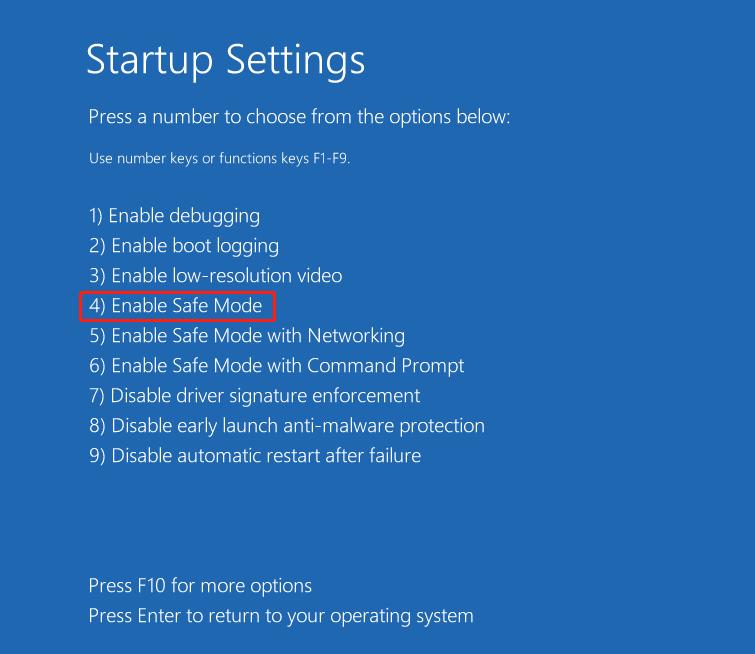
Once your system is running normally, check for any updates for your drivers or Windows to ensure the issue does not recur.
Method 2. Rename the CrowdStrike Folder and operate in Safe Mode.
- On the Recovery screen, click See advanced repair options. In the Advanced Repair Options menu, select Troubleshoot. Then, choose Advanced options and click Startup Settings. Hit Restart.
- After your PC restarts, a list of options will appear. Press 4 or F4 to boot your PC into Safe Mode.
- Once in Safe Mode, open Command Prompt. Navigate to the drivers directory by typing cd \windows\system32\drivers. To rename the CrowdStrike folder, use the command ren CrowdStrike CrowdStrike_old.
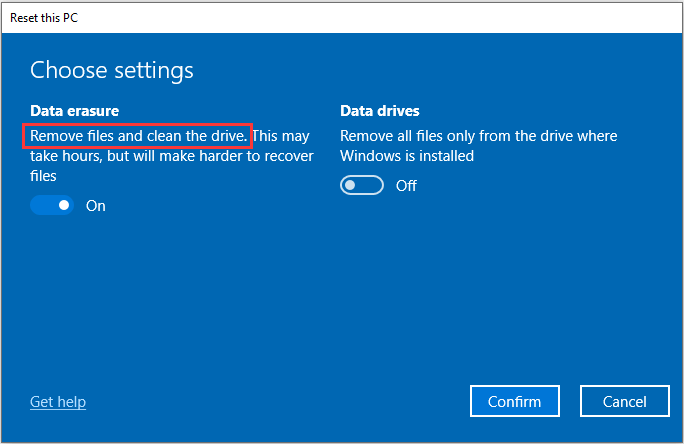
Bouns Tips. Fix Windows 10 Blue Screen without Data Loss in One-Click
Hard to fix Windows 10 blue screen within methods above? Try to use Passfab FixUWin. Passfab FixUWin is an innovative software solution designed to tackle the annoying problem of "laptop black screen after update to Windows 10." This Windows repair tool resolves various Windows errors quickly without any data loss or privacy intrusion. Passfab FixUWin's intuitive interface and sophisticated algorithms let users quickly diagnose and resolve problems, including blue screen faults on Windows 10, guaranteeing seamless functioning and peak performance. This workaround is especially recommended for you if you are a non-tech person.
Features of Fassfab FixUWin
- Fixes various Windows issues like blue screen, BSOD, black screen, boot loop, etc.
- User-friendly Interface for easy navigation and operation.
- Ensures data safety during repair processes.
- Compatible with various Windows versions including Windows 10, 8.1, 8, 7, Vista, and XP.
- Efficiently resolves common Windows problems with minimal effort.
Get yourself a copy of PassFab FixUWin from their official website and install it on your computer.
Plug in a USB, choose it, and click Create Now.

Now, restart your PC and enter the boot menu by pressing the corresponding key.
Set the bootable USB on boot priority and save changes.

Now, hit the Automated repair button when the following screen appears:

Let the program perform scanning and troubleshooting.
Click Restart. Congratulations! Your Windows 10 blue screen issues have been solved successfully.

Conclusion
Initially, many believed the issue was due to Microsoft, but it was later revealed that CrowdStrike was responsible.CrowdStrike regularly updates its endpoint protection software, known as sensors, which are installed on client machines. However, a recent update caused the csagent.sys file to malfunction.
Encountering a Blue Screen of Death (BSOD) on Windows 10 can be a frustrating experience, but understanding the common causes and solutions can help you resolve the issue effectively. It is highly recommended to use Passfab FixUWin to fix Windows 10 blue screen issue. By taking this tool, you can restore your system’s stability and prevent future disruptions.



