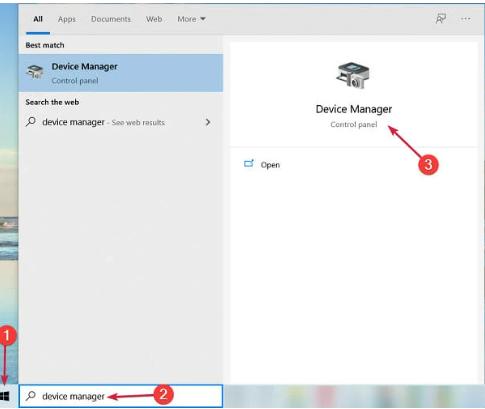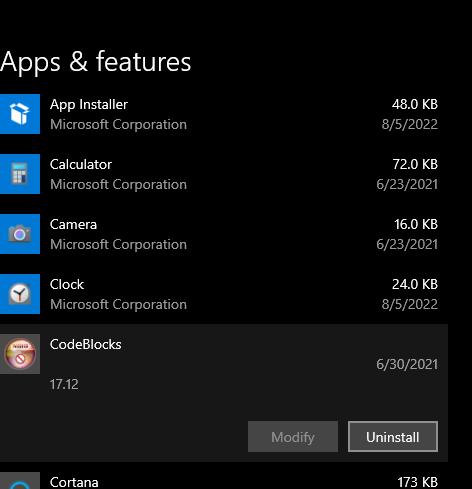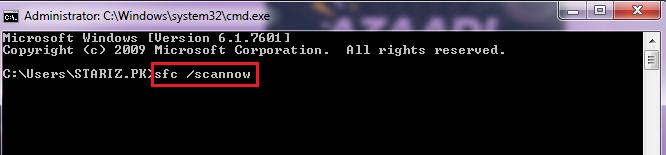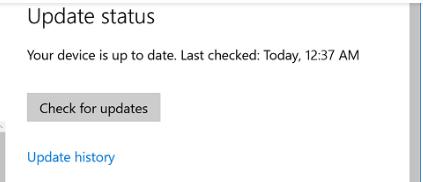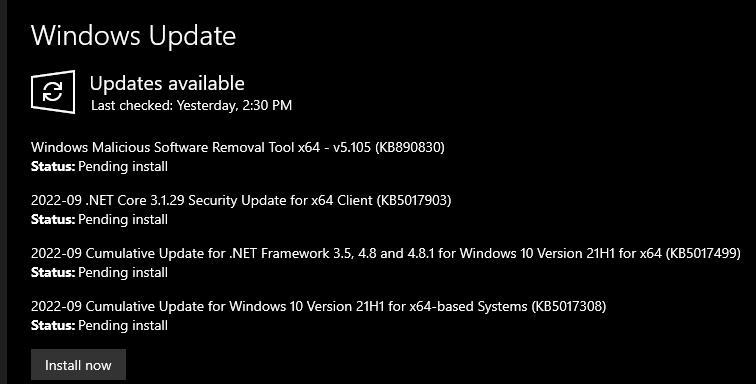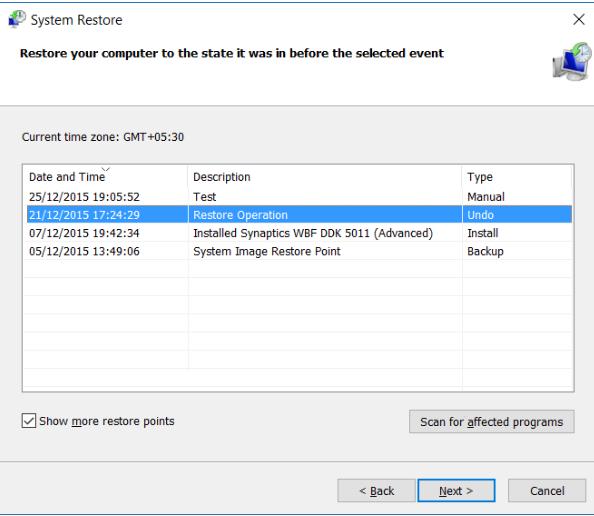Have you ever seen the "Your device ran into a problem and needs to restart " message while working on your Windows computer? The problem is called Blue Screen of Death(BSoD) and often prevents your computer from booting. Do you want to know why this problem happens and how you can solve it? If yes, you are at the right place. In this article, you will learn the reasons and symptoms of the problem and how you can solve it.
Part 1: Overview of your pc ran into a problem and needs to restart Error
- 1.Symptoms of your pc ran into a problem and needs to restart error
- 2.Common reasons that may cause the "your pc ran into a problem and needs to restart" error
Part 2: Fixes for "Your pc ran into a problem and needs to restart" error
Part 3: The Ultimate Solution for "Your pc ran into a problem and needs to restart" errornew
Part 1: Overview of your pc ran into a problem and needs to restart Error
1.Symptoms of your pc ran into a problem and needs to restart error
When your PC runs into a problem while you start or are working on it, a blue screen with a sad face on top with an error message and stop code appears. There could be various stop codes that you see with the "Your pc ran into a problem and needs to restart" message, some of which are:
- WHEA UNCORRECTABLE
- KERNEL_SECURITY_CHECK_ERROR
- FAULTY_HARDWARE-CORRUPTED_PAGE, etc.
The other general symptoms include slow speed, unexpected behavior, auto restart, and much more. You should take appropriate measures immediately when you observe any of these symptoms.
2.Common reasons that may cause the "your pc ran into a problem and needs to restart" error
The BSoD appears with different stop codes that represent the actual reason behind the PC crash, but the most common yet solvable reasons are as follows:
- Corrupted or damaged system registry
- Damaged or lost system files
- Unupdated and problematic drivers
- Virus or malicious software
- Disconnected peripherals
- Unexpected and sudden shut down of the computer
Part 2: Fixes for "Your pc ran into a problem and needs to restart" error
No matter the reason, you can always fix the problems and issues that you might face with your Windows computer. Here are the best solutions for each situation.
Situation 1: When you can boot into Windows
1.Update Drivers
A pending driver update can be troublesome and make your computer run into the problem without any obvious reasons. If you can boot your Windows PC successfully, we would recommend you to check for the driver updates by following these steps:
-
Click on Start. Search for Device Manager.

-
Look for the device icons with an exclamation mark, right-click them, and click on the Update driver option.

-
Choose Search automatically for drivers.
Your PC will check for the available driver updates and install them. Now reboot your computer to see if it still crashes with Your device ran into a problem error.
2.Uninstall Newly Added Programs
If you had installed any new software on your computer, it might be causing it to crash. You can see if the program is issue by uninstalling it as follows:
-
Open the Start menu. Type uninstall programs. Choose the Apps & Features options.
-
Now choose the program you installed recently and click the Uninstall button.

3.Run System File Checker (SFC)
System File Checker is a utility that you can use to search for any corrupted or damaged system files and repair them. The SFC can be used as follows:
-
Open the Command Prompt with administrator privileges.
-
Type sfc /scannow. Press Enter.

Let SFC scan for the damaged files. Restart your computer when completed and check if BSoD appears again.
4.Update your Windows
Any pending Windows update can also be why the "PC ran into a problem and needed to restart" Windows 10/11 error. However, you can easily fix it by updating the Windows as follows:
-
Open Settings, go to Windows Updates, and click on Check for updates button.

-
Install the updates, if any, and restart your computer.

Hopefully, you won't see any BSoD error next time you boot up your computer.
Situation 2: When you cannot boot into Windows
1.Perform System Restore
Suppose your Windows system is inaccessible to you, and you cannot get into it. In that case, you can perform the system restore to resolve the "Your device ran into a problem and needs to restart " error as follows:
-
Go to the Windows Boot menu and choose Troubleshoot and Advanced options.
-
Click System Restore and choose a restore point if available.

-
Let Windows restore to the selected state. Once completed, restart your device to check if it resolves the issue.
2.Restore Registry Configuration
Any slight changes in the system registry can cause various BSoD issues like the one we are addressing. We would recommend you restore the registry configuration files to reset them to the default settings as follows:
-
Go to Boot Menu, choose Troubleshoot and click on Command Prompt.
-
Enter the username and password and press Enter.
-
Now, type in the following commands one by one:
- C:
- CD Windows\System32
- CD config
- DIR
- CD regback
- DIR CD..
- REN default default1
- ren sam sam1
- ren security security1
- ren software software1
- ren system to system1
- CD regback
- copy * c:\windows\system32\config
-
Type exit. Restart your computer to check if restoring the registry configurations resolved the problem.
Part 3: The Ultimate Solution for "Your pc ran into a problem and needs to restart" errornew
Although all the methods mentioned above to solve your PC ran into a problem issue can fix it, all of them have some drawbacks. So we have brought you an ultimate tool, i.e., PassFab Computer Management , to resolve your Windows issues with more security and privacy and without any data loss.
PassFab Computer Management is a suite that lets you manage your Windows PC more easily and helps you to perform various tasks. The Windows Rescue feature works like a charm, automatically detecting and resolving Windows-related problems. With it, you can easily deal with the pc ran into a problem and needs to restart issue in simple steps.
- Install PassFab Computer Management on any accessible PC.
- Plug in a USB and click Create boot disk now.
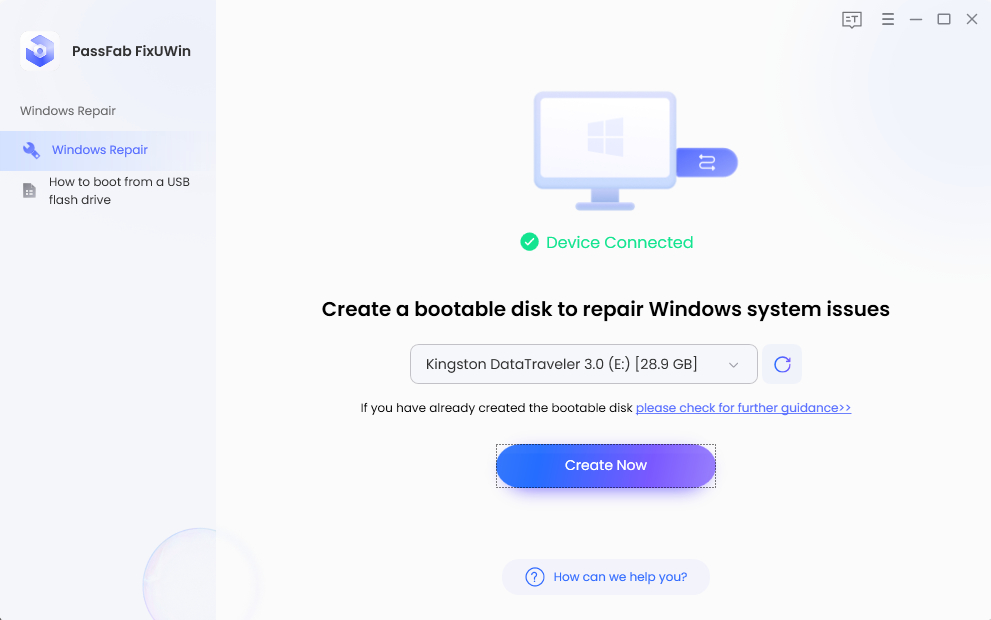
-
Choose your USB drive, and click Next.
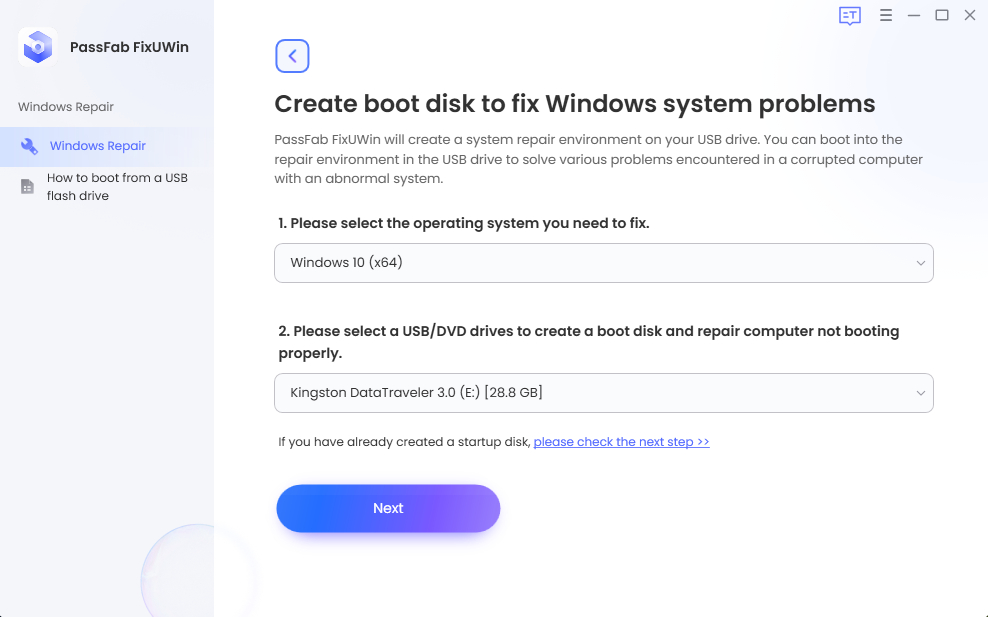
Let the instructions burn on the USB. Once done, plug the USB out and switch to the faulty computer.
-
Reboot your computer by pressing "F12" or "ESC" , set your USB on priority to enter into Boot menu.
Boot Key Desktop Laptop Motherboard F12 ASUS, Acer, Founder, HP, Hasee, Haier, Lenovo, THTF Acer, BenQ, Dell, Emachines, eMachines, Fujitsu, Founder, GIGABYTE, Gateway, IBM, Lenovo, SAMSUNG, ThinkPad, Hasee, TOSHIBA, THTF, MSI Great Wall, Dell, TOSHIBA, Foxconn, GIGABYTE, Fujitsu, Gamen, Haier, IBM, Lenovo, Topstar, SONY, THTF, SAMSUNG, ThinkPad, Acer, HP, Hasee, Founder Esc Dell ASUS, Sony Great Wall, Foxconn, ESC, SOYO, MAXSUN, Colorful, SONY, SAMSUNG, Spark, UNIKA F9 BenQ, HP BISOTAR, HP -
When you see PassFab Computer Management's interface, click Automated repair.
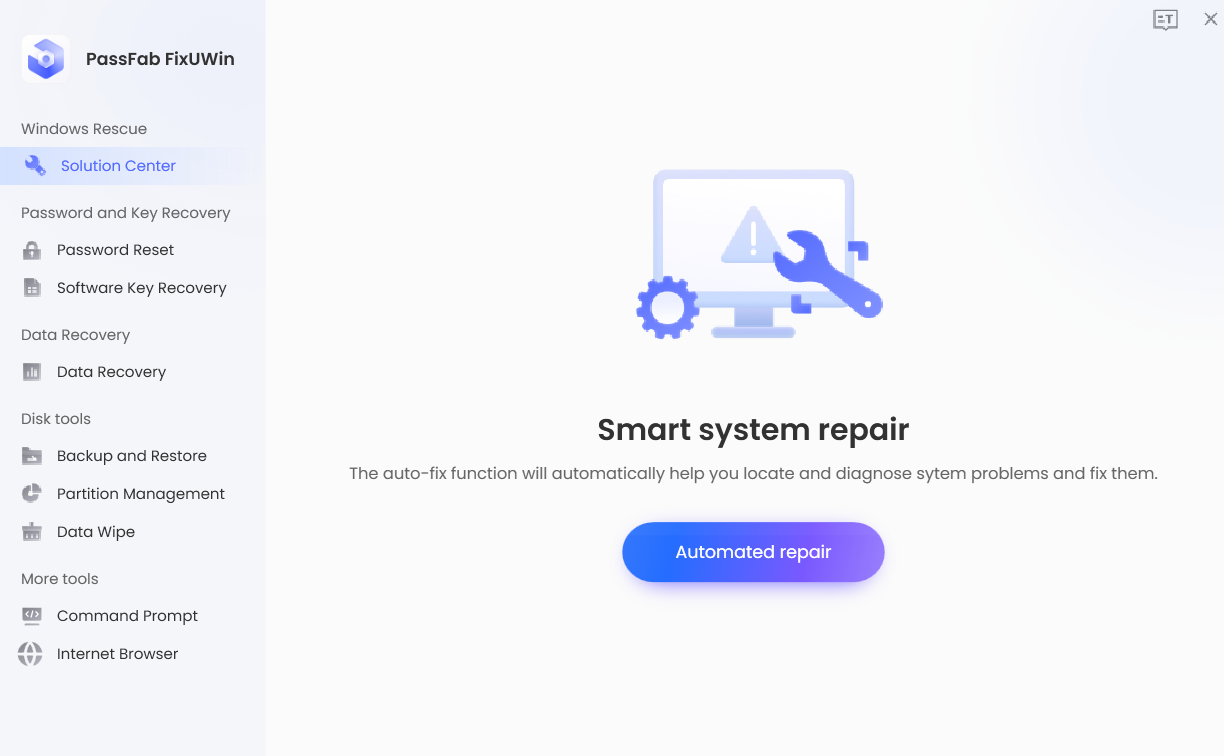
-
Choose the disk partition where Windows is installed and click Start repair.
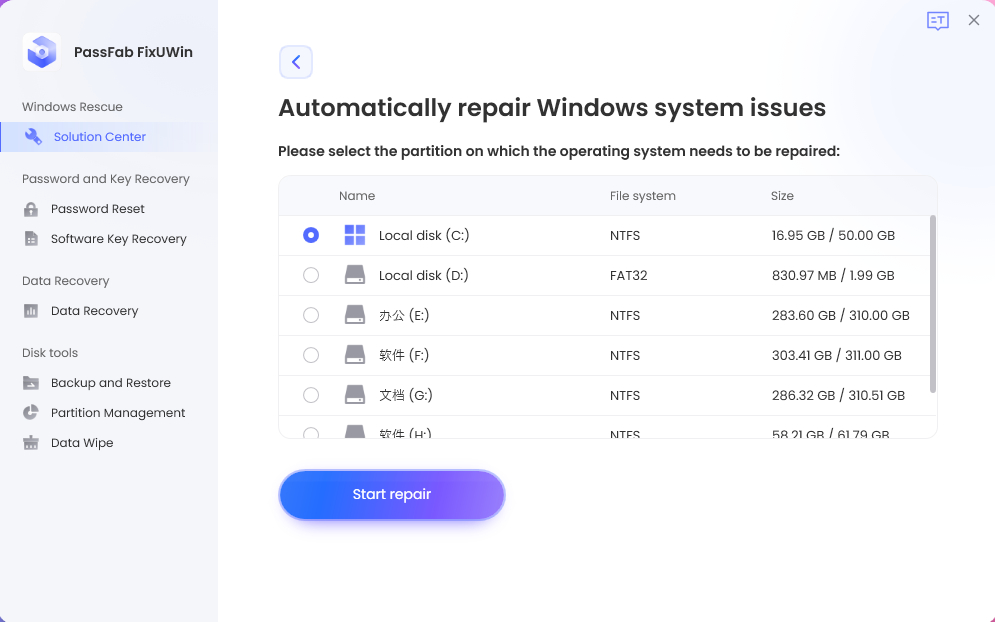
-
When the repair completes successfully, click Restart.
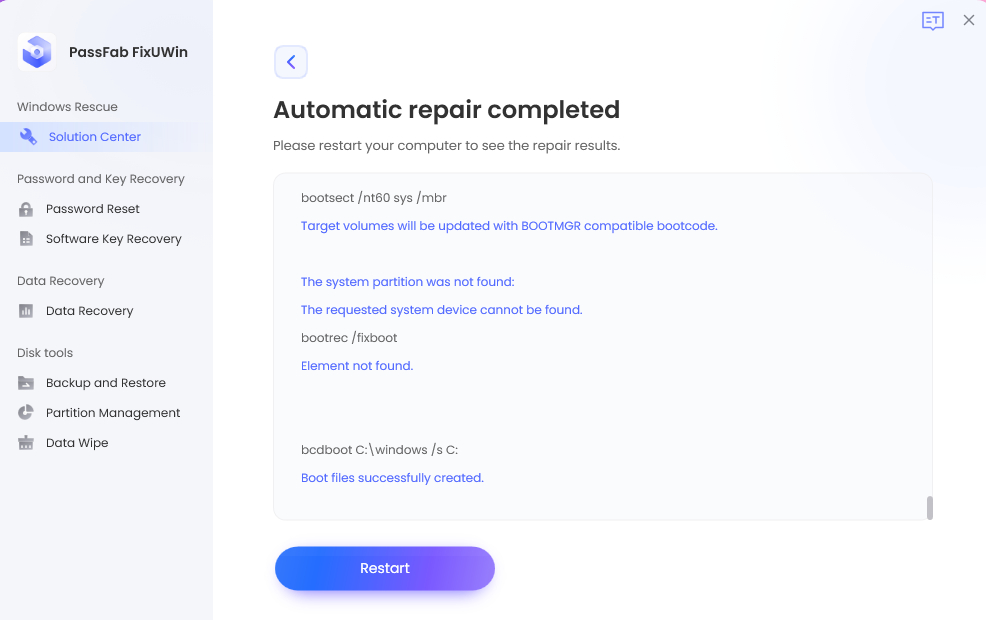
When your computer restarts, you will not see any more "Your device ran into a problem and needs to restart " error.
Final Words
When your Windows device runs into a problem, a blue screen with an error message appears, called Blue screen of Death. The BSoD errors can occur for various reasons and can be resolved in many ways proposed in this article. If you are also facing "your computer ran into a problem and needs to restart" error, "we recommend you to go for PassFab Computer Management for more safety and privacy.