How big is Windows 11? Is that a matter of concern? Let's check it out. Windows 11 is the modern and cutting edge operating system developed by Microsoft until date. At the present time, Microsoft has announced the official version of the Windows 11 OS, and it is available for download and updates. In the event of a decision to install or upgrade to Windows 11, the most common concerns and questions among users will be about what are the minimum system specifications for Windows and how big the operating system is.
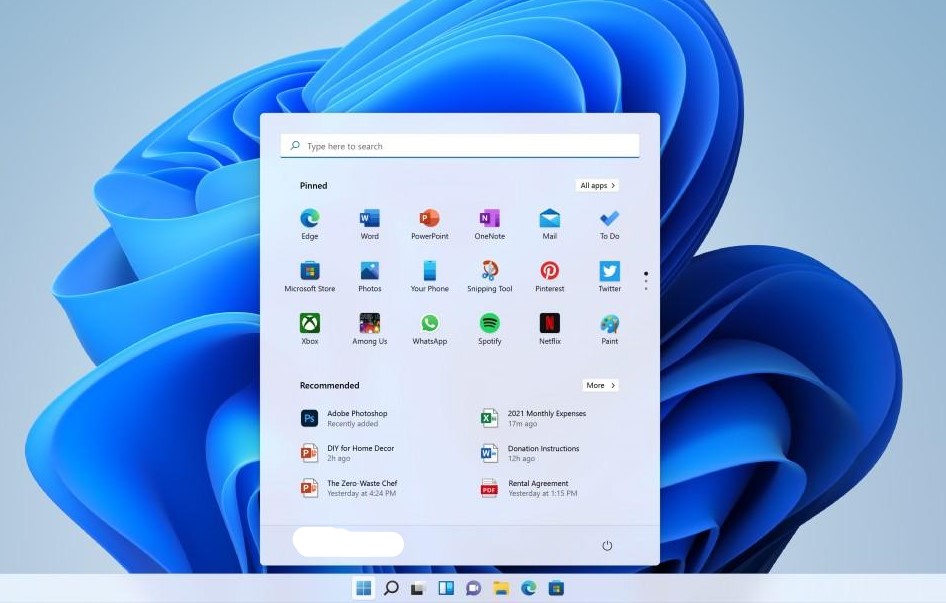
Even though you'll only need around 27 GB when you first install Windows 11, it will consume additional space in your hard drive and grow larger over the time you update regularly. So no matter what update you get, be sure to leave some space on the partition that is installed.
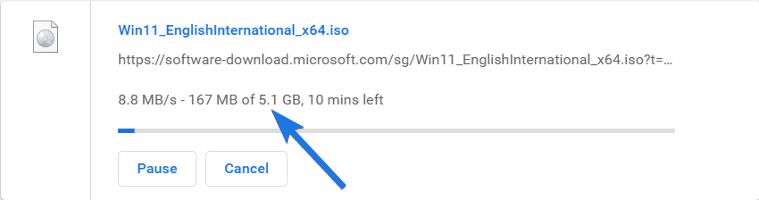
Part 1: What are the minimum system requirements for Windows 11?
Windows 11 is out now, and Windows 11 system requirements are out now by Microsoft, and Microsoft will begin offering free upgrade options to users of Windows 10 users through mid-2022 -- as long as you've got the proper hardware which is. So yes, Windows 11 does have specific minimum system requirements. If your computer isn't equipped with the proper hardware, you'll remain with the basic Windows 10 for the foreseeable future. However, if you're looking to determine if your device is up to the task, Here's how to determine.
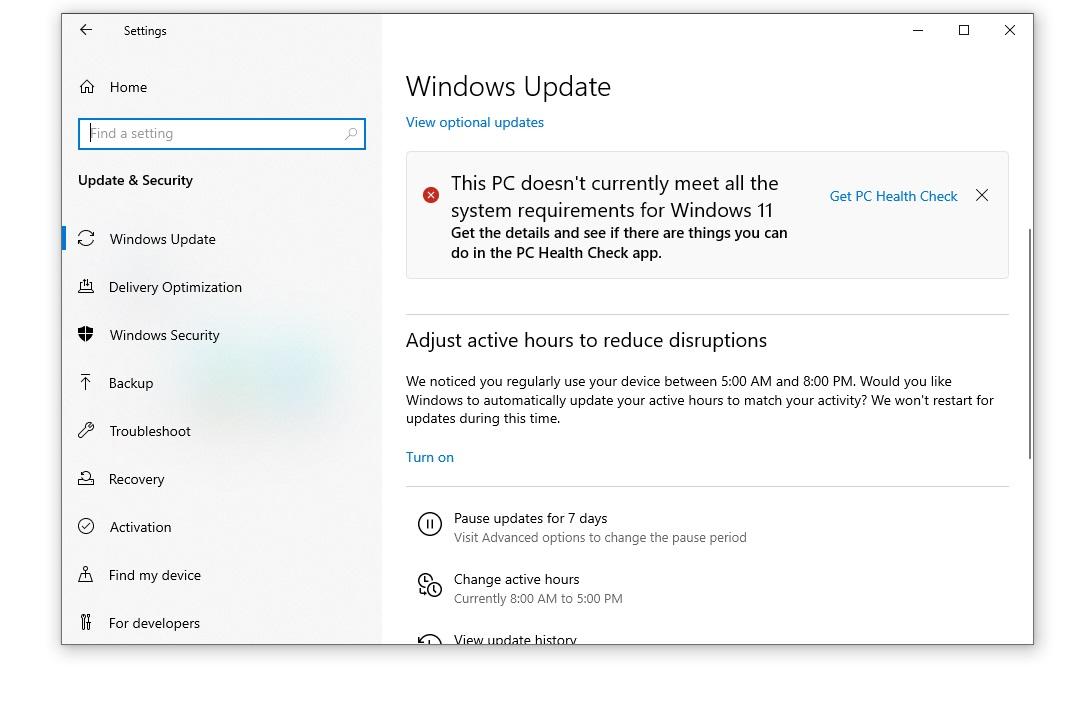
There are three types of different requirements you need to focus on: the first one is hardware requirement, second is the operating system requirements, and the third is Feature Requirements.
Hardware Requirements:
To upgrade or install Windows 11, devices must be able to meet the following minimum hardware specifications:
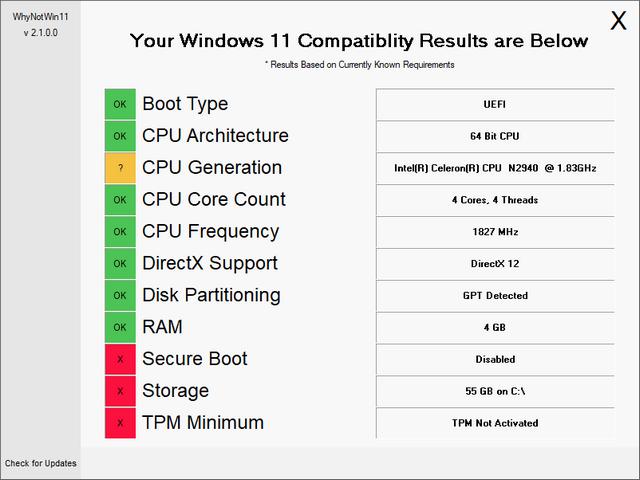
Processor: gigahertz (GHz) or higher that has two or more processor cores in an appropriate 64-bit processor or system on chip (SoC).
RAM: 4 gigabytes or Higher.
Internal Storage: 64 GigaByte or higher available storage is required to install Windows 11.
External storage: space might be required to download updates and enable useful features.
Graphics card: Compatible with DirectX 12 or higher, along with a WDDM 2.0 driver.
System firmware: Must have UEFI, including Secure Boot capable.
Improve TPM: Important to have Trusted Platform Module (TPM) version 2.0 or higher.
HD Display:HD (720p) display, 9 inch or greater LCD or Monitor, 8 or higher bits per color hertz.
Fast Internet connection: Internet connectivity is very important to complete updates and to download and use some windows features. Windows 11 Home enterprise requires a fast Internet connection and a Microsoft Account to complete device setup on first use after installation.
Operating system requirements:
For the most optimal Windows 11 upgrade experience, compatible devices must be running Windows 10, version 2004 or higher. If not then you cant be able to use windows 11.
Feature's requirements:
Certain features of Windows 11 have requirements. The following list contains features and requirements.
5G support: gigahertz (GHz) or higher that has two or more processor cores in an appropriate 64-bit processor or system on chip (SoC).
Auto HDR: requires an HDR monitor.
BitLocker: need a 3.0 or 2.0 USB flash drive. BitLocker is available in Pros versions of windows and upper versions.
Cortana: requires a microphone and speaker.
DirectStorage:requires an extended SSD to store and run games that use the Standard NVM Express Controller driver and a DirectX12 GPU with Shader Model 6.0 support.
DirectX 12: available with supported games and graphics chips.Intelligent Video
Conferencing:requires a video camera, microphone, and speaker
Touch: Must have a touch screen LCD or Monitor for this.
Wi-Fi 6E: Must have advanced LAN and WAN Device for support of WiFi 6.0.
The Xbox app: requires the use of an Xbox Live account and is not accessible across all countries. Visit the Xbox Live Countries and Regions page for the most up-to-date information regarding availability. In addition, particular features within the Xbox application will necessitate the use of an Xbox Game Pass subscription.
Part 2: How big is the Windows 11?
The Size of Upgrading Windows 11
So, if you're worried about space needs, then you have to know the Windows 11 size. If you don't have plenty of storage media, you might encounter problems with storage if you use an OS that doesn't have enough space for work. To avoid issues like this, it is essential to ensure that you have the right amount of disk space. See the table below to find out how big the Windows 11 install size is for different editions.
| Windows 11 Editions | Required Space |
|---|---|
| Windows 11 Home Single Language | 25 GigaBytes |
| Windows 11 Home N | 25 Gigabytes |
| Windows 11 Home | 25 Gigabytes |
| Windows 11 Pro | 27 Gigabytes |
| Windows 11 Pro N | 26 Gigabytes |
| Windows 11 Pro for Workstations | 30 Gigabytes |
| Windows 11 Professional | 30 Gigabytes |
The Size of Downloading Windows 11
If you're upgrading straight from Windows 10 to Windows 11, The download size is approximately 3.5 GigaBytes. If, however, you plan for installation of Windows 11 using an. ISO file, you should have 5.4 GigaBytes of storage space at the very least. Windows with different languages could contain greater. ISO format. If you believe that 5.4 GigaBytes is too much data, take note that it's an all-language Windows installer.
Windows 11 in S mode is the most likely to have the smallest, unchanged size of installation. This is logical since it's a stripped-down version of Windows 11 Home, allowing only the installation of applications that are available from Microsoft Store, Microsoft Store, and Microsoft Edge as the browser for the internet. It's unclear how big Windows 11 in S mode will be, but Windows 10 in S mode has only 5 GigaBytes of space on the drive.
Part 3: How to Free Disk Space?
If you're planning to move to Windows 11 with low disk space, there are simple solutions to get it completed without difficulty. In this article, we'll explain how to clear your space on your disk following the installation of Windows 11.
Free Disk Space before upgrading
Deleting Unwanted apps from the computer to free up some space.
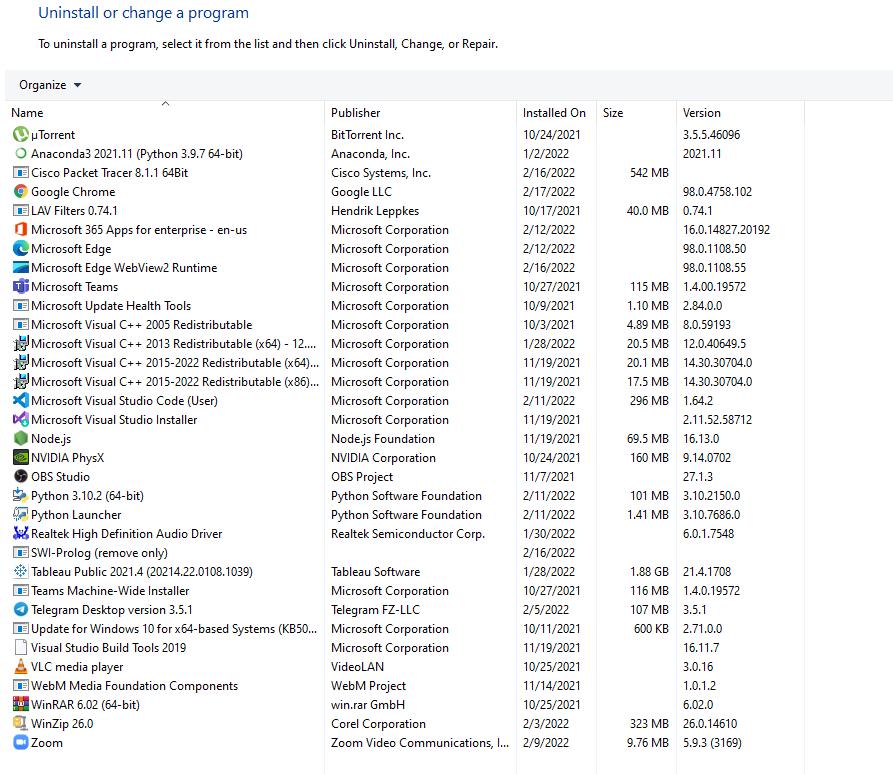
A process known as streamlining Windows could make Windows 11 use less space when it's installed. Streamlining involves changing your Windows installation. ISO isn't something that anyone other than an experienced IT professional should be doing. We're not going deep into the details.
The idea behind improving this process is to streamline Windows 11 installation. ISO requires that you:
- Install the. ISO as drive
- Edit files such as the boot.wim file, and Windows registry
- Eliminate hardware drivers that will not be employed
- Unmount the. ISO
- Make sure that you have the. ISO is bootable
- Install Windows from the new booted. ISO
You can see why this would not work suitable for you. However, if you're not sure how to complete each of these steps yourself, then leave it at that.
Free Disk Space after Upgrading
- Deleting Old Installed Window:
If you had an outdated version of Windows on your computer, there's a good possibility of having the "Windows. old" folder created after the installation of Windows 11. It is actually an archive of your previous Windows settings that could help in the event the new OS becomes damaged for any reason.
Additionally, it occupies a significant quantity of storage space in your hard drive. When everything is working fine and correctly, you will now require this folder "Windows. old" folder, and you could delete the folder to clear disk space.
If you'd like to erase it, the folder will reside within the partition in which Windows 11 was installed. Windows 11. Make sure to remove it. However, remember only to delete the folder if you genuinely need to clear some space. If not, it's not advisable to erase it.
- Disable the Hibernation Option:
One of the coolest functions of Windows is the ability to have a hibernation state which permits users to swiftly return into an active mode following the hibernation. But, this feature requires the use of some disk space.
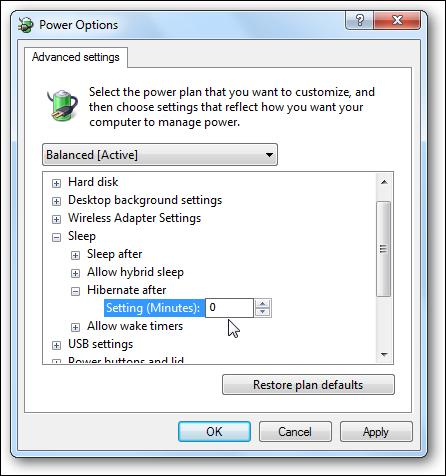
This feature uses an application file called "hiberfil'. sys" in which the Necessary settings of your computer are kept saved for the next session. This file assists your system in allowing it to return to active mode quickly. Because this file contains information, it will take up some space. That is another thing to note which is also dependent on the RAM you have on your system. If you are using more RAM and the file size will increase, the file will be more significant.
Thus, turning off the hibernation process is an easy way to make space on your hard drive.
Part 4: FAQs about Windows 11
Q1: Where can I find the latest Windows 11 version?
Microsoft Windows 11 was first released on the internet on 5 Oct 2022. The first release was the basic version, or you can say the beta version. Then, it was released as a cumulative upgrade to those who were part of Windows Insider Program members on 16 Sep 2021. Updates that are cumulative in nature have increased the minor version number ever since. For a complete list of updates and links to release notes, visit the Windows 11 Update History page.
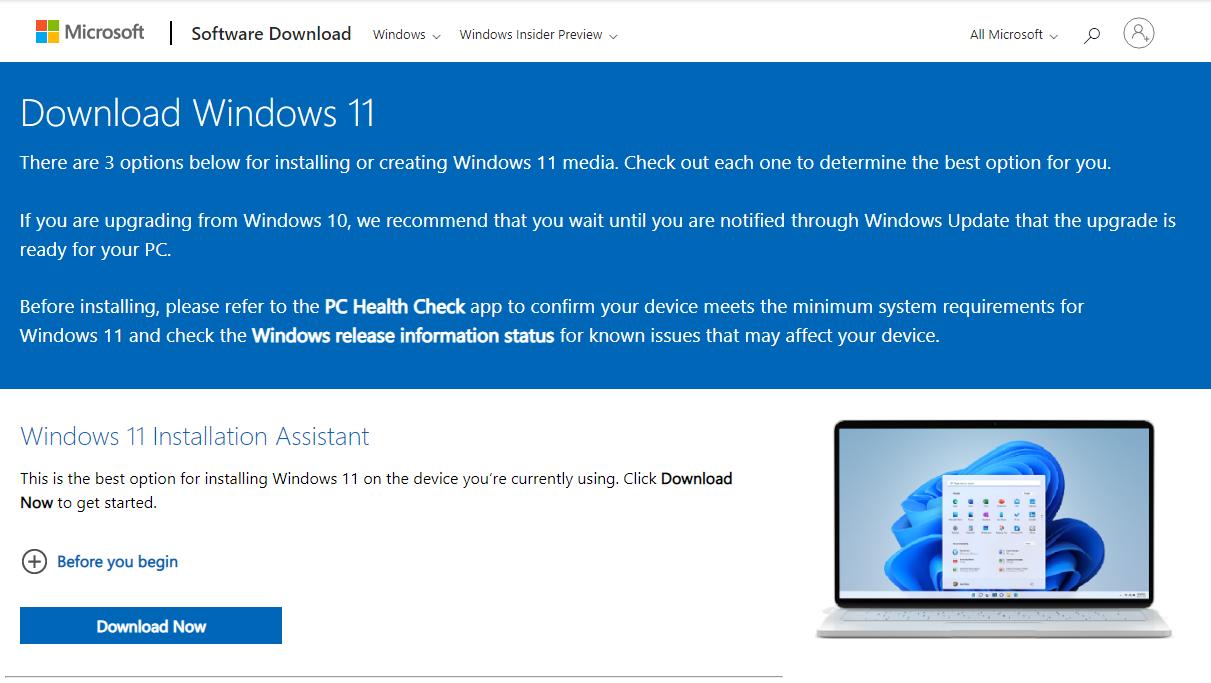
Microsoft plans to release Windows 11 as an update to computers that are running Windows 10 based on its assessment of whether the devices will enjoy a satisfactory upgrade experience. If you'd like to skip into the future to install Windows 11 early, go to the Download Windows 11 page on the official Microsoft website, which allows you to choose one of three options for installation:
Start the Windows 11 Installation Assistant utility application which downloads the needed installer files and also upgrades your current PC. Make Windows 10 installation media on a USB flash drive or for traditionalists using DVD. Download an image of the Windows 11 disk image in ISO format.
Q2: How often will Windows 11 receive security and feature updates?
The most significant change that has occurred in this Windows 11 era isn't software in any way. Instead, consider what Microsoft calls the service schedule. It will release feature updates every year instead of following the pathetic twice-a-year feature updates timetable in Windows 10.
Support calendar (what Microsoft calls the Windows lifecycle) is also released to users. Microsoft provides the support of 24 months for Home, Pro, Pro for Workstations, and Pro Education editions instead of the existing 18 months. As a result, IT personnel in the schools and businesses can count on an extended service period on Enterprise and Education editions.
This is an improvement over the sporadic support plan for tick-tocks implemented for Windows 10, where only the H2 editions receive three years of updates.The security updates always release every month starting, most probably in the first week of every month.
Forgot login password on your PC?
You can find the solution here.
Final Notes:
So, We have attempted to surround all the information regarding the windows 11 size, windows 11 system requirements, windows 11 new features, Windows 11 updates, and security patches, etc. we hope that by now, you'll have a clear idea of how big is the Windows 11 operating system.
Please note that these storage numbers and sizes are standard and represent an initial installation on the Windows 11 operating system. The size may differ based on the programs or software you install, OS versions, the upgrades you get shortly, etc. In addition, the size could grow over time because the OS itself adds new system files. Then, it will be added to the files you already make use of.