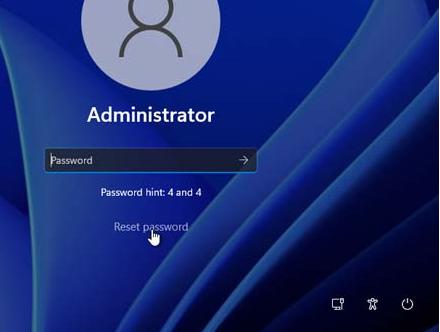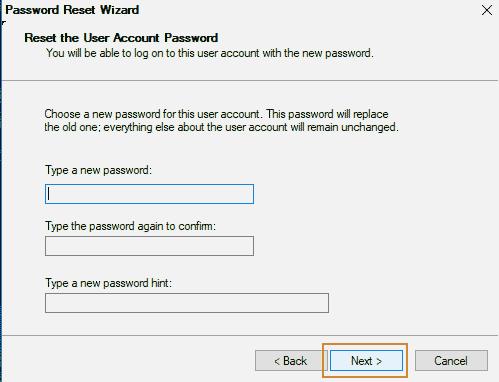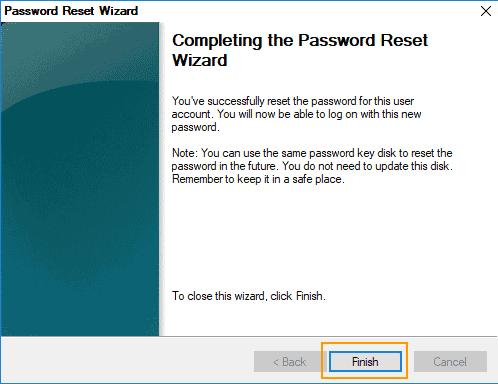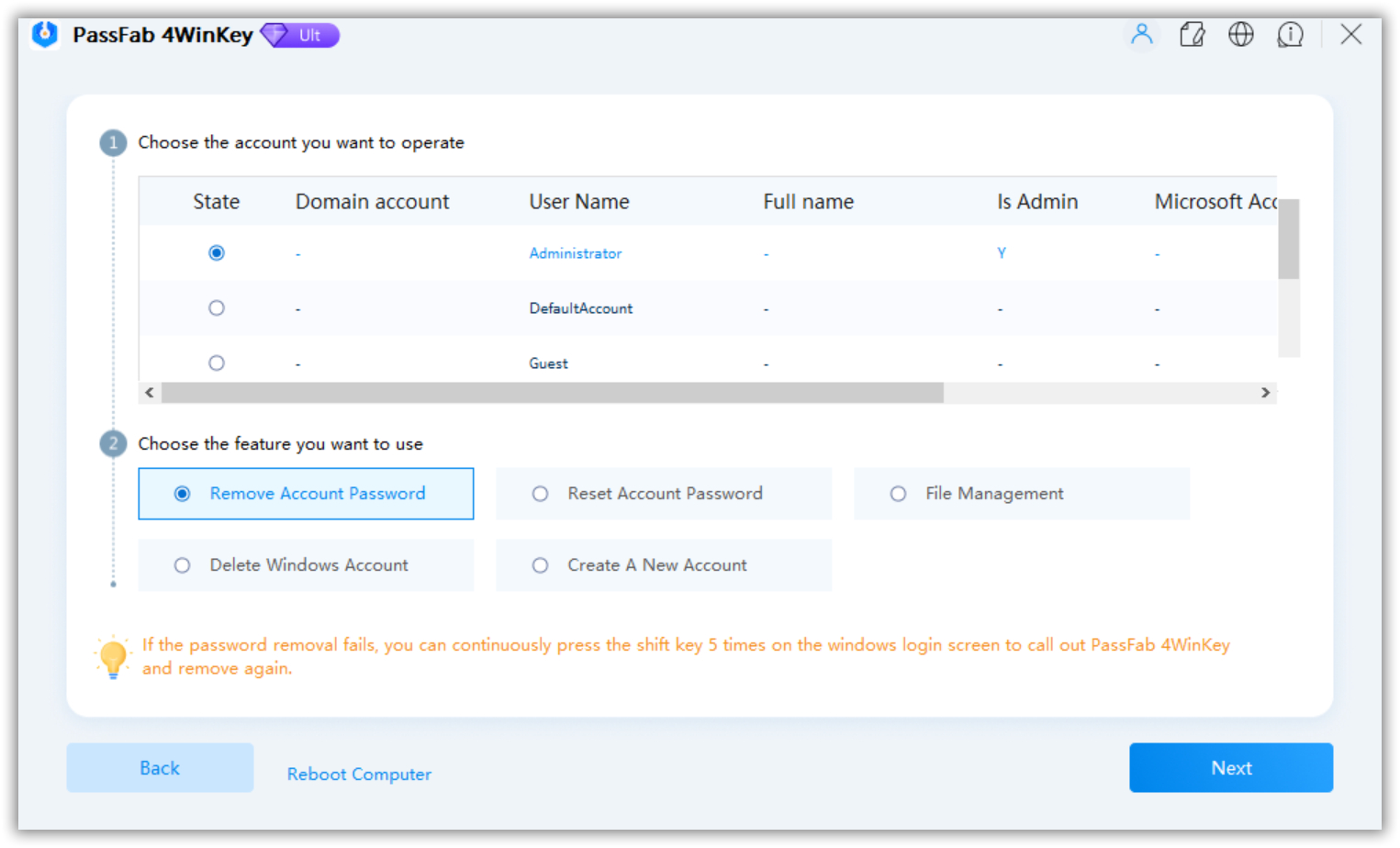Since I upgraded to Windows 11, I have been facing many issues on my PC, but this one is the most frustrating. I am trying to get into my PC, but it says that I am entering the wrong password. As far as I remember, I set a new password while upgrading, and I might have forgotten it now. I want to know how to bypass Windows 11 password?
Being a new Windows version, many people face many issues while using their PCs after upgrading to Windows 11. Not being able to get into their PC is one of those problems. There could be various reasons behind it, such as a bug, uninstalled update, incomplete upgrading, etc., but the most common is a forgotten password.
After forgetting a password, most people think there is no way to recover it, but there are several ways to bypass password on Windows 11. This article will discuss different ways to reset Windows 11 without password.
Method 1: Bypass Windows 11 Password via Password Reset Disk
Method 2: Reset Windows 11 Password using Windows Password Bypass Toolnew
Method 3: Bypass Windows 11 Password with Command Prompt
Method 1: Bypass Windows 11 Password via Password Reset Disk
This is the most straightforward method to bypass password on Windows 11. A password reset disk is a rescuer when you forget the login password, as you do not need to install any software or do not have to spend a single penny to get back into your PC. The only drawback of this method is that you cannot work through it if you did not create a password reset disk before forgetting the password. Once you lose access to your PC, you can no longer create a password reset disk. So, if you have a pre-created password reset disk, grab it and follow the following instructions to reset your password:
- When the login screen appears, input any random password.
Click Reset Password link below the password field.

- Plug in your Password Reset Disk.
Click Next when the Password Reset Wizard appears.

Choose your disk from the list and click Next.

Enter and re-enter the new password. Click Next.

Click Finish to exit the wizard.

You have successfully reset Windows 11 without password. You can use the new password to log into your PC. Do not forget to create the password reset disk for the new password.
Method 2: Reset Windows 11 Password using Windows Password Bypass Tool
If you do not have a password reset disk and do not want to get into the internal settings of your system, this method is for you. There are plenty of password reset tools available, most of which work totally fine in doing the job, but when it comes to security, privacy, and integrity, PassFab 4WinKey is the best of all.
PassFab 4WinKey is a Windows password recovery tool that helps you resolve all the problems related to passwords in the Windows system. It supports almost all the Windows versions and computer brands and could be used by anyone. This method is especially suitable for non-technical people who have very little knowledge of computers. Here is how to bypass Windows 11 password using PassFab 4WinKey:
- Download, install and launch PassFab 4WinKey on any other PC. And insert a USB/CD/DVD drive.
Select your drive from the list of options and click Next.

- Let the instructions burn. Once done, follow the instructions on the screen to complete the burning process.
- Now, plug in the password reset disk created in the previous steps into the locked PC.
Reboot your PC while pressing the Boot Key. And set your drive on priority and let your PC restart.
Choose the Windows system.

Select the user account and Remove Account Password from the feature list. Click Next.

Click Reboot.

When your PC restarts, your password will have been reset, and you will be able to bypass password on Windows 11. You will no longer need to enter the password and not be stuck on the login screen. PassFab 4WinKey is an ideal tool to reset Windows 11 without password as it does not intrude the privacy and does not change any internal settings of your PC except the password. Besides resetting passwords, you can also manage the user accounts on your PC using this password recovery tool.
Method 3: Bypass Windows 11 Password with Command Prompt
Command prompt is the real rescuer when you do not have a password reset disk and do not want to install a third-party tool. A command prompt is a place where you can access all your system's internal/external settings by typing the commands. Here is how to bypass Windows 11 Sign in using Command Prompt:
First off, reboot your PC and press the F8 key to display Advanced Startup Options.

Press the F4 key to launch your PC in Safe Mode.

Your PC will restart in Safe mode. If you do not find lots of features, do not worry, many features are disabled in Safe mode for safety reasons.
Open the Start menu and type CMD in the search box.

- Open the command prompt with admin rights by right-clicking on the first option and choosing the Run as Administrator option.
- To display all the user accounts on the screen, type net user and press Enter.
- To change the password of a certain account, type net user [username] [password] followed by pressing the Enter key.
Tips:
Do not forget to replace [username] with your account username and [password] with the new password you want to set.
Now, close the Command Prompt Window and restart your computer. Try logging into your user account with the new password when the PC reboots. You will see that you have successfully bypass password on Windows 11.
Final Notes:
Forgetting the login password is a big problem faced by lots of people all over the world. Since Windows 11 has released, many cases of can't sign into Windows 11 have been reported due to some bugs in the system and other reasons, but what if you forget the password? How to bypass Windows 11 password if lost? This article answers all these questions by proposing the three best yet proven and tested ways to bypass password on Windows 11.
These ways include using a password recovery tool, i.e., PassFab 4WinKey, the best tool available in the market. It can be used to manage the user accounts on your PC without logging into the system. Anyone can use this tool, but it is the most recommended for non-technical people due to its simplicity and ease of use. We hope our proposed solutions will be enough to answer how to bypass Windows 11 sign in.