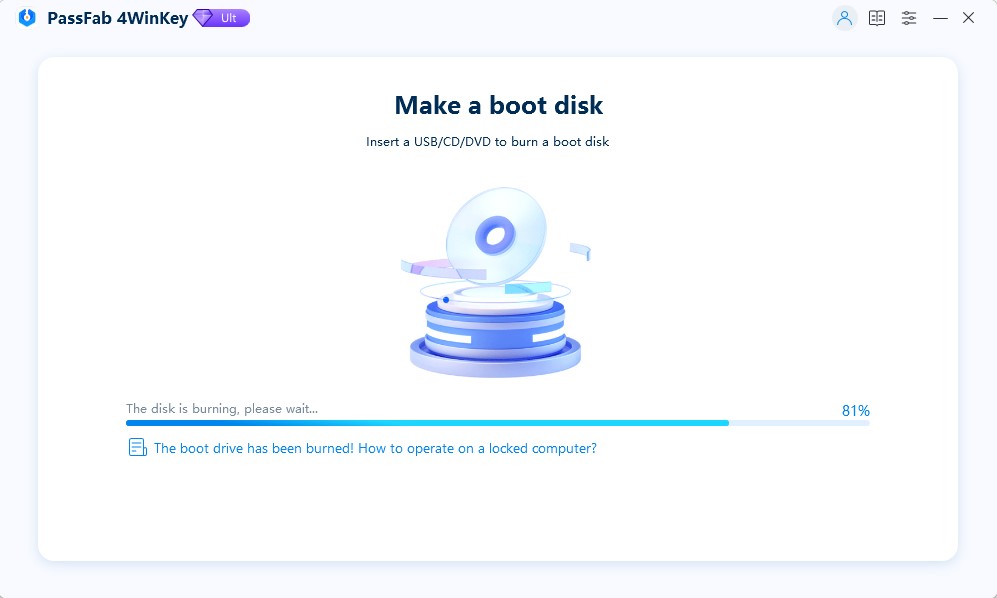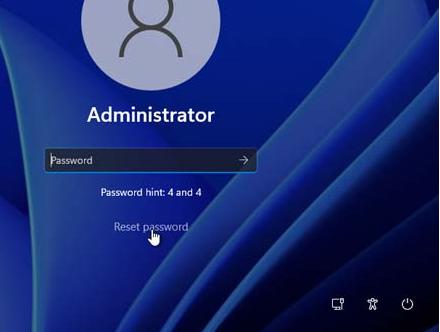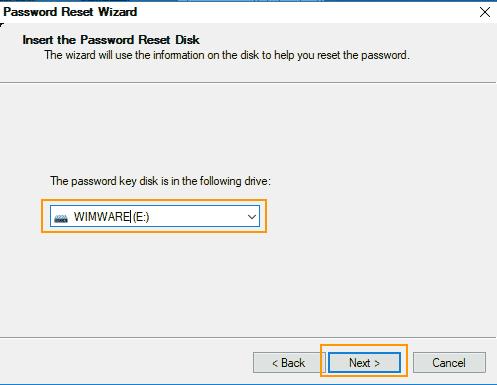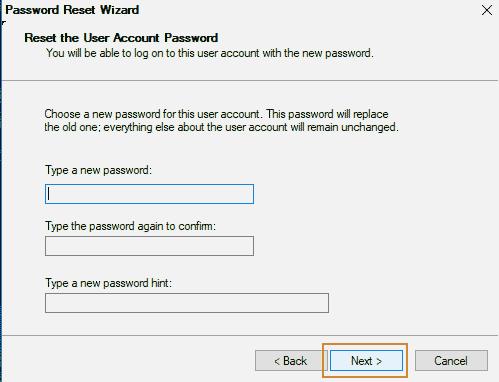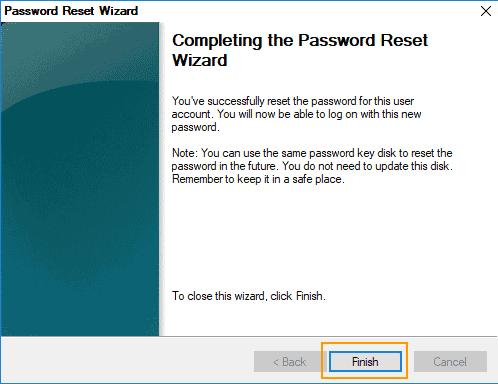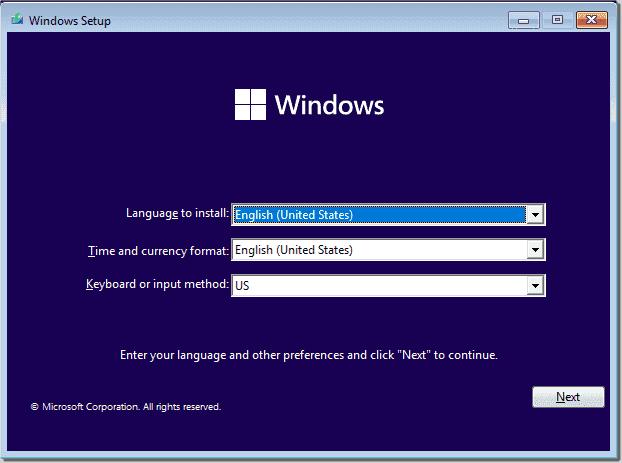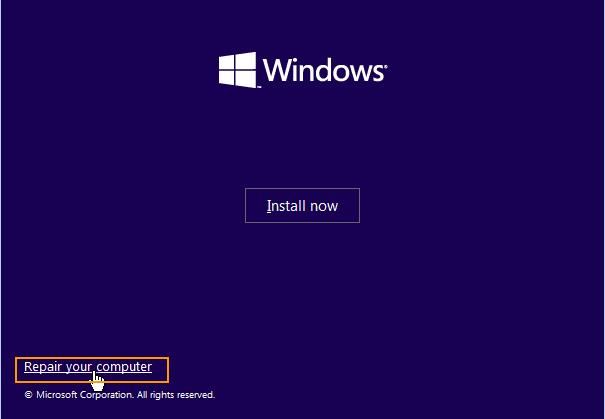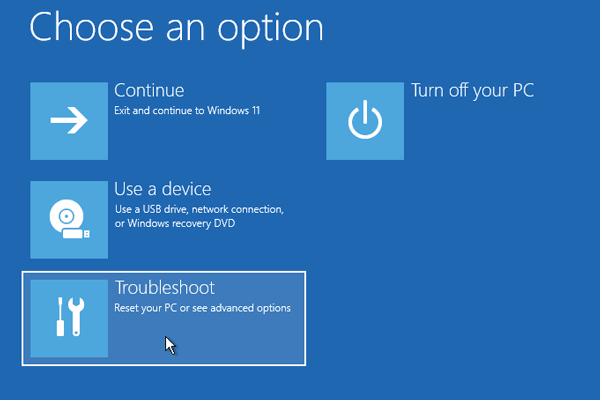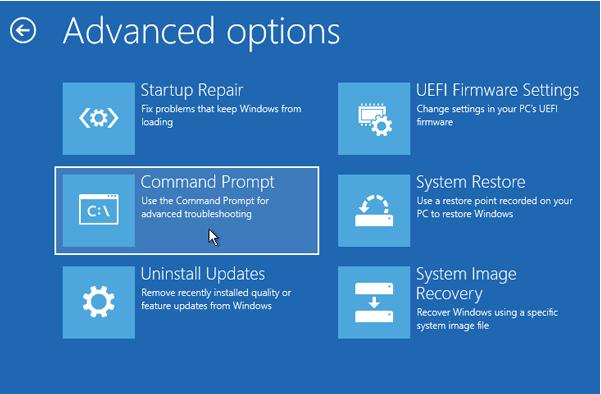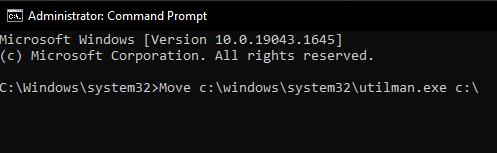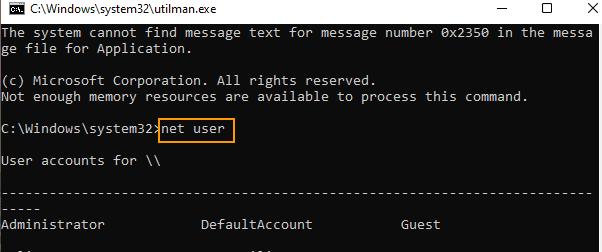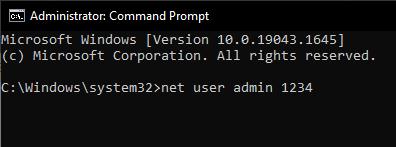I have an administrator account on my PC on which I set a password when I upgraded to Windows 11. I also set a password on it so no one could access it. I have never logged into it since then. Now, I have to access it to change a user account settings, but I have forgot administrator password
The most important account on your PC is administrator account having overall control over the system. It is the most privileged having the ability to create new users, grant permissions to them, delete new users, and even you can change the password of any other user account through the administrator account. When you do not create an admin account, Windows creates an admin account by default.
We usually do not need to access it, but sometimes, we have to log into the system via an admin account when we need to access some hidden settings. Forgetting the Admin account password is a difficult situation, especially if you have only one user account on your PC.
There could be several reasons behind forgot admin password Windows 11, such as not logging into the system for a long time, using another user account, buying a second-hand PC, etc. In this article, you will find the best ways to find the forgotten administrator account password in Windows 11. All the methods mentioned here are tested and proven, so you can try them without giving them another thought.
Part 1: Forgot Admin Password on Windows 11? Try PassFab 4WinKey
If you have forgot admin password on Windows 11 and need to access it as soon as possible, this is the best method for you. PassFab 4WinKey is a Windows password recovery tool that helps you remove/reset a user account password in Windows, as well as it also lets you create or remove a user account. Although many other tools are available, this is the best to recover a forgotten administrator password as it does not compromise your privacy and is easy to use. This tool resets an account password in three simple steps:
- First off, you need to create a Password Reset Disk
- Secondly, boot the locked PC with a password reset disk
- Reset/Remove the password
Here is an elaboration of the above steps:
- Download, install and launch PassFab 4WinKey on any other PC. And plug in a USB into that PC and select it from the list.
Plug the drive out when done.Now, plug in the password reset disk in the locked PC and reboot your PC while holding down the boot key.

- Set the USB drive on priority, save the settings, and exit the boot menu by pressing F10.
Choose the Windows version.

Choose the account to reset the password and choose Reset Account Password from the list of features. Click Next.

Enter the new password. Click Next.

Let your PC restart. When the login screen appears, enter the new password, and the issue of forgot admin password on Windows 11 will be resolved.
Part 2: Reset Windows 11 Password with Password Reset Disk
A password reset disk is a drive you create while setting up a password on your PC. It is useful when you forgot administrator password. However, you can only follow this method if you have a pre-created password reset disk for the administrator account. Here is how to do this:
- Enter any random password on the login screen.
A reset password link will appear. Click on it.

- Insert the password reset disk.
Click on Next in the Password Reset Wizard window.

Select your disk from the list and click Next.

Type and re-type the new password to confirm and click Next.

Click on Finish and eject the password reset disk.

You have successfully recovered the forgot admin password on Windows 11.
Part 3: Reset Admin Password Windows 11 using Command Prompt
You can also reset the Admin password on Windows 11 via a command prompt. Command Prompt is a place where you can enter the commands and access all the internal settings of your PC. To access the command prompt on a locked PC, you will need a Windows installation media. You can always create one through the Windows Media Creation tool if you do not have it. After accessing the Windows installation media, follow the following steps:
- Plugin the installation media and reboot your PC through it.
Click on Next when you reach the following screen:

Click the “Repair your computer” link.

Select Troubleshoot.

Now, select the command prompt from the troubleshoot menu:

Type the following command. Press Enter: Move c:\windows\system32\utilman.exe c:\

Now, type the following command while pressing Enter:Copy c:\windows\system32\cmd.exe c:\windows\system32\utilman.exe

Plug out the Windows Installation Media and use the command--wpeutil rebootto reboot your PC:

When the PC reboots and reaches the login screen, click on the Ease of Access icon in the lower-right corner of the screen.

Enter the following command:net user

Type net user [usernamed][password].
Note:
The username refers to the user account you want to reset the password for, and the password refers to any new password you want to set for that user.

The password has successfully been reset. This would be the best solution if you forgot admin password Windows 11, as it does not require any third-party software to be downloaded and works even if you do not have a pre-created media.
Final Notes
Forgetting the administrator password is quite scary as it is the most important user account on a PC. It has access to all the internal settings as it is the most privileged account. If you have ever forgot administrator password, you must have been panicked and might end up resetting your computer or reinstalling the Windows.
This article has proposed the best solutions to recover the forgotten admin password on Windows 11. Along with two default methods, we have recommended a password reset tool, i.e.,PassFab 4WinKey. It is the best tool to solve all the password-related problems in your Windows system. It also lets you create a Password Reset Disk without even getting into the PC, making it unique in the market. We hope this article helped you in recovering your forgot admin password Windows 11.