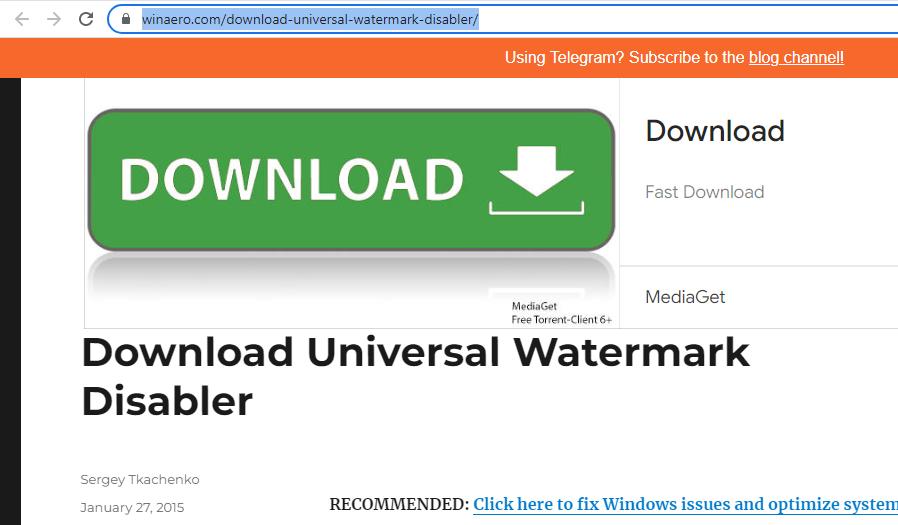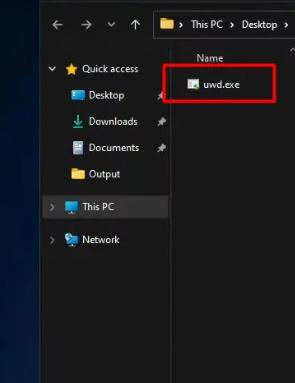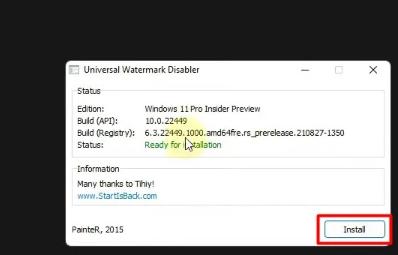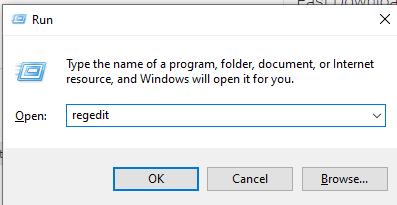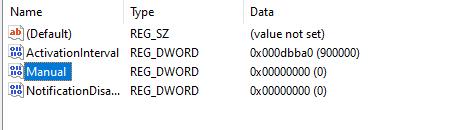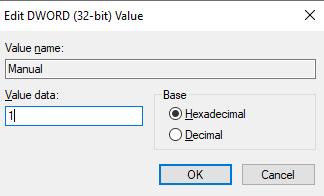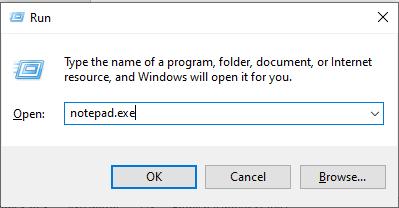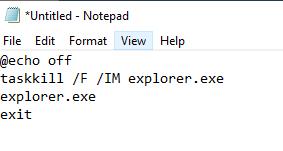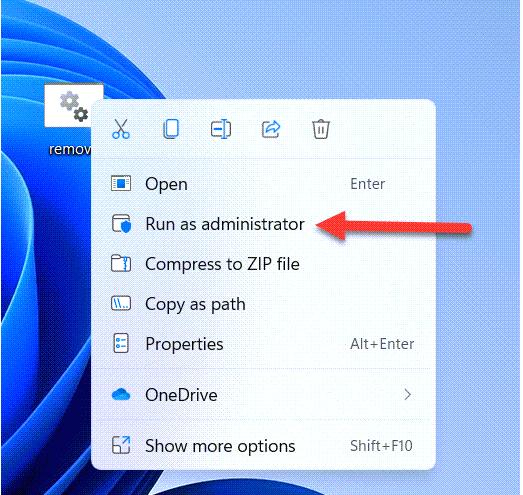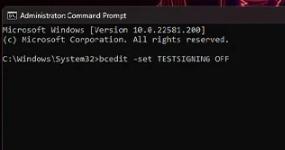The Windows Insider Preview watermark is a small text appearing at the screen's bottom-right corner. This watermark is shown to those who are part of the Windows Insider Preview program that lets the people use and test the new features and updates before it is available in the stable release.
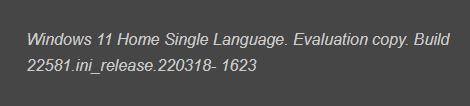
Many people have reported about this watermark after installing the latest feature update. If you are also part of the Windows Insider Program and facing the same issue, you should wait for some time as it could be a bug that Microsoft will fix. If it still persists, there is nothing to worry about. We have found the best ways to remove evaluation copy watermark Windows 11.
What Does Windows 11 Insider Preview Watermark Mean?
How to remove Windows 11 insider preview watermark?
- Method 1: Wait for a few days
- Method 2: Remove Watermark Via Universal Watermark Disabler
- Method 3: Modify the Registry
- Method 4: Remove Windows 11 Watermark Via Notepad
- Method 5: Remove Watermark Via Command Prompt
Extra Tips: How to Remove Windows Password?hot
What Does Windows 11 Insider Preview Watermark Mean?
If you are enrolled in the Windows Insider program, you might see Windows 11 Insider Preview watermark. It lets people use new features and updates before a stable release. While signing up for the Program, Microsoft informs users of possible bugs and issues as they sign in, and the user agrees. Most people do not read the Terms and Conditions before enrolling in the program and hence feel confused about it.
However, Windows 11 Insider Preview Watermark does not affect the performance of your system in any way, nor does it cause any problems; there are some ways you can get rid of it.
How to remove Windows 11 insider preview watermark?
Method 1: Wait for a few days
Windows 11 insider preview water mark actually aim to notify you about you are using the beta version, mostly it will disappear after several days, so just wait for few day until the watermark is removed.
Method 2: Remove Watermark Via Universal Watermark Disabler
Universal Windows Watermark Disabler is a software you can use to remove Windows 11 evaluation copy watermark easily without getting into system settings or interrupting the system files. This program has been in the market since 2015 and is used for different Windows versions. You can also use this amazing tool as follows:
-
Download it from the website.

-
Extract the files.
-
Run the file with the .exe extension and click the Install button to run the setup.


After you run the executable file, the program will log you out from the system automatically for some time and log you back in too. After the process, this tool will completely resolve the Windows 11 insider preview activation watermark problem. You can now use your PC without fearing any such issues.
Method 3: Modify the Registry
Windows 11 evaluation copy watermark can be removed simply by making slight changes to the Registry. You can follow this method to remove or hide this watermark permanently. The process is defined as follows:
-
Open the Run dialog by pressing the Windows key + R simultaneously.
-
Type regedit, press Enter to open the Registry Editor.

-
Now, follow the following path: computer\HKEY_LOCAL-MACHINE\SOFTWARE\Microsoft\Windows NT\CurrentVersion\SoftwareProtectionPlatform\Activation
-
Double-click on the Manual file.

-
Change value data from 0 to 1 and click OK.

Method 4: Remove Windows 11 Watermark Via Notepad
The Windows 11 evaluation copy watermark can also be removed through Notepad as follows:
-
Open the Run dialog by pressing Windows + R keys, type Notepad.exe, and press Enter.

-
Write the following command in Notepad: @echo off taskkill /F /IM explorer.exe explorer.exe exit

-
Go to File menu, click Save and name the file as Remove.bat.
-
Now navigate to the Remove.bat file you created in the last step and Run it as Administrator by right-clicking on it.

-
Let the file process and restart your computer afterward.
After some time, the batch file will activate your Windows, and you will no longer see Windows 11 Insider Preview watermark.
Method 5: Remove Watermark Via Command Prompt
Command Prompt is an application installed on your PC that you can use to access all the applications and settings by typing commands. This program also allows you to Remove evaluation copy watermark windows 11 simply by running some commands as follows:
-
Go to the Start menu. Type cmd in the Search bar.
-
When you see the Command Prompt option, right-click on it and choose the Run As Administrator option.
-
When the Command Prompt window appears, type in the following command and press Enter: bcedit -set TESTSIGNING OFF

-
Once the command completes successfully, restart your computer.
Tips:
You can remove the watermark through the methods listed above, but you also need to consider about that even the watermark is removed, it doesn’t mean that your device can meet the requirements of windows 11 new version. Microsoft also do not suggest the device which did not meet the requirements, since it may cause some unknown problems due to it is not compatible with the windows newest system version.
Extra Tips: How to Remove Windows Password?hot
Have you forgotten your Windows password? Need to access your PC urgently? Do not worry! A forgotten Windows password can be recovered in various ways, such as factory resetting the system using CMD with an administrator account. However, the best and most recommended way is using the PassFab 4WinKey – an incredible Windows password reset tool.
PassFab 4Winkey is a Windows password reset tool that lets you reset or remove the Windows password in simple steps. With this fantastic tool, you can manage the user accounts, reset or remove the password, create bootable media, and much more. With a 100% success rate in resetting Windows passwords, this outstanding tool can be used on recent versions of Windows and is supported by all major PC brands.
- Install PassFab 4WinKey on any PC, insert USB/CD/DVD and choose it from the list. Click Next.

- Once done, remove the device from the PC.
- Plug the bootable media into the locked PC and restart it.
- Open the Boot Menu and set your drive on priority.

- Choose the Windows System

- Choose the account whose password is to be recovered.
- Choose Reset Account Password from the features and click Next.

- Enter a new password, and click Next.

- Click Reboot.

When your PC restarts, enter the new password, and you will get access to your PC back. You can now open files and work on your PC freely.
Conclusion
Windows 11 evaluation copy watermark usually appears on the screen when you do not have a licensed copy of Windows. This watermark covers an area of the screen that is sometimes irritating. In this article, we have proposed different ways to remove Windows 11 watermark, including using the Universal Watermark Disabler tool.
You will also find the best way to recover a forgotten Windows password with the help of the fantastic password reset tool, i.e., PassFab 4Winkey . We hope that you will find the article helpful and that your problem will be resolved.