How to reset Acer laptop password is a popular question around Acer users. When it comes to reset password, the first thought that comes to mind is factory reset Acer laptop. If you have a backup of your files then there is nothing to be afraid. If not, you can use other ways. In this post, we will introduce the best 2 ways to address Acer laptop password reset problem.
How to Reset Acer Laptop Password in 2 Ways
For the most user, if we don't know the operating system clearly some complicated ways do not work for us. So, we prepared two easy ways to help you reset Acer laptop password easily.
1. Using Build-in Administrator (without Disk)
Windows system will create a built-in Administrator when the system installed. When you enter your Acer Windows 7 laptop with a wrong password, you may have a try by following the steps below:
Step 1: After you enter the wrong password and see the interface below, and you are required to click on "OK".
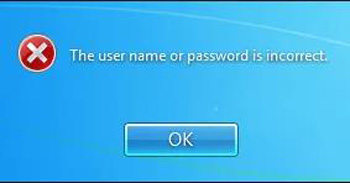
Step 2: Then you will go back to the logon screen where you will find a "Switch User" button, just click it.
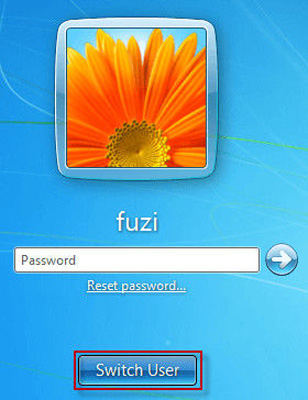
Step 3: Choose "Other User" after step 2 then you need to type "Administrator" to the User filed and leave the password filed blank. Then you can click on the arrow icon to enter then system or press Enter on keyboard.
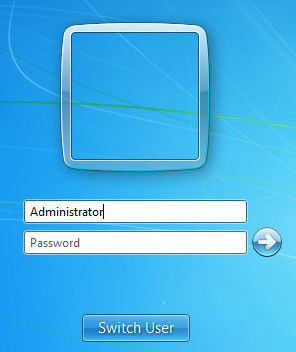
After you have successful enter your Acer Windows 7 system, you can go to Control Panel and reset the password. Or, you can choose to open Command Prompt to reset password with command: net user <user name> <new password>.
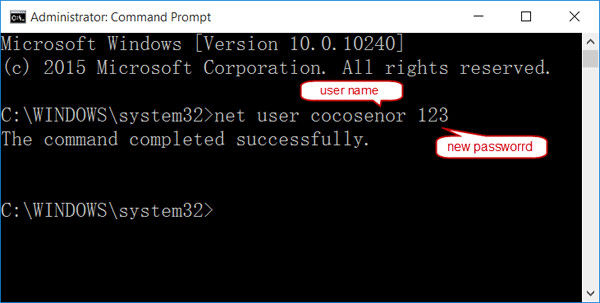
3. Using Bootable Disk
However, for users who haven't yet enable built-in Administrator account on Windows 7 Acer computer, the best way is using password reset disk, which enables you reset password in minutes. If you didn't create one in advance you can choose PassFab 4WinKey to create even if your laptop locked.
Step 1: Download and install PassFab 4WinKey on an available PC or Mac.
Step 2: Insert a USB flash drive to the computer, then click to burn the reset disk file to the USB.

Step 3: Use the bootable USB, connect it with your Acer password protected computer, restart the Acer computer and press F12 to enter Boot Menu interface. Then use arrow key to select your bootable disk which you created one. Once you've entered the locked Windows from boot disk successfully, exit BIOS interface and restart the computer again.

Step 4: Set this Windows 7 Acer computer boot from USB. Follow the hints, select Windows installation and choose the locked account.

Step 5: After the reset process is done, reboot your Acer Windows 7 computer/laptop and sign in with new password.

Summary
That's all about how to reset password on Acer Windows 7 without or with disk, besides, if you happened to forget the password of other model of computer or files, you are also suggested to use PassFab 4WinKey to reset the password. This powerful software will sure help you out of trouble.