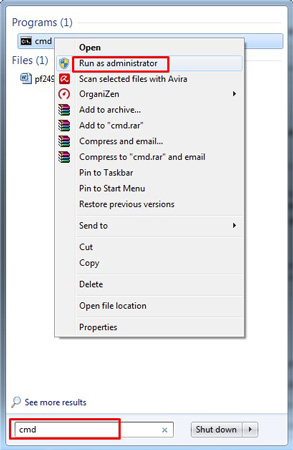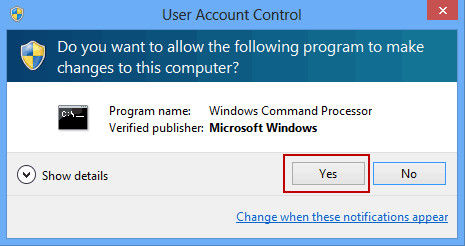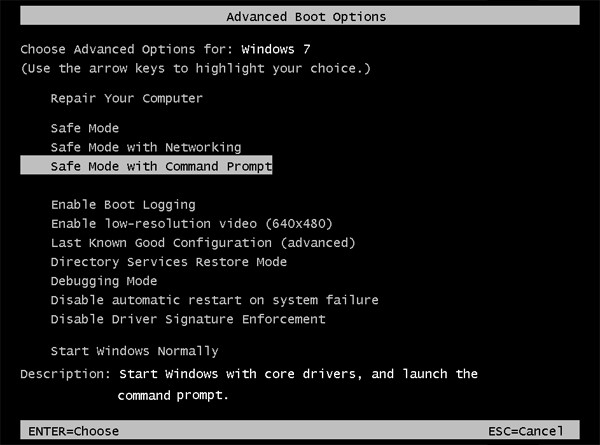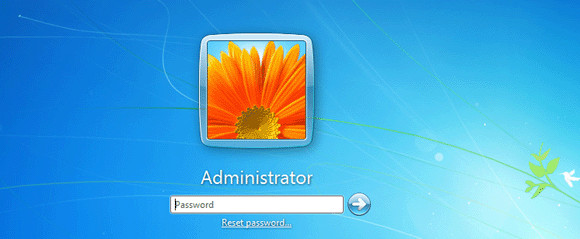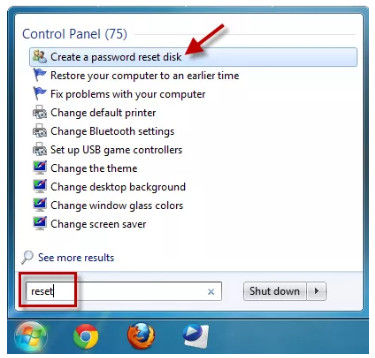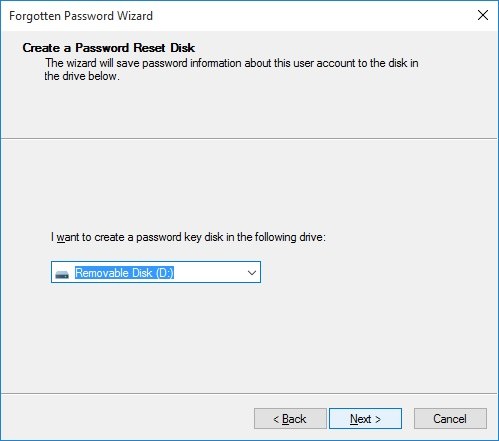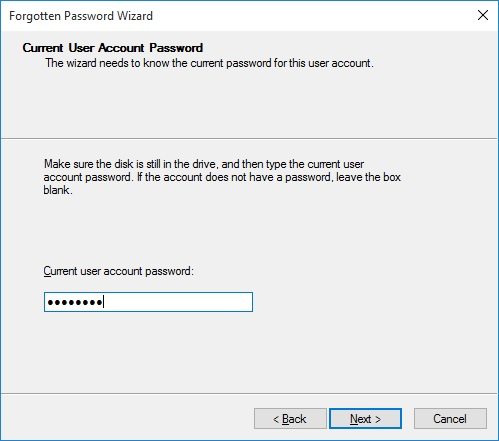Setting up the password of such things which you do not use every day is something people tend to forget a lot. It is the most annoying thing when windows get corrupt or due to any reason you need to reset or recover the password. The good thing is it is resettable, and you can quickly recover the password.
Luckily there are altogether four ways to recover and reset the Windows password. If one option doesn't work for you, you can move to choose another option. One of all these methods will definitely work for you.
Here we will cover every aspect of the frequently asked question "how to reset password on Windows 7 professional" in a detailed form. Hopefully, once you're done with this article, you will be able to reset your Windows 7 professional password without a hassle.
Top 4 Ways to Reset Windows 7 Professional Password
We will discuss all four ways with a helpful guide about Windows 7 professional password reset disk. You can select any of the four methods as per convenience that you find helpful for you to reset Windows 7 Professional. Note down these methods somewhere and try whichever works better for you.
- Windows 7 Professional Password Reset via CMD
- Reset Windows 7 Professional Password in Safe Mode
- Use Windows 7 Professional Password Reset Disk
- Windows 7 Professional Forgot Password with PassFab 4WinKey
Windows 7 Professional Password Reset Via CMD
If you forgot the Windows 7 administrator password and did not have any other account to log in to, go for this method. We highly recommend trying this method to reset your Windows 7. In this method, you can access to the windows most quickly and feasibly.
Login to the account using the password you remember (if you remember). After this, you can reset your password for other accounts by using the CMD method. Follow these steps to set up Windows 7 Professional Password reset disk.
-
Press the "Windows" key or select the "Start" button on your system. In the search bar, type "CMD." When CMD shows up, right-click on it and select "Run as Administrator."

-
A popup will appear on your screen asking for permission to run this program for making changes to the system. Select "Yes" to run CMD.

- In the third step, type "Net User" on the CMD screen to view the Administration or the Guest accounts list.
After seeing the accounts list, type "User_Name New_Password." The command's first part, "User_Name," is used to enter the account. Name which you are looking to reset. The "New_Password" is used to reset the password.

- Once done with all of the processes, restart your Windows 7 using the newly updated password.
Reset Windows 7 Professional Password in Safe Mode
This method will explain about how to bypass password on Windows 7 Professional using the safe mode method. If you cannot access your system, you may run Command Prompt in the Safe Mode to reset the password. It is built-in by default in the Admin account without any password set in Windows 7 edition and other former editions.
If you have one account on your system, you can reset the password with the help of an admin account using CMD in the Safe Mode. Here we have the procedure to reset your Windows 7 Professional on Safe Mode.
-
Please turn on the system and press the F8 key on your keyboard to run it on the Safe Mode. It will take you to "Advance Boot Options." Select the "Safe Mode with Command Prompt" option here. Your system will now start in the Safe Mode.

-
You will see the administrator account showing up on your screen asking to enter the password. There is no need to enter any previous password, and you can simply move ahead by clicking "enter."

- Once you have logged in, it will get you to CMD to see the administrator privileges opened already. Use the command "Net_User." It will show you the list of accounts. When you see that the list of accounts shows up on your screen, type "net user user_name new_password" to reset the password.
You're all good to reset a new password on Safe Mode.
Use Windows 7 Professional Password Reset Disk
In this step, we will discuss about setting up password reset disk Windows 7 Professional in detail. Follow the steps mentioned below to recover your Windows 7 professional password.
- First of all, insert a USB flash drive into the system.
-
In the Windows search box, type "Reset." Now click on "Create a password reset disc."

-
Now your screen will show the "forgotten password wizard" with an option to move ahead. Here, click on "Next" to continue.

- Select on USB flash drive, then continue to "Next" again.
When you see that the wizard has finished creating the reset disc, again click on "Next" and then finally click on "Finish."

- You can now update the password for your Windows 7 professional.
Windows 7 Professional Forgot Password with PassFab 4 WinKey
Here is the fourth and final method to reset the Windows 7 professional password using PassFab 4WinKey. Here is the step-by-step guide to follow.
-
First of all, download, install and then launch the PassFab 4 WinKey from another system as your system is locked already. It will guide you to the main interface showing on the computer's screen.

-
Now select boot media here (DVD/CD or USB flash drive). Select an option here. For instance, select USB, now click in "Next," and move ahead.

-
The software will prompt the third step, and the USB, DVD, or CD will get formatted, and all the saved data will be lost here. Then click on "next" to continue further.

-
The software will burn the bootable disk. Wait here for a few seconds. After a few moments, your USB flash drive, CD, or DVD will successfully be burned.

-
You can now follow the user guide showing up on your software screen, and you may use a USB flash drive, DVD, or CD to unlock the locked system. Check 3 on-screen steps or you can go to boot and reset for Windows 7.

Hopefully, now all your confusions are cleared about how to bypass the password on Windows 7 professional after reading the above article. You can follow any method to recover or reset the password. Here let's know about the most frequently asked questions when you have forgotten the Windows 7 professional password.
FAQs from Google about Windows 7 Professional?
Here we will discuss about what to do when you have forgotten the password of a Windows 7 professional or if you have forgotten the admin password of a Windows 7 professional.
Q1: Is Windows 7 Professional going away?
Microsoft had released Windows 7 in the year 2009 for ten years. The period had already been ended in January 2025. Now, there are no technologies available that are helpful enough; that's why Microsoft recommends its users to switch towards Windows 10.
Q2: Can Windows 7 Professional be upgraded to Windows 10?
Yes, you can upgrade your Windows 7 professional to Windows 10, but the free upgradation doesn't work anymore after July 2016. To switch to Windows 10, you need to purchase a new device, and if you have a compatible computer, we suggest going for a complete version of the software to upgrade the system you're already using. We do not recommend using Windows 10 on your old computer as it may not be compatible with an older version of the computer and may reduce the Windows 10 features' availability.
Q3: Can you install Windows 7 without a product key?
Yes, you can install Windows 7 without a product key, and that is pretty simple to install. You just need to open the computer's properties by using the Windows and Break/Pause key together. Or right-click on the Computer icon and select "properties," and then scroll down.
Now click on "activate Windows" for activating Windows 7 professional. Windows 7 will now be activated without putting in the product key.
Conclusion
It often happens that we forget the password of anything that is not in routine use. It is a very humane thing to forget stuff; therefore, there are multiple methods to recover the password and reset Windows. This article discussed the four ways to recover and reset your Windows 7 professional password in the most easiest way possible.
Here we have listed above all the details with a proper step-by-step guide to making it more convenient for you to reset your Windows 7 professional. You can opt for any method you find convenient for you or whichever works best for you. But we strongly recommend you to go with PassFab 4WinKey method. Because we tested it on multiple devices of our friends and colleagues, and it works well in every case.