Microsoft account and its password are kind of important for Microsoft users, it can apply to various applications like OutLook.com, Skype, OneDrive, and Xbox Live. When forgot the password, users may need to reset/recover it. Thus, how to recover Microsoft account password? Here we will introduce you the full solutions to find back or reset your password for Microsoft account.
- Method 1: Reset Your Microsoft Account Password Online
- Method 2: Recover Microsoft Account Password on Windows PC
Method 1: Reset Your Microsoft Account Password Online
Microsoft provides the service for users to reset their password when users forgot either username or password, you may follow the instructions when forgot Microsoft account password and Email.
Step 1: Go to Reset your password page.
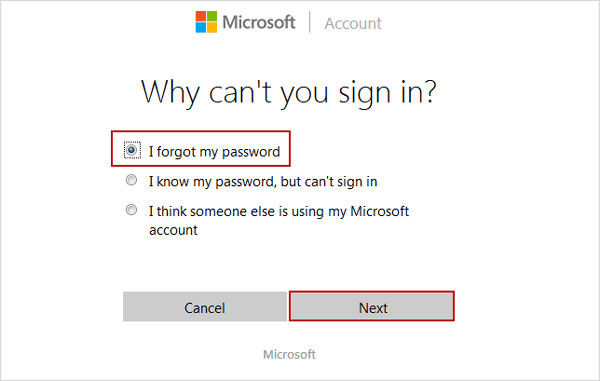
Step 2: When you see the interface above, choose the reason you need to reset your password and click "Next".
Step 3: Enter your email address when you made your Microsoft account. This could be any email address or an email ending in a Microsoft domain like hotmail.com or outlook.com.
Step 4: Enter the characters you see on the screen and click "Next".
Step 5: If you have added security information to your account, you will receive a one-time code. You may get this code in the email you gave to Microsoft, after you enter this code to the next screen, you will be able to reset your Microsoft account password.
Method 2: Recover Microsoft Account Password on Windows PC
If you have no idea to recall both account and password information, then we suggest you to have try by recover your Microsoft account password on Windows 10/8.1/8 computer.
Before we start, you may need to get PassFab 4WinKey, this tool can help to recover, remove or reset passwords for Windows systems.
Note: Below is the download button of PassFab 4WinKey Standard. In order to reset Microsoft account, you need to upgrade Standard to Ultimate.
Step 1: Download this tool to an available computer, run the program and connect a CD/DVD/USB with it. Use this software to burn a password recovery disk.

Step 2: Insert this bootable USB or CD/DVD into your Windows computer which you want to recover Microsoft account password. Restart the computer and press "F12" or "Esc" to enter boot menu. (The key to enter boot menu is related to your computer brands, users could search it first.)
Step 3: Choose to boot from USB, once you have entered you Windows 10/8.1/8 computer, you will see the interface below, then you can select to reset your password.

Step 4: For users who forgot password for Microsoft account, after choose "Reset your password", you will see the accounts and password in details. Get to your target account, write down the Microsoft account and its password.

Step 5: Wait for a momentm, your Microsoft account password will be resetted with a new password successfully.

Here is a video tutorial about how to reset Microsoft password, you can't miss it:
Conclusion
That's all about what to do when you forgot Microsoft account password Windows 10/8.1/8, with the help of these two methods, you are sure to better keep your accounts and passwords.