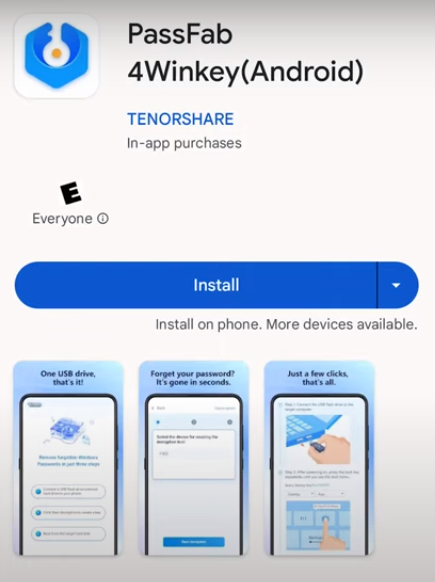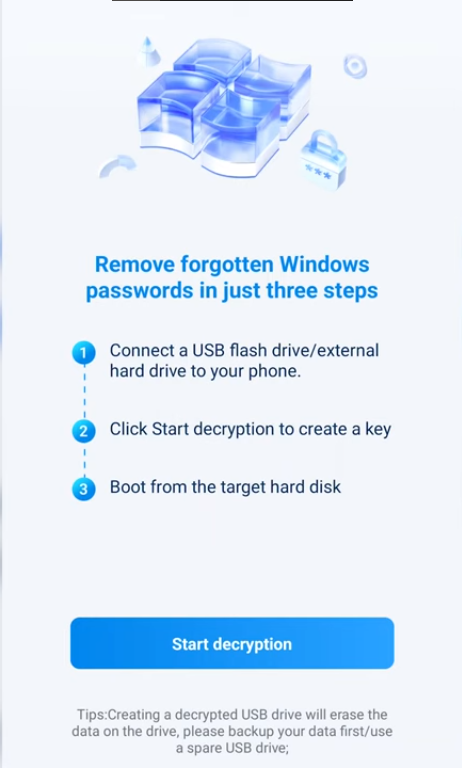Have you ever faced a situation when you forgot your Windows login password and cannot access any other working computer to create a bootable USB?
Resetting a forgotten Windows password is a risky task. Usually it requires creating a bootable USB drive, which could not be done without another PC. But do you know you can now create bootable USB from Android without PC ?
This article will teach you how to make a bootable USB Windows 10 using Android. It was impossible a few years ago, nut now you can create a bootable Windows media using your Android phone within a few clicks with the launch of revolutionary bootable creation tool.
Part 1: How To Make Bootable USB Windows 10 On Android?
- 1. Pros of using PassFab 4WinKey (Android)
- 2. What Do You Need To Prepare Before Making The Bootable USB On Android?
- 3. How To Create A Bootable Usb From Android With Passfab 4Winkey (Android) ?
Part 2. How To Boot PC From An Android Phone Without Root?
Part 3. Other Useful Tools To Create Bootable USB From Android
Part 1: How To Make Bootable USB Windows 10 On Android?
PassFab 4Winkey (Android)is a powerful tool which can assist you in creating bootable USB Windows 10 on Android. This comprehensive Windows password reset tool allows you to create a bootable USB and reset or remove passwords from Windows user accounts. It also enables you to manage the users on your computer. Using this tool, you can easily create a Windows bootable media and access your locked PC.
1. Pros of using PassFab 4WinKey (Android)
- Reset forgotten Windows passwords: PassFab 4Winkey can bypass or reset any Windows password, including administrator and user passwords. It supports all Windows versions, from Windows XP to Windows 11.
- Create bootable USB from Android: This is a new feature of PassFab 4Winkey that allows you to create a bootable USB drive directly from your Android device. This is a lifesaver if you don't have access to another computer.
- No rooting is needed when creating bootable USB from Android.
- Easy to use: PassFab 4Winkey has a user-friendly interface that makes it easy to use, even for beginners.
- Safe and secure: PassFab 4Winkey uses advanced encryption algorithms to protect your data.
2. What Do You Need To Prepare Before Making The Bootable USB On Android?
To create a bootable USB from Android without PC, you must acquire the following:
- An OTG cable: You can use any USB OTG (On-The-Go) cable to attach the USB drive to your Android device.
- USB Flash Drive: A USB flash drive with a minimum 4GB capacity.
- Stable Internet Connection: A stable and working Internet connection to download important files.
3. How To Create A Bootable Usb From Android With Passfab 4Winkey (Android)?
The following instructions will help you to create a bootable USB from Android without PC with the help of PassFab 4Winkey (Android);
*An OTG cable is required
- 1. Install PassFab 4Winkey (Android) from the Google Play Store on your Android phone.

- 2. Connect a USB drive to your Android with the help of an OTG cable.
- 3. Open the PassFab 4Winkey (Android) app and click the Start decryption button.

- 4. Tap OK to allow 4WinKey to access your USB and hit the Start Decryption button again.
Tips:
Make sure no important data is in the USB drive.
Wait for the creation of the bootable USB on your Android. It will take almost 10 minutes to complete the procedure.
Now, you have a Windows bootable USB ready to reset your password. Follow the instructions on the screen to bypass the Windows password.
Part 2. How To Boot PC From An Android Phone Without Root?
You can directly boot your PC from an Android phone without rooting with the PassFab 4Winkey (Android) mobile app. It lets you reset your Windows password using an Android phone, eliminating the need for another computer.
If you cannot remember login credentials or want to access any locked user account on Windows, you can use PassFab 4WinKey (Android) to create Windows 10/11 bootable USB from ISO without rooting. Then, boot your computer with the bootable media and choose the appropriate options to bypass the password.
Part 3. Other Useful Tools To Create Bootable USB From Android
This section covers other valuable tools, using which you can create a bootable USB directly from your Android phone and reset Windows passwords. Try out these tools if you are looking for how to make USB bootable Windows 10 using Android:
1. Rufus for Android
Rufus for Android is a free, open-source tool allowing you to quickly format or create bootable USB flash drives. It is one of the most effortless software that allows you to work on a system without an OS. It comes in handy when you need to either install/reinstall an OS or perform some other administrative task.
Rufus is a lightweight utility but can fulfill almost all your requirements. It is twice as fast as Universal USB Installer, Unetbootin, or Windows 7 USB Download tool.
2. ISO 2 USB
ISO 2 USB is considered the first APK software to create bootable USB drives without rooting. It has a very user-friendly interface, so everyone can use this software effortlessly and make a bootable USB without any computer using an Android phone.
ISO 2 USB supports Linux, Windows, and other operating systems. This amazing software is suitable for Android OS running KitKat 4.4 up to the latest Android versions. You can install the latest ISO 2 USB 4.0.10 version from the Google Play Store. This tool supports NTFS and 4 GB or larger ISO files.
3. DriveDroid
Using DriveDroid, you can boot your computer from ISO/IMG files stored in Android. This tool has a suitable download menu for downloading ISO images from various operating systems from your phone, such as Mint, Ubuntu, Arch Linux, Fedora, and OpenSUSE. This tool allows you to try Linux distributions and have a rescue system on the go, eliminating the need to burn CDs and USB drives.
Final Remarks
Creating a bootable USB without any tool requires technical expertise and access to a healthy PC. But what if you do not have another system? Can you make a bootable USB for Windows 10 on Android ?
This article answers all these questions. We have proposed the best yet most handy tool, i.e., PassFab 4Winkey (Android) , to create Windows 10/11 bootable USB from ISO without rooting using an Android device.
*An OTG cable is required