Imagine you have a very important meeting with your client. You go to your office, your laptop on, and you can no longer log into your PC because you forgot the password you set yesterday. Boom! Everything is gone. You have a meeting in an hour, have all the important files and presentations on your laptop, and have lost access. What to do now? How would you present your agenda to your client?
Sounds like a panicking situation, right? So, to avoid such a situation, you must know some tools and techniques to recover your PC password. In this article, you will learn about the 4 best yet highly recommended Windows 10/11 password recovery tools that will help you to log into your PC:
Part 1: Comparison to the Windows 10/11 Password Recovery Tool
Forgetting a password is a common situation we all go through at some point in our lives. Especially in this IT world, the increasing need for privacy and security has brought with it the extensive use of password and pin protection mechanisms. This has led to increased cases of forgetting or losing passwords. If you forget your account password on an online platform, recovering it is easy, but what if you forget the login password of your Windows 10/11 PC?
Most people assume that after forgetting the password, the only way to get back into your PC is by factory resetting it or reinstalling the Windows, which is not true. Several ways could be used to reset forgotten passwords in Windows 10/11 without losing any data or reinstalling Windows. These ways include using the Password Reset disk, resetting the password online, and using the command prompt, but the best yet less risky way is using some password recovery tool. So here is the comparison between the four password recovery tools that we will discuss later in this article:
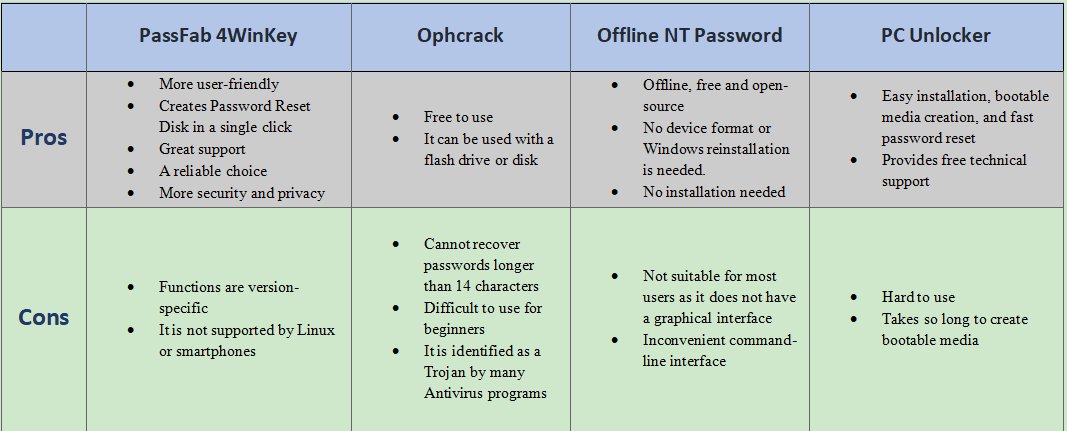
Part 2: Top 4 Password Recovery Tools
1: PassFab 4WinKey
PassFab 4WinKey is an outstanding and unbeatable Windows password recovery tool that you can use to remove or reset any kind of password from any user account within the least time possible. This amazing tool lets you create a Windows Password Reset disk even when your PC is locked. With its 100% success rate and secure algorithms, you do not lose any data, giving you 100% privacy and protection. With the help of PassFab 4WinKey, you can create or delete user accounts on your PC. The main features of this tool include:
- Access to locked computers
- Supports Windows and Mac platforms
- Bootable media creation via USB, CD, or DVD.
- Remove/ Reset passwords from all Windows 10/11 user accounts.
- Create/delete Windows 10/11 accounts easily.
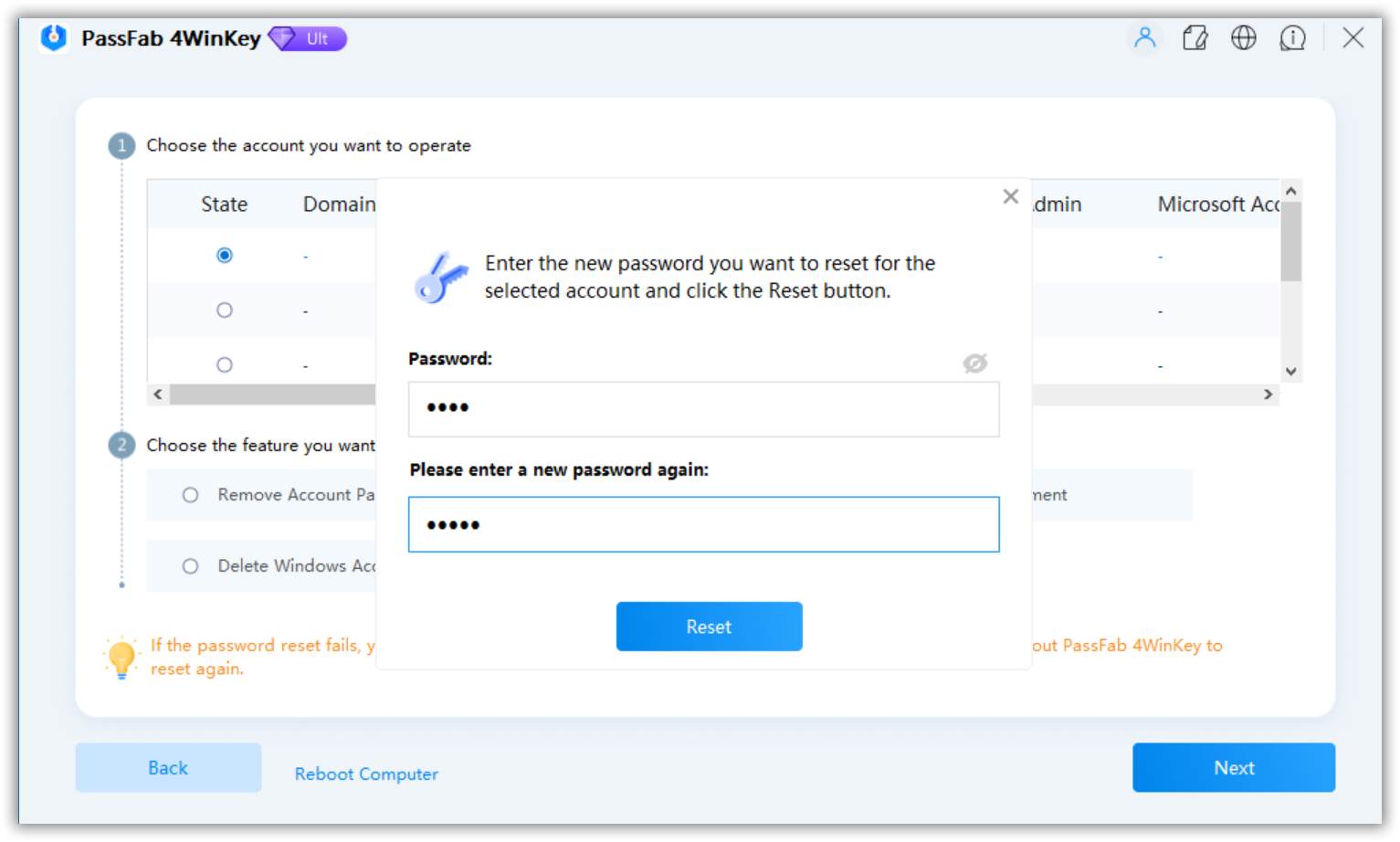
This is the most recommended Password reset tool, especially for beginners, due to its attractive, easy-to-use interface, customer support, and easy-to-follow tutorials. Here is a quick overview of how to use PassFab 4WinKey!
- After installing the software on any accessible PC (other than the locked one), launch it. Plug in a USB/CD/DVD to create bootable media.
- Choose your device and click Next to create the media. Once done, insert the bootable media into the locked PC.
- Restart your PC, go to the Boot menu, and boot from the bootable device.
- Choose the Windows System -> User Account -> Action to Perform -> Reboot.
When your PC restarts, your password will have been removed or reset based on your choice.
2: Ophcrack
In contrast to PassFab 4WinKey, Ophcrack is a free password recovery software for Windows, Linux and macOS. Suitable for recovering short passwords, it requires the users to have some Windows knowledge due to its complexity. It is included in the best password recovery tools due to its exceptionally fast work and accuracy. Here are the main features of Ophcrack:
- Free and open-source
- Supported by Windows, Linux and macOS
- Real-time password analysis
- It can be used via disk or the flash drive
- Best of the passwords with less than 14 characters
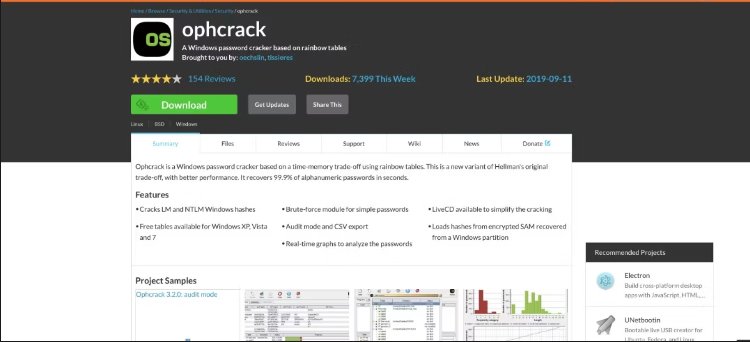
We recommend using this password reset tool only for those with some Windows operating system experience. Here is how Ophcrack works:
- Open the Ophcracks official site from any accessible PC and download the ISO image file.
- Burn the ISO image on a USB, CD or DVD and boot the locked PC from it.
- The Ophcrack will automatically start looking for the locked account and the recovery process.
The recovered password will be displayed on the screen once the process completes.
3: Offline NT Password
The Offline NT Password, also known as NT Passwd, is a password reset tool that does not recover your password. Instead, it removes it completely for you to set a new password. Due to its command-line interface, it is not easy to use for non-technical people. However, it is faster than Ophcrack and requires an Internet connection to remove the password. Its main features include:
- Supports all Windows versions.
- Removes the existing password and lets you set the new one.
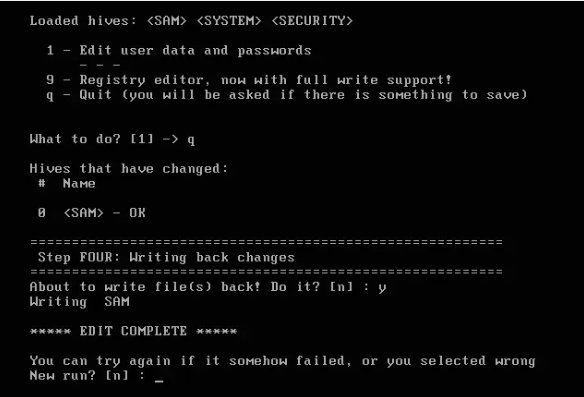
This Windows password reset tool works the same as the Ophcrack except that it removes the password, whereas Ophcrack recovers it.
4: PC Unlocker
PCUnlocker tool helps you recover your forgotten password with the help of a brute force attack, dictionary attack and hybrid attack. You can easily remove or recover any user account password in some clicks. It is recommended not to use your computer while the PCUnlocker recovers the password as it consumes most of the system resources. Here is the feature list:
- Reset, remove or bypass user and administrator password
- Enable expired, disabled and locked accounts
- Create new user accounts and change permissions for the existing accounts
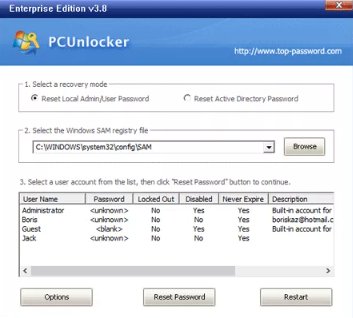
The PCUnlocker tool is compatible with the Windows NT version to Windows 10. It is no longer maintained actively. Here is how you can use it:
- Download PCUnlocker, extract files, and burn the ISO image using BurnCDCC on a CD, DVD or USB drive.
- Boot the locked PC with the bootable device created in the last step and follow the instructions to reset the password.
After completing the steps, you will regain access to your locked PC.
Final Notes:
Resetting Windows 10/11 passwords is a headache if there are no tools to do so. The password reset tools allow you to access the locked PC without reinstalling Windows or factory resetting the system. This article has first given the pros and cons of the four most recommended yet best Windows password reset tools known for their exceptional performance in the market. Later in the article, you will find a brief introduction to these tools, their features and how to use them. We hope you find this article informative. Thank you for reading it!