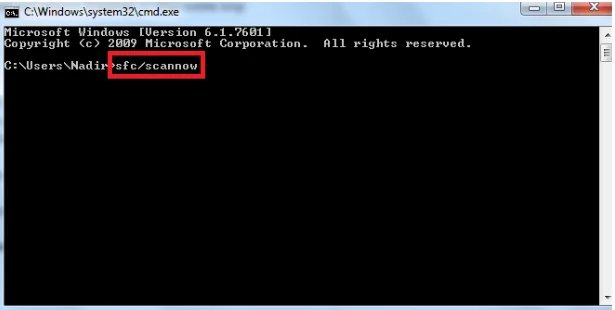After installing ea desktop and nfs heat(not sure if this is relevant) about a week ago my laptop began to be slow when booting up and after about 5 days it was unable to boot up and my hp laptop was stuck on preparing automatic repair on third try at booting up. I am worried because there are a lot of important files on it that I really need.
Many hp Windows user reflect in Microsoft Community that they suffer from laptop stuck on preparing automatic repair screen and don't know how to do. The official way is to force the hp laotop to shut down by pressing the power button for 3 times. Once the restart is initiated, the system will call an automatic repair again. We will discuss the seven best methods that can help fix this issue.
Part 1. Overview of HP Preparing Automatic Repair
Part 2. How To Fix Automatic Repair On HP?
- Fix 1: Try Doing Hard Reboot
- Fix 2: Smart Repair by PassFab fixUWinhot
- Fix 3: Boot In Safe Mode
- Fix 4: Rebuild BCD
- Fix 5: Run Fixboot and Chkdsk Command
- Fix 6: Run SFC Command
- Fix 7: Restore Your Computer’s Windows Registry
Part 3. FAQ About HP Automatic Repair
Part 1.Overview of HP Preparing Automatic Repair
1. What Is An Automatic Repair
Automatic repair is a feature that was introduced in Windows 8/10. It allows the computer to fix certain issues in the computer when the device fails to boot up properly. However, this feature might not work all the time correctly. Sometimes, it might get stuck with a blue or black screen, indicating a death error.
2. Symptoms Of Automatic Repair
There are two different symptoms of the hp automatic repair loop issue. Let’s take a look at both of them.
A. Automatic Repair Loop With Blue Screen
When your computer faces this issue, you will see a blue screen indicating an Automatic Repair preparation, showing "Automatic repair couldn't repair your PC" or "Your PC did not start correctly" If this screen keeps showing for a considerable period, you must not wait any further.
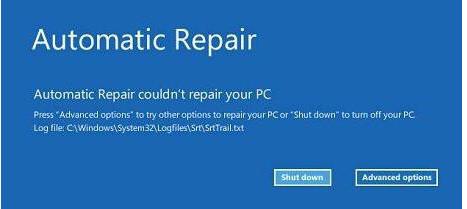
B. Black Screen Loop
If the Windows can’t initiate the Automatic Repair process, you will see a black screen indicating that the Windows is preparing Automatic Repair with the description like" preparing automatic repair" or "diagnosing your pc". This loop continues until you take any advocate solutions to fix it.
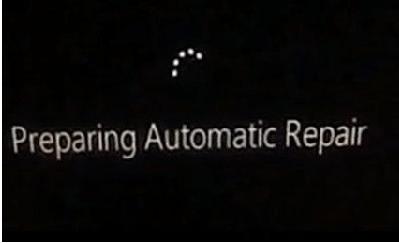
3. What Causes Automatic Repair?
Different errors in the Windows operating system cause prepairing automatic repair on HP, Lenovo, Asus, or Dell.The process is initiated when Windows is unable to boot properly. So, to fix the issue, it initiates Automatic Repair. If there is a minor issue with the Windows, the Automatic Repair will complete successfully, and the issue will be fixed.
Now that you understand the Automatic Repair process, let’s understand how to fix the Preparing Automatic Repair loop on HP or any other processor.
How To Fix Automatic Repair On HP?
The easiest way for the HP Preparing Automatic Repair loop is to restart the computer through the power button. But if that does not work, you must proceed to the solutions listed below.
Fix 1: Try Doing Hard Reboot
A hard reboot can be the most straightforward solution for Dell, Acer, Lenovo, or HP Preparing Automatic Repair loop. Here is how you can exactly perform the hard reboot.
- Switch off your computer or Laptop through the power button. Remove the battery of the Laptop.
- Remove all the peripherals and external USBs.
- Wait for a while and press the computer's Power Button to dispose of any charging left in the system.
- Open the system with the power button or the laptop by connecting the battery. Don’t connect the external devices yet.
The issue is fixed if the computer restarts properly. But if it does not, you should proceed to the next step.
Fix 2: Smart Repair by PassFab FixUWinhot
As a computer repair tool, Passfab FixUwin offers a comprehensive set of tools and features to diagnose and repair Windows system issues effectively. It can automatically detect and fix common problems like boot failures, blue screen errors, missing or corrupted system files, and much more. The software ensures that your computer runs smoothly, improving its performance and stability.
So PassFab FixUWin is regarded as another effective way to fix HP stuck on Preparing Automatic Repair screen issue. The system can easily fix any corrupted or damaged files without any issues. Indentifying the source of error, it will find the exact reasons of the error, and then fixing the error automatically by using information on the database. Here is how you can utilize PassFab FixUWin to fix the Preparing Automatic Repair Loop issue.
- Prepare a CD, DVD or USB and insert it into your computer, then click "Create Boot Disk Now".

- Insert the burned boot drive into the computer with the black screen.
- Reboot the computer and quickly press "F12" or "ESC" to enter the boot menu.
- Find your inserted boot drive in the boot menu list and press "Enter".

- Click the Automatic Repair.

- Wait for a while to let the tool finish the repair. Then, press the Restart to reboot your computer.

Fix 3: Boot In Safe Mode
Rebooting the system in Safe Mode is another effective method since you force the computer to enter the safe mode. This allows you to utilize advanced options Windows provide to fix the booting of the device. This way, you can fix the Preparing Automatic Repair loop issue.
- Restart your computer with the help of the Power button and keep pressing the F8 key to let the computer enter Safe Mode.
- Navigate through the See Advanced Options > Troubleshoot > Advanced Option > Startup Settings > Restart.

- Press the F5 key on your keyboard to Enable Safe Mode With Networking. Wait for the system to Restart.
Fix 4: Rebuild BCD
The BCD (Boot Configuration Data) is a critical system file in Windows operating systems that contains information about the boot process and the installed operating systems. When your HP laptop is stuck on the automatic repair loop, it typically indicates a problem with the boot configuration.
Rebuilding the BCD can help resolve the issue because it involves recreating the BCD file from scratch, which can fix any corrupted or misconfigured data that may be causing the automatic repair problem. Let’s discuss how to do that.
- Reboot your computer and press the F8 key during the Restart.
- Click Repair Your Computer and then click Troubleshoot from the options available.
- From the list, select Command Prompt.

- Type the following command.
- bootrec /fixmbr
- bootrec /fixboot
- bootrec /scanos
- bootrec /rebuildbcd
- You will see Successfully Scanned Windows Installations, indicating the successful recovery of the windows. Now, type exit, and press Enter.
- Reboot your computer.
Fix 5: Run Fixboot and Chkdsk Command
Running the Fixboot and Chkdsk commands are additional steps that can be performed alongside rebuilding the BCD to help resolve the automatic repair issue on an HP laptop.
Fixboot: The Fixboot command is used to write a new boot sector to the system partition. It helps repair issues related to a damaged or missing boot sector, which can cause booting problems. By running the Fixboot command, you can ensure that the boot sector is correctly set up, allowing the system to boot properly.
Chkdsk: Chkdsk (short for Check Disk) is a utility in Windows that scans the file system for errors and fixes any issues it encounters. When your HP laptop is stuck on automatic repair, it's possible that there are disk errors or corrupt files that are contributing to the problem. Running Chkdsk can help identify and repair these errors, potentially resolving the automatic repair loop. Let’s take a look at it.
- Reboot your computer and hold the F8 key during the Restart.
- Navigate to Troubleshoot > Advanced options > Command Prompt from the Choose an Option button.
- Type chkdsk C: /r and Enter.
- Wait for the scan to finish. If there is an error, enter the fixboot C:command.
Fix 6: Run SFC Command
The SFC (System File Checker) command is another useful command that can help resolve issues with system files on your HP laptop. The SFC command scans the integrity of all protected system files and replaces any corrupt or missing files with cached copies stored in the Windows component store. When your HP laptop is stuck on automatic repair, it's possible that some system files have become corrupted or missing, leading to the booting problem.
Here is how you should run the SFC Command.
- Reboot your computer and hold the F8 key to let the computer enter Safe Mode.
- Troubleshoot > Advanced options > Command Prompt from the Choose An Option column.
-
Type sfc /scannow and press Enter to execute it.

- Wait for the System File Checker to verify and fix all the commands of the activated Windows.
Fix 7: Restore Your Computer’s Windows Registry
Restoring the Windows registry is another effective way to help fix preparing automatic repair hp computer. Let’s take a look at the steps to restore the Windows Registry.
- Reboot your computer and hold the F8 key during the reboot to let the computer enter the Recovery Environment.
- Troubleshoot > Advanced options > Command Prompt from the Choose An Option column.
- Type C:\Windows\System32\config\regback* C:\Windows\System32\config\ and Enter.
- Type All and Enter when provided an option to overwrite the entries.
- Wait for the process to finish, and Restart your computer.
FAQ About HP Automatic Repair
1. What Is Preparing Automatic Repair On Windows 10?
Preparing Automatic Repair is a built-in feature on Windows 10 that allows the computer to repair any corrupted files automatically and reboot the computer properly.
2. Why Does My Computer Keep Saying Preparing Automatic Repair?
If your computer keeps saying Preparing Automatic Repair for a considerable period, it is probably stuck in the loop. You should apply the relevant fixes to resolve the problem.
3. How Long Does Automatic Repair Take on HP Laptop?
Many users will feel anxious when getting stuck on hp preparing automatic repair and wonder how long to wait. There is no straightforward answer to this question as the time completely depends on the issue windows faces. That said, the time required for HP laptop Preparing Automatic Repair is between a few moments and an hour.
Final Words
HP laptop stuck on preparing automatic repair issue is common. So, you must not worry about the complexity of the problem. Instead, you should apply the fixes one by one to resolve the issue. We recommend using thePassFab FixUWin since it allows you to fix the issue with just a few clicks. Along with fixing the issue, the tool completely repairs your windows so that you remain safe from any similar errors.