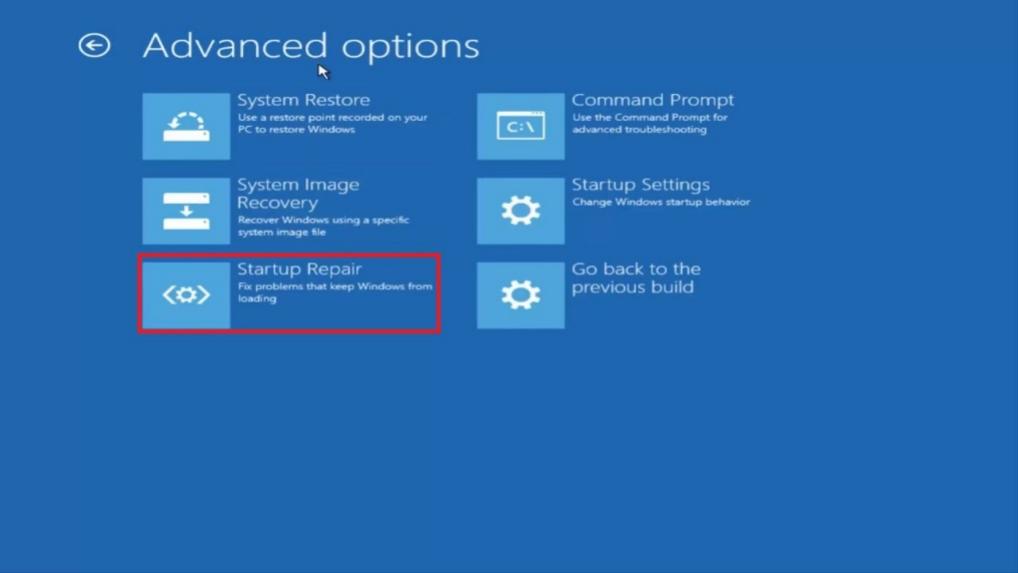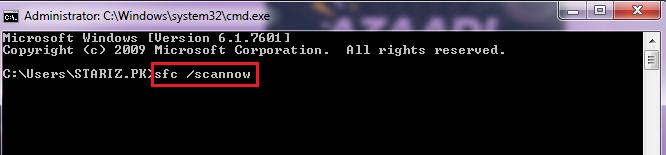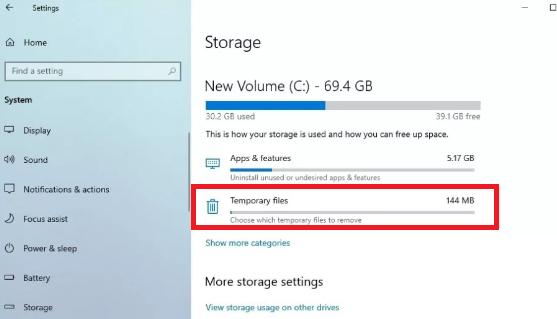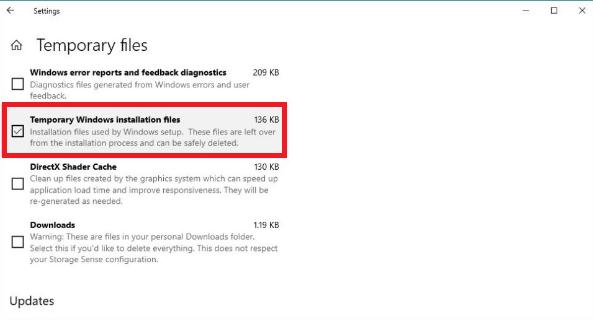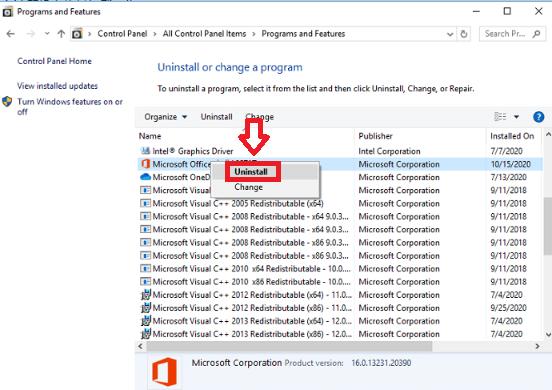Microsoft recently released a latest version of Windows 10 with few updates. This operating system comprises rich features and functionalities. However, most of the time you will witness a recovery blue screen Windows 10 error.
The blue screen on Windows 10 occurs when it detects a fatal system error that stops the system from functioning. It is necessary to immediately shut down your system to avoid damage to the operating system. Windows 10 blue screen pops up with a banner code Ocx0000034, displaying a cryptic message and a sad emoji. You can follow some methods to fix the Windows 10 blue screen recovery issue. But before we get into the tricks to recover blue screen error, let’s discuss what causes this issue.
What Causes The “Recovery Blue Screen Windows 10” Error?
How To Solve The “Recovery Blue Screen Windows 10” Error?
- Method 1. Run Startup Repair
- Method 2. Check Disk And System File
- Method 3. Re-Download Installation Files
- Method 4. Uninstall Incompatible Apps
- Method 5. Use PassFab FixUWinnew
FAQs
What Causes The “Recovery Blue Screen Windows 10” Error?
It occurs when Windows cannot find the system files which are important to boot the system. These files are known as Boot Configuration Data (BCD). If these files are missing for any reason, it will pop up an error message “Your PC needs to be repaired.” Let’s have a look at the list of errors associated with the Windows 10 blue screen.
- 0xc000014C
- 0xc0000605
- 0xc000000d
- 0x0000098
- 0xc000000f
- 0xc0000034
- 0xc0000225
And the main reasons include:
- Corrupt System Files
- Outdated Drivers
- Compromised System Integrity
How To Solve The “Recovery Blue Screen Windows 10” Error?
Method 1. Run Startup Repair
Startup repair helps you fix the Windows 10 recovery blue screen if the disc recovery fails to fix it. This method is effective in enabling your system to boot Windows without any trouble. However, you should create a DVD drive or Windows bootable USB before launching a startup repair. Take a look at the steps below to start with startup repair.
-
Create a bootable device using Microsoft service.
-
Insert the bootable DVD and Boot Windows.
-
Select the language to install.
-
Click on Repair Your Computer.
-
Select Troubleshoot.
-
Choose Advanced Options and select Startup Repair.

-
Click on the Operating System.
Restart your system after you have followed all the above-listed steps. This will fix all the internal errors of the computer and the Windows 10 recovery errors won’t arise. If the issue is still not resolved, proceed to the next fix.
Method 2. Check Disk And System File
-
Insert the Windows bootable drive.
-
Select your language preference.
-
Click Repair Your Computer.
-
Choose Command Prompt.
-
Run system file check.
-
Type sfc/scannow and hit Enter.

-
Type chkdsk c/f/r and hit Enter.

Method 3. Re-Download Installation Files
In most cases Windows 10 updating leads to the recovery blue screen Windows 10 error. It is mostly because of file damage during the download process. For this reason, you have to clear the previously downloaded version of the update and re-download the installation files. Take a look at the following steps to download the installation files.
-
Go to your System’s home screen.
-
Search for Settings and select Storage.
-
Click the Temporary Files item under the main drive section.

-
Clear selected options.
-
Tick the Temporary Windows Installation Files option.

-
Select Remove Files.
Method 4. Uninstall Incompatible Apps
Uninstalling incompatible apps also leads to fixing the Windows 10 recovery blue screen error. Let’s have a look at the steps below to uninstall incompatible files from the system.
-
Go to Control Panel.
-
Click Programs and Features.
-
Look for incompatible apps and right-click on them.

-
Select Uninstall.
-
Restart your system after uninstalling.
You can follow the above-listed steps to get rid of the incompatible apps on your system. However, if the system fails to fix the Windows 10 recovery blue screen error, you can jump on to the next option.
Method 5. Use PassFab FixUWinnew
PassFab FixUWin is an all-in-one quicker, safer, and easier Windows solution tool. It helps in booting system by removing the troubles. The tool uses advanced features to automatically detects the issues in the system and diagnose them to take further necessary actions to fix them.
PassFab FixUWin comprises smart system repair feature that enables you to fix and enhance your system easily. This feature is very effective in removing Windows 10 blue screen recovery errors. Let’s look at the steps.
-
Insert a CD/DVD disk to a available computer, click Create boot disk now to burn a repair environment
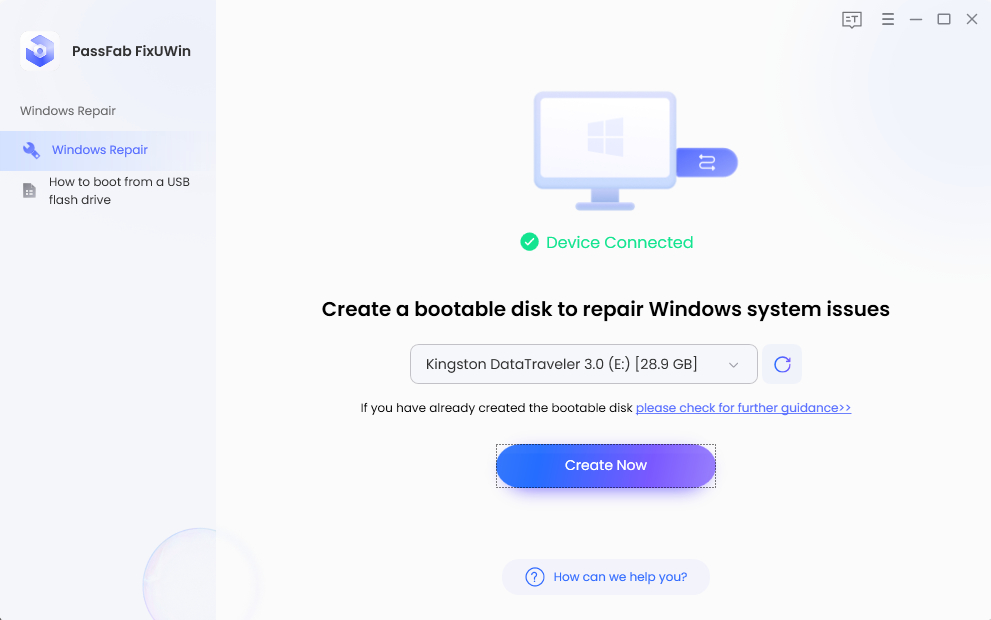
- After the repair disk burn successfully, insert it into the computer that shows blue screen and cannot start.
-
Reboot the computer and press "F12" or "ESC" continuously until enter into the Boot menu.
Boot Key Desktop Laptop Motherboard F12 ASUS, Acer, Founder, HP, Hasee, Haier, Lenovo, THTF Acer, BenQ, Dell, Emachines, eMachines, Fujitsu, Founder, GIGABYTE, Gateway, IBM, Lenovo, SAMSUNG, ThinkPad, Hasee, TOSHIBA, THTF, MSI Great Wall, Dell, TOSHIBA, Foxconn, GIGABYTE, Fujitsu, Gamen, Haier, IBM, Lenovo, Topstar, SONY, THTF, SAMSUNG, ThinkPad, Acer, HP, Hasee, Founder Esc Dell ASUS, Sony Great Wall, Foxconn, ESC, SOYO, MAXSUN, Colorful, SONY, SAMSUNG, Spark, UNIKA F9 BenQ, HP BISOTAR, HP -
In PassFab FixUWin, click on Automated Repair.
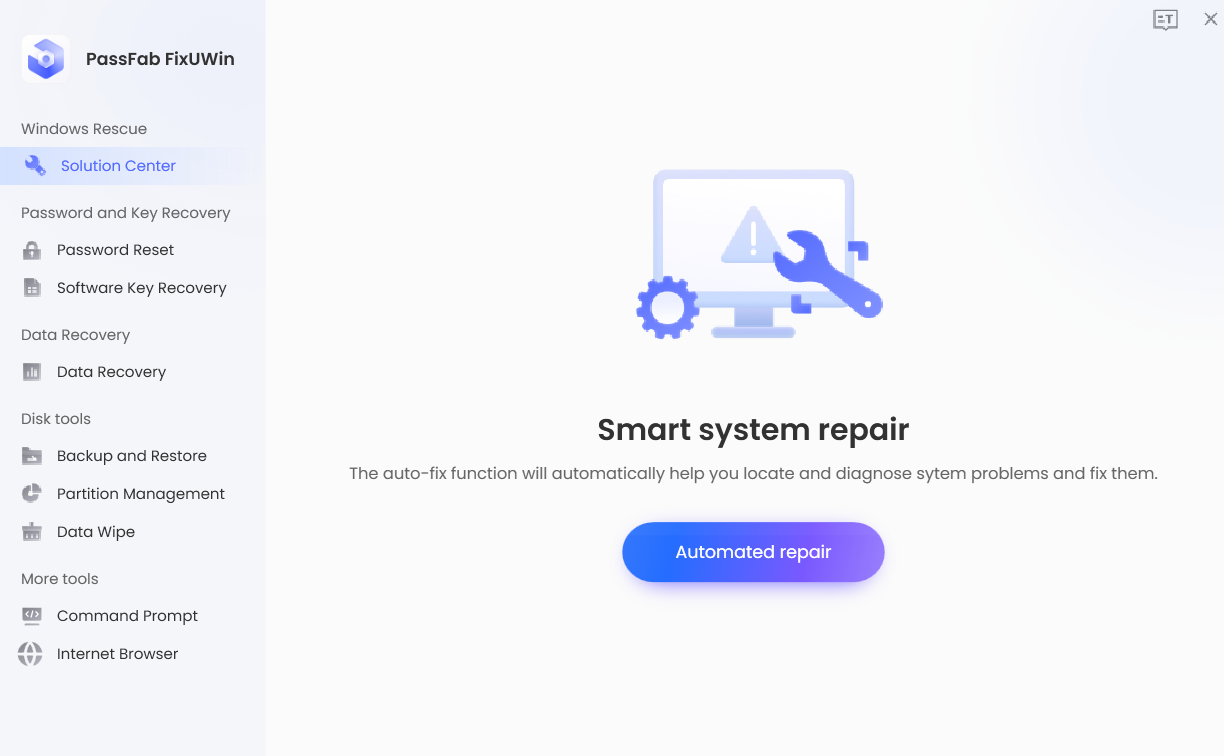
-
Select the damage partition and click Start Repair.
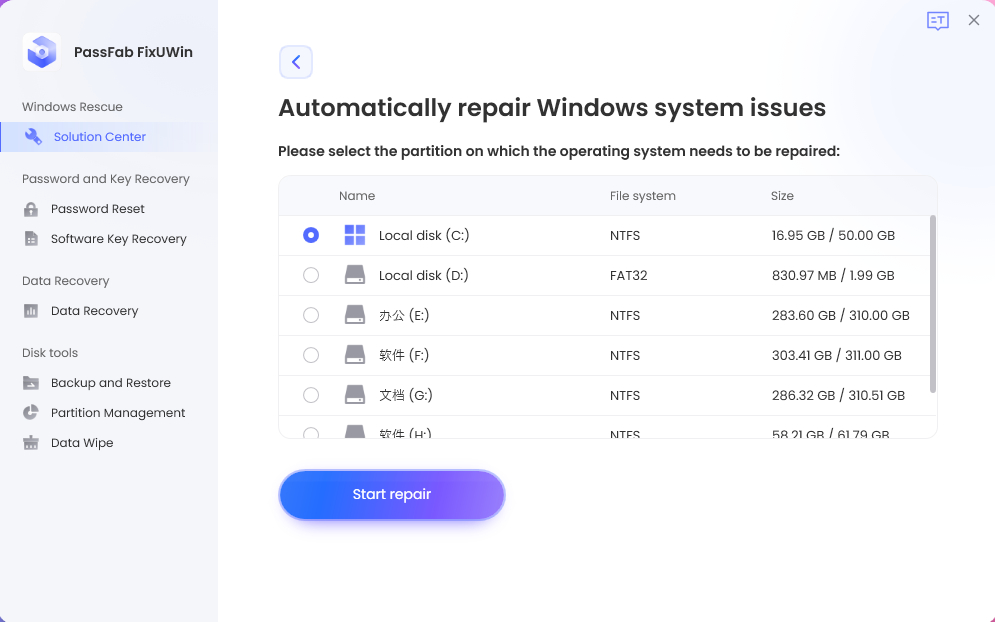
- Restart your system after the repair completes.
Tips:
In the boot menu, you will see the interface.
FAQs
1. How Do I Fix Windows Blue Screen Recovery Your PC Needs To Be Repaired?
- Go to Settings.
- Select Update & Security.
- Navigate to Recovery.
- Select Restart under Advanced Startup.
- On the system boot, select Troubleshoot > Advanced Options > System Restore.
2. How Do I Do A System Restore From A Blue Screen?
There are several steps to follow in performing a System Restore from a blue screen. However, you have to let your computer fail by restarting it three times to perform this fix.
- Click Troubleshoot > Advanced Options > System Restore.
- Select your Account to sign in and click Next.
- Click Finish.
Yes, the blue screen of death is fixable. It is mostly because of outdated drivers or a hardware issue. Installing new hardware is one of the major causes behind the Windows 10 recovery blue screen error.
Updating the hardware drivers, uninstalling incompatible apps, and a startup repair are the most common fixes for Windows 10 recovery blue screen .
Conclusion
It is a bit frustrating when you have to face Recovery blue screen windows 10 error. There are several reasons behind the issue and relevant fixes available. However, it is very important to analyze the issue before applying the fix.
PassFab FixUWin is the all-in-one tool to fix the Windows 10 recovery blue screen error. This tool comprises rich features and functionalities to get rid of the blue screen recovery error in Windows 10. So, if you are looking for a all-in-one option, PassFab FixUWin is surely the best option.