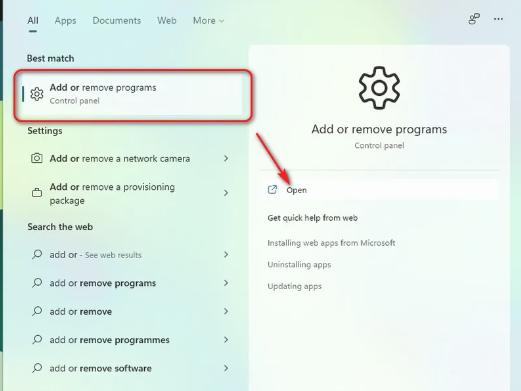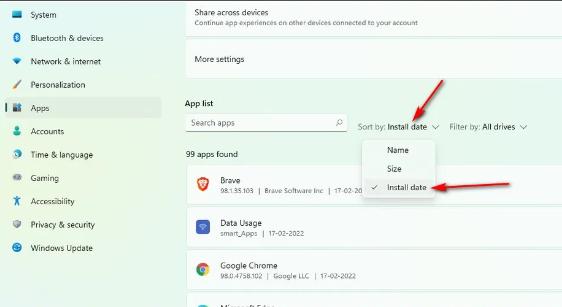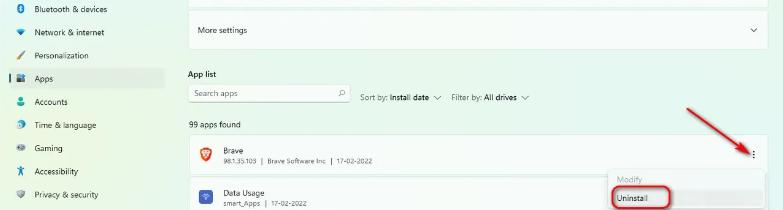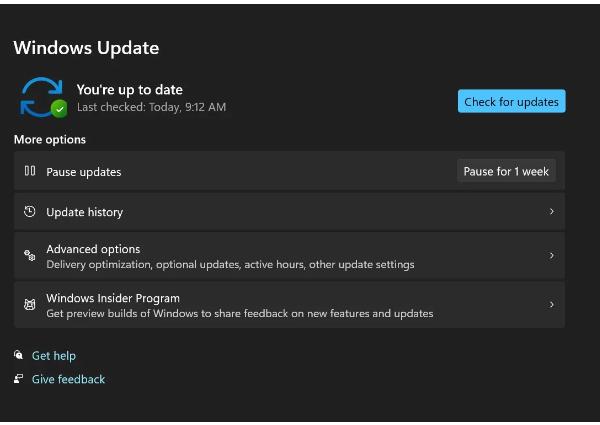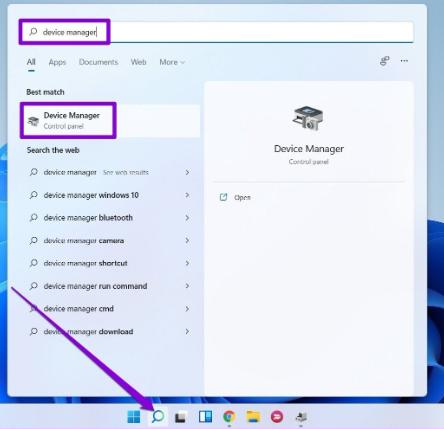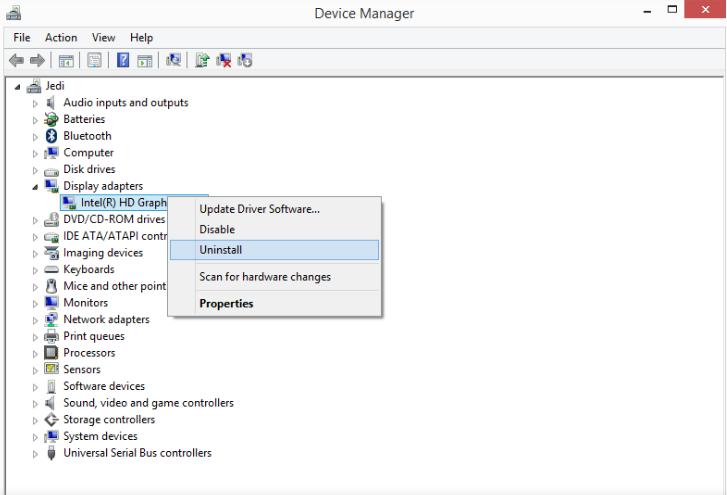Does your computer screen goes black while you are working or after login? Can you see a movable cursor on it too? If yes, you are facing the same problem that many users go through while using their systems. The black screen with cursor issue is not new and has also been reported in previous versions of Windows.
If you are considering taking your system to some repair shop, stop! The Windows 11 black screen with cursor appears due to some minor problem in your hardware or software, and you can resolve it yourself with a bit of troubleshooting. This article proposes the best ways to fix a black screen with cursor Windows 11:
Part 1: What may cause Windows 11 Black Screen With Cursor Issue?
Part 2: How to Fix Black Screen With Cursor Windows 11?
- Solution 1: Check Hardware First
- Solution 2: Uninstall Recent App
- Solution 3: Install the Latest Windows 11 Update
- Solution 4: Reinstalling the Graphics Driver
Part 3: Fix Black Screen With Cursor Windows AutomaticallyRecommended
Part 1: What may cause Windows 11 Black Screen With Cursor Issue?
The reasons behind Windows 11 black screen include:
- Loose wiring if you are using a secondary screen.
- Faulty graphics card or display drivers.
- Invalid Projection Configuration.
- Unauthorized Windows 11 ISO file or buggy Windows version.
- Damaged/corrupted system files.
Whatever the reason, the black screen problem can be resolved by the following solutions:
Part 2: How to Fix Black Screen With Cursor Windows 11?
Solution 1: Check Hardware First
1. Unplug the Peripherals
The peripheral devices can cause blue/black screen issues in Windows 11 and other versions. This is primarily due to an incompatible device or its faulty driver that causes the trouble. The black screen usually occurs when there is something wrong with display devices.
However, you should plug out all the peripherals, try to restart the computer, and check if the issue is resolved. Now to determine the faulty device, plug in each one and check if the problem recurs.
2. Check the Connections
You should check the display connection first when you have issues with the display. Plug out the cables from both ends and check if it is broken or damaged. If not, plug it back in and ensure the connection is firm. A loose connection is the most common cause of an issue like a Windows 11 black screen with cursor.
3. Check the Monitor
If the above does not solve your problem, your monitor could have a problem. Try to replace it with a spare screen. If it works properly, it would be better if you changed your primary monitor. If you are using multiple screens, try to switch the primary monitor to secondary and secondary to primary. This may also solve the black screen problem.
4. Reset the Graphics Adapter
Resetting the graphics adapter resolves many display-related problems. To reset the graphics adapter, press WINDOWS + CTRL + SHIFT + B. You will hear a slight beep and see your screen flash, which shows that the graphic adapter has been reset. Once done, check if the display works properly or not.
Solution 2: Uninstall Recent App
If you observed the problem after installing some application in your system, there might be some bug or malware in the software. Uninstalling it can save you from any significant loss. Here is how to uninstall a program from your system:
- Click Start menu. Type “Uninstall programs”.
- Open “Add or remove programs” app.

- Now sort the application list according to the date installed.

- Search for the application that you installed recently. Expand the options by clicking on the three vertical dots as shown in the image:

- Click Uninstall.
- Restart your machine.
Uninstalling a faulty program will resolve the problem for sure. If you still see Windows 11 black screen, you should try another way to fix it.
Solution 3: Install the Latest Windows 11 Update
When there is a pending Windows 11 update, it causes various strange issues that are hard to detect and confusing to resolve. If you have any pending Windows update, install it right away to get rid of the black screen with cursor Windows 11 as follows:
- Launch the Run dialog. Type ms-settings:windowsupdate and hit Enter.
- Click Check for updates if you do not see any available updates.

- Click Install now if you find any pending updates.
The Windows 11 will automatically download and install the update. Your system might need a restart after installation. Hopefully, no black screen issue will bother you again. Try to keep your system updated to the latest version to avoid such problems in the future.
Solution 4: Reinstalling the Graphics Driver
- Open the Device manager through the Start menu.

- Look for the Display adapters, and expand them. Right-click on your graphics adapter and click Uninstall.

- Shut down and restart your computer to let it automatically detect the graphics card and install the corresponding driver.
- Now follow steps 1 and 2 to update the driver to the latest version by clicking on Update driver instead of Uninstall.
Part 3: Your Ultimate Solution to Fix Black Screen With Cursor Windows 11
If you have tied all the solutions and find it cannot handle or hard to deal with by yourself. Using a professional windows repair tool to help you is the best solution. PassFab Computer Management can repair your Windows PC very easily and quickly within a few steps without risking data loss or privacy. This tool can rescue you in any situation, such as Blue/black screen issues, PC crashing, etc. Here is how you can use PassFab Computer Management to keep your Windows 11 from black scree with cursor after login.
- Install and launch the PassFab Computer Management on your computer.
- Plug in a USB and click Create boot disk now.

- Choose your USB from the list and click Next.

- Restart the computer while pressing the "F12" or "ESC" boot key ontinuously until shows the boot menu.
- Set your USB on priority, save, and exit the boot menu.

- Click Automated repair.

- Click Restart to boot up your Windows 11 after repair complete successfully.
Conclusion
When you are working on your PC, and suddenly a black screen appears, it irritates you. Many non-technical people usually panic in such situations as they do not know much about their machines. However, if you are one of those people who face such problems, this article is for you.
We have discussed how to fix black screen with cursor Windows 11. Out of all the solutions, we recommend you use the PassFAb Computer Management tool to repair your computer as its Convenience and super high success rate.