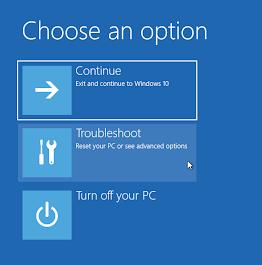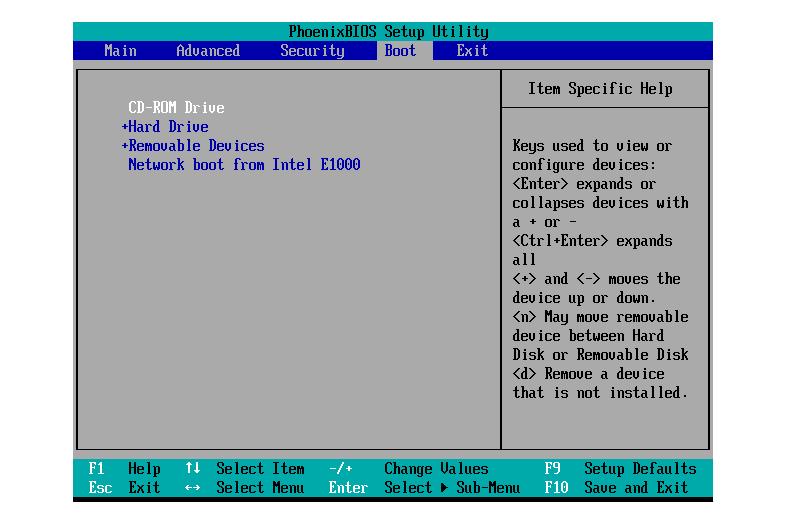My Dell computer screen is black when I turn my computer on. I shut off my PC properly yesterday, but there is no display today. Why is my Dell computer screen black? Please help!
The black screen issue in Dell computers usually occurs when something is wrong with your graphics driver or the monitor screen. However, this issue is 100% resolvable, and you will find the best possible ways to fix the black screen problem in this article. You will also learn the possible reasons behind the issue. Stay tuned and give the following ways a try!
Part 1: Why is my Dell Computer Screen Black?
Part 2: How to Fix Dell Computer Black Screen Issue?
- Fix 1: Reboot your dell computer
- Fix 2: Check external devices
- Fix 3: Boot in Safe Mode
- Fix 4: Reboot Graphic Drivers
- Fix 5: Reset BIOS
- Fix 6: Restart your Explorer.exe Process
Part 3: Fix my Laptop Dell Computer Screen Black without Losing any Data
FAQs
Part 1: Why is my Dell Computer Screen Black?
There could be various answers to this question according to your PC conditions, but since we cannot check your PC and tell the exact reason, here is the list of possible reasons behind it:
- Bad connection between the OS and the graphics driver
- Outdated display adapter driver
- Problems with hardware, i.e., monitor, video card, connecting cables, etc.
- corrupted files
- Missing Windows updates
- Virus or malicious programs
Whatever the reason, you can always try to fix the Dell computer black screen issue by yourself by following these ways:
Part 2: How to Fix Dell Computer Black Screen Issue?
Fix 1: Reboot Your Dell Computer
Whenever your PC runs into a problem, you should first try to resolve it by rebooting your computer. Sometimes, when you use your computer for a long time, it becomes overloaded and starts malfunctioning. In such cases, restarting resolves many problems as your computer gets a fresh start.
Fix 2: Check External Devices
One primary reason behind "My Dell computer screen keeps going black" might be incompatible peripheral devices. Sometimes, when you connect external hardware, it interrupts other devices and operating system routines, resulting in a black screen. However, if this is the problem, you can try removing all the external hardware, i.e., mouse, keyboard, secondary screens, USB device, printer, etc. Now restart your computer to see if the screen is still black. If not, reconnect the devices one by one to identify the faulty hardware.
Fix 3: Boot in Safe Mode
If you need to access your computer immediately but do not see anything on the screen, you can temporarily boot into safe mode. The safe mode enables you to access particular settings and drives. Here is how you can boot your Dell computer into safe mode:
- Shut down your computer and turn it back on while pressing the power button.
- Press Shift + F8 and hold it unless you see the Windows logo on the screen.
- In the Recovery mode, click on the 'See advanced repair options' link.
- Click Troubleshoot.

- Go to Advanced Options.
- Go to Windows Startup Settings and choose Restart.

- When your computer restarts, press the F5 or 5 key to enter Safe mode.
Fix 4: Reboot the Graphic Drivers
A poor connection between the graphics driver and the system can cause a black screen issue in Dell. The best way to resolve the graphics driver issue is rebooting it as follows:
- Press Windows + CTRL + Shift + B keys simultaneously.
- Wait while the computer restarts.
Most of the time, the problems with the graphics driver are fixed automatically after rebooting. However, if the issue persists and you still see a black screen while the computer is on, you should update your drivers.
Fix 5: Reset BIOS
The misconfigured or missing BIOS settings cause many issues, including the Dell computer's black screen. You can reset the BIOS settings in an attempt to resolve the problem as follows.
- Restart your computer and press the F2 or F12 key to enter the BIOS setup.
- Press F9 or ALT + F keys to load default settings.
- Press ESC to get out of the BIOS Setup.
- Press F10 to save the settings and exit the boot menu.

Fix 6: Restart your Explorer.exe Process
When any system process stops working or does not work properly, it raises the Dell computer black screen issue. The Explorer.exe file is responsible for managing all the running processes on your computer. So, if any process does not work, you should restart the Explorer.exe file to resolve the problem:
- Open Task Manager by simultaneously searching the Start menu or pressing CTRL + SHIFT + ESC.
- Go to the Details tab and look for explorer.exe in the running process list.
- After choosing explorer.exe, click the End task button on the bottom right corner of the screen.

- Now Restart the computer to restart the Explorer.exe file.
Part 3: Fix my Laptop Dell Computer Screen Black without Losing any Data
Although the black screen problem usually occurs due to some hardware issues and can be resolved by the solutions given in the above parts, it is hard to detect when the problem is due to software. Damaged files will also cause dell screen black issue. As there are many system files on your computer, you cannot surely specify or repair the corrupt file. However, if you are stuck in a situation where the issue is with the software, you can use PassFab Computer Management to scan and fix it automatically. PassFab Computer Management is an amazing tool that scans the repositories and repairs all the damaged or corrupt system files without losing any data.
- Download, install and launch PassFab Computer Management.
- Plug in a USB, and click 'Create boot disk now".
- While rebooting, press the Boot key constantly to enter into Boot menu.
Boot Key Desktop Laptop Motherboard F12 ASUS, Acer, Founder, HP, Hasee, Haier, Lenovo, THTF Acer, BenQ, Dell, Emachines, eMachines, Fujitsu, Founder, GIGABYTE, Gateway, IBM, Lenovo, SAMSUNG, ThinkPad, Hasee, TOSHIBA, THTF, MSI Great Wall, Dell, TOSHIBA, Foxconn, GIGABYTE, Fujitsu, Gamen, Haier, IBM, Lenovo, Topstar, SONY, THTF, SAMSUNG, ThinkPad, Acer, HP, Hasee, Founder Esc Dell ASUS, Sony Great Wall, Foxconn, ESC, SOYO, MAXSUN, Colorful, SONY, SAMSUNG, Spark, UNIKA F9 BenQ, HP BISOTAR, HP - Set your USB on boot priority and save settings.

- Click Automated repair.

- Click Restart after automatic repair complete.


Let the system burn instructions on the USB. Once done, restart the computer.
FAQs:
1. What does black screen on your dell laptop mean?
When you see a black screen while your computer is on, it means that there is some major or minor issue due to which you may no longer work on your computer.
2. How do we fix your dell laptop black screen?
The best ways to fix your laptop screen are mentioned in the article; however, here is the list of possible solutions that you can try:
- Restart the graphics driver
- Force shutdown the computer
- Boot into safe mode
- Restart Explorer.exe
- Update BIOS settings
Conclusion
When your computer fails to start up, it shows different error codes or symptoms. However, if your PC screen is black while the computer is on, there is something wrong with either hardware or software of your computer. You may ask, "Why is my My dell computer screen black"? So, we have mentioned the potential reasons behind the problem and proposed its best solutions to fix. Out of all the solutions, we recommend using the PassFab Computer Management for easy, fast, and risk-free computer repair.