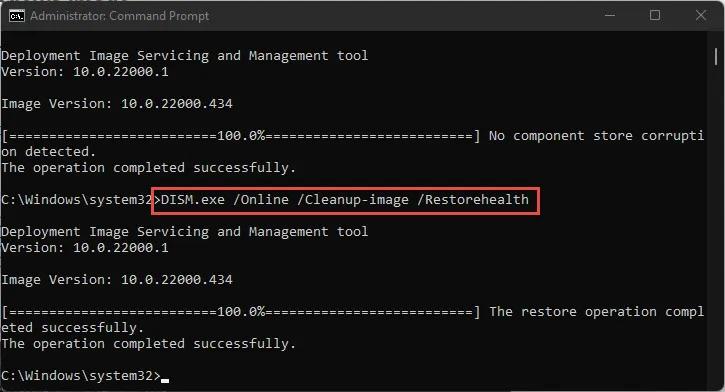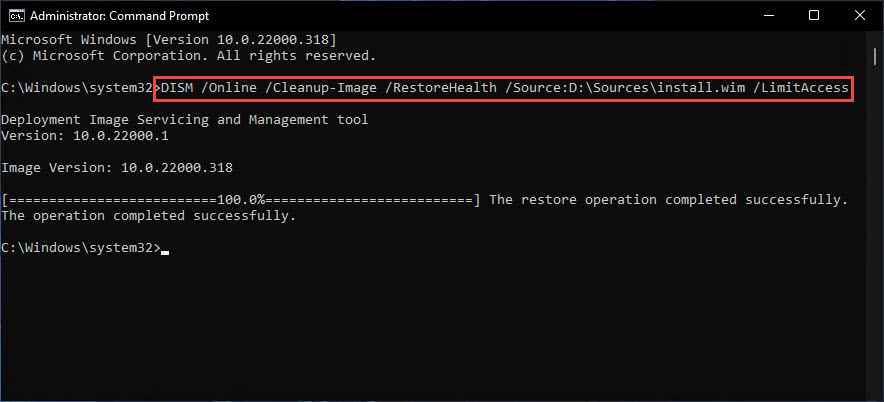Your Windows 11 PC is a complex machine, and sometimes things can go wrong. If your PC is running slowly, crashing, or giving you other problems, a Windows 11 repair tool can help you fix the problem quickly and easily.
In this article, we'll discuss some of the best Windows 11 repair tools and help you choose the right one for your needs. So whether you're a beginner or a seasoned PC user, read on to learn how to fix your PC's problems in minutes!
Does Windows 11 Have a Repair Tool?[Free and Official]
What is the Best Alternative Windows 11 Repair Tool?
Does Windows 11 Have a Repair Tool? [Free and official]
If you notice that some functions on your Windows 11 aren't working, you can try Windows 11 build-in repair tool cmd. They are completely free and provided by official. Before trying other windows 11 repair tool, we always recommend you try these Microsoft software repair tool first.
1.SFC Tool
SFC (System File Checker) is a built-in Windows 11 repair tool that can be used to scan for and repair corrupted system files. It is a free and official tool, and it is very easy to use.
When you run this command prompt on your pc, This will scan all of your system files and replace any that are corrupt with a copy from the Windows installation media. The scan may take a few minutes to complete, but it is usually worth the wait.
-
Run the inbox Deployment Image Servicing and Management Tool first
In the command prompt, type the command: sfc/scannow, then press enter
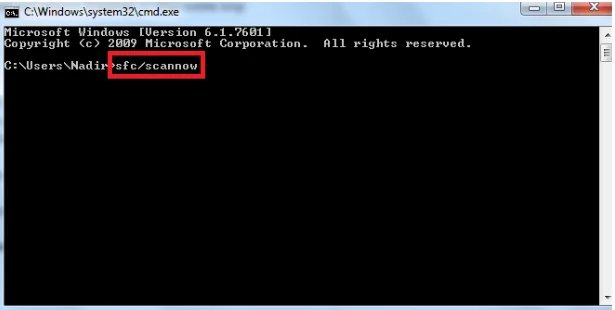
If SFC is able to repair your system files, your PC should start working properly again.
2.DISM Tool
DISM is used when the SFC tool can’t fix issues on your OS. But before you commence the repair process, check the health of the Windows Component Store using the command prompt: dism /Online /Cleanup-Image /CheckHealth. A healthy status means the DISM didn't detect issues in your OS, and no repair is required. Repairable means you need to repair the Component Store. If non-repairable, your Windows can't fix its Image Component Store.
Step 1: Windows 11 Repair with DISM using a Windows Update
-
Open the Windows terminal as an Administrator
-
In the command prompt profile, enter the command: ii.dism /Online /Cleanup-Image /RestoreHealth

-
If using Windows PowerShell, use the command: Repair-WindowsImage -Online -RestoreHealth
-
Wait for the process to be complete.
Step 2: Windows 11 Repair with DISM using Install.wim
If the computer you want to repair doesn’t have active internet connection, use this method.
-
Download the Windows ISO file and install it on your computer. Ensure the ISO file is of the same Windows version
-
Note the associated driver letter as you’ll need it later
-
Run Command Prompt with administrative privileges
-
Replace DriveLetter with the drive letter of the mounted Windows image and run the command: DISM /Online /Cleanup-Image /RestoreHealth /Source:em>DriveLetter/em>:Sourcesinstall.wim

What is the Best Alternative Windows 11 Repair Tool?
| Best Features | Rating | |
|---|---|---|
| PassFab FixUWin |
|
|
| Microsoft Fix-It Tool |
|
|
| CPU-Z |
|
|
| Ashampoo WinOptimizer |
|
1.PassFab FixUWin new
PassFab FixUWin is a power Windows 11 repair tool that can help you fix over 200 Windows-related problems. These problems can include blue screen of death (BSOD), black screen of death, Windows not starting, PC keeps crashing, Windows update error, missing/corrupted system files, invalid boot configuration, password forgotten, software key lost and more.
PassFab FixUWin can also create a bootable USB or CD/DVD that you can use as Windows 11 repair tool usb to start your computer in case it cannot boot normally. This way, you can still access PassFab FixUWin to repair your computer even if it is not starting up.
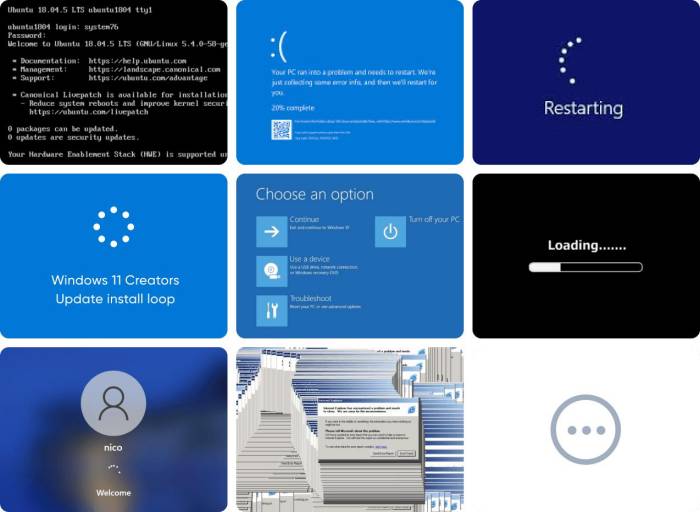
Features
- Can fix over 200 Windows-related problems: PassFab FixUWin can fix a wide range of Windows problems.
- Can create a bootable USB or CD/DVD: PassFab FixUWin can can make a Windows 11 repair tool usb download. This way, you can still access PassFab FixUWin to repair your computer even if it is not starting up.
- Easy to use, even for beginners: PassFab FixUWin is designed to be easy to use, even for beginners. The interface is simple and straightforward, and the instructions are clear and concise.
- Safe and secure: PassFab FixUWin is safe and secure to use. It does not contain any malware or viruses, and it will not damage your computer.
- Compatible with all versions of Windows: PassFab FixUWin is compatible with all versions of Windows, including Windows 11.
2.Microsoft Fix-It Tool
The Microsoft Fix-It tool is another Microsoftware repair tool that offers a quick solution to your Windows System problems. Before installing any third-party software, try this tool. It can effectively fix crashes, performance issues, and audio and hardware problems.
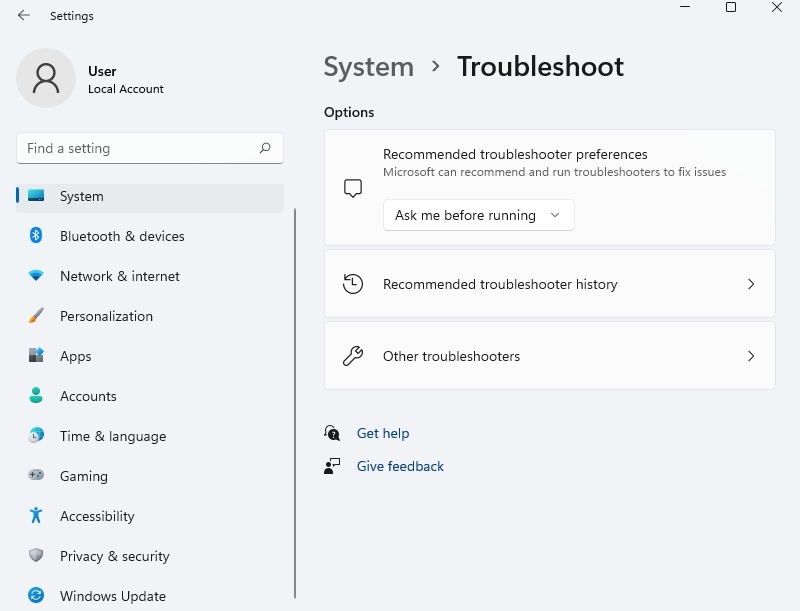
Features
- The troubleshooter is built in
- The tool detects the source of the problem and resolves it using recent Microsoft updates
- It is readily accessible
3.CPU-Z
CPU-Z is a Windows 11 repair tool that monitors, analyzes, and profiles the major components of your windows PC. It detects the motherboard chipset, RAM, CPU, and other hardware components of your Windows and provides a detailed report on them.

Features
- The tool gives you a detailed report of the specifications and performance of your operating system
- It detects the state of your computer's hardware
- It comes with an Outdates User Interface
Tips:
CPU Z doesn't automatically repair your Windows system automatically like the other mentioned tools. It helps you detect hardware problems on your PC early on.
4.Ashampoo WinOptimizer
Ashampoo WinOptimizer stands out as another great alternative tool for cleaning and fixing issues on your Windows system. The tool not only cleans but also maintains, optimizes, and customizes options on your Windows system. Generally, the tool improves the protection and security of your system.
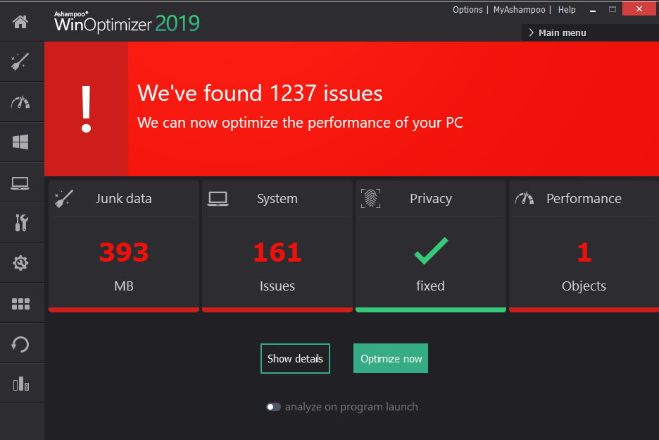
Features
- It encrypts data for protection purposes
- It assists you in freeing up memory and speeding up startup items.
- It provides improved privacy protection to keep your personal information safe
- It offers ongoing software updates
Conclusion
As we've seen in this article, a wide range of Windows 11 repair tools can help you fix issues with your windows operating system. The tools mentioned in this article will help you resolve problems with your OS instead of having to redo the entire operating system.
Remember that the best windows 11 repair tool depends on the problem you need to address. For instance, if you need an all-in-one PC solution tool, you will benefit from the PassFab FixUWin as it helps to download Windows 11 repair tool usb, offers safer, easier and quicker solutions for your computer.