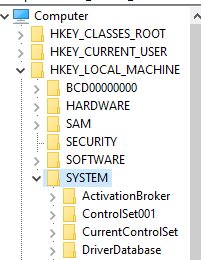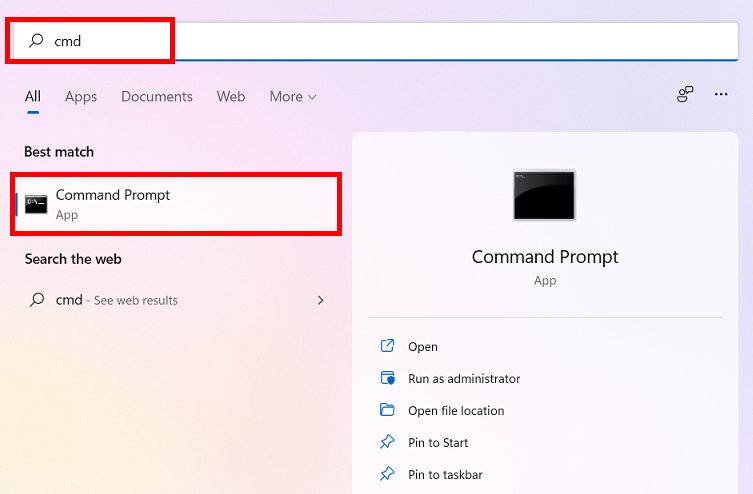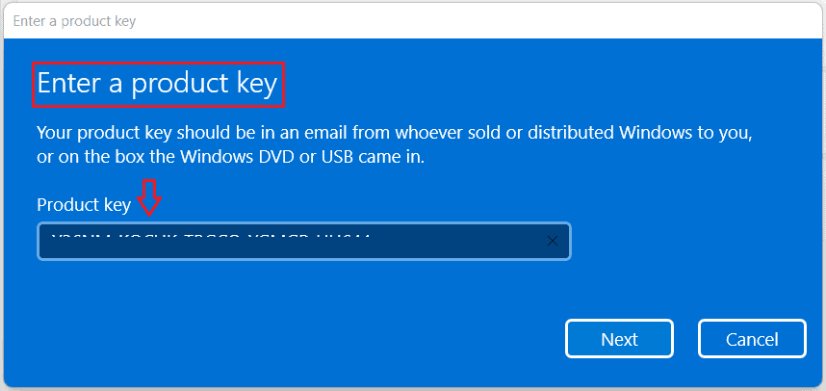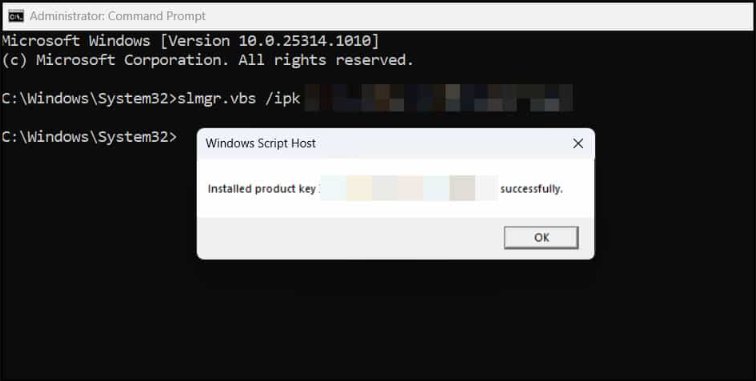When installing Windows 11, many users encounter the option to use a generic key. But what exactly is a Windows 11 generic key? These are temporary, predefined product keys provided by Microsoft that allow users to install and explore Windows 11 without immediately activating it. This article explores whether you can activate Windows 11 with a generic key, discussing how these keys work.
Can't remember your Windows password? Download PassFab 4WinKey for free and recover access by bypassing or resetting your password in minutes.
Part 1: Can I Activate Windows 11 with Generic Key?
Part 2: How to Find Windows 11 Product Key?
- Method 1: Find Windows 11 Product Key via Registry
- Method 2: Find Windows 11 Product Key via Command Prompt
Part 3: How to Permanently Activate Windows 11?
Part 4: How to Check If Windows 11 Is Activated?
Extra Tips: How to Unlock Your Laptop when you Forgot the Password?Hot
FAQs on Activating Windows 11 with a Generic Key
Conclusion
Part 1: Can I Activate Windows 11 with Generic Key?
Using a generic key during the installation of Windows 11 is a convenient way to get the system up and running. However, a common question is whether you can permanently activate Windows 11 with a generic key.
The short answer is No - a generic key does not fully activate your copy of Windows 11. It only allows you to install the operating system and use it in a limited capacity. While the generic key lets you bypass activation temporarily, you’ll be restricted from accessing certain features.
Here is a common Windows 11 generic key list.
| Windows 11 Version | Generic Windows 11 Key |
|---|---|
| Windows 11 Education | YNMGQ-8RYV3-4PGQ3-C8XTP-7CFBY |
| Windows 11 Enterprise | XGVPP-NMH47-7TTHJ-W3FW7-8HV2C |
| Windows 11 Pro Education | 8PTT6-RNW4C-6V7J2-C2D3X-MHBPB |
| Windows 11 Pro | VK7JG-NPHTM-C97JM-9MPGT-3V66T |
| Windows 11 Home | YTMG3-N6DKC-DKB77-7M9GH-8HVX7 |
| Windows 11 Home Home Single Language | BT79Q-G7N6G-PGBYW-4YWX6-6F4BT |
| Windows 11 Home Country Specific | N2434-X9D7W-8PF6X-8DV9T-8TYMD |
| Windows 11 Pro for Workstations | DXG7C-N36C4-C4HTG-X4T3X-2YV77 |
| Windows 11 Enterprise N | WGGHN-J84D6-QYCPR-T7PJ7-X766F |
| Windows 11 Enterprise G N | FW7NV-4T673-HF4VX-9X4MM-B4H4T |
| Windows 11 Education N | 84NGF-MHBT6-FXBX8-QWJK7-DRR8H |
| Windows 11 Pro N | 2B87N-8KFHP-DKV6R-Y2C8J-PKCKT |
| Windows 11 Pro for Workstations N | WYPNQ-8C467-V2W6J-TX4WX-WT2RQ |
| Windows 11 Home N | 4CPRK-NM3K3-X6XXQ-RXX86-WXCHW |
To achieve full activation and unlock all features, you’ll need to replace the generic key with a valid Windows 11 product key from Microsoft or an authorized seller.
Part 2: How to Find Windows 11 Product Key?
Finding your Windows 11 product key is essential for activation. This is even more important if you need to reinstall or transfer your license to a new PC. Luckily, there are two simple methods to retrieve your activation key: using the Registry and the Command Prompt. Below are the detailed steps for both methods.
Method 1: Find Windows 11 Product Key via Registry
-
Press Win + R to open the Run dialog box. Type regedit and press Enter. This will launch the Registry Editor.

-
In the Registry Editor, navigate to the following path: HKEY_LOCAL_MACHINE\SOFTWARE\Microsoft\Windows NT\CurrentVersion\SoftwareProtectionPlatform

-
Under the SoftwareProtectionPlatform key, look for an entry named BackupProductKeyDefault. The value next to this entry is your Windows 11 product key.
Once the activation is complete, you can check the activation status by running the following command: slmgr.vbs /dlv. This will display detailed license information to ensure your product key has been successfully updated and activated.
Method 2: Find Windows 11 Product Key via Command Prompt
-
Run Command Prompt (Admin) or Windows Terminal (Admin) to open it with elevated permissions.

-
In the Command Prompt, type the following command and press Enter: wmic path softwarelicensingservice get OA3xOriginalProductKey

-
After running the command, your Windows 11 product key will appear on the screen.
Both methods will allow you to easily retrieve your Windows 11 product key for activation or backup purposes. Make sure to store the key in a secure place for future use.
Part 3: How to Permanently Activate Windows 11?
Permanently activating Windows 11 ensures you can unlock all of its features, receive essential updates, and enjoy a seamless experience. If you've obtained a valid retail key, you can activate your copy of Windows 11 using either the Settings menu or the Command Prompt. Here’s how you can do it step-by-step.
Method 1: Activate Windows 11 via Settings
-
Press Win + I to open the Settings app.
-
In the Settings window, navigate to System > Activation. You will see an error message “Windows is not activated”.

-
Click on the Change button and enter your 25-character retail product key.

After entering the key, click Next and follow the prompts. Once the key is validated, Windows 11 will activate permanently.
Method 2: Activate Windows 11 via Command Prompt (CMD)
-
Press Win + X and choose Command Prompt (Admin) or Windows Terminal (Admin) to open the terminal with admin privileges.
-
Type the following command to enter your retail product key and press Enter: slmgr /ipk your-product-key

-
Once the product key is installed, type the following command to activate Windows 11: slmgr /ato. After a moment, you’ll see a message confirming that Windows 11 has been activated permanently.

Following either method will ensure your copy of Windows 11 is fully activated, granting you access to all features and services provided by Microsoft.
Part 4: How to Check If Windows 11 Is Activated?
After installing or activating Windows 11, it’s crucial to ensure that your system is properly activated. Checking the activation status can be done quickly using the Settings menu or Command Prompt. Here’s how to complete this task.
1. Press Win + I to open the Settings app.
2. In the Settings window, go to System > Activation.
3. On the Activation page, you’ll see your activation status under the Activation state section. If it says Active, then your Windows 11 is successfully activated.
Bonus Tips: How to Unlock Your Laptop when you Forgot the Password?
Forgetting your Windows 11 password can be a hassle. But fortunately, there are tools like PassFab 4WinKey available to help you regain access to your system.It is a robust software designed to reset, remove, or create new passwords for your Windows account.
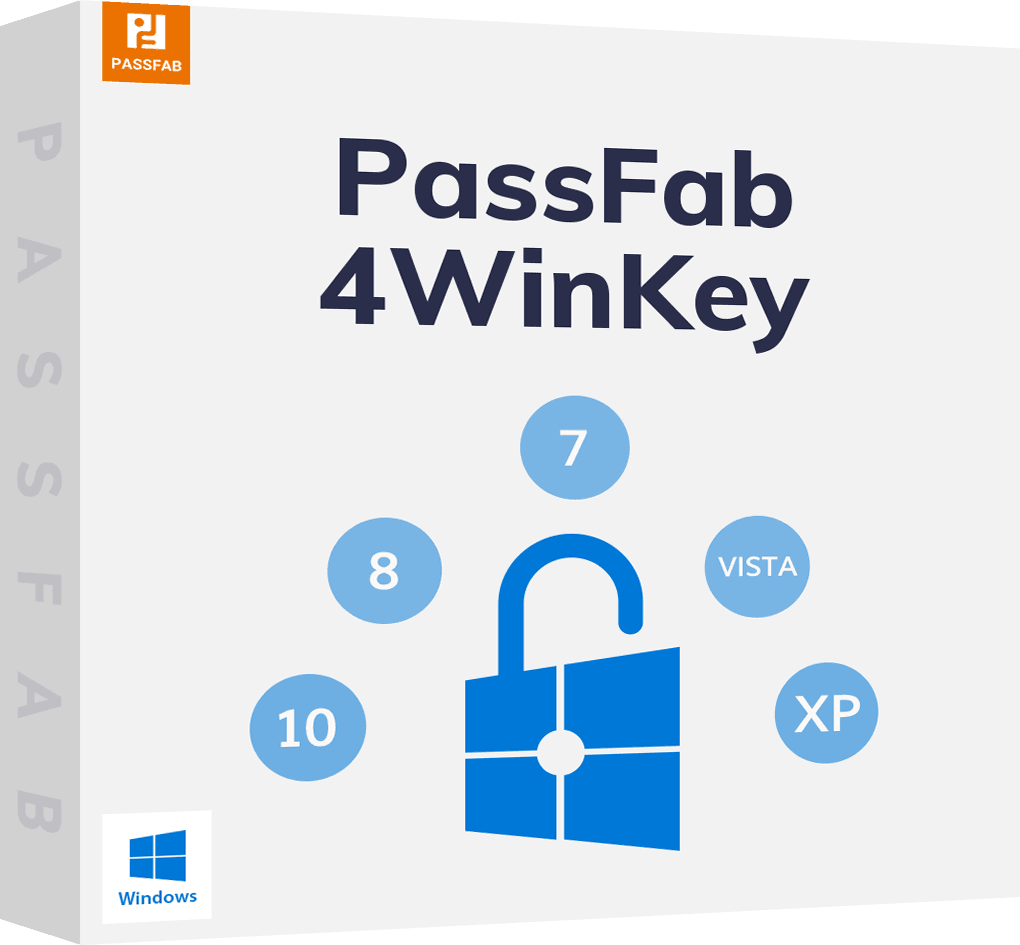
PassFab 4WinKey
- Remove or reset Administrator password instantly
- Reset Microsoft account password in minutes
- Delete or create Windows account if you want
- One click to create a Windows password reset disk (USB/CD/DVD)
- Compatible with Windows 10/8.1/8/7/Vista/XP and Server 2019
PassFab 4WinKey has Recommended by many medias, like macworld, makeuseof, appleinsider, etc.





FAQs on Activating Windows 11 with a Generic Key
Q1: Can I use an OEM Key to activate Windows 11?
Yes, an OEM key can be used to activate Windows 11, but it's tied to the hardware of the device it was originally installed on. If you're trying to activate Windows 11 on a new or different computer, the OEM key may not work as it's intended for single-device use only.
Q2: Why is my Windows 11 Pro key not working?
If your Windows 11 Pro key isn’t working, it could be due to several reasons, such as using the wrong edition key (e.g., trying to activate Pro on a Home version), entering the key incorrectly, or the key being invalid or already used.
Q3: Is it possible to activate Windows 11 for free?
Windows 11 requires a valid product key for full activation. While you can use a generic key for installation, it doesn’t provide permanent activation.
Q4: Is there a Windows 11 Product Key Generator?
Product key generators are illegal and violate Microsoft’s terms of service. Using such tools can also expose your system to security risks and malware.
Conclusion
Activating Windows 11 with a generic key may allow you to install the operating system, but it’s only a temporary solution. For full access to all features, you need a valid product key. Using a legitimate key ensures you’re compliant with Microsoft’s licensing terms and helps you avoid any future disruptions. Whether you’re upgrading, reinstalling, or setting up a new device, a properly activated system will provide a seamless, secure experience for years to come.