BIOS are a set of instruction that helps in controlling input and output operations. In short, we can say that BIOS setup the computer and BOOT the operating system. It pings a life to the computer and used to change basic settings of computer for example boot order, system date and time but the question is that how we can have an access to BIOS? Well, pressing simple keys, you can have access to BIOS while booting. Right Key to Enter for a BIOS Setup depends on your system hardware. Let's have a look below to know the BIOS Key for each system.
| Manufacturer | BIOS Key |
| ACER | Del, F2 |
| ASUS | F9 |
| COMPAQ | F10 |
DELL |
F2 |
EMACHINES |
Del, Tab |
HP |
Esc, F10, F1 |
LENOVO |
F1, F2 |
SAMSUNG |
F2 |
SONY |
F2 |
Do you want to know how to BIOS setting for CD? If yes, then continue to read below
1. How to Set Common BIOS from CD/DVD
Step 1. Insert a bootable CD or DVD.
Step 2. Instantly press the setup key until you have an access to BIOS setup utility.
Note: Every system has a different BIOS key according to the motherboard. Most commonly keys that used are(DEL, F2, and F10)
Step 3. By going to Boot tab, you can choose Boot device priority, just choose it and press Enter.
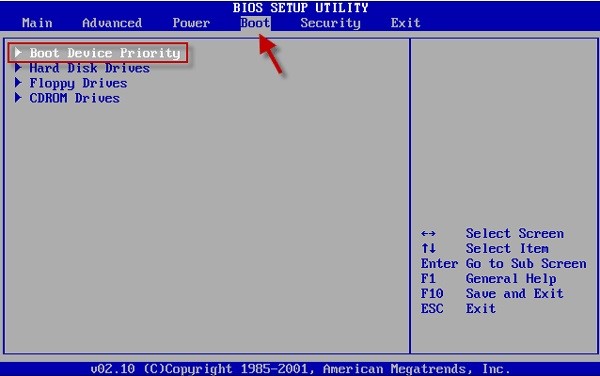
Step 4. Now you need to choose 1stBoot device and hit Enter
Step 5. This is almost the end, now you need to choose CDROM and then hit Enter.
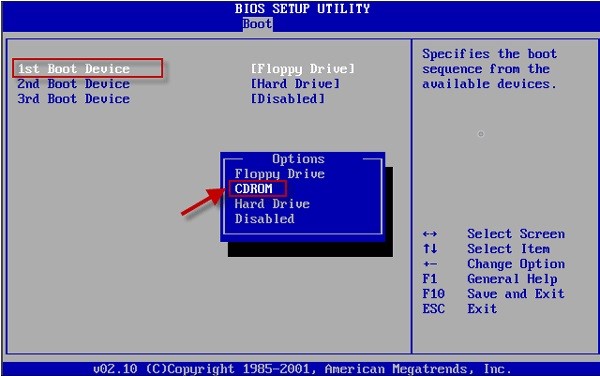
Step 6. At the end, press OK for saving all changes. In such a way, your PC will set to boot from CD/DVD.
We have seen above amazing solution on bios setting for DVD let's have a look below to set AMI BIOS CD/DVD.
2. How to Set AMI BIOS from CD/DVD
In AMI BIOS, it is pretty much easy to look for Boot option.
Step 1. First you need to insert your newly created CD password reset disk.
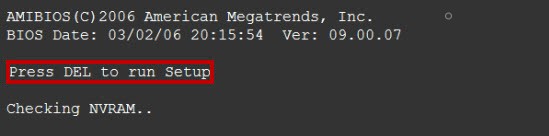
Step 2. Now you need to restart your PC DELETE key.
Step 3. In Boot tab, choose Boot device priority and press Enter.
Step 4. Now select 1stBoot device and hit Enter.
Step 5. Choose CDROM and then hit Enter.
Step 6. Now Press F10 for save changes or Exit.
In such a way, you can set AMI BIOS from CD/DVD.
3. How to Set Award BIOS from CD/DVD
As we have seen above boot Windows from CD is no more difficult now, If you want to set Award BIOS from CD/DVD let's have a look below.
Step 1. Insert CD/DVD
Step 2. Press DELETE Key immediately while rebooting PC
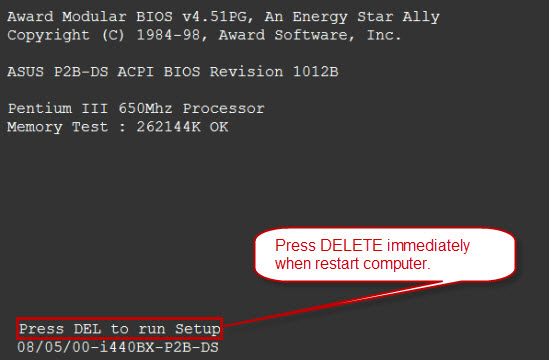
Step 3. Award BIOS setup screen appears, now choose Advanced Bios Features and hit Enter
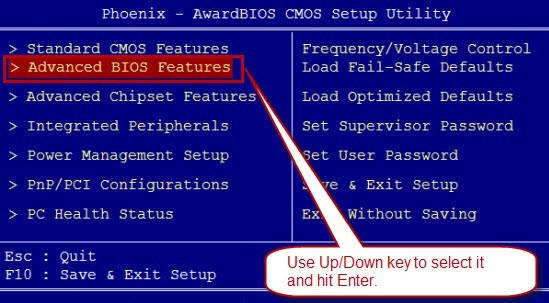
Step 4. Choose First Boot Drive and hit Enter, and choose CDROM option for the First Boot Device.

Step 5. Press F10 for saving settings and exit.
4. How to Set Dell BIOS from CD/DVD
Step 1. Insert CD/DVD
Step 2. Press F2/DELETE Key many times in order to enter into Boot Menu
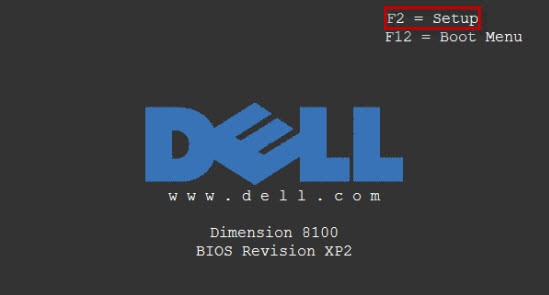
Step 3. Now you will be able to see a BIOS setup screen, choose Boot Sequence CD-ROM Device and press Space key to enable it.
Step 4. Now you need to hit +/- key to move it to the 1st boot order. At the end press ESC to exit.
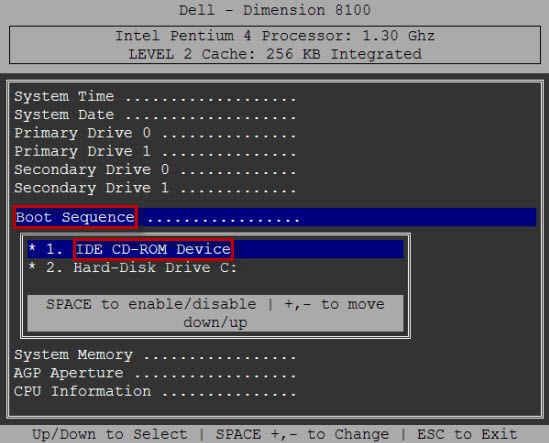
5. How to Set HP BIOS from CD/DVD
Step 1. Insert a CD/DVD and restart PC.
Step 2. Keep pressing F10 key to enter the BIOS settings menu.
Step 3. After entering to BIOS Menu, choose System Configurationtab.
Step 4. Now choose Boot order, follow on-screen instructions to change the boot order. Choose CD/DVD ROM Drive and set it to 1st boot order and press enter.
Step 5. At the end, press F10 to save changes and exit.
Now you can boot from CD/DVD on HP BIOS.
6. How to Set Insyde BIOS from CD/DVD
Step 1. Insert a CD/DVD and restart system, keep pressing F2 to get to BIOS.
Step 2. Now you need to disable secure boot in the boot options screen.
Step 3. At the end enable the load legacy option ROM. Keep the boot list option set to UEFI.
Step 4. Hit F10 to save and exit.
Now you can boot from CD/DVD in Insyde BIOS.
As you have seen above that we have already discussed to boot Windows from DVD, let's have a look below to set Phoenix BIOS from CD/DVD.
7. How to Set Phoenix BIOS from CD/DVD
Step 1. Insert CD/DVD
Step 2. Press F2/DELETE Key many times while rebooting.
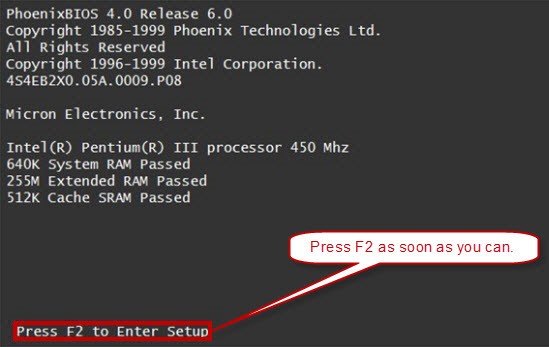
Step 3. Phoenix main menu will appear, just choose BIOS FETURES SETUP and hit Enter.
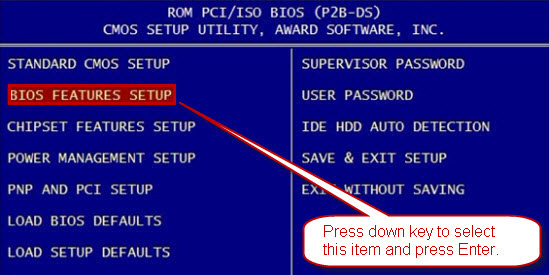
Step 4. At the end, you need to choose Boot Sequence and press Enter, choose A, CDROM, C option fo Boot Sequence
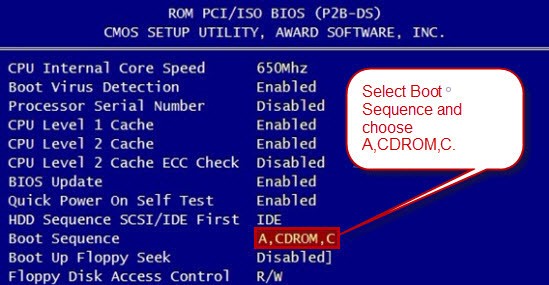
The short conclusion of this article is that we have introduced amazing solutions on BIOS boot device priority. We have also introduced different hardware keys to enter into BIOS. Now there is no need to visit any other website to know different keys for different hardware because we have introduced amazing solutions on how to set Dell BIOS from CD/DVD, HP BIOS from CD/DVD etc. Just one article will take you to everything.
Summary
I believe you already know how to set BIOS to boot from CD/DVD now. Furthermore, CD/DVD can also help you reset Windows password. If you have Windows password problem, I recommend PassFab 4WinKey. Hopefully you guys like this article, if you like then don't forget to share it with others and also share your thoughts if you have something easier to boot from CD/DVD or BIOS setting, also subscribe our Newsletter to get the latest updates.