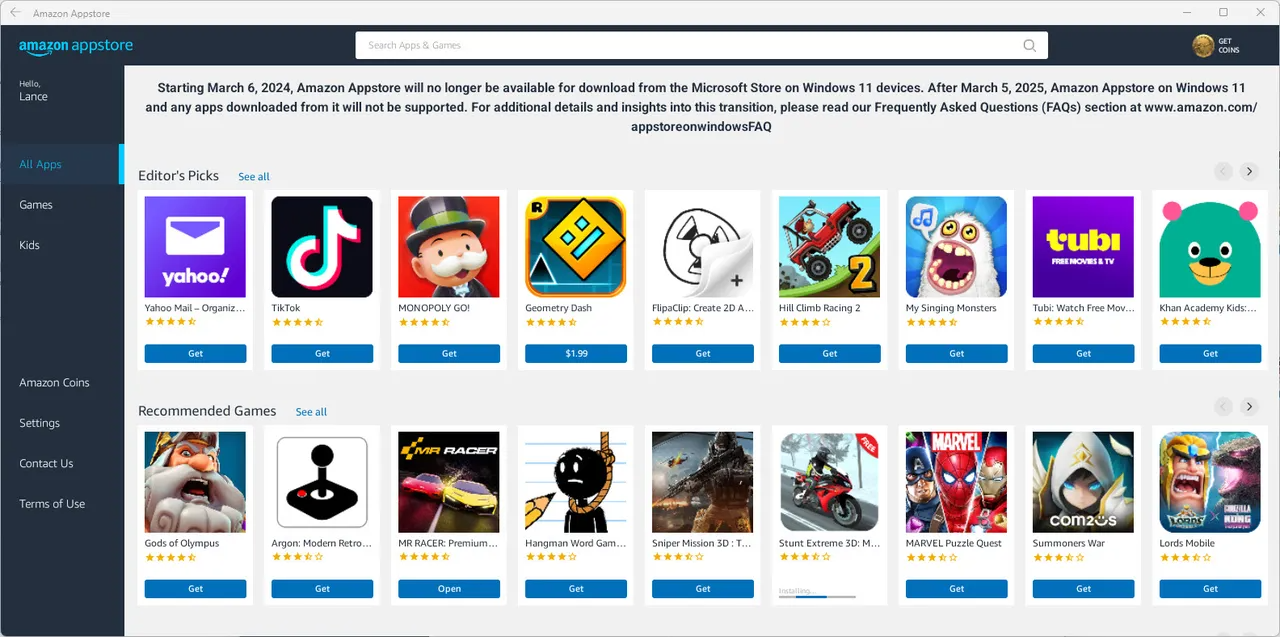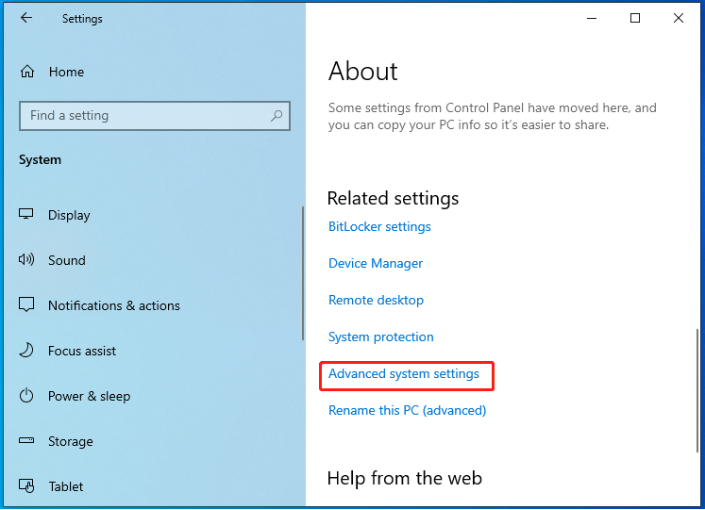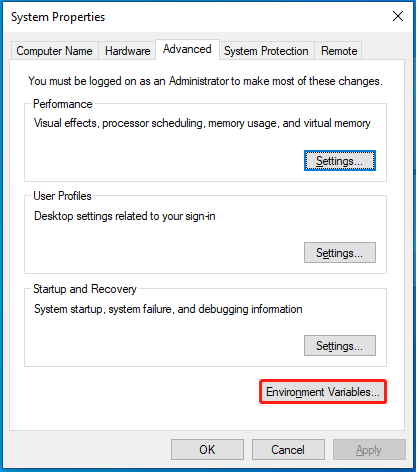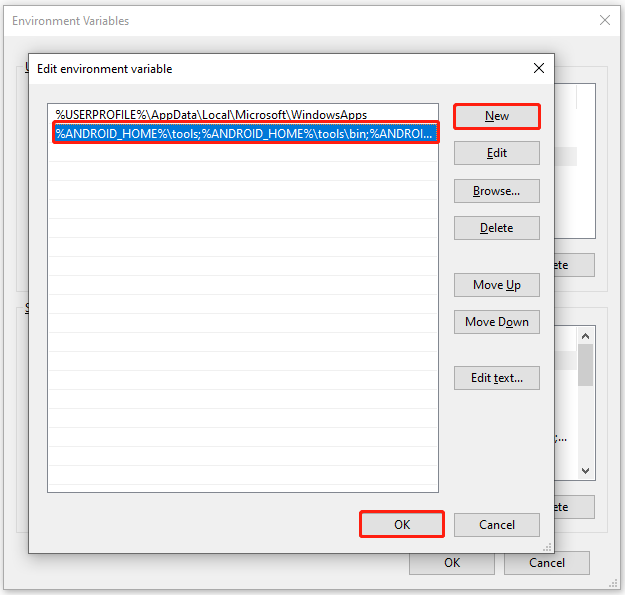Running APK files on Windows10/11 seems like an insurmountable challenge due to the inherent differences between the Android and Windows operating systems. However, with advancements in technology and the development of emulation software, bridging the gap between these two distinct platforms has become more feasible than ever before. Therefore, this article will explore the easiest way to run APK on Windows, both with and without an emulator.
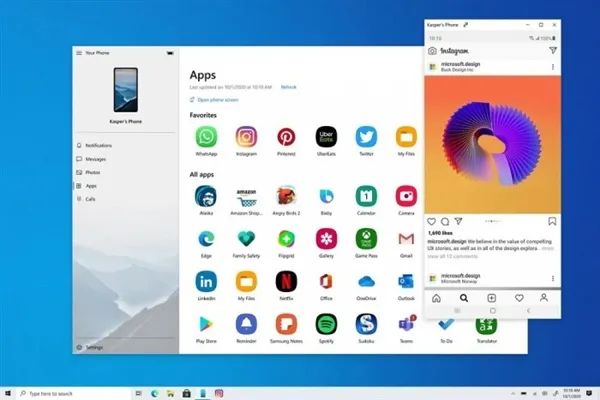
Can I Run Android APPs on Windows?
How to Run APK Files on Windows 10/11 with Emulator
How to Open APK Files on Windows 10/11 without Emulator
- Method 1: Via Windows Sunsystem for Android
- Method 2: Install Chrome Extension - ARC Welder
- Method 3: Configue Windows Enviroment Variables - Android SDK
Bonus Tips: How to Bypass Windows Password without Password Reset Disk?Hot
Conclusion
Can I Run Android APPs on Windows?
At the beginning, we emphasized the flexibility of running Android APPs on Windows 11/10 with or without an emulator. It's worth noting that Windows 11 and Windows 10 have different levels of compatibility with Android apps. While Windows 11 has made great strides in integrating Android apps, certain limitations remain. For example, not all Android apps are easily accessible in the Microsoft Store on these platforms. However, with the proper tools and techniques, users can successfully run a variety of Android apps on Windows 11 and Windows 10.
In addition, opening APK files on PC is affected by the architecture of your computer. If your Windows system has an x86 architecture, you may need to take extra steps to ensure smooth functionality when running Android apps. Conversely, Windows systems running on Arm architecture may provide a smoother experience for specific Android applications.
How to Run APK Files on Windows 10/11 with Emulator
Utilizing an emulator presents one of the easiest way to run APK on Windows. Emulators serve as virtual environments that mimic the Android operating system, enabling seamless execution of APK files within the Windows environment. This approach not only broadens the accessibility of Android apps but also provides users with the familiarity of the Android ecosystem while leveraging the productivity features of Windows 10/11.There are several popular Android emulators available for running APK files on Windows 10/11, including BlueStacks, Nox Player, LDPlayer, and Android Studio.
| BlueStacks | It has a user-friendly interface that resembles a typical Android device. Google Play Store is built-in, making it easy to install your favorite apps. It offers support for a wide range of games and applications. |
| Nox Player | It comes with features like macro recording, customizable key mappings, and the ability to record screens and take screenshots. Google Play Store is also available in Nox Player. |
| LDPlayer | It runs on Android Nougat and has features such as keyboard mapping, macro support, and the ability to open multiple instances. This makes it a great option for those who want to run multiple games or apps simultaneously. |
| Android Studio | It is from Google and is mainly for app developers but can also be used to run Android apps. |
After installing the appropriate emulator, here is how to run APKs on Windows with emulator.
Launch the installing emulator. Some emulators may require you to sign in with a Google account to access the Play Store. Once you are in the emulator, you can search for and install the Android apps you want using the Play Store or by sideloading APK files.
Download the APK file of the Android app you want to run on your Windows 10/11 computer from a trusted source.
In the emulator interface, locate the option to install APK files. Navigate to the downloaded APK file on your computer and select it to initiate the installation process.
-
Once the installation is complete, you should see the app icon in the emulator's app drawer. Click on the app icon to launch and open APK file on your Windows 10/11 system.
How to Open APK Files on Windows 10/11 without Emulator
This section offers three methods for running APK files on Windows without the need to download or use an emulator on your PC.
Method 1: Via Windows Sunsystem for Android
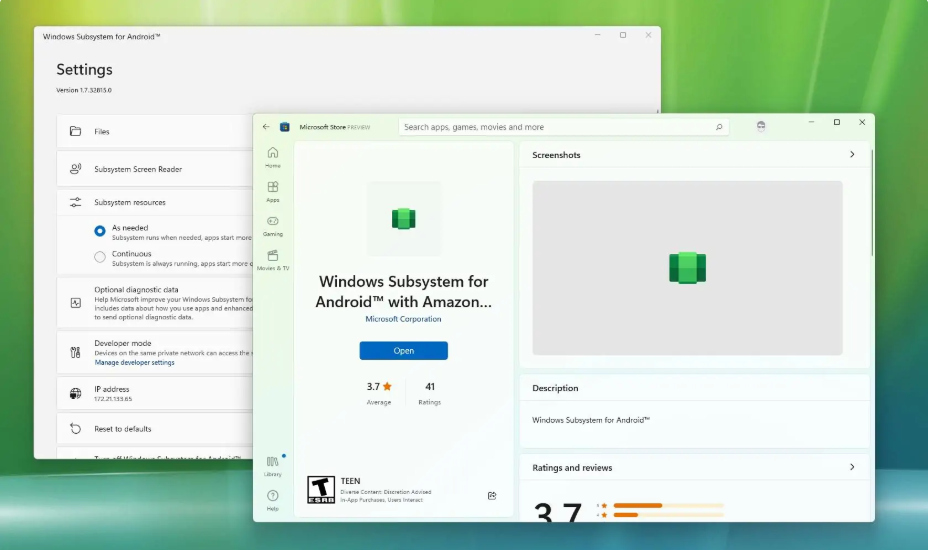
Windows Subsystem for Android (WSA) is a feature in Windows 11 that enables users to run an APK locally on their Windows PCs, which can also be an easiest way to run APK on Windows. It's essentially a virtualized environment that integrates Android into Windows, allowing you to access mobile apps alongside traditional Windows applications.
To use WSA, you need:
- A Windows 11 PC with virtualization support (x64 or ARM64 architecture).
- Adequate system resources (8GB RAM minimum, SSD recommended).
- Amazon Appstore (downloaded via the Microsoft Store) or the ability to sideload APKs.
If you meet the requirements, follow steps below to run Android Apps on Windows 11:
Go to Control Panel > Programs > Turn Windows features on or off. Enable Virtual Machine Platform and Windows Hypervisor Platform. Restart your PC after enabling.
Open the Microsoft Store and search for Amazon Appstore. Install the Amazon Appstore, which will also install WSA as a prerequisite.

Launch the Amazon Appstore from the Start menu and sign in with your Amazon account. This automatically launches the WSA settings app.
You can then configure WSA Settings.
- Open the Windows Subsystem for Android Settings app.
- Developer Mode: Turn this on if you plan to sideload APKs.
- Advanced Settings: Configure RAM, screen resolution, and other performance options.
- IP Address: Note this if you want to connect with ADB (Android Debug Bridge) for advanced debugging or sideloading apps.
- Use the Amazon Appstore to download and install Android apps. Installed apps will appear in your Start menu like regular Windows applications.
Method 2: Install Chrome Extension - ARC Welder
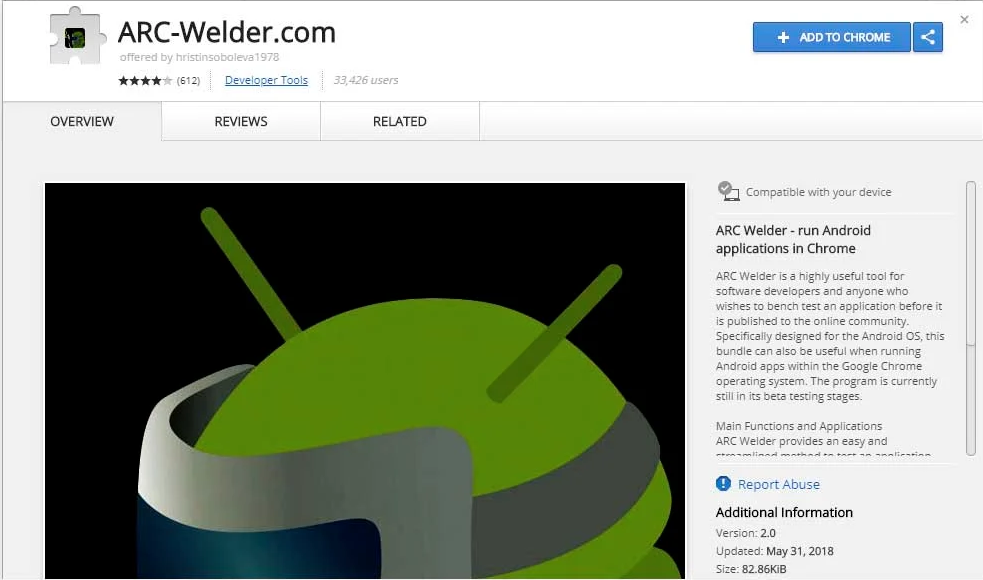
The ARC Welder Chrome extension is another way to run APKs on Windows 10/11 without an emulator. It is a Chrome extension developed by Google that allows users to open APK files on PC (in the form of APK files) within the Chrome browser. It was originally created for developers to test Android apps on different platforms, but it can also be used by regular users to run Android apps on Windows, macOS, or Linux through the Chrome browser. Follow these steps to run APK on Windows without emulator:
Make sure you have the latest version of Google Chrome installed on your PC.
Install the extension from the Chrome Web Store. ARC Welder was distributed through the Chrome Web Store, but it is no longer officially supported or available for download as of recent updates.
Tips:
If you still want to try it, you may need to search for older versions or third-party mirrors. Exercise caution when downloading from unofficial sources.
Open Chrome and add ARC Welder as an extension. Launch it by typing chrome://apps into the Chrome address bar and clicking on ARC Welder.
Find and download the APK file for the Android app you want to run. Ensure you download APKs from a trustworthy source.
Open ARC Welder and click "Add your APK". Load the APK file you downloaded. Configure the app setting. Click "Launch App" to run the Android app within Chrome.
The app will open in a new Chrome tab or window. Interact with it as you would on an Android device. This method is convenient for users who already use Chrome and want to run Android apps without installing a separate emulator.
Method 3: Configue Windows Enviroment Variables - Android SDK
Configuring Windows environment variables with the Android SDK is a more technical method to run APK on Windows without an emulator. This method is suitable for advanced users who are familiar with command-line operations and want more control over the running of Android apps on their Windows computers.
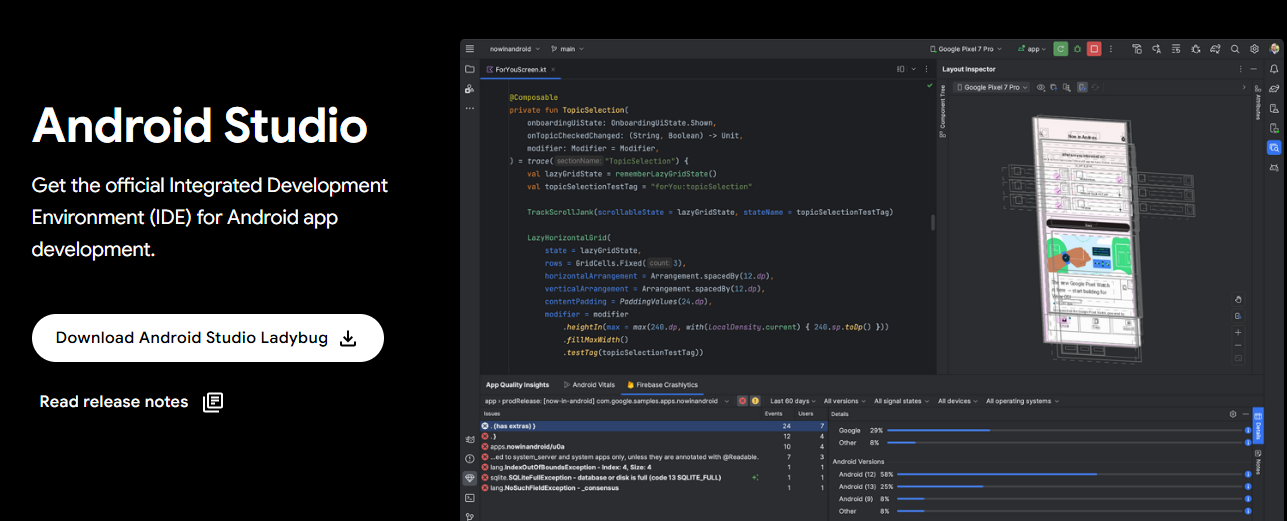
To do this, first install the Android SDK via Android Studio or the standalone SDK tools on your computer.
Note the installation directory. By default, it might be:
- For Android Studio: C:\Users<YourUsername>\AppData\Local\Android\Sdk
- For Standalone SDK: A location you chose during installation.
Open Control Panel > System and Security > System. Then click Advanced system settings.

In the System Properties dialog, go to the Advanced tab. Click Environment Variables.

In the User Variables or System Variables section, click New or Edit if the variable already exists. Then type ANDROID_HOME under Variable name field and enter the path of your Android SDK folder. After that, click OK to save changes.

Then find the variable Path (under System Variables), select it, and click Edit. Tap New Add the following paths (adjust based on your SDK directory):
- C:\Users<YourUsername>\AppData\Local\Android\Sdk\platform-tools
- C:\Users<YourUsername>\AppData\Local\Android\Sdk\tools
- C:\Users<YourUsername>\AppData\Local\Android\Sdk\tools\bin

Open Command Prompt and type the following to test:
- adb --version: Should display the ADB version.
- sdkmanager --list: Should list available and installed SDK components.
Bonus Tips: How to Bypass Windows Password without Password Reset Disk?
Forgetting your Windows password can be frustrating, especially if you don't have a password reset disk. However, there are reliable tools designed to help you regain access to your computer without compromising your data. One standout solution is PassFab 4Winkey, a professional tool specifically designed to bypass or reset Windows passwords safely and efficiently.
PassFab 4WinKey is a trusted password recovery tool that can help you regain access to a locked Windows system without needing a password reset disk. It supports all major Windows versions, including Windows 11, 10, 8.1, 8, and 7, and is compatible with both local and administrator accounts.
Conclusion
Running APKs on Windows, with or without emulator, provides users with a wider range of applications and enhances productivity and entertainment. Whether you choose to use an emulator or explore alternative methods, there are multiple options available, and you can choose the one which you consider the easiest way to run APK on Windows. With the right tools and steps, you can easily access your favorite Android applications and enhance your digital experience.