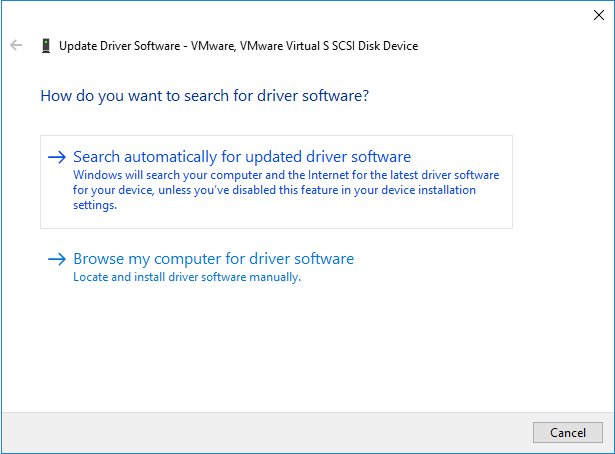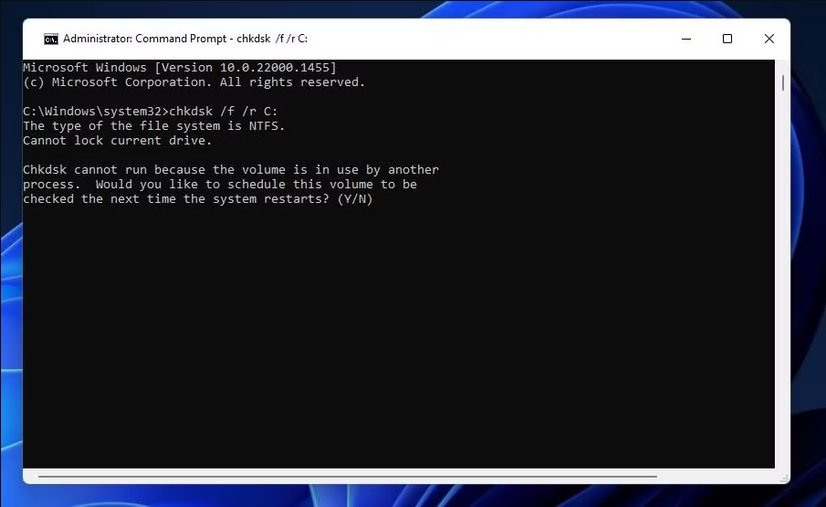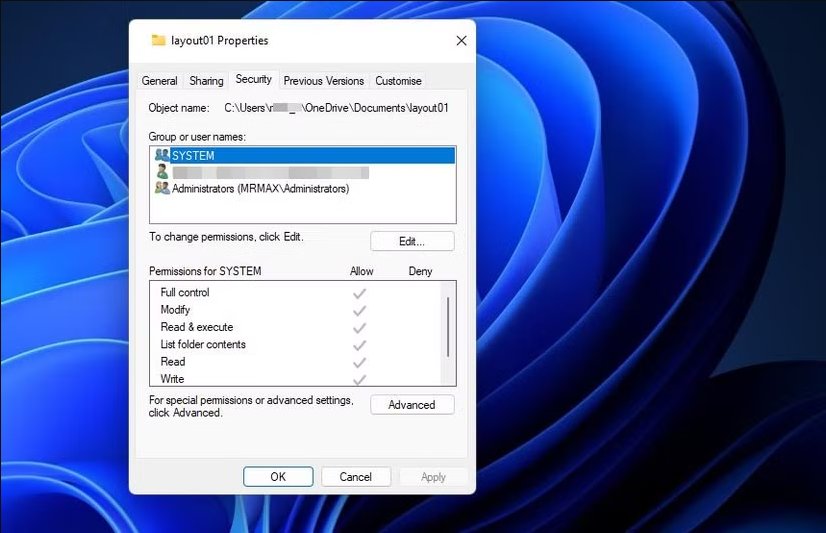Reset administrator or user passwords seamlessly on Windows versions from 11 to XP, including Windows Server, without data loss. Download PassFab 4WinKey for free!
Error 0x80070091, also known as "The directory is not empty error", can pop up on Windows 7/8/10/11 and cause a lot of inconvenience. This error code 0x80070091 can prevent you from deleting files or folders, which can be extremely frustrating. In this article, we will explore what the error code is and how to fix error code 0x80070091. We will cover multiple methods to address this issue and get your system running smoothly again.
Part 1: What Is Error 0x80070091 on External Hard Drive?
Part 2: How to Fix Error Code 0x80070091 on Windows 7/8/10/11
- Method 1: Delete Folder Via Command Prompt
- Method 2: Delete "windows.old" folder
- Method 3: Update Windows drivers
- Method 4: Restart Windows File Explorer
- Method 5: Run CHKDSK Tool
- Method 6: Change the File Permissions
Extra Tips: How to Reset Windows Password if You Forgot It HOT
Conclusion
Part 1: What Is Error 0x80070091 on External Hard Drive?
Error 0x80070091 is an error code that often occurs on external hard drives. It is commonly known as "The directory is not empty error". This error code indicates that there is an issue when trying to delete a file or folder. The directory appears to be not empty even when it seems to be. This can happen due to various reasons. For instance, it could occur if there are hidden files or processes still accessing the directory.
Another possible cause could be a problem with the file system or a glitch in the Windows operating system. Error code 0x80070091 can disrupt the normal workflow and make it difficult to perform tasks such as organizing files and freeing up space on the external hard drive.
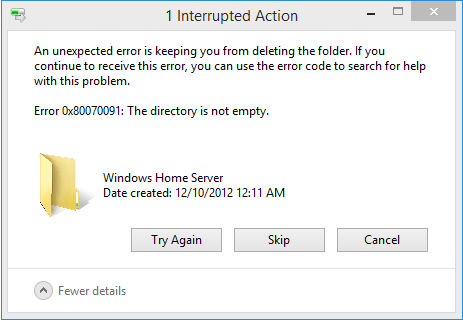
Part 2: How to Fix Error Code 0x80070091 on Windows 7/8/10/11
Method 1: Delete Folder Via Command Prompt
Error code 0x80070091 can be a real headache, but deleting the folder via command prompt can be a powerful solution, as it allows you to bypass some of the restrictions that might be preventing you from deleting the folder through normal means. Remember, be careful when using command prompt as incorrect commands can cause unintended consequences.To delete the affected folder via command prompt with elevated privileges, follow these steps:
Open the command prompt as an administrator. Then, navigate to the directory where the affected folder is located.
Once you are in the correct directory, use the appropriate commands to delete the folder. For example, if the folder is named "ProblemFolder", you might use the command "rmdir /s ProblemFolder".
Method 2: Delete "windows.old" folder
Deleting the "windows.old" folder can help free up space and resolve the directory is not empty error. Error code 0x80070091 can often be fixed by taking this step. Here are the steps to do it:
Right-click on the Start menu and select Run. Then type C:\windows\SYSTEM32\cleanmgr.exe" in the Run box and click OK.
Windows will calculate how much space you can free on drive C: and this process may take a while to complete.
Once it's done, select "Previous Windows installation(s)" under "Files to delete" and click OK. Finally, click "Delete Files" when Disk Cleanup asks whether you want to permanently delete these files.
Method 3: Update Windows drivers
Keeping Windows drivers up to date is crucial as it can help resolve many issues, including error 0x80070091. Outdated drivers can cause conflicts and glitches that lead to this error code. By regularly updating your Windows drivers, you ensure that your system is running smoothly and efficiently.
Right-click on "This PC," choose "Manage" to open Computer Management, then click on Device Manager.
Expand categories to find the device needing a driver update. Right-click on it and select "Update Driver."
Opt for "Search automatically for updated driver software" to allow Windows to search both your computer and the web for the latest driver, unless this feature is disabled in device installation settings.

Method 4: Restart Windows File Explorer
Restarting the Windows File Explorer process through the task manager can solve issues related to error 0x80070091. This will refresh the file explorer and may resolve any issues preventing you from deleting files or folders. Error 0x80070091 can sometimes be caused by a glitch in the file explorer, and restarting it can be a quick and easy fix. How to fix error code 0x80070091? Restarting Windows File Explorer is one of the methods you can try. To do this:
Open the task manager by pressing Ctrl + Shift + Esc.
Then, find the "Windows Explorer" process, right-click on it, and select "Restart".

Method 5: Run CHKDSK Tool
Error 0x80070091 can often be fixed by running the CHKDSK tool. CHKDSK can detect and fix issues with the file system, which can resolve the directory is not empty error.To run CHKDSK,
Open an elevated command prompt by right-clicking on the Start button and selecting "Command Prompt (Admin)".
Then, type "chkdsk /f /r C:" and press Enter. Replace "C:" with the drive letter of the partition that contains the affected files or folders if necessary.
Wait for the checking and repairing process to finish.

Method 6: Change the File Permissions
Changing file permissions can give you access to delete the affected folder and fix error 0x80070091. Here are the steps.
Open File Explorer by double-clicking the "This PC" icon from the desktop.
Locate the parent directory that stores the files you cannot delete. Right-click on the folder or partition and select "Properties".
Select the "Security" tab and click the "Advanced" button for special permissions and advanced settings.
Click the "Owner" tab and click "Edit".
Click the new owner in the "Change owner to" box to change the owner to the selected user. Select "Replace owner on subcontainers and objects" and click OK.

This option changes the owner of all sub-containers and objects within the tree. Changing file permissions can be a useful method to fix error code 0x80070091 and overcome the directory is not empty error.
Extra Tips: How to Reset Windows Password if You Forgot It
How to Reset Windows Password if You Forgot It If you've forgotten your Windows password, don't panic. PassFab 4winkey is a powerful tool that can help you reset your password. It offers a user-friendly interface and efficient password reset functionality. It allows you to reset local or domain login passwords, making it a valuable tool for those who have forgotten their credentials. So, if you find yourself in a situation where you can't remember your Windows password, consider using PassFab 4winkey to get back on track.
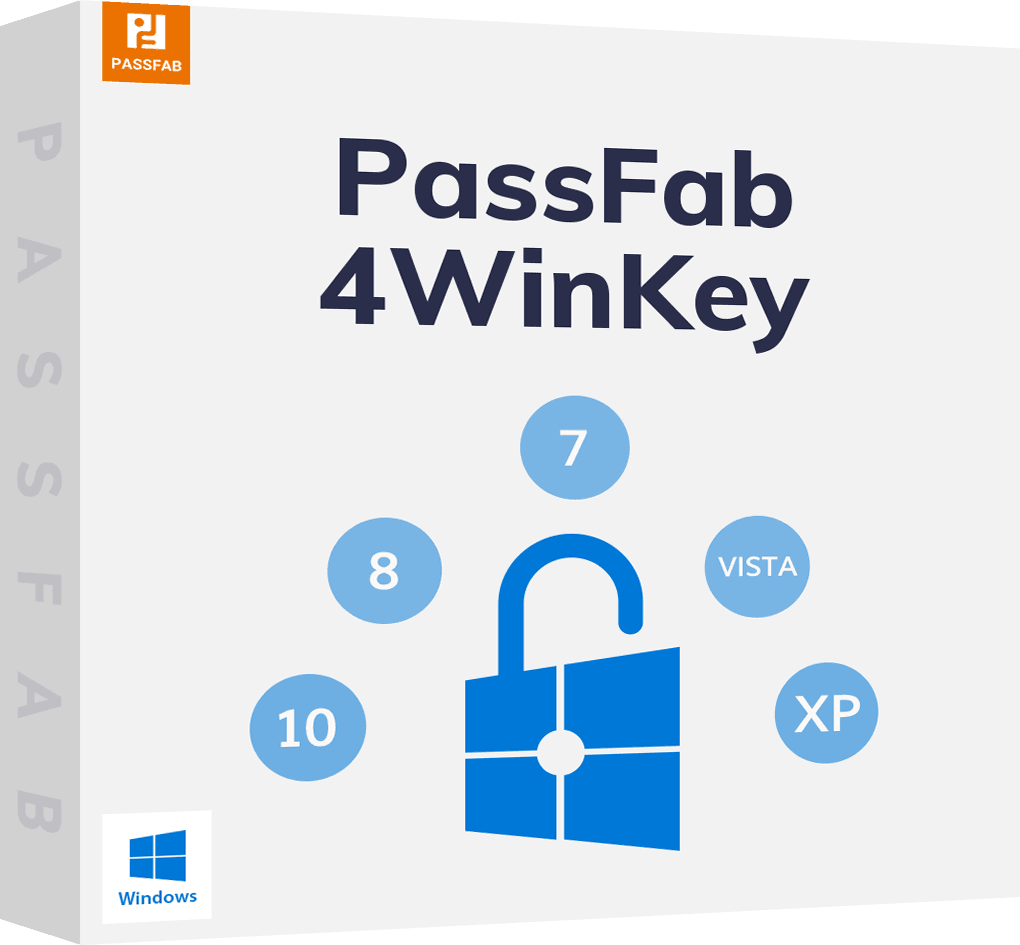
PassFab 4WinKey
- Remove or reset Administrator password instantly
- Reset Microsoft account password in minutes
- Delete or create Windows account if you want
- One click to create a Windows password reset disk (USB/CD/DVD)
- Compatible with Windows 10/8.1/8/7/Vista/XP and Server 2019
PassFab 4WinKey has Recommended by many medias, like macworld, makeuseof, appleinsider, etc.





Conclusion
Try above mentioned solutions to fix error 0x80070091 and get your Windows system running smoothly again. Error code 0x80070091 can be a headache, but with the right methods, it can be resolved. The directory is not empty error no longer has to be a hindrance to your computing experience.