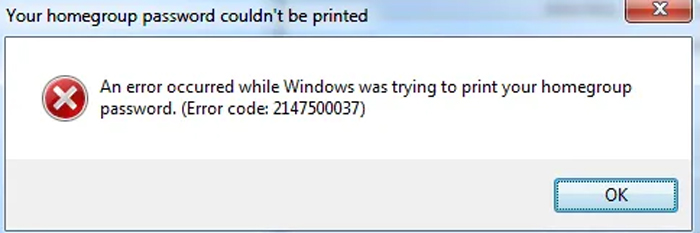
You might have experienced an error code “2147500037” while you sent any printing command. Ever wondered what this error means? If you go for its interpretation, it says “windows is unable to print the document for you because it need windows explorer to be the default browser”. Professionals states that this error restricts the printing process of the “Homegroup password”. Now you must be wandering that what is homegroup. Home group is the windows built-in features that allows different home computers to access the common resources on the Home Group network i.e. printer. Error 2147500037 is related to windows explorer because Microsoft has developed some program to be dependent on Windows Explorer.
- Part 1: How to Fix Homegroup Printing Error Code 2147500037 on Windows 10/8/7
- Part 2: How to Manage A Computer with Administrator Account
Part 1: How to Fix Homegroup Printing Error Code 2147500037 on Windows 10/8/7
As the error is related to default program so you don’t need any third-party software for its removal. It can be resolved by setting Windows Explorer as your default browser. Here is complete guide to set default browser:
Windows 7:
- Click “Stat Button” and type “Default” in the search bar.
- Look for “Default Programs” and click on it.
- Now select “Set your default programs”.
- A screen will pop-up will all installed programs on your computer. Select “Internet Explorer” and select “Set this program Default”.
- After pressing OK button, you are safe to exit control panel.
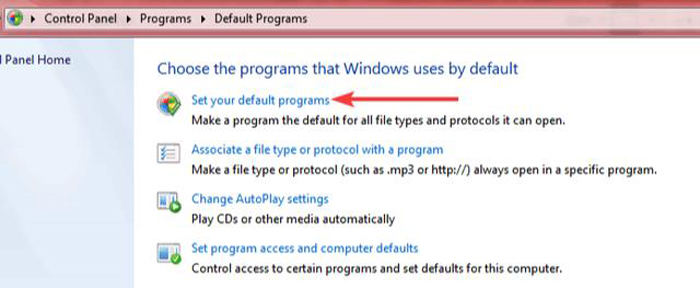
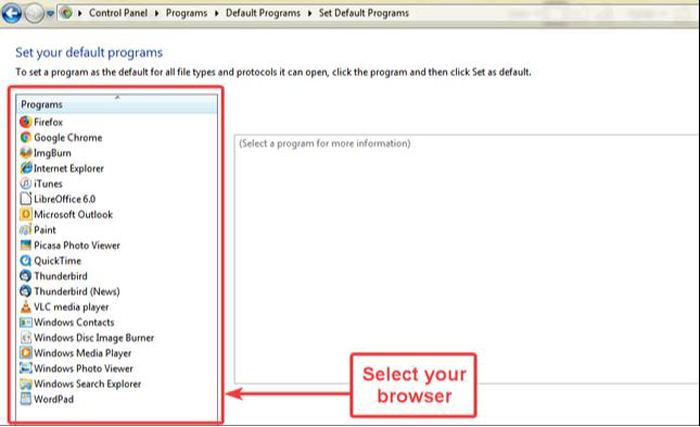
Windows 8/8.1:
- Right-click the bottom left corner on the desktop, and choose Control Panel.
- Find and access the setting called "Set your default programs".
- In the Set Default Programs window, select Internet Explorer in the programs list, choose Set this program as default and click OK.
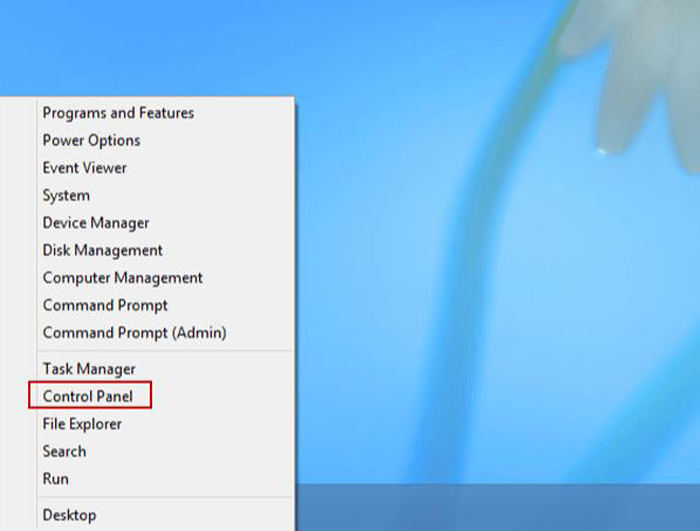
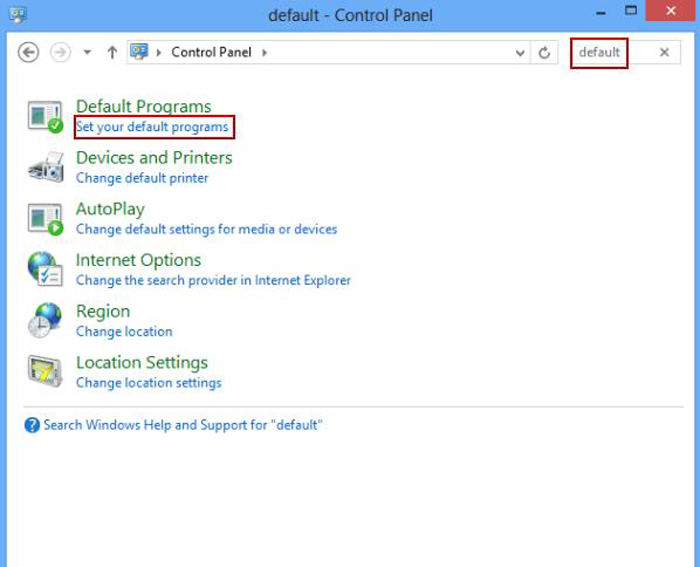
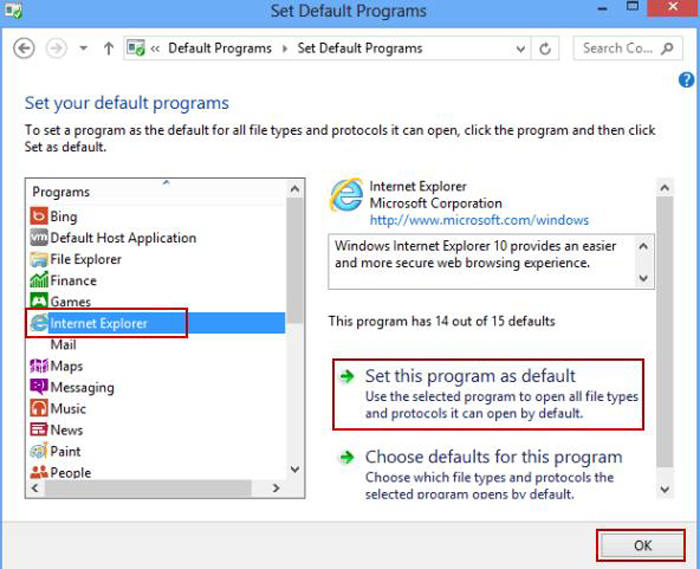
Windows 10:
- Click the Windows 10 Start button and click the Settings icon that appears on the left-hand side of the screen.
- Among different options listed select “Apps”.
- Now form left navigation panel go to “default apps”.
- You’ll see Microsoft Edge under the “Web browser” listing. Click the Microsoft Edge icon and you’ll see a pop-up with a list of your installed browsers select Internet Explorer and you are done.
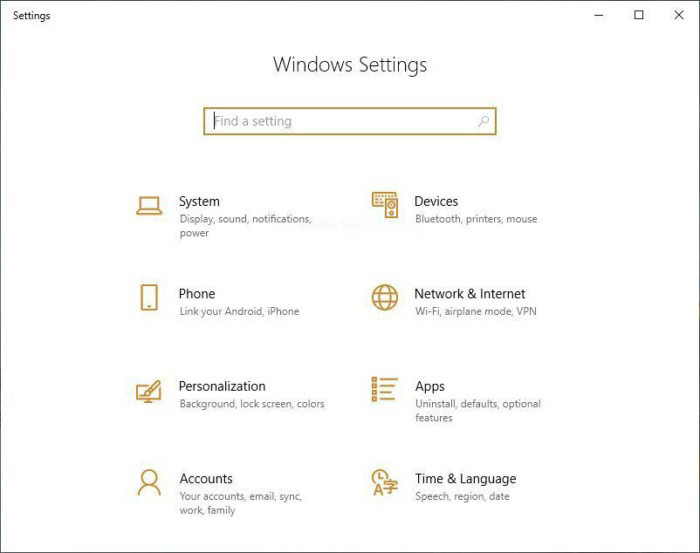
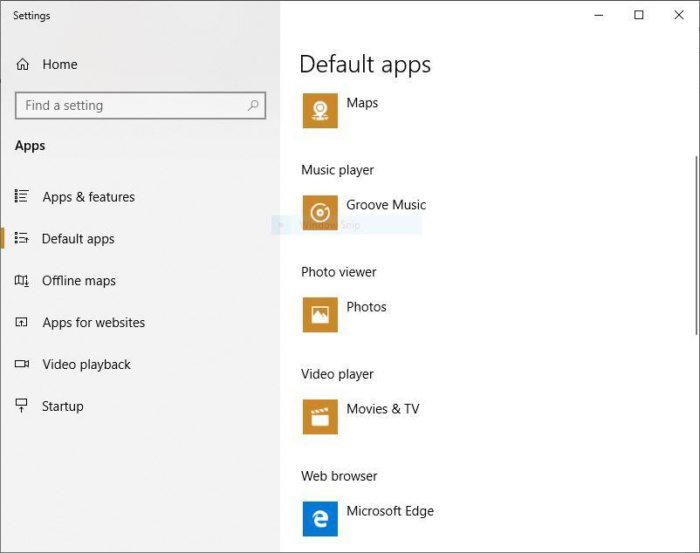
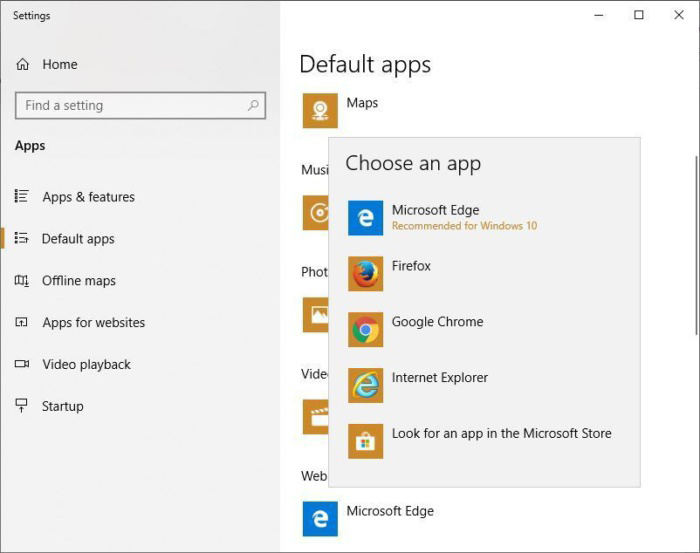
Part 2: How to Manage A Computer with Administrator Account
Administrator account is the most powerful account on any personal computer. It allows the full access to the account holder of the resources and management of other user accounts as well. Anyone with admin account can make valuable changes. As a business owner or network administrator you might need the full access to track down the activities of your workers or users. In order to set admin password, follow the steps below:
- Press Windows+R button from keyboard.
- In the "Open:" field, type compmgmt.msc, and then press Enter.
- Double-click the Users folder. On the right, in the list of local users, right-click the account name for the Administrator account, and select Set Password.
In order to make you PC safe from intruders you must have only one administrator account. Password of that account should not be long and complex that you have to write it on sticky notes. If you think you cannot remember password paste it on secret document and save it as a locked file. Give relevant permission to local accounts, not extra privileges should be given.
Summary
Now you must be aware of the solution to homegroup error code 2147500037 and setting administrator account password. If you have lost any password for windows operating system, fret not! PassFab 4WinKey can help you handle all your Windows password issue. It is a third-party software with 100% success rate for not only resetting domain passwords but also any type of windows passwords. It wipes the domain’s strong and complex password in less time. So leave the tension of forgetting password PassFab 4Winkey is there for you.