Encountering Windows update errors like the KB503441 error 0x80070643 in Windows 11 can be frustrating. Moreover, users have reported facing the 0x80080005 error. These issues can halt the update process, preventing users from carrying out crucial system updates. For device security and optimal performance, understanding how to resolve such issues is crucial. This article sheds light on the causes of the prevalent download error - 0x80070643 and provides effective solutions to address it.
PassFab 4WinKey provides you with the simplest, safest, and most potent solution to reset your Windows 11/10/8.1/8/7/Vista/XP local administrator and Microsoft password in just 3 effortless steps.
Part 1: Why Does Windows Update KB053441 Fail to Install 0x80070643?
Part 2: How to Fix Windows Update Error 0x80070643 in Windows 11?
- Fix 1: Resize Windows Recovery Partition
- Fix 2: Run Windows Update Troubleshooter
- Fix 3: Install the Latest Version of .NET Framework
- Fix 4: Run SFC to Fix Corrupted System Files
- Fix 5: Update Windows Defender Signature
- Fix 6: Fix Corrupted Update Database with Command Prompt
Part 3: How to Stop Automatic Windows Updates in Windows 11?
Pro Tips: How to Reset the Forgotten Windows 11 Login Password?Hot
Conclusion
Part 1: Why Does Windows Update KB053441 Fail to Install 0x80070643?
The error in the installation of the Windows Update KB053441 leads to the Windows update error 0x80070643, because of the other system problems. A major cause for that is the Windows Recovery Environment (WinRE), which has to be 250 MB but has less space available. Same problems may beset a number of users suffering from omitted system files and the old.NET Framework.
Often it is the resizing of the WinRE partition using Command Methods or PowerShell where such problems reside. Users also have to install updates where necessary and do a little clean boot to enhance the chances of success with such installations. Taking care of these other troublesome areas could help eliminate the occurrence of such an error and make it while updating.
Part 2: How to Fix Windows Update Error 0x80070643 in Windows 11?
Its understandable that trying to update Windows 11 and running into the download error -0x80070643 can be vexatious, but there is good news as there are various methods available to sort it out. If you come across this frustrated issue, then here are systematic solutions to rectify it.
Fix 1: Resize Windows Recovery Partition
As we mentioned earlier, if the Windows Recovery Partition’s space is smaller than 250MB, it can result in the 0x80070643 error code, especially during the course of updates. To address this issue, you need to expand the storage of the Recovery Partition.
Notably, whenever Windows updates are being downloaded and installed, it is critical that the computer has some spare room. Inspect your available storage levels, especially with your system drive. In the event that it is low, remove unwanted files, erase the recycle bin, and even uninstall applications that are not necessary. To do so, go to System > Storage. Then turn on Storage Sense.
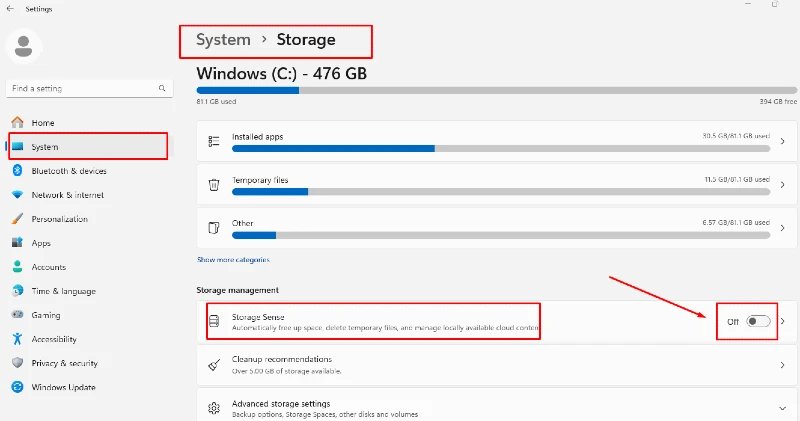
Fix 2: Run Windows Update Troubleshooter
In some instances, the Windows Update Troubleshooter is an integrated feature launched in Microsoft Windows Operating System to update applications and rectify the Windows update error 0x80070643, among others. Here’s how to say it:
1. Select the Settings tab. Click System > Troubleshoot > Additional Troubleshooters.
2. Run after conducting another search and selecting Windows Update. Then Run the troubleshooter. The computer and its parts will be inspect ed by the troubleshooter, who will make any necessary repairs to address the error.
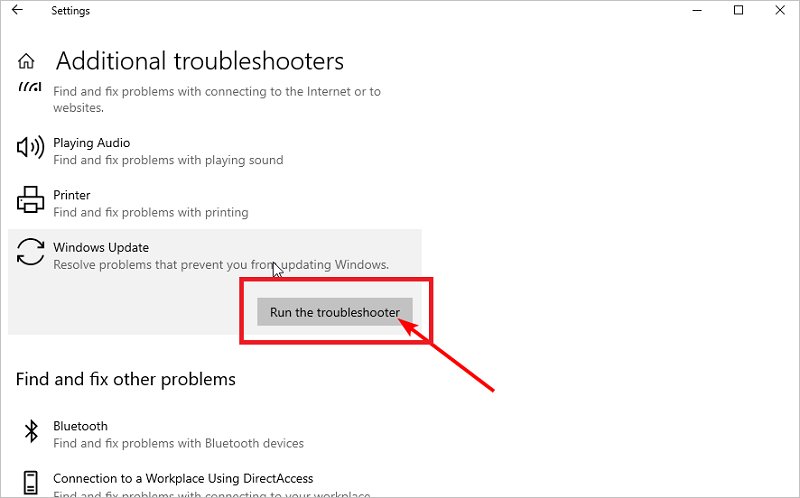
Fix 3: Install the Latest Version of .NET Framework
Furthermore, one of the factors that cannot install updates 0x80070643 is failure to upgrade the.NET Framework. If this is the case, here are the steps that you need to follow:
1. Open the Microsoft .NET page.
2. Locate the .NET Framework’s latest version.
3. You can install it by running the installer and completing the wizard. Once done, you can later restart your machine and then attempt to update again.
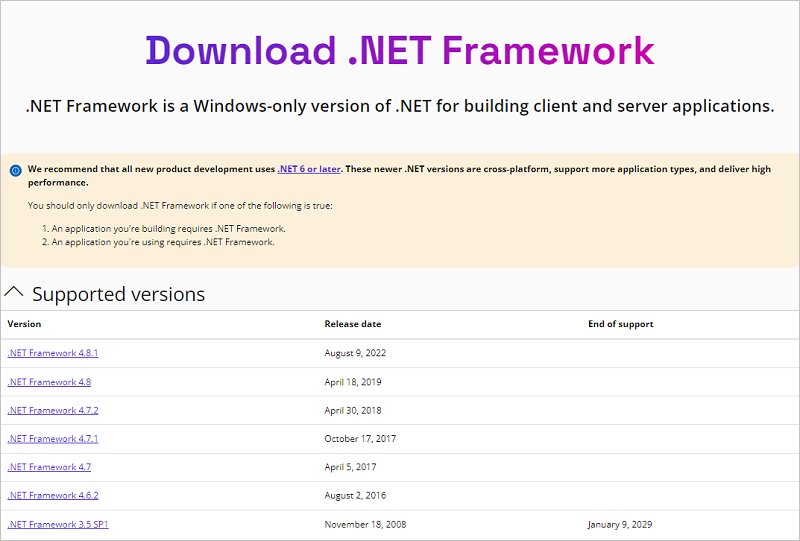
Fix 4: Run SFC to Fix Corrupted System Files
Corrupted Windows files is also a potential reason behind the KB503441 error 0x80070643 Windows 11 when updating. Hence, one way of fixing some file corruption is to check them with System File Checker (SFC).
1. Launch the Command Prompt in administrative rights.
2. Enter the sfc /scannow command and hit Enter on your keyboard.
3. Allow time for the scanning process to complete. After the scan is performed, you can restart your system and check if there are any pending update installations available; usually, this renders the 0x80070643 error message to stop occurring.

Fix 5: Update Windows Defender Signature
Another cause that cannot install updates 0x80070643 is is an outdated Defender signature. The you need to conduct a signature update by:
1. Click Windows Security.
2. Select Virus & Threat Protection.
3. In the Protection Updates section, click Check for updates. Making sure that Windows Defender is updated prevents “download error - 0x80070643” and also enables smooth installation of updates.
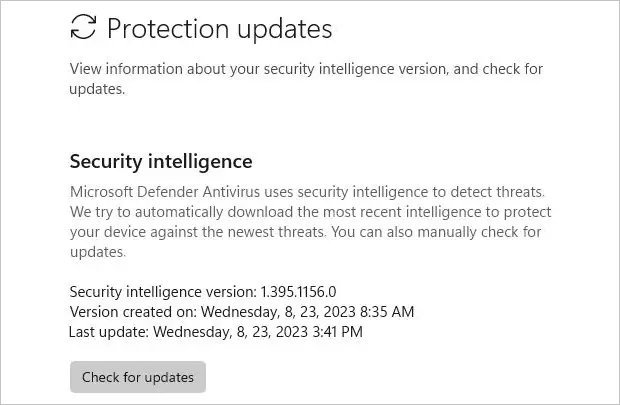
Fix 6: Fix Corrupted Update Database with Command Prompt
There is already a solution proposed above, and even following that there is an occurrence of the 0x80070643 error code, the update database would probably be corrupt. To fix this, take action as follows:
1. Run Command Prompt as admin.
2. Then follow up on these commands, running each of them one after another by hitting Enter:
- net stop Wuauserv
- net stop cryptSvc
- net stop bits
- net stop msiserver
3. After this, rename the SoftwareDistribution and Catroot2 folders by:
- ren C:\Windows\ SoftwareDistribution SoftwareDistribution.old
- ren C:\Windows\System32\catroot2 Catroot2.old
4. tulip the commands net start to fire routine commands to restart the update services.
- net start wuauserv
- net start cryptSvc
- net start bits
- net start msiserver
5. Turn off the computer and turn it on to try updating once again.
Part 3: How to Stop Automatic Windows Updates in Windows 11?
Frequently, Windows undergoes automatic upgrades without our awareness, leading to various Windows update errors. To disable the automatic updates in Windows 11, you can follow these instructions:
- Pause updates temporarily: Go to Settings > Windows Update and choose to pause updates for up to 5 weeks.
- Permanent disabling of updates: Press Win + R, type services.msc, and search for Windows Update. Double-click it, set Startup type to Disabled, and apply the changes. Thus, Windows will not be able to install updates on its own and thus help in eliminating issues like the 0x80070643 Windows update error.
Pro Tips: How to Reset the Forgotten Windows 11 Login Password?
If for any reason you forget the password to enter Windows 11, then PassFab 4WinKey is an effective recovery tool. It is fully compatible with all Windows OS, including Windows 11, and both types of user accounts, whether local or Microsoft accounts. Just create a password reset disk with USB or CD/DVD and insert it into the locked PC and follow the instructions to reset the password. With a 100% success rate and no data loss, 4WinKey fully solves the problem of password recovery.
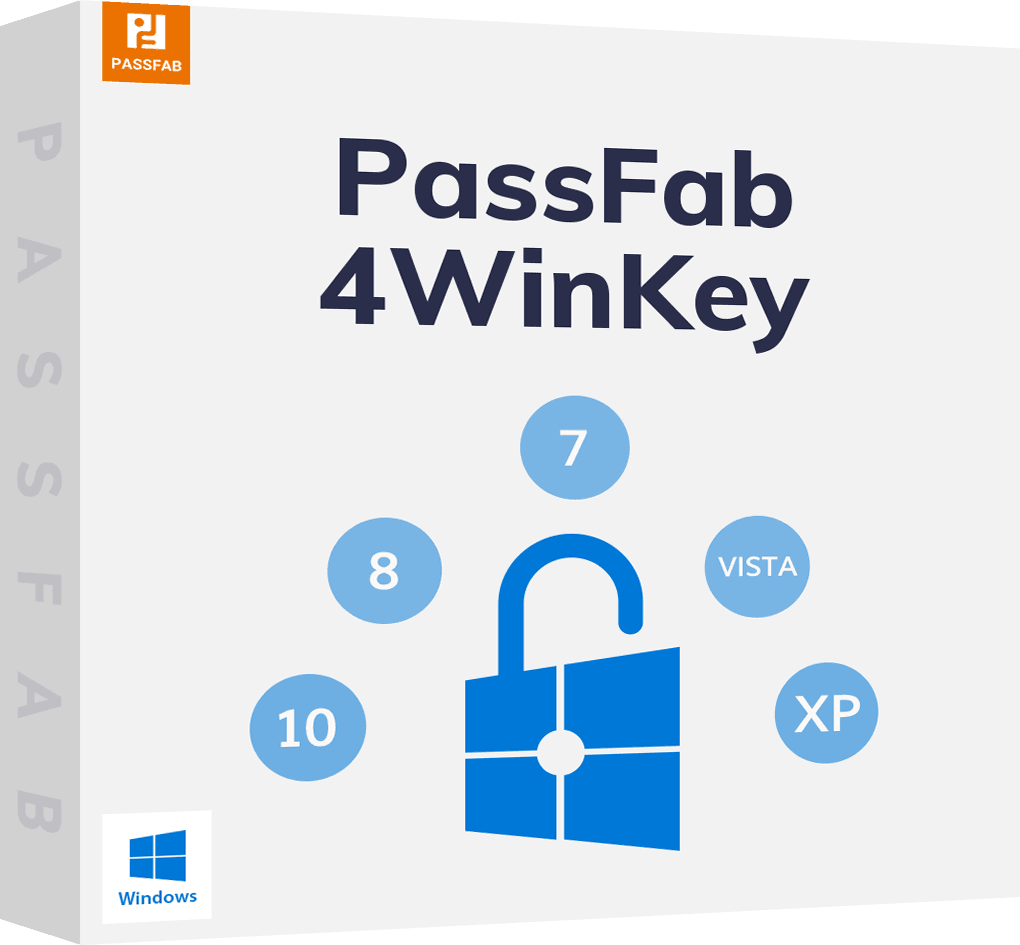
PassFab 4WinKey
- Remove or reset Administrator password instantly
- Reset Microsoft account password in minutes
- Delete or create Windows account if you want
- One click to create a Windows password reset disk (USB/CD/DVD)
- Compatible with Windows 10/8.1/8/7/Vista/XP and Server 2019
PassFab 4WinKey has Recommended by many medias, like macworld, makeuseof, appleinsider, etc.





Conclusion
In conclusion, resolving the KB503441 error 0x80070643 in Windows 11 requires a few key steps. Freeing up disk space, using the Windows Update Troubleshooter, updating the .NET Framework, and running SFC to repair corrupted system files are crucial actions. Additionally, updating Windows Defender signatures and fixing the update database via Command Prompt can prevent future occurrences, ensuring your system remains secure and up-to-date.