Creating a USB recovery drive is always a good idea. For instance, what if you experience an issue like hardware failure or some major issue in your Windows and because of that you cannot get access to your data? I am sure it this can be quite frustrating and you wouldn’t want to face something like that. In a situation like this, a USB recovery device can be your savior.
You must be wondering how to make a USB recovery drive. Well, you don't need to wonder anymore because we have mentioned all the important guidelines that you need to make a USB recovery drive. So, without further ado, let's get started!
Part 1: What Is Recovery Drive?
What exactly is a recovery drive? As the name suggests, a recovery drive makes sure that all your data is recovered properly and completely. Let's imagine a scenario where your Windows has refused to boot up on its own. You must be wondering that there is no alternative for it. But if you have already created a USB recovery drive then it’s your lucky day.
A recovery drive makes sure to store an identical copy of your Windows on some separate source like a USB, DVD, or a CD. This is because if your Windows go through some problem, you can easily restore your entire Window from your recovery drive. Unfortunately, a recovery drive does not contain all your personal files/data and applications. For this, you need to make sure that you backup all your data on the PC simultaneously every once in a while.
Part 2: What do You Need to Create Recovery Drive
Now that you know that creating a recovery drive is quite essential, let's learn what exactly you need to create one. To create a recovery drive, you need to make sure that you have access to a USB, CD or DVD drive. It is extremely important for you to have at least one of them because you cannot successfully create a recovery drive without it.
If you are making a recovery drive on your USB drive, then make sure it is at least 16 gigabytes and is available in NTFS format. Apart from that, it should also be an empty USB because during the process of creating a recovery disc, it loses all the data that is previously stored on it. Alternatively, you can also create a system repair disc on a CD or a DVD.
Part 3: How to Make A USB Recovery Drive
It can be extremely annoying if you have to work on an important assignment and all of a sudden your Windows stop working and can't seem to fix itself. For this purpose, you need to make sure that you create a USB recovery drive as soon as you install your Windows.
Part 4: How to Backup Data Before Creating Recovery Drive
Now, the most important question arises and that is how to make a USB recovery Drive. For this purpose, we have assembled all the detailed guidelines with step by step instructions to make things easier for you. Just make sure you go through all of the steps carefully:
Step 1. First of all, you need to open the recovery drive creation tool. For that, hit 'Start' and type 'Recovery Drive' in the search box.
Step 2. Now, select 'Create a Recovery drive'.
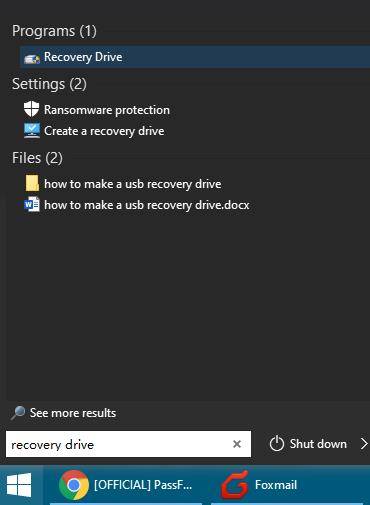
Step 3. When the 'Recovery Drive' window will open up, select 'Back up system files to the recovery drive'.
Step 4. Now, you need to click the 'Next' button.
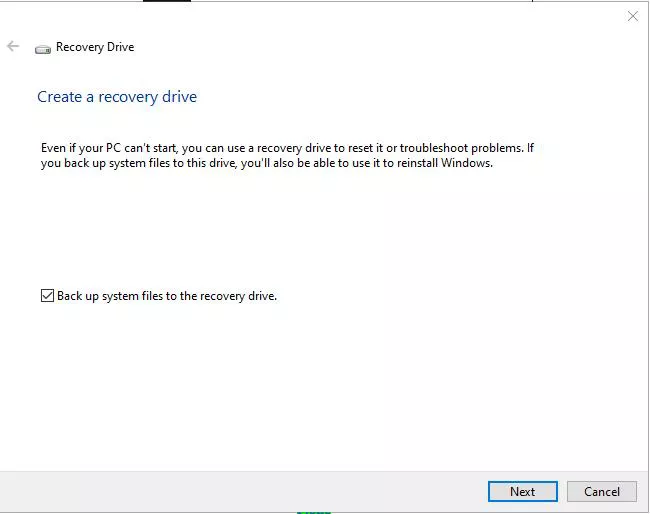
Step 5. Then, simply select which USB drive you want to use to create your recovery drive. (Don't forget that your USB drive will be reformatted and the previous data will be lost.)
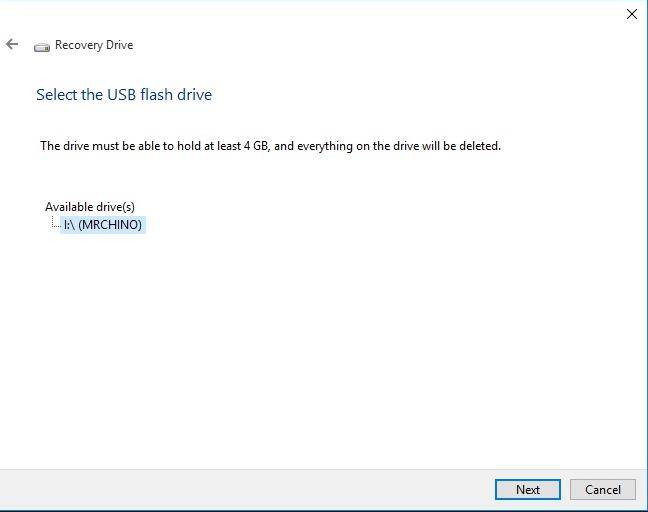
Step 6. Now, click the 'Next' button.
Step 7. Now just click 'Create'. The system will reformat the USB drive. It will also copy all the important files.
Step 8. Congratulations! Your recovery drive ready is ready and set up! Finally, select 'Finish'. Within some time, the whole process will be successfully completed!
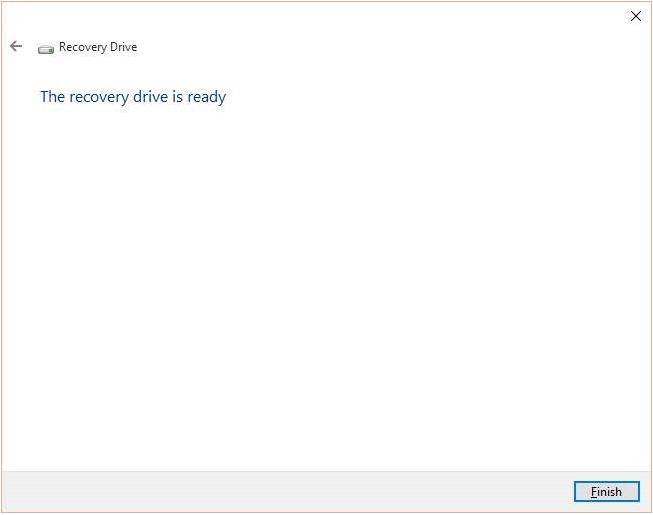
Part 5: FAQs About Recovery Drive
Q1: How long does it take to create a recovery drive?
Basically, it is different for every user. For some users, it can take up to an hour. Meanwhile, for others, it can be a quick method taking less than an hour. Just make sure to follow all the rules cautiously and you will be good to go!
Q2: What a recovery usb should look like in File Explorer?
It is quite common to wonder what a recovery USB should look like in file explorer so that you can find it. You can find it in your File Explorer in an ISO format.
Q3: Can I create a recovery drive on one computer and use it on another?
You can surely do this. However, you need to make sure that both the computers have the exact model and with exactly the same devices installed. If this is true, only then you can create a recovery drive on one computer and use it on another. Otherwise, you will get an error.
To Sum Things Up
That’s all regarding the creation of usb recovery drive. Try it out carefully and see how it works for you. I am sure you will manage to fix all your issues and be successful in creating a USB recovery drive. Also, if you are ever in need of burning your ISO files then make sure to check out PassFab for ISO (ISO burner). I am sure you won't be disappointed. Cheers and good luck!