As data privacy becomes a growing concern, Windows 11 users are rethinking Recall, which captures snapshots of user activity. Although Recall is intended to make desktop actions searchable so as to increase productivity, it can also be used to record sensitive information such as passwords or financial data.
If privacy is a top priority for you, you should learn how to turn off Recall Windows 11. In this guide, we will take you through the process step by step and give you some more tips on how to safeguard your personal data.
Locked out of your Windows account? Get PassFab 4WinKey for free, enabling you to quickly bypass or reset your password within minutes.
Part 1: What's The Point of Windows Recall?
Part 2: Is Recall Enabled on Windows 11?
Part 3: Can You Turn off Recall on Windows 11?
Part 4: How to Disable Recall on Windows 11?Hot
Extra Tips: How to Reset a Forgotten Administrator Password on Windows 11?
FAQs on Turning off Recall in Windows 11
Wrapping Up
Part 1: What's The Point of Windows Recall?
Windows Recall is an AI powered feature built into Windows 11 Copilot+ PCs. It periodically takes snapshots of your screen to create a timeline of your activities, and it’s easier to search through past actions. This may sound convenient, but Recall can store sensitive data like passwords, private messages or personal documents.
That feature raises valid privacy concerns for those who are handling sensitive information on their devices. These snapshots store your passwords or other confidential information locally, but if unauthorized access is obtained to your PC, these snapshots still pose a risk.
Part 2: Is Recall Enabled on Windows 11?
Not all systems have Recall enabled by default. Windows will allow you to opt in to the feature during setup, so if you didn’t explicitly turn it on, it may already be off.
On Copilot+ PCs, however, users can choose to turn the feature on or off when prompted. Under each account, this feature can be individually toggled on or off by multiple users on the same device.
Part 3: Can You Turn off Recall on Windows 11?
You can certainly disable Recall Windows 11 completely. It can be deactivated through the settings, Group Policy Editor (on Pro or Enterprise editions), or even through the Windows Registry, regardless of whether you’re using Windows 11 Home, Pro, or Enterprise. It’s a simple process to disable it, and no further snapshots will be saved.
Part 4: How to Disable Recall on Windows 11?
The simplest way to turn off Recall is through Windows Settings. Follow these steps to know how to turn off Windows 11 Recall:
-
Press Win + I to open Settings.
-
Navigate to Privacy & security on the left pane.

-
Click Recall & snapshots.

Toggle off the Save snapshots feature.

Once you’ve turned off Windows Recall in settings, Windows 11 will stop capturing your desktop activity. Moreover, you can select to delete all existing snapshots in the same settings menu by clicking Delete all snapshots.
Extra Tips: How to Reset a Forgotten Administrator Password on Windows 11?
Forgetting your administrator password on Windows 11 can be stressful, but PassFab 4WinKey makes resetting it quick and simple. Whether you're locked out of your PC or need to reset a user account, PassFab 4WinKey offers a secure, easy-to-use solution.
It supports multiple Windows versions and works with most major laptop and desktop brands. Best of all, you can reset your password in just a few minutes with no data loss.
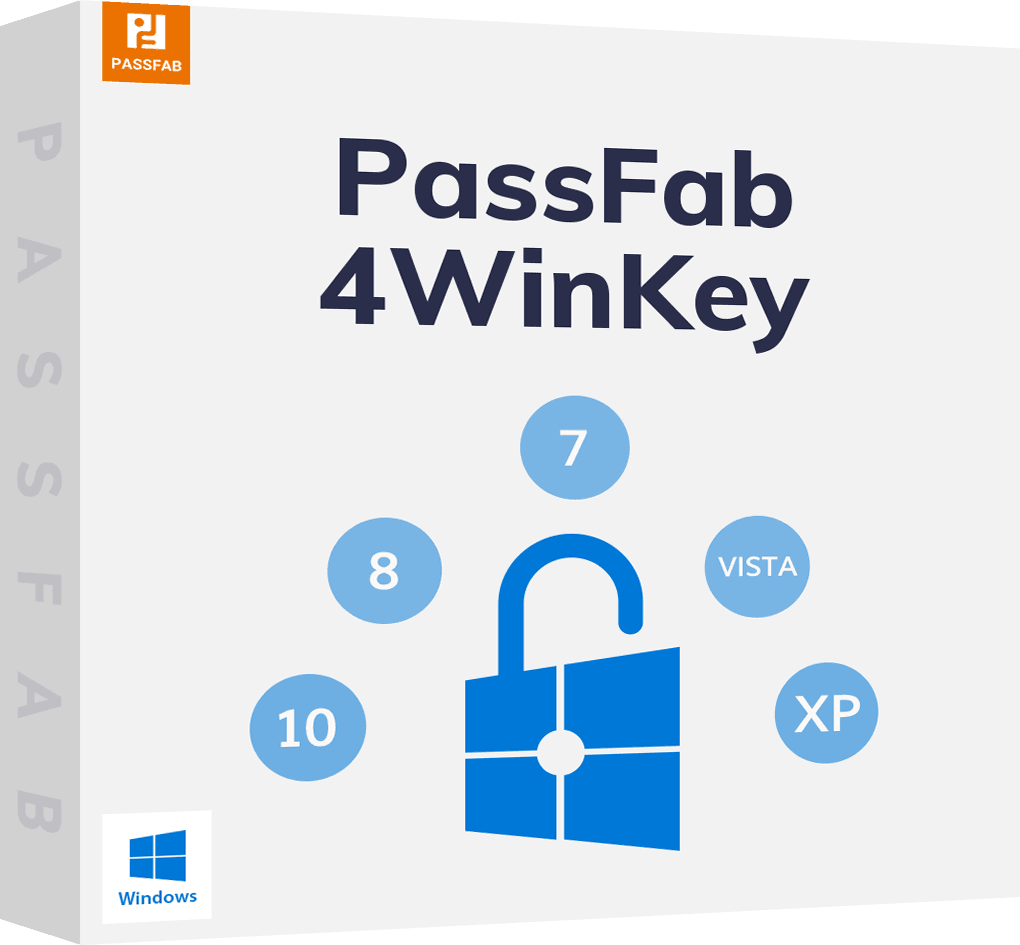
PassFab 4WinKey
- Remove or reset Administrator password instantly
- Reset Microsoft account password in minutes
- Delete or create Windows account if you want
- One click to create a Windows password reset disk (USB/CD/DVD)
- Compatible with Windows 10/8.1/8/7/Vista/XP and Server 2019
PassFab 4WinKey has Recommended by many medias, like macworld, makeuseof, appleinsider, etc.





FAQs on Turning off Recall in Windows 11
Q1: Do I need to disable Windows 11 Recall?
If privacy is your number one concern, or you are working with sensitive information, then disable Recall Windows 11 is your best option. Snapshots that may contain confidential data are saved by recall, and that can be dangerous if your device is compromised.
Q2: Is Windows Recall optional?
Windows 11 Recall disable is an optional feature and users have to opt into it. It’s not enabled by default on all systems, and users can disable it at any time in the Windows Settings menu.
Q3: How do I disable Windows Recall via Intune?
In the enterprise environment, Intune administrators can disable Recall across multiple devices using Intune pushed Group Policy settings. This makes sure that Recall is never enabled for any user on managed devices.
Wrapping Up
Windows 11 Recall feature can be useful and invasive, depending on your privacy needs. Disabling Recall is a simple but effective way to safeguard your data if that’s a priority for you.
You can regain control of your desktop snapshots, and make sure no sensitive data is being recorded, whether you use the Settings menu, Group Policy Editor or the Windows Registry. Don’t forget to take advantage of tools such as PassFab 4WinKey for extra security and password retrieval. Stay safe, and check if Windows Recall is active!


