"What is a password reset disk Windows 10? Or what is a password reset disk for Windows 7? Or exactly what is a password reset disk?"
Have you ever forgotten your Windows password? If so, you know how frustrating it can be. You're locked out of your computer and all of your files. But don't worry, there's a way to get back in: the Windows password reset disk.
You may wonder what is a password reset disk. A Windows password reset disk is a USB flash drive or floppy disk that contains information that can be used to reset your password. We will show you how to create a Windows password reset disk in Windows 11/10/8/7.
- Method 1. Create A Password Reset Disk using User Account [while login]
- Method 2. Free Download Windows 10 Password Reset USB with PassFab 4WinKey [without login]
Method 1. Create A Password Reset Disk using User Account [while login]
This methods works when you can access to your Windows normally. To prevent getting locked out of your computer, we also recommend you create a password reset disk when you create your password.
Here is the steps from where you will find all the necessary information to create a password disk on Windows 10. The best thing? It is free!
Step 1. Type "reset" on the Serach box and then click on "create a password reset disk" option.
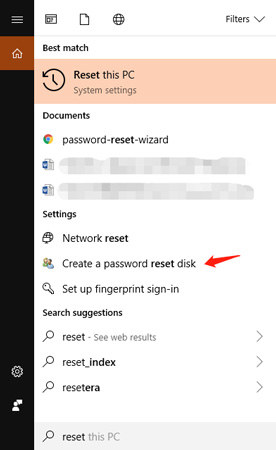
Step 2. It will open "User Accounts" menu and then you can click "Create a password reset disk" on the left.
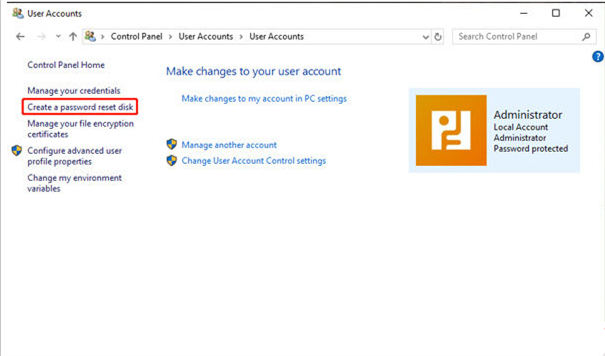
Step 3. You will get access to "Forgotten Password Wizard", just click "Next" and go ahead.
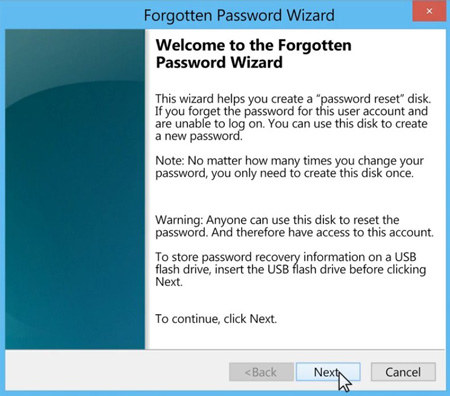
Step 4. You need to insert a CD, DVD or USB drive to create a password key disk.
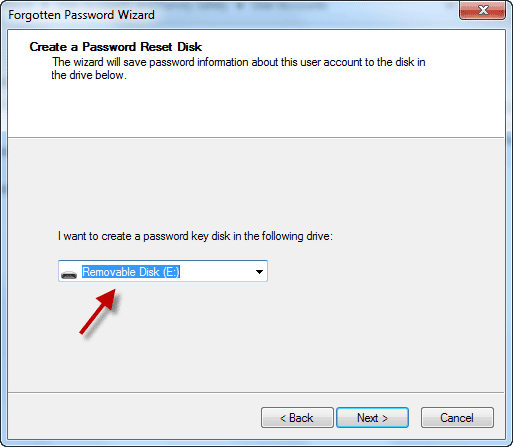
Step 5. Now you need to type your current user account password and click "Next".
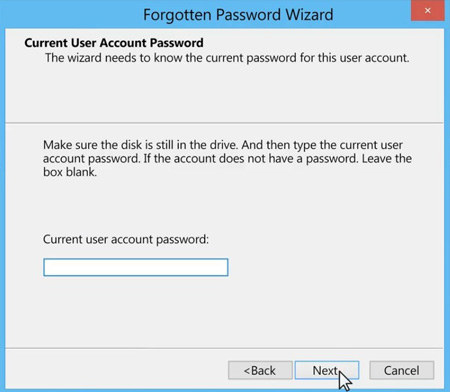
Step 6. Finally, after completing the forgotten password wizard, you can click "Finish" button.
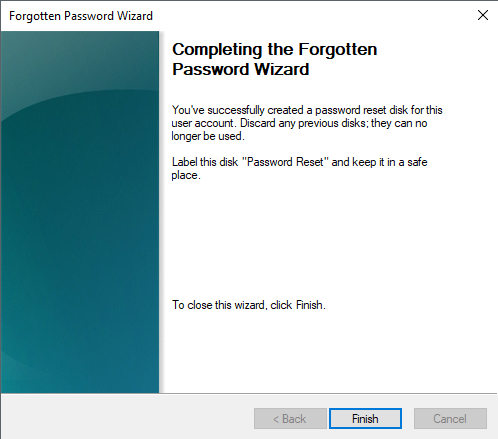
Method 2. Free Download Windows 10 Password Reset USB with PassFab 4WinKey [without login]
If you didn't make a password recovery disk in advanced and you lose the accesss to your Windows, you can try the Windows password reset USB tool, PassFab 4WinKey, which allows you to donwload Windows 10 password reset USB for free.
It is very easy to use. Simply create a bootable USB drive or CD/DVD disc using the software, and then boot your computer from the bootable media. Once your computer has booted from the bootable media, PassFab 4WinKey will automatically detect your Windows installation and allow you to reset your password.
The best thing? Look at the following!
1. It is easy to use and does not require any technical expertise.
2. Safe to use and does not cause any data loss.
3. 100% successful rate at resetting forgotten Windows passwords, even for locked, disabled, or expired user accounts.
The PassFab 4WinKey is the tool which will help you to use the password reset software to get the access of your system irrespective of your Windows version. Follow the guide below to use this tool to get access to your system from a password reset disk.
Step 1. Download the PassFab 4WinKey software in any computer and install it. Insert a blank drive into the computer like USB flash drive and launch the software. In the software menu, select the drive on which you want to create a password reset disk and then click on Burn option. When the process is complete eject the drive from the system.

Step 2. Now, insert the drive on the system whose password you need to reset. Enter the boot menu by pressing the Function key.
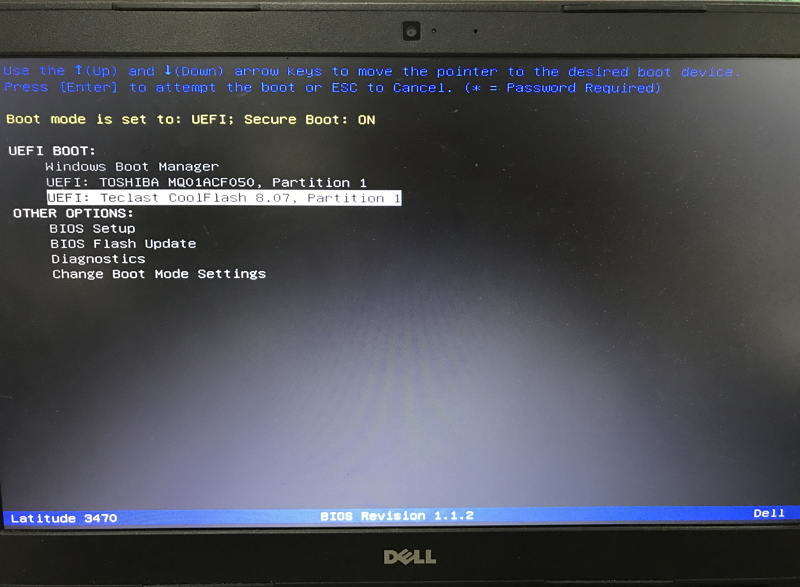
Step 3. In the boot menu, select the drive and then hit the enter key. You will be navigated to the software's interface. In the interface, you first will be asked to select the Windows version. The PassFab 4WinKey toolkit supports the entire old and new Windows version list.
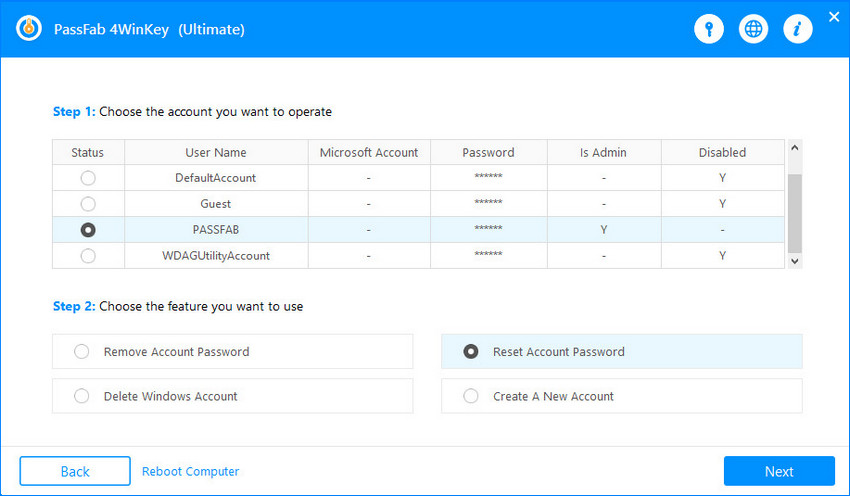
You will also have to select the task among the three options. Select the "Reset your Password" option and then click on Next button.
Step 4. In the next screen, you will see the Manage account tab in which you have to select the account whose password you want to reset and also enter a new password in the box. Then tap on Next button once again.

Step 5. Wait for the process to complete. You will be able to see the process and as it finishes, reboot your system.
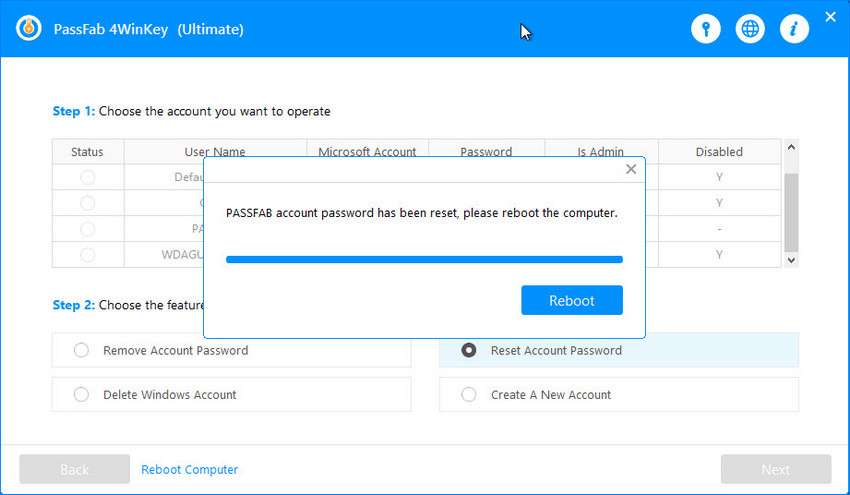
When your system will restart, you will be able to log in to your account using the new password. The password reset disk is created by account linking, so, you can only create a single password reset disk from your account. If you try to create a new password reset disk then it will overwrite the last one.
Summary
We have described what a password reset disk is for Windows 11/10/8/7. Now, you will be able to create a password reset disk in your system irrespective of which version of Windows you are using. And if you forget your Windows password before you created a password reset disk, then you can use the PassFab 4WinKey to reset your password. It can also be used to reset the admin password or remove the password entirely.