“I want to know what is sedlauncher and what actually it do? Is it really from Microsoft? I have been gone through many Articles related to this but that did not satisfy me, I am looking for the brief answer. If anyone can explain it in a better way then please share!”
Most of the users come up with a question that what is sedlauncher.exe? So we decided to share brief information about it, we assure you it is going to be a very satisfied Intro.
Just go through the below content and get a full idea and functionality about sedlauncher exe.
What is Sedlauncher.exe in Task Manager?
Yes! Sedlauncher is actually a part of KB4023057 Windows 10 update package; its main function is to protect and improve the Windows 10 speed. It is available in the system process either as sedlauncher.exe, sedsvc.exe, rempl.exe. All of these belong to the Windows Remediation Service but there are many users who come up with an issue that the process linked with the file creates high disk utilization.
Few users comes up with a question that should we remove Sedlauncher Windows? Well! A big NO to all. Sedlauncher.exe Sedlauncher is extremely helpful for Windows if you feel that your system is slowing down because of it then update your Windows to latest Version. If still you are not satisfied then disable it directly from task manger but removing it is not the solution.
Is Sedlauncher.exe a Virus?
No! Its original file is not a virus at all. But in order to avoid detection cybercriminals uses same names as genuine programs if you want to locate the original file then explore the following folder: C:\Program Files\rempl
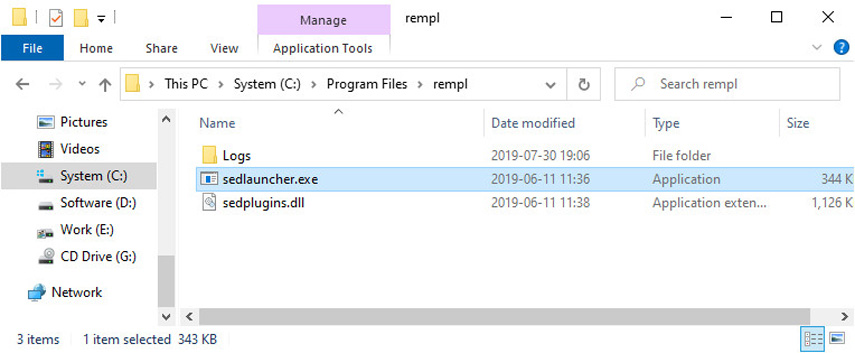
It’s another worth noting Point is that this file is digitally signed which clearly shows that it is not a virus.
How to Disable Sedlauncher.exe?
It is simply amazing but sometimes it uses too much CPU if you want to temporarily disable it then checkout below methods.
Method 1: Disabling Sedlauncher.exe from Task Manager
This is one of the most common methods to disable Sedlauncher.exe from Task Manager. Follow below steps wisely and disable it.
Step 1: In order to open Run press Keys (Windows + R).
Step 2: After opening type taskmgr and click OK in order to open a Task Manager.
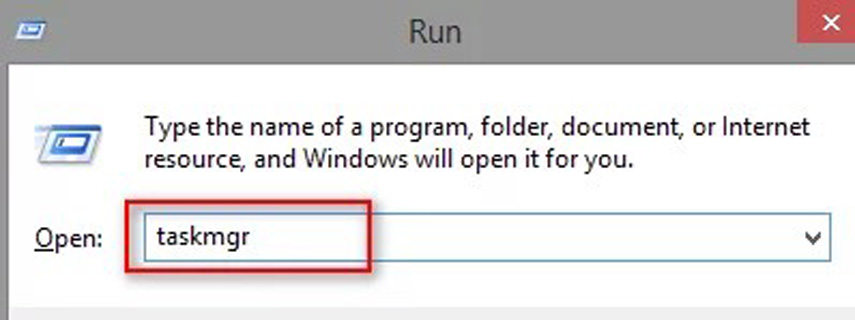
Step 3: Now Navigate to Process tab and find Windows Remediation Services.
Step 4: Now you have to Right Click on it and select End Task.
Finally it’s done, at the end just go and check improvement in memory.
Method 2: Disabling Sedlauncher.exe from Services
This method is also good to disable Sedlauncher.exe, but first one is better. Follow the below steps in order to try this method.
Step 1: In order to open Run press Keys (Windows + R).
Step 2: After opening type services.msc and click OK in order to open a Task Manager.
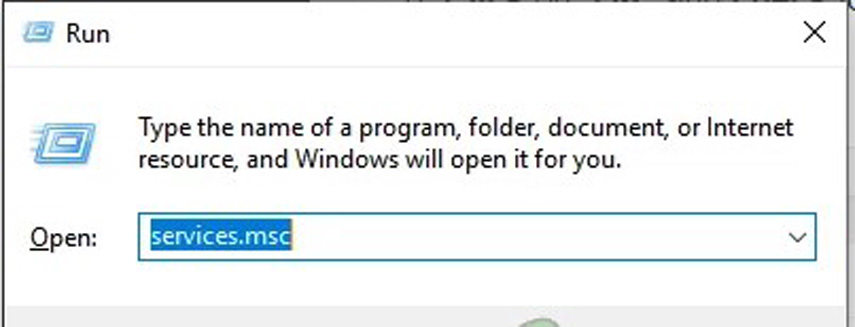
Step 3: Now you have to find Windows Remediation Service by scrolling down Service Utility Window.
Step 4: Simply Right Click on it and select Properties.
Step 5: Now you will be able to see a General Tab simply navigate to Startup type dropdown menu and choose Disabled.
Step 6: At the end, click Apply to make all these changes and then click OK.
Now restart your PC in order to see changes. This method is also good but the steps are quite lengthy as compared to the first method so give preference to the first one.
Note: If none of the solution is helpful then run Anti-Virus Program which will scan all the repositories to replace all the corrupt or missing files or use Reimage Repair Tool, it plays an important role in optimizing system performance. There lot more such tools available you can download the good one according to your choice.
Read Also: How to Enable Windows Update in Windows 10
FAQs about Sedlauncher
Q1. Is Sedlauncher necessary?
Yes! It plays an important role in Windows updating and improves the operating system speed and also protect the system from viruses.
Q2. Can I disable Sedlauncher?
Yes it can easily be disable, check out the above content and disable it.
Q3. What is C :\ Program Files Rempl Sedlauncher EXE?
This file is an important component of Windows Remediation Services. It keeps the system fast and helps in updating Windows. The file location is in the system directory 'C:\Program Files' within the folder 'rempl'.
Final Words
The short Conclusion of this Article is that we have mentioned everything about what is Sedlauncher.exe, from FAQ’s to Security it’s a full package because we have not only mentioned an intro about Sedlauncher but we have introduced an amazing ways on how to disable Sedlauncher.exe.
At the end we have also added an amazing tip for resetting a Windows password. This is especially for all those who are stuck with locked Windows. Simply go through the below content and reset Windows password at your fingertips.
Additional Tips: How to Reset Windows Password
First of all Download and launch it: PassFab 4WinKey
Step 1: Now you have to select Boot Media (USB Flash drive) & burn the USB.

Burning will be done within few minutes.
Step 2: Connect the USB with Computer. After connecting, restart computer to enter Boot menu, and select boot device.
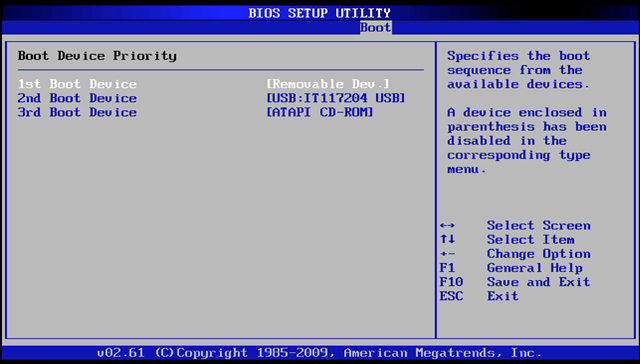
Step 3: Exit BIOS settings, and your computer will restart again. Then you need to choose the Windows system and the user account.
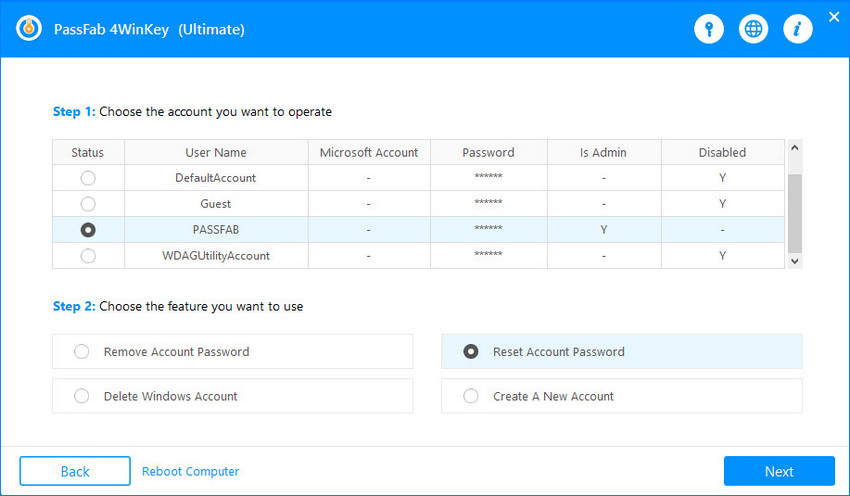
Step 4: Enter new password and click "Next".
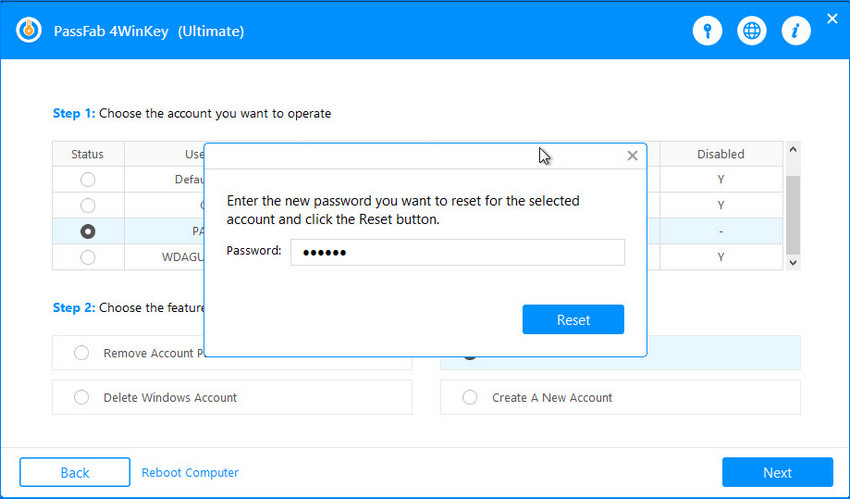
Step 5: Reset password sucessfully. Now, restart the computer.
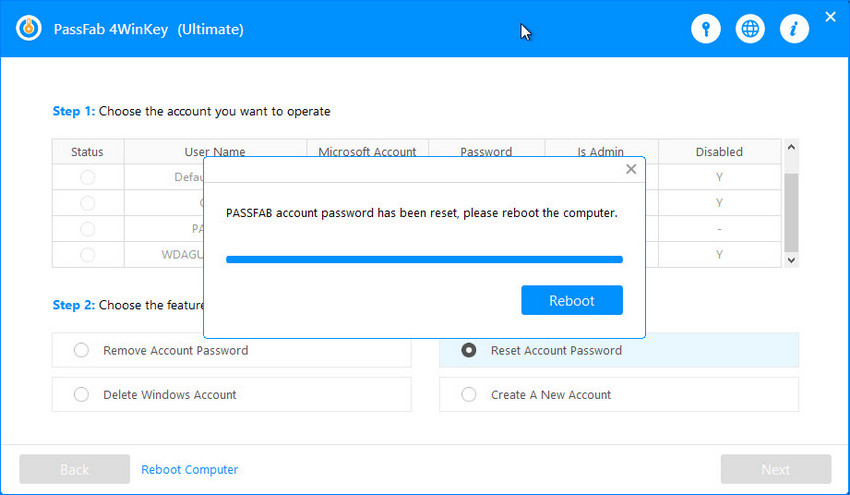
Finally you can open your account now.
Hope you like this informative article, share it with others and stay connected. Last, don't forget this amazing Windows Password Recovery Tool.