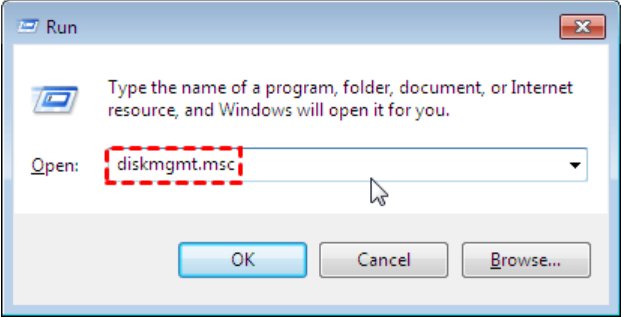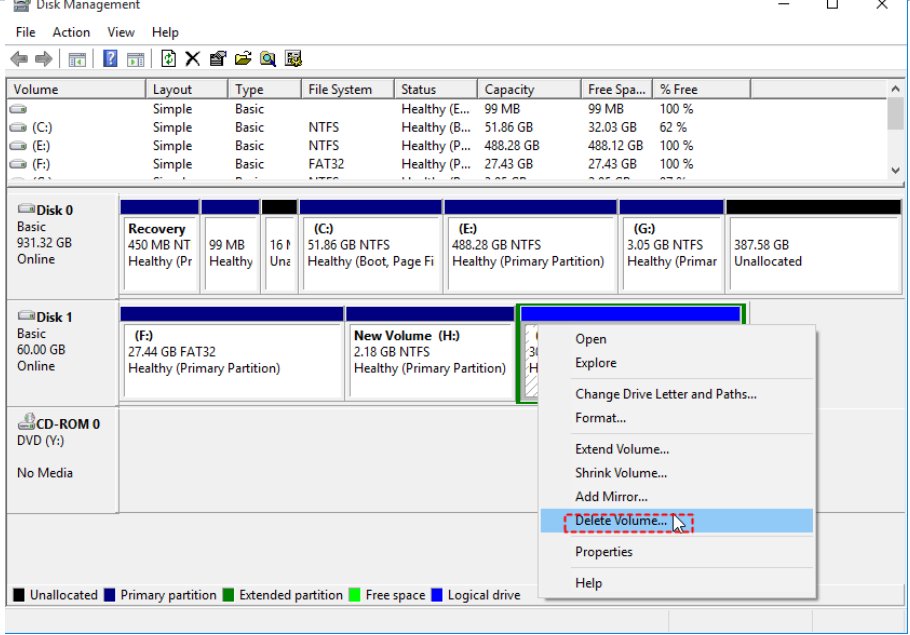When it comes to maintaining a computer’s storage, disk partitions have to be managed. The logical partition is one of the common types of partition that allow users to better organize data within the confines of the extended partition of a hard drive.
However, there may be a time when your need Windows 10 delete logical partition, for example, to free up space, or to reallocate resources. Read this article, and we’ll cover what a logical partition is, whether or not you can safely delete it, and show you how to do it using two reliable methods.
Struggling with a forgotten Windows password? Download PassFab 4WinKey for free and regain access to your system within minutes by bypassing or resetting your password.
Part 1: What Is Logical Partition in Windows 10?
Part 2: Can I Delete Windows 10 Logical Partition?
Part 3: Is it Safe to Delete Hard Disk Logical Partition?
Part 4: How to Delete Logical Partition in Windows 10?
- Method 1: Delete Windows 10 Logical Partition via Disk Management
- Method 2: Remove Windows 10 Logical Partition with CMD
FAQs on Windows 10 Delete Logical Partition
Conclusion
Part 1: What Is Logical Partition in Windows 10?
Before we go into how to delete a logical partition to increase volume of C drive, or other internal or external hard drives, it’s important to know what that actually is.
An extended partition on a hard disk contains a type of partition called a logical partition. Logical partitions are different from primary partitions, as they can be created multiple sub partitions in an extended partition, unlike the primary partitions which are directly mapped and limited to four per disk (due to the Master Boot Record or MBR partitioning scheme).
Deleting hard disk logical partition is particularly useful if you need more than four partitions, but do not want to convert the disk from MBR to GPT format.
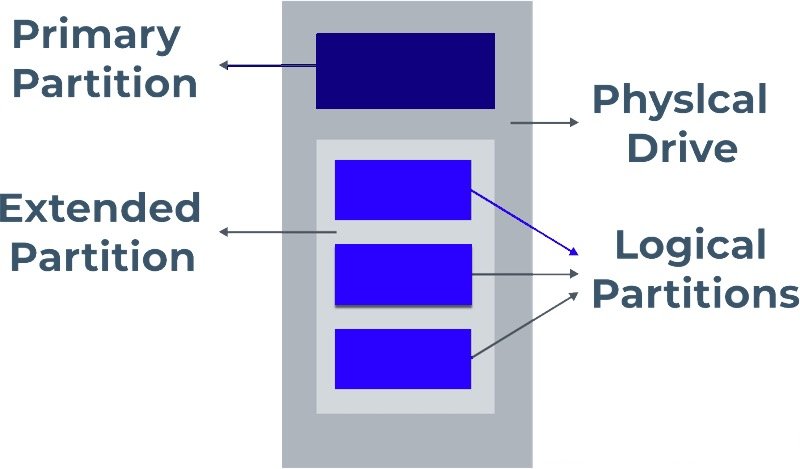
Part 2: Can I Delete Windows 10 Logical Partition?
It is possible to remove Windows 10 logical partition. Before proceeding, though, you should make sure that the partition you are about to delete does not contain any critical files or the operating system itself. If a logical partition is not in use by the system for running the OS, you can extend C drive from logical drive.
If you delete a logical partition, you free up space, which you can then reallocate, or use to create a new partition. There are Windows’ built in tools that can help you do this, for example Disk Management or Command Prompt.
Part 3: Is it Safe to Delete Hard Disk Logical Partition?
Removing Windows 10 logical partition is usually safe, as long as you make sure that there’s no important data on it. Always double check the contents of the partition before you delete it, to make sure you aren’t deleting important files. Also, you should know that removing a logical partition doesn’t affect the primary partitions or the system’s ability to boot, provided the partition doesn’t contain the operating system.
The important thing to note is that when you delete the hard disk logical partition, any data on the logical partition will be lost, so it’s recommended to backup first. In addition, the extended partition, which contains the logical partitions, is not affected unless all the logical partitions of the extended partition are deleted.
Part 4: How to Delete Logical Partition in Windows 10?
After you know what a logical partition is and is it safe to delete, we can now proceed to the steps of removing one in Windows 10. There are two main methods to achieve this: using Disk Management and using the Command Prompt, CMD. Both methods are easy and effective, but you choose the one you are more comfortable with graphical interfaces or command line operations.
Method 1: Delete Windows 10 Logical Partition via Disk Management
Disk Management is the go-to tool for managing partitions on your hard disk. It provides a graphical interface, making it easier for most users to visualize and delete partitions. Here is how to delete Windows 10 logical partition:
-
Press Windows + R on the desktop and enter “diskmgmt.msc” to open Disk Management.

-
In the Disk Management window, locate the logical partition you wish to delete.
-
Right-click the logical partition and choose Delete Volume.

A warning will pop up, informing you that all data will be lost. If you’re sure, click Yes to proceed.
The partition will now be deleted, and the space will be marked as unallocated. Once deleted, the space can be used to create a new partition or extend an existing one.
Method 2: Remove Windows 10 Logical Partition with CMD
For those who prefer working with the Command Prompt, this method provides a powerful alternative. Using the Diskpart tool in CMD allows for precise control over your partitions. Here is how to remove Windows 10 logical partition with command prompt:
1. Press Win + R to open the Run dialog box. Type "cmd" and press Enter.
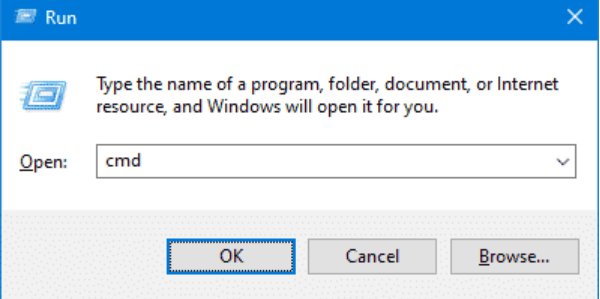
2. In the Command Prompt, type “diskpart” and press Enter. Diskpart will now open.
3. Type “list disk” to display all connected disks. Note the number of the disk containing the logical partition..
4. Type “select disk X” (replace X with the correct disk number) and press Enter.
5. Now, type “list partition” to see all partitions on the selected disk.
6. Type “select partition Y” (replace Y with the logical partition number you want to delete) and press Enter.
7. Now, type “delete partition” and press Enter. This will remove the logical partition. If done correctly, the partition will be deleted, and the space will become unallocated.
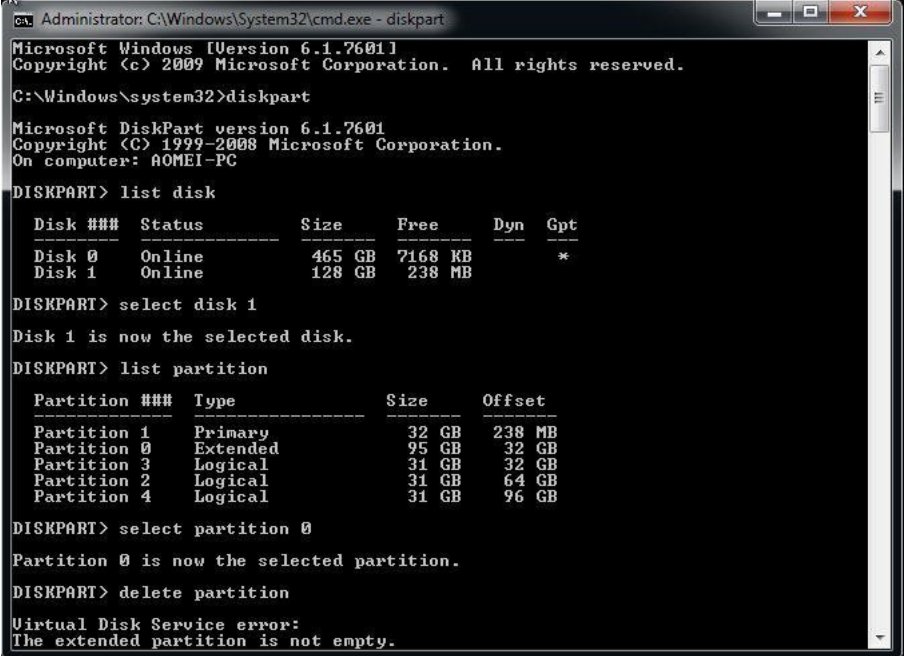
FAQs on Windows 10 Delete Logical Partition
Q1: Do I need a logical partition?
Most users don’t need to use logical partitions, but they can be useful if you want to create multiple partitions on a single disk to increase its volume. This allows you to manage data efficiently without getting constrained by MBR disk’s four primary partitions limit.
Q2: What's the difference between logical partition and physical partition?
An extended partition has a logical partition that does not communicate directly with the hardware. On the other hand, a physical partition (or primary partition), is directly mapped to the disk and can contain boot files or an operating system.
Q3: What is logical partition in Android?
On Android, a logical partition works in the same way as on a computer, partitioning different system components or data to different areas of storage. Logical partitions facilitate system upgrades and modularity, using space efficiently and performing the system well.
Conclusion
Deleting a logical partition in Windows 10 is a good thing to do if you want to optimize your disk usage, especially if you want to rearrange your data or free up space for other purposes. However, you can delete hard disk logical partition with two simple methods using Disk Management and Command Prompt, as long as you first back up any important files.
If you’re freeing up space, or just managing your disk partitions more effectively, knowing how to delete a logical partition will keep your computer running smoothly. Remember, always, the partition must not contain critical data before taking action!
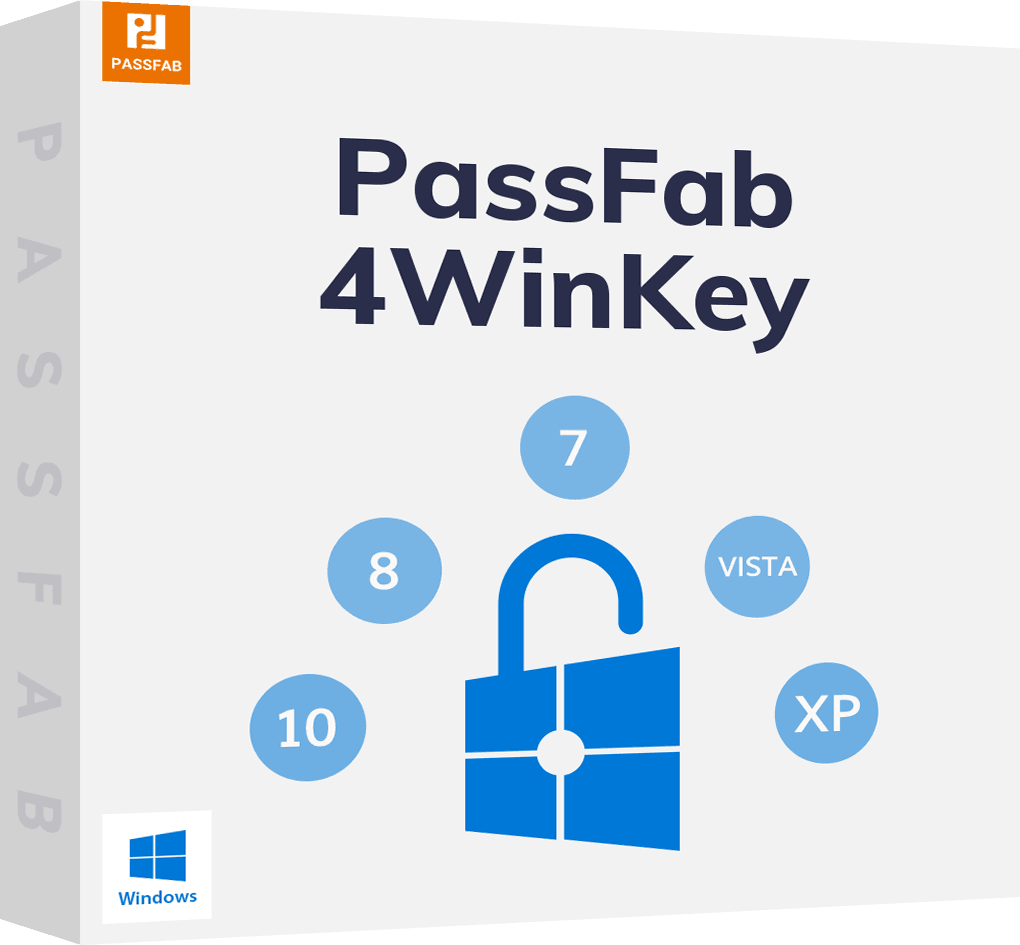
PassFab 4WinKey
- Remove or reset Administrator password instantly
- Reset Microsoft account password in minutes
- Delete or create Windows account if you want
- One click to create a Windows password reset disk (USB/CD/DVD)
- Compatible with Windows 10/8.1/8/7/Vista/XP and Server 2019
PassFab 4WinKey has Recommended by many medias, like macworld, makeuseof, appleinsider, etc.