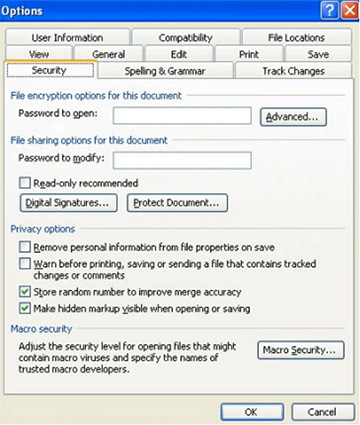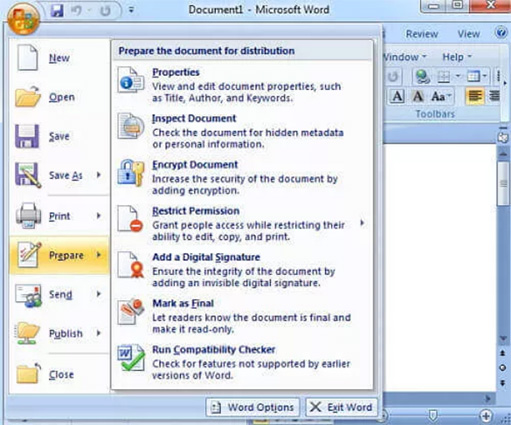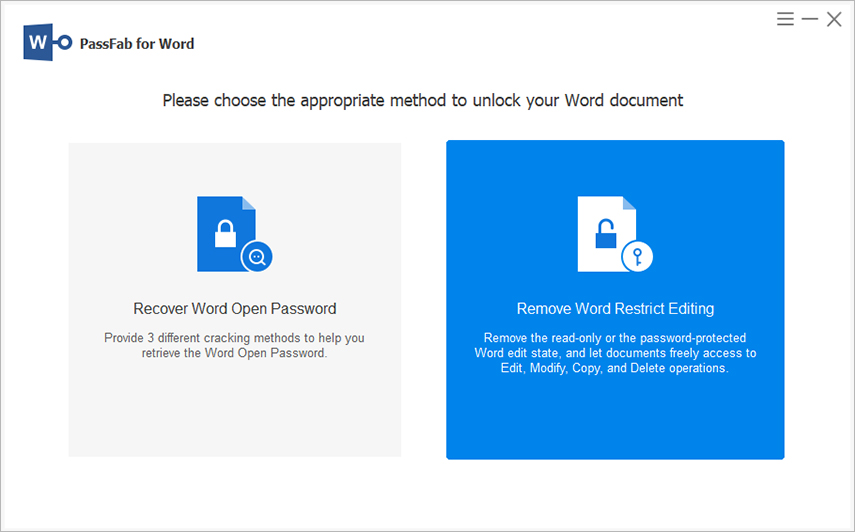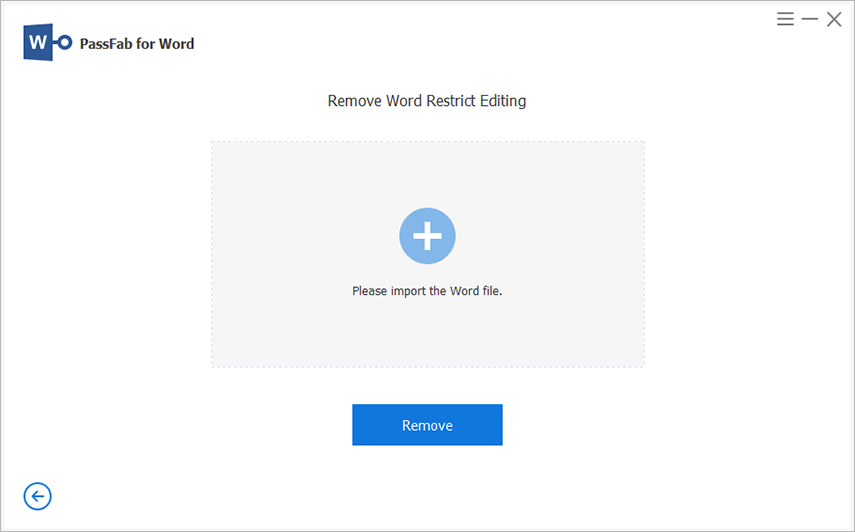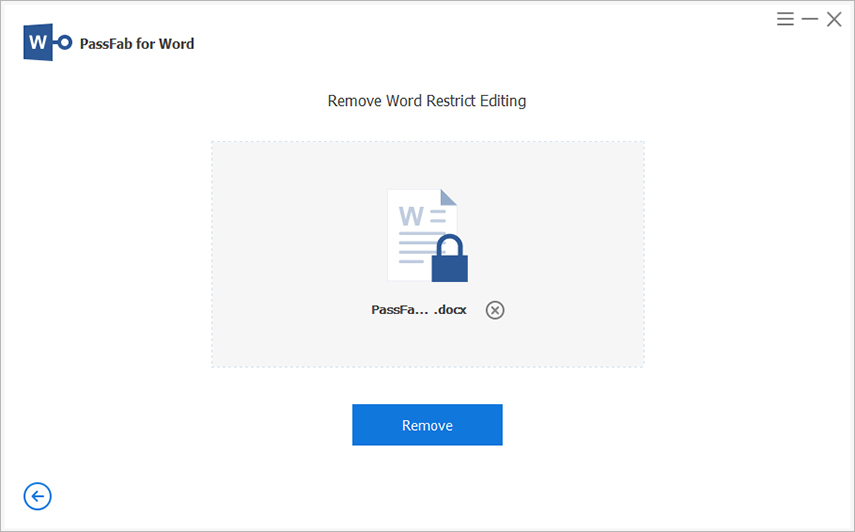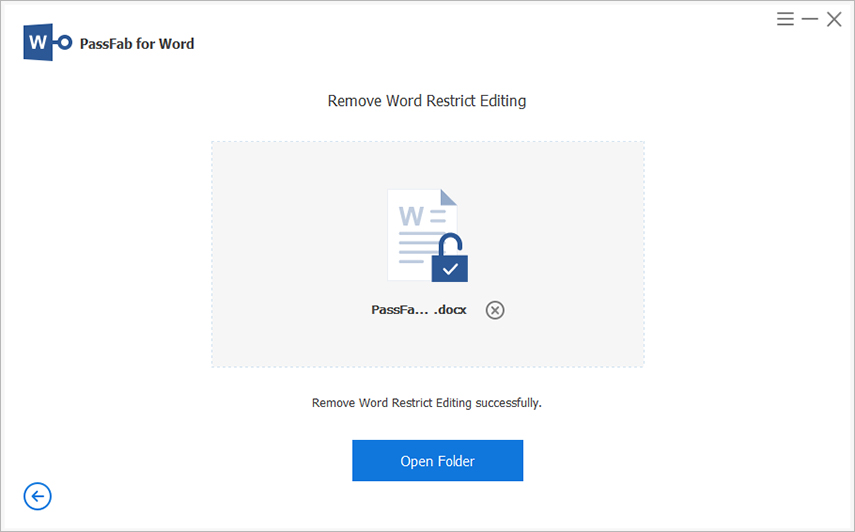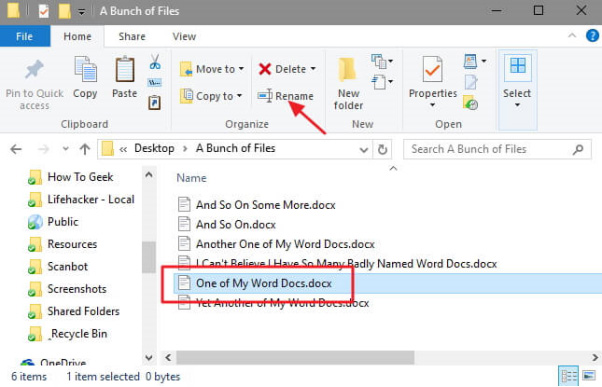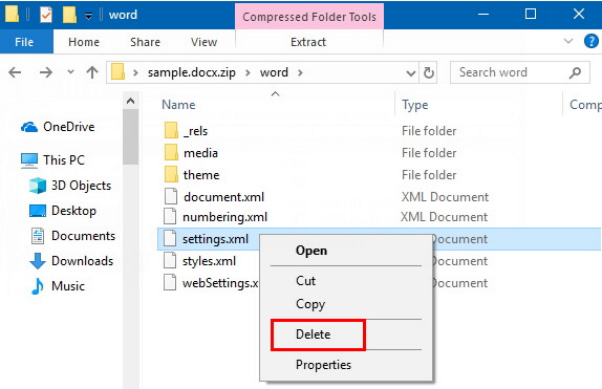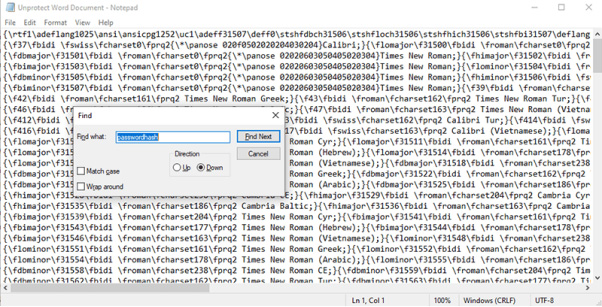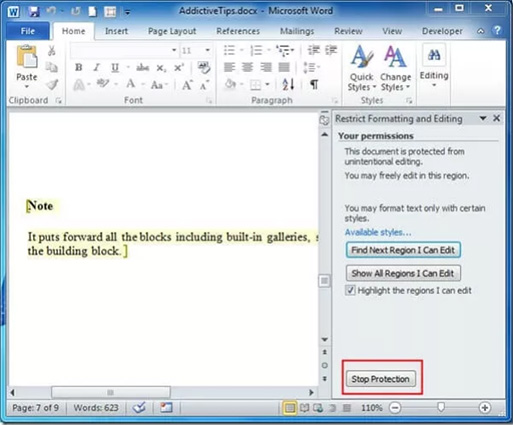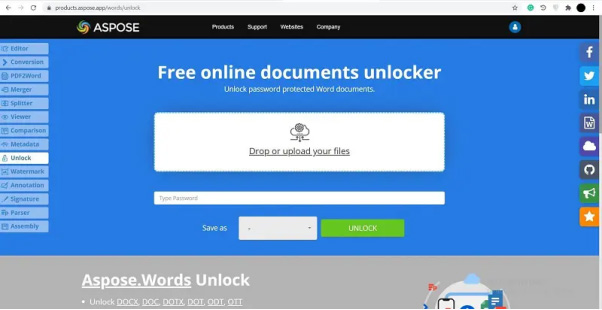No matter if you’re a student, manager, entrepreneur, or employee in a firm, you have to deal with MS word documents almost on daily basis. Most people tend to put a password on their documents to protect it from unauthorized users. But the issue arises when you forgot the password and you cannot open or edit it.
Before you start worrying, give this article a thorough read and find out how to remove password from Word document quickly and safely.
Part 1: Remove Password from Word Documents with Password
Many a time, you have set a Word password and feel annoying to enter it every time you have to open the file. So, if you know the password of the word document and want to remove it, here’s how you do that.
For Word 2003
- Launch the Word file by entering its password.
- On the top ribbon, navigate to File > Save As.
- Now, hit on Tools > Security.
A security window will pop up. Clear the password and hit Ok to save the changes.

For Word 2007
- Open the protected Word document by entering its password.
- Hit on the Office icon at the top-right corner and then select Prepare > Encrypt Word Document.
- On the dialog box, remove the password and hit OK.

For Word 2010/2013/2016
- Launch the password protected file and enter the password to enter.
- Navigate to File > Protect Document > Encrypt with Password.
- Now, you’ll see the password in the box. Just clear the password and hit Ok to remove it.

Part 2: How to Remove Passwords from Word Documents
Below is a curated list of the tested-and-tried methods to remove the password from any word document. Implement them one by one and have your word document unprotected from password.
Method 1: Remove Password from Word Document via PassFab for Word
If you’re looking for the best method to remove password, then look no further. PassFab for Word is the most comprehensive and professional software to remove password from a Word document with just a few clicks.
No matter the Word version you’re using or how complex the password is, you can always rely on this simple yet feature-rich tool to regain access to your document. What sets it apart from other players is its ability to bypass the password without any data loss. Its high speed and intuitive interface makes it an ideal choice for both beginners and newbies.
-
After installing PassFab for Word, launch it on your computer.
-
Hit on the Remove Word Restrict Editing option.

-
Click on the “+” option to load the encrypted Word file into the program.

-
When it’s loaded, hit on Remove to get started.

-
Hardly a few minutes later, the program will remove the password. Open the file and perform any action you want.

Method 2: Removing Passwords from Word Documents by Renaming the File Extension
Another popular method to remove password from a Word file is by renaming the file extension. This method can get the job done but it is lengthy and complicated and worse, it doesn’t remove the password in some cases.
Since it’s free, so worth a try.
-
Rename the Word extension from .doc to .zip and hit Yes to confirm your action.

-
Use Windows Explorer to open the ZIP file.
Now, open the folder and delete the file named Settings.xml. After that, again change the file extension from .zip to .doc.

Open the file and hopefully, you won’t need a password.
Method 3: Removing Password from Word Document by Saving as Rich Text Format
This method is viable for Word 2010. All you need to do is change the extension to .rtf file to remove the password. Again, this method is not very efficient and doesn’t produce the intended results in most cases.
-
Launch the password-protected Word file and save it as .rtf extension.

-
Close it and launch the .rtf file with notepad.
Hit “Ctrl + F” and replace “passwordhash” with “nopassword.”

Save the file, close Notepad, and open the .rtf file with Word.
Now, head to Review > Restrict Editing > Stop Protection, and uncheck all the boxes in the right tab. Hopefully, it will remove the password.

Method 4: Removing Password via Document Online
Users can also rely on third-party online tools to remove the Word password. The internet is awash with such tools that can unlock the password of any Word file rather quickly.
Which website you should choose depends on your individual preferences. Here, we will go with Aspose online service that helps users bypass the Word document password and save the output file in multiple formats.
-
Head to the official Aspose website and drag and drop the password-protected file.
-
The program will automatically start removing the lock once the file is uploaded.

- Wait patiently until the process is completed. Hit on the download link to save the decrypted file on your computer.
Conclusion
To sum up, this article has provided a detailed guideline on how to remove password from Word doc seamlessly. All the methods discussed above are tested-and-tried and you can fall back on any of them to remove the Word password.
But as far as our recommendation goes, we suggest users to install PassFab for Word to open or edit the password-protected Word documents without any hassle.