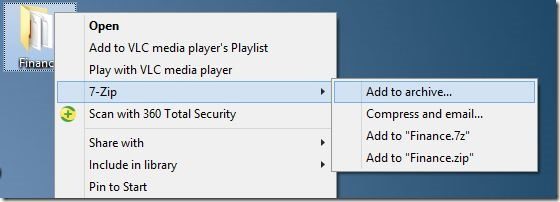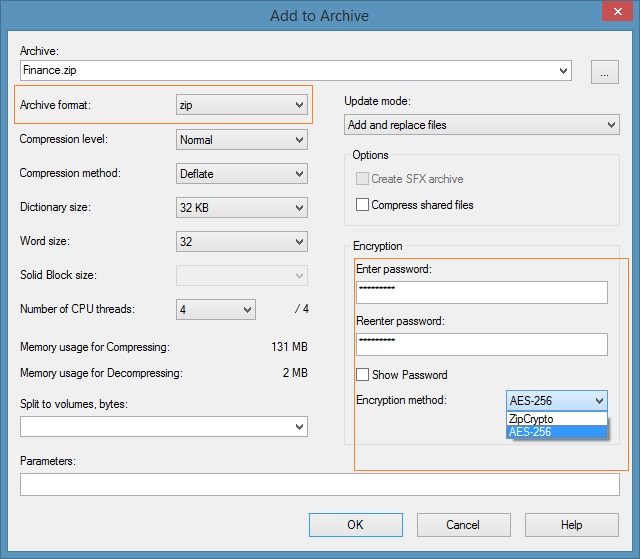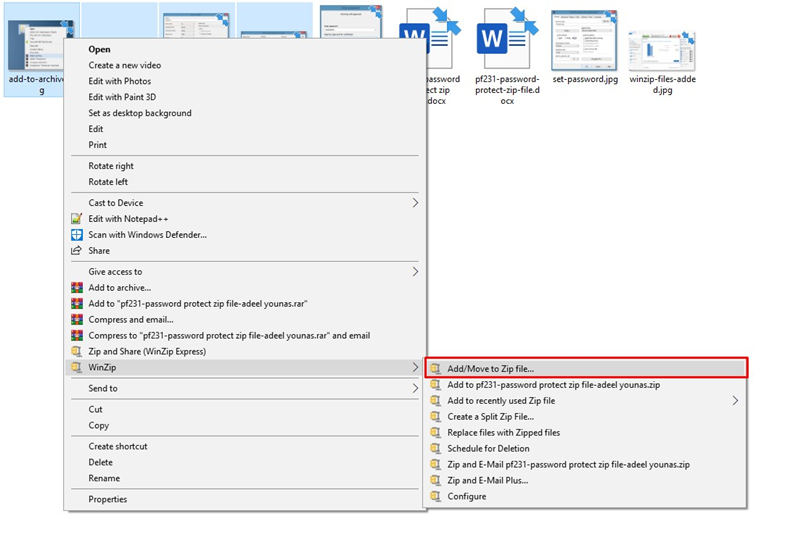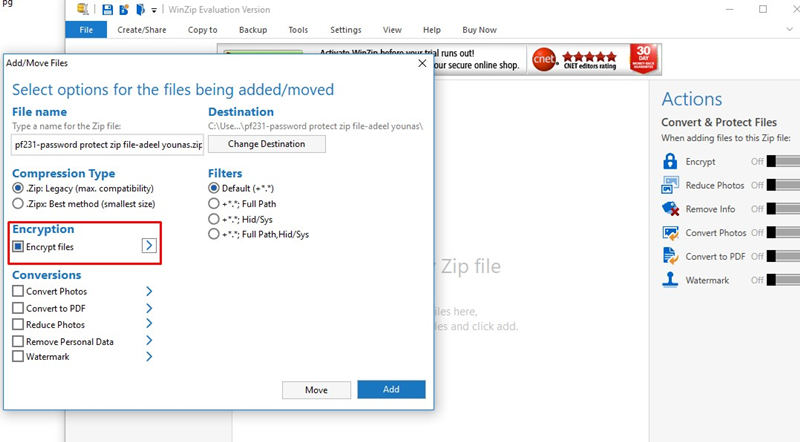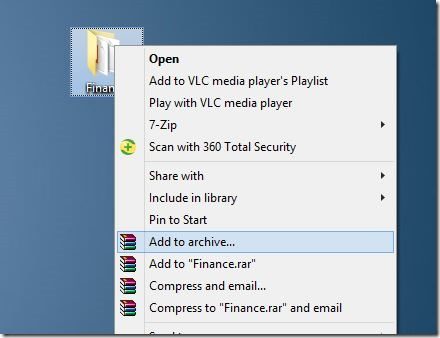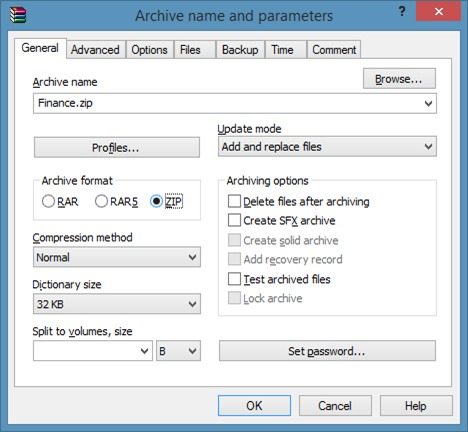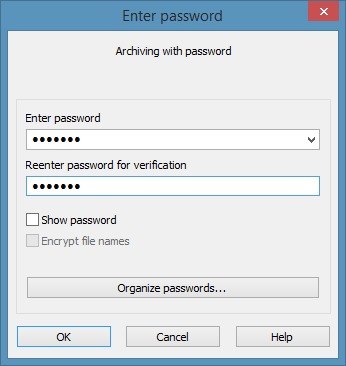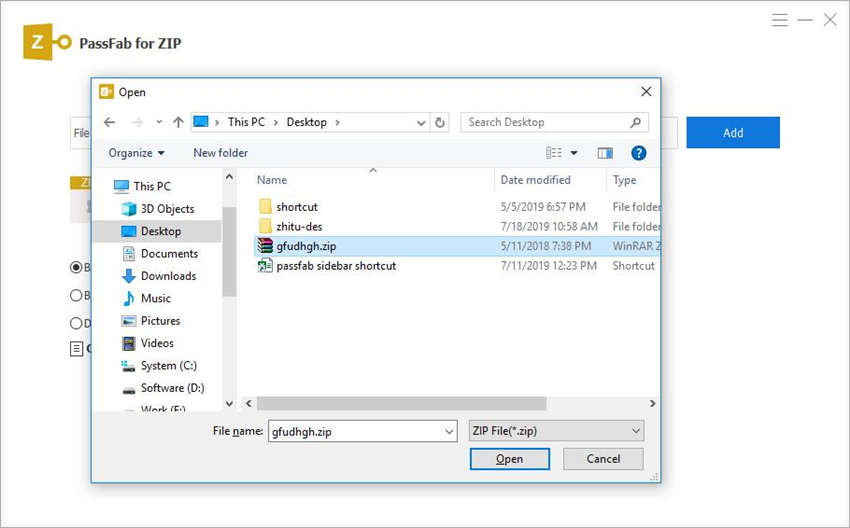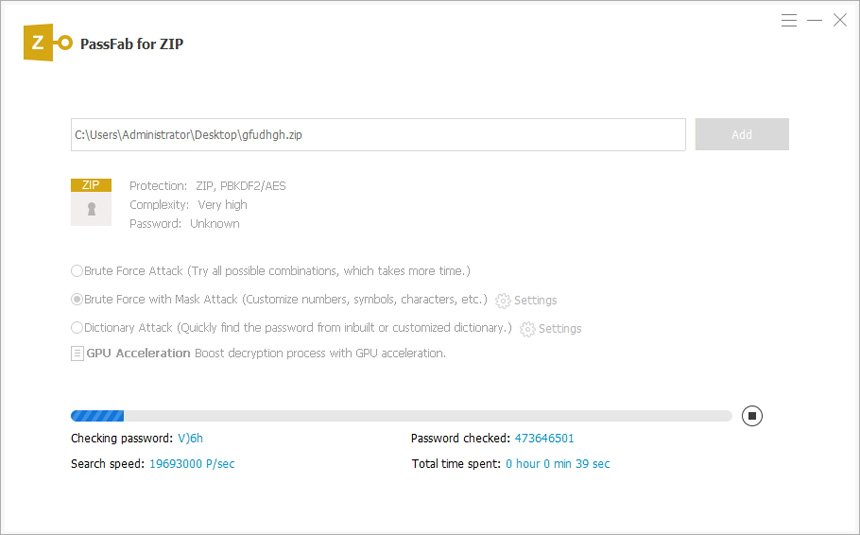Password protecting zip file is the most common mean to secure your files. There is no such built-in option in windows to password protect zip file. Although windows can create zip file but for password protection you will be needing third-party software. You must be wondering that which is the best tool for zip file password protection. We have developed a list of multiple efficient and secure third-party software that will help you to achieve your goal.
- Method 1. Using 7-Zip to Password Protect Zip File
- Method 2. Using WinZIP to Add Password to Zip File
- Method 3. Using WinRAR to Create A Zip File with Password
Method 1. Using 7-Zip to Password Protect Zip File
7-ZIP is one of those free third party software that encrypts your zip file in one go. You can download 7-zip online but be sure which version you want as it comes with both 32-bit and 64-bit OS. Once you have downloaded and installed 7-Zip on your system, the following detailed guide will help you to password protect your ZIP file.
Step 1. Right click on the file/files that you want to archive and password protect. Now click 7-zip and then click "Add to archive".

Step 2. A diagonal will open. Choose a name for your zip file. The default archive format will be ZIP but you can toggle between the available options. On right bottom you will have to choose password and then retype.

Step 3. After entering the required details press "OK" and compression will start.

Time taken to compress and encrypt depends upon the size of your files. Larger files will take more time than usual one. The zip file will appear in the same directory where your original file is located.
Method 2. Using WinZIP to Add Password to Zip File
WinZIP is another tool that is known for its excellent mean to compress and encrypt sensitive data It's a perfect option for the non-technical user who needs to email confidential data over the Internet. Now if you have downloaded and installed WinZip follow the steps below to encrypt your zip file.
Step 1. Right click the files or folders that you want to archive and encrypt. Now click WinZip and then click "Add/Move to Zip Files".

Step 2. This will pop-up a new window. Now check the checkbox that says "Encrypt files" and then click "Add" button on your right side.

Step 3. This will pop up a warning box. Click "OK". Here WinZip will ask you to select a password for your files. Enter password and then retype password. From the encryption techniques choose 256-Bit encryption which is stronger among all. Now click "OK".

Your files are secured with the password. You can check by closing and then reopening the zip file. It will ask for password as you execute the encrypted zip file.
Method 3. Using WinRAR to Create A Zip File with Password
WinRAR is another utility widely used around the globe for compression and encryption. So download and install WinRAR on your computer system and get on with the guide to encrypt your files:
Step 1. Once installed right click the files or folders you want to encrypt. And select "Add to Archive" option from it.

Step 2. Now select a suitable name for your zip file, choose ".zip" as archive format and click "Set Password" button on your right side.

Step 3. A new pop-up window will appear. Enter password that you want to set and then retype same password. After setting password click "OK".

Step 4. Now from the main window click "OK" button and let WinRAR compress and encrypt your files.

If your file size is big then it will take some time to compress and encrypt otherwise in minutes it should compress and encrypt your file. You can check by existing and then reopening the zip file.
Extra Tips: How to Unlock Password-Protected ZIP File
Before setting password you should be aware of techniques to recover or unlock a password protected file. Situation happens when your colleague is out of country and you want to access his/her encrypted file and you don't know the password. At that time you don't have much time to try different methods to unlock that file. In this situation only PassFab for ZIP can help you.
PassFab for ZIP is third-party software that offers 100% success rate. It recovers your password without damaging you data. Its decryption technique is so vast that it can decrypt AES algorithm protected file as well. PassFab for ZIP uses three major techniques that offers 100% result. These techniques are:
- Brute-force Attack: Try all possible combinations, which takes more time.
- Brute-force with Mask Attack: Customize numbers, symbols, characters, etc.
- Dictionary Attack: Quickly find the password from inbuilt or customized dictionary.
If you are unaware of its usage, here is a detailed guide that will help you recover your password in no time:
Step 1. Download and install PassFab for ZIP from its official site. Run the PassFab for ZIP and all options will be displayed in front of you.

Step 2. Now import the password protected ZIP file by clicking "Add" button.

Step 3. Once successfully imported select the one of the three attack options:
1. Choose "Brute Force Attack" if you can't remember a single word of your password. It will try all possible combination of password.
2. Choose "Brute Force with Mass Attack' if you have some clue about your password. It will pop multiple options. Select that are relevant to your lost password and click "OK'.
3. Choose "Dictionary Attack" if you have password dictionary with you. This will frequently recover your lost password. Add the dictionary and click "OK".
Note: if you choose dictionary attack there might be a message "Upgrading the Dictionary Library". Don't worry it will take some time to complete.

Step 4. After setting all the details to PassFab for ZIP, click "Start" button and let the program recover password for you.

Step 5. Once the program exits successfully, a success diagonal along with the password will appear.

Final Words
So now you are aware of both the techniques i.e. how to password protect zip file and how to unlocking password protected zip file. Everyone is looking for security of his/her files. All of the above solutions are tested and secure. These third-party software like PassFab for ZIP, best zip password recovery tool, also ensures the security of your sensitive data. Now whether your files is protected or need protection you know what to do.